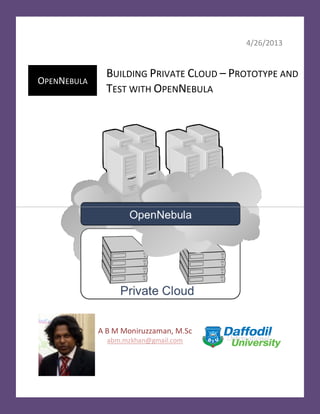
Build a private cloud – prototype and test with open nebula
- 1. 4/26/2013 OPENNEBULA BUILDING PRIVATE CLOUD – PROTOTYPE AND TEST WITH OPENNEBULA A B M Moniruzzaman, M.Sc abm.mzkhan@gmail.com
- 2. Building Private Cloud – Prototype and Test with OpenNebula A B M Moniruzzaman, M.Sc Daffodil International University Chapter: Implementation of Private Cloud 5.1 Introduction Build a real cloud in your machine with installation of OpenNebula - an enterprise-ready open- source platform to manage cloud; and with virtualization platform to run the OpenNebula Cloud Sandbox. 5.2 Cloud Implementation using FOSS (fully open source software) Here we build a real cloud in any machine with FOSS (fully open source software): We use OpenNebula Sandbox for Private Cloud implementation; Open Source Operating System like: CentOS or Ubuntu; Open Source Hypervisor : VMware ESXi 5.0 for host, VMware vSphere ESX 5 for client; You may also use KVM or Xen as Hypervisor; These all are open source software for Cloud Computing platforms. OpenNebula is the most feature-rich, innovative, customizable and mature open alternative to proprietary cloud solutions to build virtualized enterprise data centers and cloud infrastructures on Xen, KVM and VMware deployments. OpenNebula is not a feature or performance limited edition of an Enterprise version, OpenNebula is truly open-source code, not open core, distributed under Apache license; a true Fully Open Source Software. Configuration options and specific information for each hypervisor can be found in these guides: Xen Driver; KVM Driver; VMware Driver OpenNebula packages are also available from the Official Repo of the main Linux Distributions. Please note that the official packages from the distributions take some time to be updated to the latest OpenNebula.
- 3. Building Private Cloud – Prototype and Test with OpenNebula A B M Moniruzzaman, M.Sc Daffodil International University 5.3 Installation and Configuration Here technical perspective step-by-step configuration stages of Installation and Configuration OpenNebula with the most common Hypervisors: Start working from my desktop for installation and configuration private cloud with OpenNebula Sanbox: Step 1: Download and install VMware Workstation 9.0 from (https://my.vmware.com/web/vmware/info/slug/desktop_end_user_computing/vmware_workstation). After successful installation, we will run the workstation. It will need to upload ESXi 5.0 hypervisor in this workstation to configure host for OpenNebula Sanbox. Figure: Download VMware Workstation 9.0 from web
- 4. Building Private Cloud – Prototype and Test with OpenNebula A B M Moniruzzaman, M.Sc Daffodil International University Step 2: Download and install successfully VMware vSphere Hypervisor ESXi 5.0.0 on your machine from (https://my.vmware.com/web/vmware/info/slug/datacenter_cloud_infrastructure/vmware_vsphere_h ypervisor_esxi/5_0) Figure: Download VMware vSphere Hypervisor (ESXi) 5.0 from web Step 3: Download the Virtual Appliance Download the image for ESX from the marketplace. The image is compressed with tar.gz. Be sure to decompress it before moving on. You should end up with two .vmdk files. OpenNebula 3.8 ESX (main Image file containing CentOS 6.3 virtual machine image with a pre- configured OpenNebula 3.8.1 front-end) from the OpenNebula marketplace site and unzip with IZArc. Recommended unarchivers: Mac OS X: The Unarchiver; Linux: use “tar xvzf opennebula-3.8-sandbox.vmdk.tar.gz”; Windows: 7-Zip Figure: Download the image for opennebula 4.0 ESX Sandbox from the marketplace.
- 5. Building Private Cloud – Prototype and Test with OpenNebula A B M Moniruzzaman, M.Sc Daffodil International University OpenNebula 4.0 ESX Sandbox The sandbox is a CentOS 6.3 virtual machine image with a pre-configured OpenNebula 4.0 front-end, a virtualization host using QEMU ready to execute virtual machines, and prepared images to offer a complete and rich cloud experience. Optionally other physical worker nodes using any of the hypervisors supported by OpenNebula can be enrolled to build small-scale cloud infrastructures. Users are able to log into an OpenNebula cloud, peer the managed resources, and launch instances of virtual machines without the hassle of configuring a physical infrastructure. Step 4: Install VMware Workstation 9.0 and run it. After successful installation, we will run the workstation. It will need to upload ESXi 5.0 hypervisor in this workstation to configure host for OpenNebula Sanbox. Step 5: Create a new virtual machine and select custom set up.
- 6. Building Private Cloud – Prototype and Test with OpenNebula A B M Moniruzzaman, M.Sc Daffodil International University Step 5.2: Choose virtual machine hardware compatibility and select workstation 9.0 setup. Step 5.3: Browse image for opennebula sandbox to upload into virtual machine and select open. You should have to unzip this image file to vmdk file to upload. Step 5.4: Input name to virtual machine hardware and type VMware ESXi 5.
- 7. Building Private Cloud – Prototype and Test with OpenNebula A B M Moniruzzaman, M.Sc Daffodil International University Step 5.6: Choose virtual machine processors core and select 2 for number of processor. Virtual machine should be not below 2 cores for OpenNebula Sanbox setup. Step 5.7: Choose virtual machine memory and select not below 512 MB; 2 GB should be best suited for OpenNebula Sanbox setup. Step 5.8: Choose virtual machine network type and select host only setup.
- 8. Building Private Cloud – Prototype and Test with OpenNebula A B M Moniruzzaman, M.Sc Daffodil International University Step 5.9: Browse for virtual machine disk and select opennebula-3.8-sandbox.vmdk. you may use later version. Step 5.10: Now virtual machine is ready to finish click. Check out information about virtual machine and select finish button. Step 5.11: You can customize or change virtual machine hardware and select close to go back.
- 9. Building Private Cloud – Prototype and Test with OpenNebula A B M Moniruzzaman, M.Sc Daffodil International University Step 6.1: Now your virtual machine ESXi 5 hypervisor is configured and select power on to run the virtual machine. Step 6.2: Now start running the Hypervisor ESXi 5.0. It will take few minutes to complete run.
- 10. Building Private Cloud – Prototype and Test with OpenNebula A B M Moniruzzaman, M.Sc Daffodil International University Step 6.3: Virtual machine ESXi 5 hypervisor is being running and loading it’s packages. Step 6.4: Virtual machine ESXi 5 hypervisor is being running and loading kernels.
- 11. Building Private Cloud – Prototype and Test with OpenNebula A B M Moniruzzaman, M.Sc Daffodil International University Step 6.5: Virtual machine ESXi 5 hypervisor is ready with default IP: 192.168.71.128. Step 7: Test with the default IP- 192.168.71.128. Now you can download VMware vSphere ESX 5.0 also from this site. Your test host setup is successful.
- 12. Building Private Cloud – Prototype and Test with OpenNebula A B M Moniruzzaman, M.Sc Daffodil International University Step 8.1: Run VMware vSphere client ESX 5.0. Use IP address 192.168.71.128 and user name root. Step 8.2: Connecting with Host VMware vSphere client ESX 5.0. with default IP address 192.168.71.128 and user name root.
- 13. Building Private Cloud – Prototype and Test with OpenNebula A B M Moniruzzaman, M.Sc Daffodil International University Step 9.1: Start VMware vSphere client ESX 5.0. and successfully connected with Host. Step 10: Upload Sandbox image (OpenNebula 3.8 ESX) in the VI client. Step 10.1: VMware vSphere client ESX 5.0. is running and successfully connected with Host. Upload Sandbox image (OpenNebula 3.8 ESX) in the VI client. Start to create a new virtual machine wizard.
- 14. Building Private Cloud – Prototype and Test with OpenNebula A B M Moniruzzaman, M.Sc Daffodil International University Step 10.2: From VMware vSphere client ESX 5.0, to create a new virtual machine wizard; select custom when creating a new virtual machine from VSphere Client. Step 10.3: From VMware vSphere client ESX 5.0, to create a new virtual machine wizard - type name when creating a new virtual machine from VSphere Client.
- 15. Building Private Cloud – Prototype and Test with OpenNebula A B M Moniruzzaman, M.Sc Daffodil International University Step 10.4: From VMware vSphere client ESX 5.0, to create a new virtual machine wizard; select datastore when creating a new virtual machine from VSphere Client. Step 10.5: From VMware vSphere client ESX 5.0, to create a new virtual machine wizard; select Vitual machine version when creating a new virtual machine from VSphere Client.
- 16. Building Private Cloud – Prototype and Test with OpenNebula A B M Moniruzzaman, M.Sc Daffodil International University Step 10.6: From VMware vSphere client ESX 5.0, to create a new virtual machine wizard; select Operating System (OS) when creating a new virtual machine from VSphere Client. Please select CentOS4/5/6 (64-bit). Step 10.7: From VMware vSphere client ESX 5.0, to create a new virtual machine wizard; select Processor cores when creating a new virtual machine from VSphere Client. Please select at least 2 cores for virtual machine.
- 17. Building Private Cloud – Prototype and Test with OpenNebula A B M Moniruzzaman, M.Sc Daffodil International University Step 10.8: From VMware vSphere client ESX 5.0, to create a new virtual machine wizard; select memory when creating a new virtual machine from VSphere Client. Please select at least 2GB for virtual machine; 4GB is better. Step 10.9: From VMware vSphere client ESX 5.0, to create a new virtual machine wizard; select Network setting when creating a new virtual machine from VSphere Client. Please remain or select default network setting.
- 18. Building Private Cloud – Prototype and Test with OpenNebula A B M Moniruzzaman, M.Sc Daffodil International University Step 10.10: From VMware vSphere client ESX 5.0, to create a new virtual machine wizard; select SCSI controller when creating a new virtual machine from VSphere Client. Please select VMware Paravirtual as SCSI controller. Step 10.11: From VMware vSphere client ESX 5.0, to create a new virtual machine wizard; select create a new virtual disk when creating a new virtual machine from VSphere Client. Please select create a new virtual disk.
- 19. Building Private Cloud – Prototype and Test with OpenNebula A B M Moniruzzaman, M.Sc Daffodil International University Step 10.12: From VMware vSphere client ESX 5.0, to create a new virtual machine wizard; specify the virtual disk size when creating a new virtual machine from VSphere Client. Please select at least 10GB for virtual disk; 30 GB is better. Here datastore for OpenNebula-Sanbox is 35GB. You have to select within this size. Step 10.13: From VMware vSphere client ESX 5.0, to create a new virtual machine wizard; now this is ready to complete stage – you can also edit virtual machine setting before completion:
- 20. Building Private Cloud – Prototype and Test with OpenNebula A B M Moniruzzaman, M.Sc Daffodil International University Step 11: Now OpenNebula-Sanbox from vSphere Client is ready; you can power on this appliance for client settings and resource allocation for the clients. Step 11.1: Now we power on opennebula-sandbox appliance. At this stage, start running opennebula- sandbox from VMware ESX 5.0 vSphere Client. Step 11.2: Opennebula-sandbox from VMware ESX 5.0 vSphere Client is running successfully; this (summary) section explores the general summary of opennebula-sandbox: basic virtual machine hardware; Resources; Datastores, VM Network
- 21. Building Private Cloud – Prototype and Test with OpenNebula A B M Moniruzzaman, M.Sc Daffodil International University Step 11.3: Opennebula-sandbox from VMware ESX 5.0 vSphere Client is running successfully; this (Resource Allocation) section explores the resource allocation of Host and Guest; CPU usages allocation, Memory uses allocation. Step 11.4: Opennebula-sandbox from VMware ESX 5.0 vSphere Client is running successfully; this (Edit Resource Allocation) section explores edit of resources of opennebula-sandbox: edit basic virtual machine hardware.
- 22. Building Private Cloud – Prototype and Test with OpenNebula A B M Moniruzzaman, M.Sc Daffodil International University Step 11.5: Opennebula-sandbox from VMware ESX 5.0 vSphere Client is running successfully; this (Performance) section explores unit performance of opennebula-sandbox. Step 11.6: Opennebula-sandbox from VMware ESX 5.0 vSphere Client is running successfully; this (Event) section explores various event summaries and any error messages of opennebula-sandbox at running stage.
- 23. Building Private Cloud – Prototype and Test with OpenNebula A B M Moniruzzaman, M.Sc Daffodil International University Step 11.7: Opennebula-sandbox from VMware ESX 5.0 vSphere Client is running successfully; this (Permissions) section explores various users/groups and their permissions of opennebula- sandbox at running stage. Step 12: Enter the Appliance At this point the Virtual Machine will be running. Wait until you see a login prompt in the VI client console that says ''one-sandbox login:” You can log in into the Virtual Machine using the following information: Login: root Password: opennebula Step 13: The VM is a CentOS 6.3 with the OpenNebula 4.0 packages installed and configured, and ready to also act as cloud host to execute virtual machines. When the VM starts all the main services are started: OpenNebula Core Scheduler Sunstone GUI (for administrators / private cloud users)
- 24. Building Private Cloud – Prototype and Test with OpenNebula A B M Moniruzzaman, M.Sc Daffodil International University 5.4 Deployment and Testing OpenNebula 4.0 Sandbox Testdrive with Sunstone GUI The VM is a CentOS 6.3 with the OpenNebula 4.0 packages installed and configured, and ready to also act as cloud host to execute virtual machines. When the VM starts all the main services are started: OpenNebula Core Scheduler Sunstone GUI (for administrators / private cloud users) The first thing we're going to do is to log in as oneadmin to take a look at the superuser Sunstone, which has more options than the Sunstone panel for a regular user. To login to sunstone open your browser at http://<IP>:9869 IP is different for specific Sandbox: VirtualBox, KVM, ESX or AWS. The login information is: Login: oneadmin Password: opennebula This login information can be obtained from ~/.one/one_auth of the oneadmin account. Take a look at all the resources you can see. You can verify that the resources we created earlier are visible. Now logout and log in as the user we created earlier (myuser / mypassword). The first thing you might have noticed is that the physical and security resources aren't available anymore, since they can be only managed by the oneadmin user. In particular: Users, Groups, ACLs, Clusters and Hosts.
- 25. Building Private Cloud – Prototype and Test with OpenNebula A B M Moniruzzaman, M.Sc Daffodil International University To start the first Virtual Machine, you simply need to enter into the Virtual Resources → Virtual Machines menu option (we refer to menu options throughout the documentation as TABs) and click on the '+ Create' button. Enter a name: 'tty' and select the ttylinux template. After clicking the create button, you will be brought back to the Virtual Machines TAB, where you will see the Virtual Machine transition from 'PENDING' (waiting for the scheduler to deploy it), to 'PROLOG' and finally to running. You may want to click on the VNC icon at the far right of the Virtual Machine row. A new dialog will open with the VNC console in it. Click inside the console to focus it and press the enter key to enter the login screen. The login information is: Login: root Password: password
