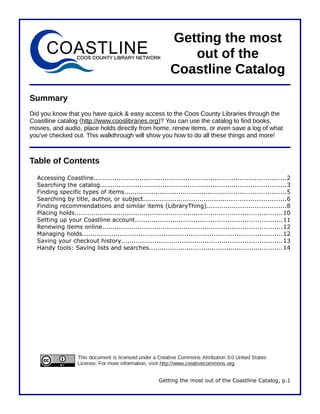
Using the Coastline library catalog
- 1. Getting the most out of the Coastline Catalog Summary Did you know that you have quick & easy access to the Coos County Libraries through the Coastline catalog (http://www.cooslibraries.org)? You can use the catalog to find books, movies, and audio, place holds directly from home, renew items, or even save a log of what you've checked out. This walkthrough will show you how to do all these things and more! Table of Contents Accessing Coastline............................................................................................2 Searching the catalog.........................................................................................3 Finding specific types of items.............................................................................5 Searching by title, author, or subject....................................................................6 Finding recommendations and similar items (LibraryThing)......................................8 Placing holds...................................................................................................10 Setting up your Coastline account......................................................................11 Renewing items online......................................................................................12 Managing holds................................................................................................12 Saving your checkout history.............................................................................13 Handy tools: Saving lists and searches................................................................14 This document is licensed under a Creative Commons Attribution 3.0 United States License. For more information, visit http://www.creativecommons.org. Getting the most out of the Coastline Catalog, p.1
- 2. Accessing Coastline Wondering if your friendly neighborhood Coos County Library has a specific book, movie, audiobook, or other item? You can search for items right from the comfort of home, or from a library computer, using the Coastline catalog. Type in “www.cooslibraries.org” To access the catalog, simply open a web browser on your computer (common ones are Internet Explorer, Firefox, or Safari), type “www.cooslibraries .org” into the address bar (the box near the top of the screen that has the website's address), and press the “Enter” key. It will take you to the screen shown below. Try out some of our great article databases Get more info and online resources. about Coastline Libraries here. Connect to some of the additional services offered by Coos County Libraries with these links. Search for items of interest using this handy search box. There are a lot of resources available to you on the Coastline website. Be sure to explore them all! We'll be focusing on how to search the library catalog and using your online library account in this walkthrough. Getting the most out of the Coastline Catalog, p.2
- 3. Searching the catalog The “Search the Catalog” section of the website is your connection to all that the libraries have to offer. From here, you can search for items of interest and quickly limit your results to specific types of items or ones that are currently available. Click on these tabs to quickly limit your search to specific books, audiobooks, movies, or downloadable media. Type in what you'd Click the arrow of this drop- like to find here. down menu to select whether to search by author, title, subject, or words anywhere in the item's information. To search for something, just do the following: 1. Click inside the box under “for:” Type in the words of what you'd like to search. 2. Click the box underneath “search:” Select whether you'd like to search for an author, title, subject, or other factor (see box on right). If in doubt, leave “keyword” selected. In fact, we generally recommend that you search by keyword anyway. 3. Click “Go!” to see the results of your search. Want to search for something else, or change the search you See how many results you just made? Do it have here, and use the quickly here. numbers to skip between pages of results. Your results will appear here. Results will include the title, Helpful icons will tell you author, and publisher the format of the item of the item. (e.g. book, kids book, DVD, book on CD, etc.). Getting the most out of the Coastline Catalog, p.3
- 4. Want to get the item? Just click this link. You'll need to have an online account (discussed later in this walkthrough). You'll see the first three libraries that own the item here. If more then Status tells you whether The Call No. and three libraries own it, the item's available Location will tell you'll see the message (“Check Shelves”), you where in the at the bottom checked out (a date) or library to find the other statuses. item. If you're interested in an item, simply move your mouse cursor over the blue title of the item and left-click. This will open up more information about the item. The buttons at the top can be used hold items, add them to your cart (discussed later), change your search, or even see if the item's available on Amazon. More information about the item is available here. Blue names, subjects, and series titles can be clicked to instantly search for other items by that person or on that subject. See the full list of libraries that have the item here. The list includes where to find the item in the library as well as whether it's available. Hint: If you ever find yourself lost on the website, you can use the links near the top of the page to quickly get back to the main page, the Electronic Resources page, or other sections of the Coastline. Getting the most out of the Coastline Catalog, p.4
- 5. Finding specific types of items Often when you're searching the catalog, you want to find specific formats of items (e.g. books, kids' books, DVD movies, VHS movies, books on CD, etc.). The “Search the Catalog” section of Coastline lets you really quickly find items in the format you want. Click the tab for the type of items you'd like to search. You'll see options for different types of media that you can search. For instance, try clicking on “movies.” The search that appears is shown below. Use the checkboxes to select what format(s) you'd like to find. Once you select your formats and type in what you'd like to search, left-click the orange “Go” button. If you've searched for multiple formats, your list of results will make it really easy to tell which is which. Just look for the handy icons on the right side of each result! Icons will tell you what format each result is. You have many options to choose from when you're searching. If you click on the “books” or “audio” tabs, you can search for these specific formats. Remember, just check the box(es) next to the format(s) you'd like to search. Books Audio Getting the most out of the Coastline Catalog, p.5
- 6. Searching by title, author, or subject Generally speaking, we recommend that you search by keyword. Keyword searches will search almost all parts of the information we have available on an item, so you're much more likely to get good results. However, searching for a specific title, author, or subject can also be very helpful. In fact, by clicking the small arrow in the box that says “keyword” on the main page, you can search by any of the factors shown at right. Try searching for an author first. To find an author, click the box below “search,” left-click “author,” and type in the name last name first in the box under “for”. Click “Go” once finished. Hint: You can also use the author search option to find actors or directors of movies, book illustrators and editors, musicians, readers of audiobooks, and many other people involved in the creation of a book, movie, or audio. If the catalog recognizes the name you typed, it will return a list of items involving that person, as shown below. If the libraries don't have any items by that person, if there's more than one person with that name, or if the name is misspelled, the result will be a list of people's names roughly in alphabetical order of where that name would appear in a list of names. Searching by title works a bit differently. When you select “title” from the drop-down menu and type in a title, you will be sent to a list of titles in alphabetical order. On the right side of the results, you'll see a number listed. These numbers indicate the numbers of items in the libraries' collections that match that title. You might have a few different items named the same thing, different formats of the same title (e.g. book, movie, and audiobook), or even books within a series. An example of this display is shown below. Getting the most out of the Coastline Catalog, p.6
- 7. The numbers on the right of your results show how many items share that title. Click the blue title on the left to view the items. Clicking on the title on the left will open a list of the various items that have that title, similar to when you type in an author's name and it brings up a list of results. Subject searches can be helpful for finding all of the items the libraries have on a certain topic. When you select “subject” from the list of options under “Search the catalog,” you are actually searching what libraries call “Library of Congress Subject Headings” (LCSH) These are standardized subjects so that every book on, say, the American Civil War will use the same wording. LCSH can be very powerful, and they let you find lots of things on a particular subject. Unfortunately, they're also somewhat difficult to use since they can have odd wording (for instance, the American Civil War is “United States - History - Civil War, 1861-1865”). To search for subjects, try typing in the first few words of the broadest part of the topic you seek. For instance, if you want to search for things on logging in Coos County, type “logging.” You'll get results like those shown below. The results will be a list of subjects starting with the words you typed. Scrolling through these subjects may reveal one that's useful for what you seek. For instance, scrolling through the list of results for “logging” shows the subject “Logging - Oregon - Coos County.” Clicking on the blue subject heading will show you items in the collection with that subject, such as the Getting the most out of the Coastline Catalog, p.7
- 8. results shown at left. The subject heading can be a really powerful method for you to find items on a particular topic. When all else fails, your best option to find books on particular subjects is to search by keyword. That is, leave the “keyword” option selected when you're searching the catalog and type in a few words about what you want. If you find a particularly helpful item on the subject in your list of results, look at its subjects (they're in blue) and click them. This will send you into a list of subjects. Click the ones that sound useful to find similar items on that topic. Finding recommendations and similar items (LibraryThing) Don't you hate it when you've just finished all of the books by a really great author and then don't know what to read next? Fortunately, Coastline has a solution for you. The Coastline catalog integrates information from a website called LibraryThing (http://www.librarything.com). LibraryThing is a site where people can enter their book collections to create personalized, searchable library catalogs. The site is great if you have a hard time keeping track of all of the books that you own! People can even add their own comments, reviews, and subjects (called “tags”) to books. LibraryThing, in addition to a site for bibliophiles, is also a social networking site. That is, people can share what books they have and what tags they've given to particular items. Coastline takes advantage of this. If you're looking at the record of an item and see a section for “Similar items” or “Related subjects,” this information is coming from LibraryThing. For instance, let's assume you read and really enjoyed the book Grendel by John Gardner. You've searched for the title Grendel in the catalog, found the result for it, and clicked its title to get more information. You'll see several useful bits of information. • Similar Items are items that you might also like if you liked the particular thing you're viewing. While some other things by the same author are included, so too are items by other individuals. For instance, people who like Grendel might also like the play Getting the most out of the Coastline Catalog, p.8
- 9. Rosencrantz and Guildenstern are Dead by Tom Stoppard, as shown above. These similar items are drawn from LibraryThing by looking at what items people tend to own if they also have the item you're viewing. • Other Editions & Translations include other printings of the book (say the hardback if you're looking at the paperback), newer or older editions, or sometimes even audiobook versions. • Related Subjects are “tags” coming from LibraryThing. That is, they're subjects that regular people have assigned to a book, telling what it's about. The large the word in the Related Subjects section, the relatively more people on LibraryThing assigned the tag to that title. All of the titles and subjects in these sections are clickable. For instance, if you click a blue title in the “Similar Items” section, it will take you to the information page about that book on Coastline. You can then read more about the item, place a hold on it, etc. If you click on one of the Related Subjects, a screen called the “Tag Browser” will open, similar to the one shown below. Here, you can find other items in Coos County Libraries that have those subjects. You can also find related subjects. Clicking on the titles on the right will take you to those items in Coastline. Clicking the tags on the left will show you items that have that tag. Clicking the title of an item takes you to its information page in Coastline. Tags related to the one that you clicked are also listed. Clicking one will show you books in Coos County Libraries with that tag. Try clicking some of the tags on an item. You may be surprised at the interesting books that pop up! And for those of you who have an account on LibraryThing, your tags, ratings, and reviews will actually appear in the Coastline catalog. Give LibraryThing a try to find ways to connect to your library even more! Getting the most out of the Coastline Catalog, p.9
- 10. Placing holds Have you found an item that interests you? Placing a hold on the item is simple! You may have noticed a button like the one at the right at various locations on the site. If you'd like an item, simply click the “hold this item” button to have it sent to the library of your choice. Here's what happens when you place a hold on the item: • If the item is available at your preferred library, it should be ready to pick up within a day or so. • If the item is available at another library, the item will be sent to the library of your choice on the Coos County Libraries' courier van. • If the item isn't currently available (it's checked out or hasn't yet been published), you'll be placed on a list to receive the item when it becomes available. When you click the “hold this item” button, you'll see the screen shown at left. To place a hold on the item, type in your library card number (found on the back of your library card) with no spaces. Next, enter your PIN/password (if you don't have one yet, we'll discuss how to get one below). Then, select at which library you'd like to pick up the item. Finally, if your request is time-sensitive, you can set a date after which you no longer need the item. If you don't have a specific date, simply leave the date boxes blank. Once you click “submit,” your hold will be placed. You'll receive an email (if you've given the library your email address) or a postal letter telling you when your item is ready to pick up. Some items, such as graphic novels, movie series, or encyclopedias might include multiple volumes for the same title. For instance, the graphic novel series Fables has 13 different volumes. If this is the case, the catalog will ask you which volume you'd like to hold. Simply click the small round button next to the volume/issue/episode you'd like then click “submit” to place your hold. Getting the most out of the Coastline Catalog, p.10
- 11. Setting up your Coastline account Your can setup a personal library account on Coastline. Having an online accounts allows you to easily place holds, renew items, check when things are due, and much more right from the comfort of home or while you're on the go. To login to you account, type your library barcode number (found on the back of your library card) and your PIN/password in the boxes at the top right corner of the Coos County Libraries website. If you have not setup an online account before, type in your barcode number but leave the the PIN field blank. If this is your first time setting up an account, the website will ask you to create a PIN (shown at left). Type your PIN/password into the two boxes and click “submit.” This will create your online account. You can now use the PIN you created to access your account in the future. Make sure you remember it! If you forgot it, just call your local Coos County library and we'll reset it for you. When you login to your account, you'll see a list of the items you have checked out and when they're due. You'll also be given options for managing your account, finding items, and more. Use the “Manage” buttons to looks at your holds, change your PIN, and change other parts of your account. This lists the items you currently have checked out. The checkboxes can be used to renew the items. You can get back to this screen no matter where you are on the site by clicking Once you're finished, simply click to exit your online account. Getting the most out of the Coastline Catalog, p.11
- 12. Renewing items online Your online account allows you to renew books easily. Once you login to your account, you'll see a list of the items currently checked out to you. To renew them, simply click the boxes to the left of the titles you'd like to renew then click the “renew selected” button. You can also simply click “renew all items” to renew all of the items you have checked out. Check the boxes next to the items you want to renew. If the you were able to renew the item, you will see a note saying as such in the “Status” column. It will tell you that the item was renewed and its new due date, as shown above. However, when renewing items, watch out for the warning message shown below. Some items might not be able to be renewed. This might be because it has already been renewed the maximum number of times, someone else is waiting for that item, or the item was checked out too recently. In this case, the “Status” column will tell you why the item was not renewed, as shown below. If you have a question about why a renewal wasn't successful, feel free to call your local Coos County library. Managing holds By clicking the button on your account screen, you can manage your holds. Options include changing at which library you'd like to pick up the item, “freezing” the hold while you're away, or canceling the hold. Getting the most out of the Coastline Catalog, p.12
- 13. Check the “Freeze” box to save To cancel a hold, check Click the boxes here your space on a hold list while the box next to the title to change at which you're away. This is a greta way to and click the orange library you'd like to make sure that you don't miss out “apply changes” button. pick up your hold. on holds while you're on vacation. Once you make any of the changes noted in the screenshot above, make sure to click “apply changes” button to confirm your changes. Saving your checkout history Have you ever found an interesting-looking book at the library and wondered whether you've already read it? Of maybe you checked out a book only to find partway through it that you'd already read it. Fortunately, we can help with these problems! In your online account, click the button. If you have not already turned on your checkout history, you'll see the orange button shown at right. Click this to start saving your checkout history. Your checkout history will only be saved from the point you enable your history onward. Unfortunately, at the library we have no way of recalling a list of items you've read previously. You don't have to worry about privacy; library staff cannot access your checkout history, even if you've enabled it. Use the buttons at the top of your history list to remove items, download the list to your computer, or stop saving your history. Getting the most out of the Coastline Catalog, p.13
- 14. Handy tools: Saving lists and searches Your online account also gives you access to a few helpful tools for research or just for keeping updated on new and interesting books. When you're logged in to your account, you'll be able to save items in a list to which you can refer later. Try conducting a search right now. You'll see checkboxes next to the results. To save these items for later, check the boxes next to the items you want to save, select a list from the [Select a list] box, and click . 2. Select a list here. If you don't have any saved lists, choose “Create a new list.” 3. Click this button to save to or Click the 1. Click create the the boxes boxes of list. of items items you'd like to save in a list. If you're creating a new list, you will be asked to give your list a name and description, as shown at right. Once finished, click “submit” to finish creating your list. After you've created some lists, you'll be able to access them in your online account by clicking the button. See the items by clicking on the name of the list. Once in the list, you can add and remove items, move them to different lists, or even download them to your computer. Getting the most out of the Coastline Catalog, p.14
- 15. Another option you have when logged into your account is being able to save searches. This saves you time by allowing you simply to save the search instead of having to type it in again every time you login. It's also helpful because you can be notified when new items appear in one of your searches, such as when an author comes out with a new book. Try searching for a favorite author or actor now, use the steps explained earlier in this walkthrough. You may notice a new button available to you near the top of the screen. Clicking this button allows you to save the search you just did, similar to saving a list. If you go back to your account page and click , you can see the searches you've saved. Simply click the name of the search to do the search again. On your list of searches, one of your options is “Mark for Email.” If you click the box in this column and click “apply changes,” you'll receive an email anytime a new item gets added to that search. For example, if you save a search for the author Neil Gaiman and mark it for email, you'll receive an email whenever something new by Neil Gaiman gets added to a Coos County Library. There are many other interesting things to explore on the Coastline library website. We hope we've given you a taste of what you can do. If you have questions of comments on the site, simply click the “Submit a Comment” link on the right side of the page at http://www.cooslibraries.org. We'd love to hear what you think! Last updated: July 27, 2010, by Buzzy Nielsen Getting the most out of the Coastline Catalog, p.15
