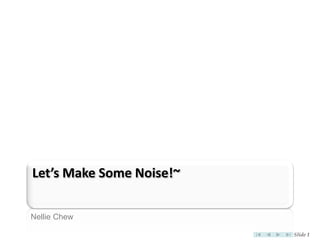
Let's Make Some Noise! With Audacity
- 1. Let’s Make Some Noise!~ Nellie Chew Slide 1
- 2. Slide 2
- 3. Audacity 1. Download and Install: http://audacity.sourceforge.net/download/ – Click on Windows 1.3.13 (column on the right): – Under Recommended Download, click on Windows 2000/XP/Vista/7: Audacity 1.3.13 installer (.exe file, 13.8 MB) – Save to your desktop, double-click on file, click Run to install 2. Enable Audacity to export MP3 files: http://lame.buanzo.com.ar/ – Click on For Audacity on Windows: Lame_v3.98.3_for_Audacity_on_Windows.exe – Save to your desktop, double-click on file, click Run to install • Use this to create narration & sound effects for movies~ Slide 3
- 4. If you prefer to watch…. http://www.youtube.com/watch?v=P4dLMhUiPTY Slide 4
- 5. Plug-in & Test your Mic~ Meter Toolbar … if only L channel is moving Edit> Preferences> Devices> Recording Channels: should be 1 … if BOTH L & R channels are moving Channels: should be 2 … if nothing moves… ….OH-OH… Slide 5
- 6. BEFORE U start recording… Check Preferences! • Edit> Preferences (or Ctrl+P) – Devices Depends on your sound card To check: Right-click on Speakers icon & select Recording devices If 2 (Stereo) means Left + Right channels Slide 6
- 7. Play & Record • Edit> Preferences (or Ctrl+P) – Recording If you are recording a new track, and there is a previous track, it will also playback the old track while you record the new track ... KTV any1? :) Slide 7
- 8. Quality of Sound • Edit> Preferences (or Ctrl+P) – Quality 44100Hz & 32-bit is equivalent to CD Quality Slide 8
- 9. Safer… • Edit> Preferences (or Ctrl+P) – Import/Export Check! So that Audacity will work on a copy of your track instead of the original Slide 9
- 10. Even Safer… • Edit> Preferences (or Ctrl+P) – Projects Check! So that Audacity will copy all the related files Slide 10
- 11. Check even more Preferences • Edit> Preferences (or Ctrl+P) – Library tab MUST see LAME 3.98.x next to MP3 Library Version - If not, click on Locate to ensure lame_enc.dll is automatically loaded - If not, browse to the location of the file lame_enc.dll - e.g. where you installed the LAME for Audacity (C:Program FilesLame for Audacity) - if not downloaded yet, … if you wish to extract click on Download audio from video, then you would need to download and install FFmpeg :) Slide 11
- 12. Then what? • At the Start Page – Quick Help *best place to start~ – Manual – Wiki – Forum Slide 12
- 13. Quick Start, best place to Start~ Slide 13
- 14. Transport Toolbar Slide 14
- 15. Tools Toolbar Slide 15
- 16. Edit Toolbar NEW! Sync-Lock Tracks ensures length changes occurring anywhere in a defined group of tracks also take place in all tracks in that group, even if those tracks were not selected. Slide 16
- 17. This, you MUST try :d Transcription Toolbar~ – Lets you play audio at a slower or faster speed than normal, also affecting pitch – Slower than normal speeds can make it easier to transcribe speech or song lyrics – Or… just to have some fun :d • Note: – Change the speed first with the slider, then click the green Play-at-Speed button to play at the new speed (playback resumes from the original cursor position) • IMPORTANT!!! – Export of the audio will be at normal speed whatever the position of the Play-at-Speed slider – To export at an adjusted speed, use Change Tempo in the Effect Menu to change speed without modifying pitch, or Change Speed to change speed also affecting pitch. Slide 17
- 19. PLAY. e.g. Decay= 0.3 Delay Time= 0.01 Pitch Change= 0 Number of Echoes= 30 Slide 19
- 20. Search, Play. Slide 20
- 21. Watch, Read, Podcast. http://www.youtube.com/watch?v=-hrBbczS9I0 http://www.how-to-podcast- tutorial.com/17-audacity-tutorial.htm Slide 21
- 22. Be your own SuperStar~ Join a podcast webbie~ or… http://www.mypodcast.com/ just upload or link audio to a blog~ http://www.tumblr.com http://tinyurl.com/bloggerpod Slide 22
- 23. Slide 23