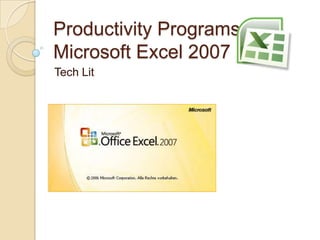
Excel PowerPoint
- 1. Productivity Programs Microsoft Excel 2007 Tech Lit
- 2. Productivity Programs Productivity Program Project/Task Software Application Word processors Text Documents (i.e. papers, letters) Microsoft Word 2007 Spreadsheet programs Working with numbers/calculation s Microsoft Excel 2007 Presentation programs Presentations with graphics and text Microsoft PowerPoint 2007 Database programs Organize data (i.e. contact information) Microsoft Access 2007
- 3. Microsoft Excel Store, organize, use and modify data Perform calculations Create charts and graphs
- 4. Microsoft Excel 2007 Click the Start Button, Click All Programs Opening from Computer Desktop
- 5. Microsoft Excel 2007 Click Microsoft Office Folder to open, click Microsoft Office Excel 2007 to open Opening from Computer Desktop
- 6. Microsoft Excel 2007 A blank Excel spreadsheet will open Opening from Computer Desktop
- 7. Double Click Internet Explorer Shortcut on the desktop Microsoft Excel 2007 Opening from Citrix
- 8. Enter User Name and Password, Click Log On Microsoft Excel 2007
- 9. Double Click Office 2007 Folder to open Microsoft Excel 2007
- 10. Double Click Excel 2007 to open Microsoft Excel 2007
- 11. Auburn Acceptable Use Notice, Click OK Microsoft Excel 2007
- 12. Microsoft Excel 2007 A blank Excel spreadsheet will open Opening from Computer Desktop
- 13. Microsoft Excel 2007 The Excel Window Opening from Computer Desktop http://www.microsoft.com/about/corporatecitizenship/citizenship/giving/programs/up/digitalliteracy/content/eng/courses/2697BE/wrapper.htm?Lang=en- us?ManifestPath=http://www.microsoft.com/about/corporatecitizenship/citizenship/giving/programs/up/digitalliteracy/content/eng/courses/2697BE/course/
- 14. Workbook : a file created in Excel 2007. A workbook can contain one or more worksheets and related items. An Excel 2007 workbook contains three worksheets. Worksheets : a single spreadsheet in a workbook. You can add or delete worksheets in a workbook as required. Rows: the horizontal divisions in a worksheet are called rows. Each row is identified by a number. For example, the first row in a worksheet is 1. Columns: the vertical divisions in a worksheet. Each column is identified by a letter. For example, the first column in a worksheet is A. Cell: formed by the intersection of a row and a column. The highlighted rectangular border formed around an active cell is called a cell pointer. An active cell is the cell in which you are working currently. There can be only one active cell at a time. You can use a cell to store and display different types of data such as text, numbers, or formulas. Cell Address: made of the column letter and row number of the cell. For example, the cell formed by the first column and first row has the cell address A1. The cell address indicates the exact location of a cell in a worksheet. Status bar: this bar provides information about the present status of work in the worksheet. For example, if you are not working on the worksheet, the status bar displays the message “Ready.” When you click in a blank cell to enter data, the status bar displays the message “Enter.” Microsoft Excel 2007 Vocabulary http://www.microsoft.com/about/corporatecitizenship/citizenship/giving/programs/up/digitalliteracy/content/eng/courses/2697BE/wrapper.htm?Lang=en- us?ManifestPath=http://www.microsoft.com/about/corporatecitizenship/citizenship/giving/programs/up/digitalliteracy/content/eng/courses/2697BE/course/
- 15. Excel blank workbook Name Box Formula Bar Active Cell (A1) Workbook level buttons Vertical scroll bar Horizontal scroll bar Sheet tab scrolling buttons Sheet tabs & insert worksheet button
- 16. Enter Company Name in cell A1 Click Enter to confirm data you entered
- 17. Enter First Quarterly Sales in cell A2 Click Enter
- 18. Click Enter again to make A4 active Type an item name in A4 and click Enter
- 19. Type another item name in A5 Notice AutoComplete feature
- 20. Type in additional inventory items in cells A6 and A7 Type “Total” in cell A8; click Enter
- 21. Type “January” in cell B3 Notice the Cancel and Enter buttons that become active on the Formula Bar Click the Enter button to confirm data and keep cell B3 active
- 22. Hover over the small black square in the lower right corner of cell B3 Black crosshairs will appear – the fill handle
- 23. Click on the fill handle and drag to cell D3 Click the drop down arrow on the Auto Fill Options button to see options, Fill Series should be marked
- 24. Click CTRL + HOME to make cell A1 active
- 25. Notice that the text in cell A1 is longer than column A Point to the vertical line between columns A and B
- 26. Drag the pointer to change column A to 130 pixels
- 27. Click Undo to undo changing the width of column A
- 28. Click cell B3 and drag to highlight/select cells B3:D3 Click the Center button to center the months text
- 29. Click cell B4 and enter 47991.12 Press TAB to confirm data and move active cell to the right
- 30. Continue entering the rest of the sales numbers as shown above Use ENTER, TAB or ARROW keys to move cells
- 31. Click in cell B8 and type =b4+b5+b6+b7
- 32. Click Enter Notice the Total
- 33. Click the Formulas Tab, click AutoSum, click Sum
- 34. Notice the SUM Formula and the range Click ENTER
- 35. Notice the Total
- 36. Click in cell D8, type =SUM( Select cells D4, D5, D6 and D7 Type ) to close the formula; Click ENTER
- 37. Notice the TOTAL
- 38. Click in Cell E3, type TOTAL, click Enter
- 39. Click ALT = to enter the SUM function in cell E4 Click ENTER
- 40. Notice the Total
- 41. Click cell E4, hover over the fill handle, click and drag through cell E8 to fill the rest of the formulas
- 42. Notice Sums and AutoFill Options
- 43. Select cells A1:E1 Click Home Tab, click Merge and Center in Alignment Group
- 44. With cells A1:E1 still selected, click Cell Styles, Click Title style
- 45. Select cells A2:E2, click Merge & Center
- 46. Click Cell Styles, click Heading 1
- 47. Select cells B3:E3, click CTRL and select cells A4:A8
- 48. Click Cell Styles, click Heading 4 to apply this style to cells B3:E3 and cells A4:A8
- 49. Select cells B4:E4, click CTRL and select cells B8:E8
- 50. On the Home Tab, in the Number Group, click the Accounting Number Format button $ Notice the numbers in cells B4:E4 and B8:E8
- 51. Select cells B5:E7, click the Comma Style in the Number Group
- 52. Select cells B8:E8, click Cell Styles, click Total style
- 53. Click the Page Layout tab, click Themes, click Apex theme to apply
- 54. Select cells A3:D7, click Insert Tab, click Columns in Charts Group, click Clustered Column (first 2D option) chart to insert
- 55. Point to the top of the chart, click and drag chart to line up with cell A10
- 56. On the Design Tab, in the Data Group, click Switch Rows/Columns
- 57. Notice the category labels changed
- 58. On the Design tab, in the Chart Layouts group, click the More button
- 59. Click Layout 1, notice chart changes
- 60. Click to select the Chart Title, type 1st Quarter Sales, click off Chart Title to deselect
- 61. In the Chart Styles group, click the More button
- 62. Click Style 26 to apply, notice changes
- 63. Click the Insert Tab, in the Text group, click Header & Footer
- 64. In the Navigation group, click Go to Footer
- 65. Click in the Left Footer Pane, in the Header & Footer Elements group, click File Name, click cell above Footer area to exit Header & Footer
- 66. Click the Page Layout tab, in the Page Setup group, click Margins, click Custom Margins
- 67. In the Page Setup dialog Box, under Center on page, select Horizontally, click OK
- 68. Click Office Button, point to Print, click Print Preview
- 69. Print Preview, click Close Print Preview
- 70. Click Start Button, click Save As
- 71. Navigate to your Tech Lit folder, save the workbook as FirstName_LastName_Excel_1, click Save
- 72. Click X to close Excel