Witing de materials
•
0 recomendaciones•222 vistas
Denunciar
Compartir
Denunciar
Compartir
Descargar para leer sin conexión
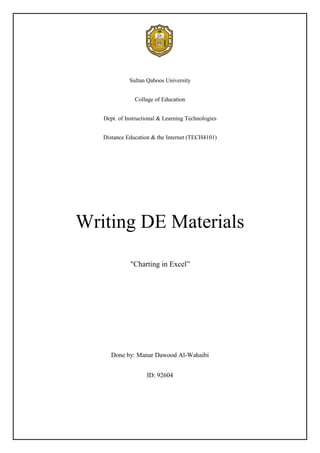
Recomendados
Más contenido relacionado
La actualidad más candente
La actualidad más candente (20)
$5 COUPON LINK - Excel Udemy Course: Excel with Excel Dynamic Graphs, Dashboa...

$5 COUPON LINK - Excel Udemy Course: Excel with Excel Dynamic Graphs, Dashboa...
Destacado
Destacado (17)
Desconferencias #FactoriaQ: M2M, el Internet de las cosas, Carlos Maya

Desconferencias #FactoriaQ: M2M, el Internet de las cosas, Carlos Maya
Similar a Witing de materials
Similar a Witing de materials (20)
A Skills Approach Excel 2016 Chapter 7 Exploring Advanced C.docx

A Skills Approach Excel 2016 Chapter 7 Exploring Advanced C.docx
The Art of Data Visualization in Microsoft Excel for Mac.pdf

The Art of Data Visualization in Microsoft Excel for Mac.pdf
Creating-Charts-and-Graphs-in-MS-Excel-A-Step-by-Step-Tutorial.pptx

Creating-Charts-and-Graphs-in-MS-Excel-A-Step-by-Step-Tutorial.pptx
Último
Último (20)
DEV meet-up UiPath Document Understanding May 7 2024 Amsterdam

DEV meet-up UiPath Document Understanding May 7 2024 Amsterdam
Apidays New York 2024 - The value of a flexible API Management solution for O...

Apidays New York 2024 - The value of a flexible API Management solution for O...
Apidays New York 2024 - Passkeys: Developing APIs to enable passwordless auth...

Apidays New York 2024 - Passkeys: Developing APIs to enable passwordless auth...
How to Troubleshoot Apps for the Modern Connected Worker

How to Troubleshoot Apps for the Modern Connected Worker
Navigating the Deluge_ Dubai Floods and the Resilience of Dubai International...

Navigating the Deluge_ Dubai Floods and the Resilience of Dubai International...
Spring Boot vs Quarkus the ultimate battle - DevoxxUK

Spring Boot vs Quarkus the ultimate battle - DevoxxUK
Apidays New York 2024 - APIs in 2030: The Risk of Technological Sleepwalk by ...

Apidays New York 2024 - APIs in 2030: The Risk of Technological Sleepwalk by ...
Apidays New York 2024 - Scaling API-first by Ian Reasor and Radu Cotescu, Adobe

Apidays New York 2024 - Scaling API-first by Ian Reasor and Radu Cotescu, Adobe
Why Teams call analytics are critical to your entire business

Why Teams call analytics are critical to your entire business
Mcleodganj Call Girls 🥰 8617370543 Service Offer VIP Hot Model

Mcleodganj Call Girls 🥰 8617370543 Service Offer VIP Hot Model
Cloud Frontiers: A Deep Dive into Serverless Spatial Data and FME

Cloud Frontiers: A Deep Dive into Serverless Spatial Data and FME
AI+A11Y 11MAY2024 HYDERBAD GAAD 2024 - HelloA11Y (11 May 2024)

AI+A11Y 11MAY2024 HYDERBAD GAAD 2024 - HelloA11Y (11 May 2024)
Apidays New York 2024 - Accelerating FinTech Innovation by Vasa Krishnan, Fin...

Apidays New York 2024 - Accelerating FinTech Innovation by Vasa Krishnan, Fin...
Six Myths about Ontologies: The Basics of Formal Ontology

Six Myths about Ontologies: The Basics of Formal Ontology
Web Form Automation for Bonterra Impact Management (fka Social Solutions Apri...

Web Form Automation for Bonterra Impact Management (fka Social Solutions Apri...
Apidays New York 2024 - The Good, the Bad and the Governed by David O'Neill, ...

Apidays New York 2024 - The Good, the Bad and the Governed by David O'Neill, ...
WSO2's API Vision: Unifying Control, Empowering Developers

WSO2's API Vision: Unifying Control, Empowering Developers
AWS Community Day CPH - Three problems of Terraform

AWS Community Day CPH - Three problems of Terraform
Introduction to Multilingual Retrieval Augmented Generation (RAG)

Introduction to Multilingual Retrieval Augmented Generation (RAG)
Witing de materials
- 1. Sultan Qaboos University Collage of Education Dept. of Instructional & Learning Technologies Distance Education & the Internet (TECH4101) Writing DE Materials "Charting in Excel” Done by: Manar Dawood Al-Wahaibi ID: 92604
- 2. Overview: Charts are used to display series of numeric data in a graphical format to make it easier to understand large quantities of data and the relationship between different series of data. A chart has many elements. Some of these elements are displayed by default, others can be added as needed. You can change the display of the chart elements by moving them to other locations in the chart, resizing them, or by changing the format. You can also remove chart elements that you do not want to display. Data Label Chart area Plot area The Legend The data points of the data series that are plotted in the chart. Title 4)The horizontal (category) and vertical (value) axis along which the data is plotted in the chart.
- 3. Learning objectives: At the end of this lesson you will be able to: Define a Chart. Create a simple chart. Format a chart. Change chart types. Content: How to make a chart?? Process: A. Creating a simple chart 1. Select cells A3 to D6. You must select all the cells containing the data you want in your chart. You should also include the data labels.
- 4. 2. Choose the Insert tab. 3. Click the Column button in the Charts group. A list of column chart sub-types types appears. 4. Click the Clustered Column chart sub-type. Excel creates a Clustered Column chart and the Chart Tools context tabs appear. B. Formatting the Chart When you click on a chart, there are three tabs - the Design, Layout, and Format tabs which are added to the ribbon under the title of Chart Tools. 1. Click on the chart background. 2. On the Format tab, in the Shape Styles group, click the style that you want. 3. Click on the Shape Fill option to open the drop down menu and choose any color you want. 4. To apply a different shape effect, click Shape Effects, click an available effect, and then select the type of effect that you want to use. 5. Also, to apply a different shape outline, click Shape Outline and click the color that you want to use. To Know more about formatting the chart visit this site: http://www.youtube.com/watch?v=sn_1oiUDqB0
- 5. C. Changing the Chart Type 1. Click your chart. The Chart Tools become available. 2. Choose the Design tab. 3. Click Change Chart Type in the Type group. The Chart Type dialog box appears. 4. Click Bar. 5. Click Clustered Horizontal Cylinder. 6. Click OK. Excel changes your chart type. Objective Assessment Defining a Chart What is a chart? ……… Feedback: Is a graphic that displays series of numeric data and the relationship between different series of data.
- 6. Creating a simple chart What is the first step of creating a chart? A. Change the chart range. B. Select the data range. C. “Insert” menu , “Chart type” Feedback: C. Formatting a chart How can you Fill your chart with a red color? Feedback: by clicking the down arrow on Shape Fill on the Shape Styles panel and select the red color form the list. Changing chart types What is the easiest way to change the type of an existing chart? A. Right-click chart area and select “Change Chart Type”. B. CTRL+Z. C. Delete it and start over. Feedback: A. Resources: http://office.microsoft.com/en-us/excel-help/create-a-chart-HP001233728.aspx http://www.baycongroup.com/excel2007/04_excel.htm
