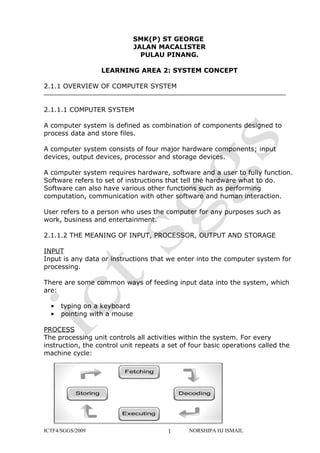
Learning Area 2
- 1. SMK(P) ST GEORGE JALAN MACALISTER PULAU PINANG. LEARNING AREA 2: SYSTEM CONCEPT 2.1.1 OVERVIEW OF COMPUTER SYSTEM 2.1.1.1 COMPUTER SYSTEM A computer system is defined as combination of components designed to process data and store files. A computer system consists of four major hardware components; input devices, output devices, processor and storage devices. A computer system requires hardware, software and a user to fully function. Software refers to set of instructions that tell the hardware what to do. Software can also have various other functions such as performing computation, communication with other software and human interaction. User refers to a person who uses the computer for any purposes such as work, business and entertainment. 2.1.1.2 THE MEANING OF INPUT, PROCESSOR, OUTPUT AND STORAGE INPUT Input is any data or instructions that we enter into the computer system for processing. There are some common ways of feeding input data into the system, which are: • typing on a keyboard • pointing with a mouse PROCESS The processing unit controls all activities within the system. For every instruction, the control unit repeats a set of four basic operations called the machine cycle: ICTF4/SGGS/2009 1 NORSHIPA HJ ISMAIL
- 2. Fetching the process of obtaining a program instructions or data item from memory. Decoding the process of translating a program instruction into signals that the computer can execute. Executing the process of implementing the instructions in a program. Storing the process of writing the result to the storage or memory. STORAGE Storage is a location which data, instruction and information are held for future use. Every computer uses storage to hold system software and application software. When we issue a command to start the application software, the operating system locates the program in storage and loads it into memory. A storage medium, also called secondary storage is the physical material in the computer that keeps data, instruction and information. A storage device is the computer hardware that records or retrieves items to and from storage media. OUTPUT Output is data that has been processed into a useful form, called information. There are four types of output, which are texts, graphics, audio and video. The text consists of characters that are used to create texts, sentences and paragraphs. Graphics are digital representations of non text information such as drawings, charts and photographs. Audio is music, speech or any other sound. Video consists of images that provide the appearance of full motion. 2.1.1.3 DESCRIBE THE INFORMATION PROCESSING CYCLE Human uses the brain to think, make decisions and process information. A computer has a brain too, and the brain of a computer is the processor or the central processing unit (CPU) that processes information. THE CENTRAL PROCESSING UNIT ICTF4/SGGS/2009 2 NORSHIPA HJ ISMAIL
- 3. All processing activities are done in the CPU. It utilises the computer memory to execute instructions from the application software and accomplish a task. For example: editing a letter, drawing a picture and sorting numbers. The processor must be connected to input devices, output devices and storage devices to carry out the above mentioned tasks. THE INFORMATION PROCESSING CYCLE User will input the data to be processed by the processor. The storage holds databases, files and programs. The output devices present the processed data as useful information products for the user. 2.1.2 DATA REPRESENTATION BINARY DIGIT Computers recognize only two discrete states: on and off. These states can be represented by two digits, 0 and 1. Each 0 or 1 is called a bit in the binary system. BIT A bit is the smallest unit of data that the computer can process. Bit is a short for binary digit. A bit is represented by the numbers 1 and 0. These numbers represent the binary system. They correspond to the states of on and off, true and false, or yes and no. All digital data use the binary system to process the information. This information include letters, digits or special character. BYTE Byte is a unit of information built from bits. One byte is equals to 8 bits. Eight bits that are grouped together as a unit. A byte provides enough different combinations of 0s and 1s to represent 256 individual characters. One byte represents a single character such as the number 3, letter b ICTF4/SGGS/2009 3 NORSHIPA HJ ISMAIL
- 4. or a $ symbol. Bits and bytes are the basis for representing all meaningful information and programs on computers. CHARACTER 8 bits = 1 byte One byte represents one character such as A, 7, 9 and +.Eight bits that are grouped together as a unit. A byte provides enough different combinations of 0s and 1s to represent 256 individual characters. For example, the capital letter F is represented by the binary code 01000110 that can be understood by the computer system. Eight bits grouped together as a unit are called a byte. A byte represents a single character in the computer. CHARACTER CODES There are three character codes to represent characters which are ASCII, EBCDIC and Unicode. Each byte contains eight bits. A byte provides enough different combination of 0s and 1s to represent 256 characters. The combinations of 0s and 1s are defined by patterns. These patterns are called coding scheme. The 256-character capability of ASCII and EBCDIC is too small to handle the characters that are used by other languages such as Arabic, Japanese and Chinese. The Unicode coding scheme is designed to solve this problem. It uses two bytes (16 bits) to represent one character. Unicode will have more than 65,000 different characters. This can cover all the world’s languages. 2.1.3 INTRODUCTION TO BINARY CODING Computers use binary codes to communicate. One of the widely used binary codes is the American Standard Code for Information Interchange (ASCII). HISTORY OF CHARACTER CODES Before people used binary codes such as ASCII to communicate via computers, character codes were widely used as a medium of communication. Let’s look at some of the character codes used prior to the use of ASCII. ICTF4/SGGS/2009 4 NORSHIPA HJ ISMAIL
- 5. WHAT IS ASCII? ASCII pronounced as "ask-key" stands for the American Standard Code for Information Interchange and was proposed by ASA (American Standard Association) in 963 and was finalised in 1968.ASCII is a standard of 7-bit code used to represent characters, which include letters, numbers and punctuation marks. 7 bits allow the computer to encode a total of 128 characters for the numbers 0-9, uppercase and lowercase letters A-Z and a few punctuation symbols. However this 128 bit code only suitable for english language speaking users. 2.1.3.1 EXPLAIN THE FUNCTION OF ASCII CODE ASCII was established to achieve compatibility between various types of data processing equipment making it possible for the components to communicate with each other successfully. ASCII enables manufacturers to produce components that are assured to operate correctly in a computer. ASCII makes it possible for humans to interact with a computer. It also enables users to purchase components that are compatible with their computer configurations. HOW ASCII WORKS IN A COMPUTER SYSTEM? When you press a key, for example the letter D on your keyboard, the electronic signal is sent to the CPU for the computer to process and store in memory. Every character is converted to its corresponding binary form. The ICTF4/SGGS/2009 5 NORSHIPA HJ ISMAIL
- 6. computer the processes the letter as a byte., which actually a series of on and off of electrical states. When the computer is finished processing the byte, the software installed in the system convert the byte back which is then displayed in the screen. In this example, the letter D is converted to 01000100. 2.1.4.1 DATA MEASUREMENT Why is 1024 bytes = 1KB? KILOBYTE (KB) 20 = 1 In mathematics, 1 KB = 1000 bytes. 21 = 2 In computer, 1 KB = 1024 bytes or 22 = 4 can be said as: 23 = 8 24 = 16 1 KB = 210 bytes 25 = 32 26 = 64 This is how we get the calculation for 1024 27 = 128 bytes. 28 = 256 29 = 512 210 = 1024 MEGABYTE (MB) 1 MB = 1 048 576 bytes or it can be said as: 1 MB = 220 bytes GIGABYTE (GB) 1 GB = 1 073 741 824 bytes or it can be said as: 1 GB = 230 bytes TERABYTE (TB) 1 TB = 1 099 511 627 776 bytes or it can be said as: 1 TB = 240 bytes 2.1.5 CLOCK SPEED MEASUREMENT EVOLUTION OF COMMUNICATION When people talk about a computer’s “speed”, they mean how fast it can process data. In other words, this means the speed the computer can turn data into information. Every microprocessor contains a system clock. The system clock controls the speed of all the operations within a computer. The speed of the clock is measured by how many cycles per second the clock makes. HERTZ AND SECONDS The clock speed unit is measured in hertz. A hertz is one cycle per second. ICTF4/SGGS/2009 6 NORSHIPA HJ ISMAIL
- 7. MEGAHERTZ (MHz) Mega is a prefix that stands for million. Thus, megahertz (MHz) equals to one million cycles of the system clock. A computer that operates at 933 MHz (megahertz) has 933 million clock cycles in one second. GIGAHERTZ (GHz) Giga is a prefix that stands for billion.Gigahertz (GHz) equals to one billion cycles of the system clock.In relation with megahertz,1.0 GHz is equivalent to 1000 MHz. For example, a microprocessor that runs at 200 GHz executes 200 billion cycles per second. This is what they are talking about if they say a computer is a 2.4 GHz machine. Its clock rate is 2.4 billion cycles per second. GHz is most often used as a measurement of a PC processor chip and power, with bigger numbers meaning more speed and higher price. PROCESSING SPEED The system clock is one of the major factors that influence the computer speed. A CPU with a higher clock speed can process more instructions per second than a CPU with a lower clock speed. For example, a 1 GHz CPU is faster than a CPU operating at 800 MHz. The speed of the system clock affects only the CPU. It has no effect on peripherals such as a printer or disk drive. MICROPROCESSOR SPEED One way of comparing the performance of personal computers is by comparing their microprocessor speeds. Microprocessor speeds are determined by their clock speed and are usually expressed in gigahertz (GHz), billion of machine cycles per second. 2.2.1 INPUT DEVICES ICTF4/SGGS/2009 7 NORSHIPA HJ ISMAIL
- 8. Input devices are any electronic device connected to a computer and produces input signals. A keyboard is an example of input device for text input. A scanner is an example of input device for graphical as well as text input. A microphone is an example of input device for audio input and a webcam is an example of an input device for video input. A mouse is also an input device but it is called a pointing device used to input data that is continuous and multi-dimensional into a computer. a) INPUT DEVICES FOR TEXTS You can enter data such as text and commands into a computer by pressing the keys on the keyboard. You can press the keys of a virtual keyboard on the screen. An optical reader is a device that uses a light source to read characters, marks and codes and then converts them into digital data that a computer can process. b) INPUT DEVICES FOR GRAPHICS ICTF4/SGGS/2009 8 NORSHIPA HJ ISMAIL
- 9. A scanner is a device that captures images from photographic prints, posters, magazine pages and similar sources for computer editing and display. A digital camera allows you to take pictures and store the photographed images digitally. c) INPUT DEVICES FOR AUDIO Audio input is the speech, music and sound effects entered into the computer. This can be done using input devices such as a microphone and digital musical instruments like the Musical Instrument Digital Interface (MIDI) keyboard. d) INPUT DEVICES FOR VIDEO Video input is input of motion images captured into the computer by special input devices. A Closed-Circuit Television (CCTV) video camera is a type of digital video camera that enables a home or small business user to capture video and still images. A webcam is any video camera that displays its output on a web page. A digital video camera allows you to record full motion and store the captured motion digitally. e) POINTING DEVICES ICTF4/SGGS/2009 9 NORSHIPA HJ ISMAIL
- 10. A pointing device is another form of input device. Pointing devices such as a mouse, trackball, graphics tablet and touch screen are used to input spatial data into the computer. Spatial data refers to data that is continuous and multi-dimensional. 2.2.2 OUTPUT DEVICES TYPES OF OUTPUT DEVICES A display device is an output device that visually conveys texts, graphics and video information. A printer is an output device that prints text and graphics on a physical medium such as paper or transparency film.An audio output device produces music, speech, or other sounds. Other output devices include Liquid Crystal Display (LCD) projectors and facsimile (fax) machines. A monitor is an example of an output device that can be used to display text. It can also display graphics and video. It is similar to a television set that accepts video signals from a computer and displays information on its screen. A printer is another example of an output device that can be used to print text, apart from graphics, on mediums such as paper, transparency film or even cloths. A photo printer is a colour printer that produces photo-lab-quality pictures. An image setter produces high quality output compared to an ordinary laser printer. An image setter is a high resolution output device that can transfer electronic text and graphics directly to film, plates, or photo-sensitive paper. ICTF4/SGGS/2009 10 NORSHIPA HJ ISMAIL
- 11. A pair of speakers is an audio output device that generates sound. The headphone is a pair of small speakers placed over the ears and plugged into a port on the sound card. A woofer or subwoofer is used to boost the low bass sound and is connected to the port on the sound card. A Liquid Crystal Display (LCD) projector uses its own light source to project what is displayed on the computer on a wall or projection screen. A digital light processing (DLP) projector uses tiny mirrors to reflect light which can be seen clearly in a well-lit room. PERIPHERAL DEVICES External hardware devices attached to the computer are called peripheral equipments. 2.2.3 MOTHERBOARD This is a motherboard and its components. Motherboard is the main circuit board of the system unit, which has some electronic components attached to it and others built into it. This is the location of the Central Processing Unit (CPU). ICTF4/SGGS/2009 11 NORSHIPA HJ ISMAIL
- 12. This is where the expansion slots are located. These are the Peripheral Component Interconnect (PCI) expansion slots.Peripheral Component Interconnect. A personal computer local bus which runs at 33 MHz and supports Plug and Play. It provides a high-speed connection with peripherals and allows connection of seven peripheral devices In addition, the Industry Standard Architecture (ISA) expansion slots are also the components of the motherboard.Industry Standard Architecture. A PC expansion bus used for modems, video displays, speakers, and other peripherals.PCs with ISA commonly have some 8-bit and some 16-bit expansion slots. These are the expansion card.The expansion cards are slotted in the expansion slots. This is called RAM or Random Access Memory. RAM is the memory of the computer. This is the location of the ports. Connectors are plugged into these ports. Port is Point at which peripheral attaches to a system unit so it can send data to or receive information from the computer. The connector connects to the port. For example, the printer port matches its connector. All computer components are connected to its respective ports by a connector. 2.2.4 STORAGE ICTF4/SGGS/2009 12 NORSHIPA HJ ISMAIL
- 13. TYPES OF COMPUTER STORAGE Primary storage is known as the main memory of a computer, including RAM (Random-Access Memory) and ROM (Read-Only Memory). It is an internal memory (inside the CPU) that can be accessed directly by the processor. Secondary storage is the alternative storage in a computer. It is an external storage that refers to various ways a computer can store program and data. PRIMARY STORAGE Primary storage is installed internally. Two main types of primary storage are RAM and ROM. Data from RAM can be read or retrieved and written or stored during processing whereas data from ROM can just be read only. RAM is volatile, which means the program and data will be lost when the computer is turned off. ROM is non-volatile which means it holds the programs and data even when the computer is turned off. Many complex functions, such as translators for high-level languages and operating systems are placed in primary storage. volatile : The content is lost when a computer’s power is turned off. SECONDARY STORAGE Secondary storage is an alternative storage. It is very useful to store programs and data for future use. Secondary storage is required for two reasons. 1. The working memory of the CPU is limited in size and cannot always hold the amount of data required. ICTF4/SGGS/2009 13 NORSHIPA HJ ISMAIL
- 14. 2. Data and programs in secondary storage do not disappear when the power is turned off. DIFFERENCES BETWEEN RAM AND ROM RAM ROM Data and program Stores during and after Stored by manufacturer processing Content Stores information Stores instructions temporarily (Information) permanently Processing time Very fast, but uses a lot Fast, but uses very little of power power Volatility Volatile Non-volatile SECONDARY STORAGE WHAT IS SECONDARY STORAGE? Secondary storage is another alternative storage to keep your work and documents. It is very useful to store programs and data for future use. It is non-volatile, which means that it does not need power to maintain the information stored in it. It will store the information until it is erased. TYPES OF SECONDARY STORAGE ICTF4/SGGS/2009 14 NORSHIPA HJ ISMAIL
- 15. MAGNETIC MEDIUM Magnetic Medium is a non-volatile storage medium. It can be any type of storage medium that utilizes magnetic patterns to represent information. The devices use disks that are coated with magnetically sensitive material. The examples of magnetic storage are: • magnetic disk such as: o a floppy disk, used for off-line storage o hard disk, used for secondary storage • magnetic tape; including video cassette, audio storage reel-to-reel tape and others. OPTICAL MEDIUM Optical Medium is a non-volatile storage media that holds content in digital form that are written and read by a laser. These media include various types of CDs and DVDs. These following forms are often commonly used : • CD, CD-ROM, and DVD: Read only storage, used for distribution of digital information such as music, video and computer programs. • CD-R: Write once storage, the data cannot be erased or written over once it is saved. • CD-RW, DVD-RW, and DVD-RAM: Slow to write but fast reading storage; it allows data that have been saved to be erased and rewritten. FLASH MEMORY Flash Memory is a solid-state, non-volatile, rewritable memory that functions like RAM and a hard disk drive ICTF4/SGGS/2009 15 NORSHIPA HJ ISMAIL
- 16. combined. Flash memory store bits of electronic data in memory cells just like DRAM (Dynamic RAM), but it also works like a hard disk drive that when the power is turned off, the data remains in the memory. Flash memory cards and flash memory sticks are examples of flash memory. Flash memory cards are also used with digital cellular phones, MP3 players, digital video cameras and other portable digital devices. Flash memory is also called USB drives, thumb drives, pen drives or flash drives, are the up-and-coming players in the portable storage market. The advantages of flash memory are, it offers fast reading access times among the secondary storage devices, (though not as fast as RAM) it is durable and requires low voltage. It is also light and small. The disadvantage is, it is more expensive than the magnetic disk of the same capacity. 2.3.2 OPERATING SYSTEMS DEFINITION OF OPERATING SYSTEM An operating system is a set of programs that schedule tasks, allocates storage and presents a default interface to the user between applications. Many of the first operating systems were device-dependent and proprietary. The functions of the operating systems are: • starting a computer • providing a user interface • managing data and programs • managing memory • configuring devices 2.3.2.1 DIFFERENT PLATFORMS OF OPERATING SYSTEM There are various types of operating system used on different platforms. The examples of operating systems used on PC platforms or IBM compatible computers are: • Disk Operating System (DOS) • Microsoft Windows XP APPLE PLATFORM OPERATING SYSTEMS The operating systems used on Apple platforms are: • Mac OS • Mac OS X CROSS-PLATFORM OPERATING SYSTEMS Cross-platforms operating systems are: • UNIX • LINUX ICTF4/SGGS/2009 16 NORSHIPA HJ ISMAIL
- 17. 2.3.2.2 FUNCTIONS OF OPERATING SYSTEM 1) STARTING THE COMPUTER The first function of an operating system is to start the computer. When we start a computer, it loads the operating system into the computer's memory. This process is called booting. Booting means to load and initialize the operating system on a computer machine. It can happen in two ways: warm boot or cold boot. WARM BOOT A warm boot means restarting a computer that is already on.It normally happens after installing a new software or hardware or after an application crashes or stops working. COLD BOOT A cold boot means starting a computer that is already off. It happens when we turn on a computer that has been completely powered off. 2) PROVIDING A USER INTERFACE From the user's perspective, the most important function of an operating system, is providing the user interface. This function controls how the user enters data and instruction and how information is displayed. The user interface typically enables users: • to start an application program • to manage disks and files such as formatting, copying and renaming • to shut down the computer safely by following the correct procedures The three types of user interface are Command-Line, Menu-Driven and Graphical User Interface (GUI). Command-Line Menu-Driven GUI COMMAND-LINE USER INTERFACE The command-line user interface requires a user to type commands or press special keys on the keyboard to enter data and instructions that instruct the operating system what to do. It has to be typed one line at a time. The command-line user interface is difficult to use because it requires exact spelling, syntax or a set of rules of entering commands and punctuation. ICTF4/SGGS/2009 17 NORSHIPA HJ ISMAIL
- 18. MENU DRIVEN INTERFACE Menu-driven user interface enables the user to avoid memorizing keywords such as copy, paste and syntax. On-screen, menu-driven interface provide menus as means of entering commands. It shows all the options available at a given point in a form of text-based menu. Menu-driven user interfaces are easy to learn. GRAPHICAL USER INTERFACE (GUI) On today’s PCs and Macintoshes, GUIs are used to create the desktop that appears after the operating system finishes loading into memory. We can easily differentiate the interfaces between Mac OS, Windows XP or Linux by looking at their desktops. Graphical user interface interact with menus and visual images such as buttons, icons and other graphical objects to issue commands. On the desktop, we can initiate many actions by clicking icons that represent computer resources such as files, programs and network connections. Graphical user interface is commonly used and has become a standard. 3) MANAGING DATA AND PROGRAMS The next function of an operating system is to manage data and programs. When we start an application, the CPU loads the application from storage into memory. In the early days of personal computing, single-tasking operating systems could run only one application at a time. Multitasking operating systems enable users to work with two or more application programs at the same time. 4) MANAGING MEMORY The computer's operating system is responsible for managing memory such as: • optimizing the use of random access memory (RAM) • allocating data and instruction to an area of memory while being processed • monitoring the contents of memory • releasing data and instructions from being monitored in memory when the process is done 5) CONFIGURING DEVICES ICTF4/SGGS/2009 18 NORSHIPA HJ ISMAIL
- 19. Another function of an operating system is handling input and output, as well as enabling communication with input and output devices. Most operating systems come with drivers for popular input and output devices. These drivers install new devices and check whenever there is conflict with these devices. 2.3.2.1 APPLICATION SOFTWARE DEFINITION OF APPLICATION SOFTWARE Application software is a computer program or a suite of computer programs that performs a particular function for the user. Application software includes all programs that perform specific tasks such as word processing, spreadsheet, database, presentation, e-mail and Web browsing A software application that enables a user to display and interact with text, images, and other information typically located on a web page at a website on the World Wide Web. TYPES OF APPLICATION SOFTWARE Word Processing users to create and manipulate documents containing mostly text and sometimes graphics. It provides the ability to create, check spelling, edit and format a document on the screen before printing it to paper. A word processing software can be used to produce documents such as letters, memos, reports, fax cover sheets, mailing labels, newsletters, and web pages. Examples of word processing software are Microsoft Word, StarOffice Writer, TexMaker and Corel WordPerfect. Some features of word processing include the capability of: • creating and editing document • defining the size of paper on which to print and specifying the margin • changing the shape and size of characters • organising texts in newsletter-style columns • incorporating many types of graphical images • typing words in a paragraph continually without processing the ENTER key at the end of each line • reviewing the spelling of a document (spelling checker) ICTF4/SGGS/2009 19 NORSHIPA HJ ISMAIL
- 20. • inserting header and footer in a document • drawing tables of any size or shape Spreadsheet Spreadsheet software is an application that allows users to organise and manipulate data in rows and columns. It produces worksheets that require repetitive calculations – budgeting, maintaining a grade book, balancing accounts, tracking investment, calculating loan payments, estimating project costs and preparing financial statements. Some features of spreadsheet include: • creating, editing and formatting worksheet in rows and columns • containing formulas which can perform calculations on the data in the worksheet • making charts, which depicts the data graphically such as column charts or pie charts • what-if analysis, the ability of recalculating the rest of the worksheet when data in a worksheet changes. Presentation Presentation software is an application that allows users to create visual aids for presentations to communicate ideas, messages and other information to an audience. Examples of presentation software are Microsoft PowerPoint, StarOffice Impress and CorelDraw. Some features of presentation software include: • providing a variety of predefined presentation formats that define the complementary colours for backgrounds, text and graphical accents on the slides • providing a variety of layouts for each individual slide such as a title slide, a two-column slide and a slide with clip art, a picture, a chart, a table or animation • enhancing text, charts and graphical images on a slide with 3-D and other special effects such as shading, shadows and textures • setting the slide timing so that the presentation automatically displays the next slide after a preset delay • applying special effects to the transition between each slide • inserting images, video and audio clips Graphics Editing Graphics software is an application that allows users to work with drawings, photos and pictures. It provides the users the ability of creating, manipulating and printing graphics. Examples of graphics software are Microsoft Paint, Adobe Photoshop, Adobe Illustrator, Corel Painter and Macromedia Fireworks. ICTF4/SGGS/2009 20 NORSHIPA HJ ISMAIL
- 21. Some features of graphics software include: • drawing pictures, shapes and other graphical images with various on- screen tools such as a pen, brush, eyedropper and paint bucket • modifying the contrast and brightness of an image • cropping unwanted objects • removing “red eye” adding special effects SYSTEM SOFTWARE VS APPLICATION SOFTWARE The differences between system software and application software. 2.3.3 UTILITY PROGRAM A utility program which is also called a utility is a type of system software that allows a user to perform maintenance-type tasks usually related to managing a computer, its devices or its programs. ICTF4/SGGS/2009 21 NORSHIPA HJ ISMAIL
- 22. Antivirus Diagnostic Utility File Manager Screen Savers ANTIVIRUS Antivirus is a program that protects a computer against viruses by identifying and removing any computer viruses found in a memory or storage media or in incoming files. DIAGNOSTIC UTILITY Diagnostic utility is a utility program that compiles technical information about a computer’s hardware and certain system software programs and then prepares a report outlining any identified problems. FILE MANAGER File manager is a utility program that performs functions related to files and disk management. SCREEN SAVER Screen saver is a utility program that enables a display device’s screen to show a moving image or blank screen if no mouse activity occurs for a specified time. ICTF4/SGGS/2009 22 NORSHIPA HJ ISMAIL