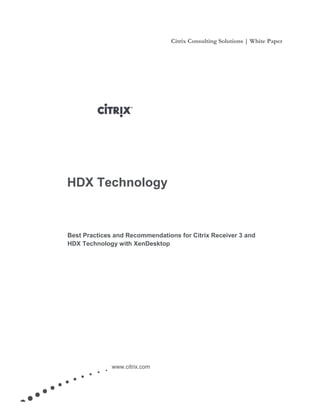
HDX White Paper Citrix HDX Best Practices
- 1. Citrix Consulting Solutions | White Paper www.citrix.com HDX Technology Best Practices and Recommendations for Citrix Receiver 3 and HDX Technology with XenDesktop
- 2. Page 2 Contents Executive Summary...........................................................................................................................................3 HDX Technology Overview............................................................................................................................3 XenDesktop 5.5 HDX Technology................................................................................................................7 HDX MediaStream .....................................................................................................................................................7 Windows Media Redirection with XenDesktop 5.5 ...............................................................................................9 Flash Redirection (Flash v2) with XenDesktop 5.5...............................................................................................13 HDX RealTime ..........................................................................................................................................................18 HDX RichGraphics ....................................................................................................................................................21 HDX Plug-n-Play .......................................................................................................................................................25 HDX WAN Optimization...........................................................................................................................................25 HDX SmartAccess.....................................................................................................................................................26 HDX Monitor & Troubleshooting.............................................................................................................................26 Conclusion ........................................................................................................................................................27 Appendix – Testing Methodology.................................................................................................................29 HDX MediaStream Testing.......................................................................................................................................29 HDX RealTime Testing..............................................................................................................................................31 HDX RichGraphics Testing........................................................................................................................................31 References.........................................................................................................................................................33
- 3. Page 3 Executive Summary With the launch of the latest generation of Citrix HDX Technologies in XenDesktop 5.5 and XenApp 6.5, IT Administrators can offer a class-leading application and desktop user experience over not only the LAN, but the WAN as well. With the new release of XenDesktop 5.5, Citrix engineering has made over 150 enhancements encompassing nearly every aspect of HDX Technology. These new enhancements include the implementation of long requested features such as the next version of HDX MediaStream, UDP support for audio, and support for Windows Aero themes within a virtual desktop, to name a few. Additionally, IT Administrators will also be able to implement significant improvements in Flash and Windows Media content playback over many network scenarios. Taken together, these changes clearly differentiate Citrix XenDesktop’s position as a class leading platform for a high definition end user experience for virtual desktops. While the new features improve the end user experience, administrators need to evaluate all aspects of the enterprise environment when deploying a XenDesktop and XenApp solution. Server and endpoint device hardware is only one piece of the bigger picture. Bandwidth configurations, client devices, peripheral devices and even applications all need to be evaluated against organizational goals associated with cost and an ever globalizing workforce. This whitepaper is designed for all levels of IT Administrators that are considering an implementation of a new Citrix virtualized environment or looking to optimize an existing environment. Many of the key HDX features will be showcased under scenarios that reflect feedback from Consulting implementations. Much of the information provided in this paper applies to XenDesktop 5.5; however, some content is also applicable to XenApp 6.5. Citrix Consulting Solutions aggregated and tested each of the best practices and design recommendations documented in this paper for XenDesktop 5.5 in order to ascertain the overall impact to hypervisor scalability, client device performance and bandwidth utilization when implementing many of the newest HDX Technologies. The goal of this whitepaper is to provide insight into the enhancements available in the latest Citrix XenDesktop 5.5 release while providing practical and relevant implementation guidelines, when possible, based on Citrix Consulting Solutions experience. As with all validation results, individual environments and circumstances can greatly influence the outcome of results. It is critical that prior to implementation in a production environment, testing should be conducted in a non-production environment. Differences in hardware, network, and software configuration should also be considered when referencing this whitepaper. HDX Technology Overview Today’s products are more feature-rich and integrated than ever, so a solid understanding of the modular approach taken with Citrix products is key to optimizing HDX Technologies for any implementation. The following graphic demonstrates the interaction of client devices with the different components in a Citrix virtual computing configuration. Reference CTX127587 for more details on XenDesktop modular architecture.
- 4. Page 4 Figure 1: XenDesktop 5.5 Citrix HDX Technology encompasses both Citrix XenApp 6.5 and Citrix XenDesktop 5.5, but the individual functionality of the technology can differ between the products. Given the feature functionality differences between both XenApp and XenDesktop, Citrix Consulting Solutions has provided the following table as a comparison between each feature and how it is associated with the respective product along with a high level introduction, for a more detailed comparison reference the XenDesktop Planning Guide for FlexCast. XenApp 6.5 XenDesktop 5.5 HDX Adaptive Orchestration – Adaptive Display HF2 ✓ HDX MediaStream – Flash Redirection (Flash v2) ✓ ✓ HDX MediaStream – Windows Media Redirection ✓ ✓ HDX RealTime – Audio (UDP) ✓ HDX RealTime – Audio (TCP) ✓ ✓ HDX RealTime – Collaboration (Audio & Microphone Redirection, Multimedia Conferencing) ✓ ✓ HDX RichGraphics – Aero Redirection ✓ HDX RichGraphics – RemoteFX ✓ HDX RichGraphics – 3D Pro (GPU per User) ✓ HDX RichGraphics – 3D (Shared GPU) ✓ HDX RichGraphics – GDI+ Remoting ✓ ✓ HDX Plug-n-Play – USB, Multi-Monitor, Scanner Support (TWAIN) & Extended Keyboard ✓ ✓ HDX Broadcast ✓ ✓ HDX WAN Optimization (including Multi-Stream) ✓ ✓ HDX SmartAccess ✓ ✓ Table 1: HDX Feature Matrix
- 5. Page 5 HDX Adaptive Orchestration HDX Adaptive Orchestration is a technology developed by Citrix to orchestrate all of the other HDX technologies and enhance virtual application and desktop performance. Adaptive Orchestration evaluates the resources on the end user’s client device running Citrix Receiver, bandwidth available on the network connection, server resources, key application and desktop characteristics to determine the best delivery method for a high definition user experience. Key features of HDX Adaptive Orchestration include Adaptive Display and SmartRendering. Adaptive Display dynamically modifies the image quality and frame rate based on the aforementioned characteristics. Adaptive Display is the evolution of Citrix’s Progressive Display technology. SmartRendering chooses between server-side and client-side graphics and multimedia rendering based on factors such as client device and software capabilities and available network bandwidth. Please note that to enable Adaptive Display on XenApp 6.5. hot fix HF2 must be installed (see http://support.citrix.com/article/CTX130971). HDX MediaStream HDX MediaStream optimizes the delivery of multimedia content in both XenApp and XenDesktop, whether through server-side rendering or client-side rendering (multimedia redirection). Client-side rendering leverages the processing power of the end user’s client device running Citrix Receiver, thereby offloading the server and increasing server scalability. Once HDX Adaptive Orchestration recognizes that the sufficient client resources are available, HDX MediaStream interacts with Citrix Receiver to utilize the local client hardware to display Windows Media and Flash content within virtual applications and desktops. HDX MediaStream is available in both XenApp and XenDesktop and includes Adaptive Display (server-side- rendering), Flash Redirection (Flash version 2) and Windows Media Redirection. HDX RealTime HDX RealTime technology provides an optimal end user experience with real-time audio and video data in a virtualized environment through integration with HDX Adaptive Orchestration. For XenDesktop, HDX RealTime is able to utilize Real-time Transport Protocol (RTP) built on UDP to send real-time data in a timely fashion, while still utilizing the more reliable TCP protocol for the virtual desktop delivery. UDP/RTP is well suited for delivering audio over congested or wireless networks, where packets may be delayed or lost. For both XenApp and XenDesktop, HDX RealTime is able to utilize the client’s real-time resources (such as web camera, microphone, and speakers) to render real-time data, with the audio data being transported to the client over RTP/UDP or TCP for XenDesktop VDI whereas it can only be transported over TCP for XenApp. HDX RichGraphics HDX RichGraphics technology is a group of XenApp and XenDesktop features designed to enhance the graphic performance within a virtualized desktop or application. The individual
- 6. Page 6 features address different graphic requirements of both desktops and applications, but collectively provide an overall high-end graphic experience. Select RichGraphics features are only available in XenDesktop including Aero Redirection and RemoteFX. Aero Redirection provides XenDesktop virtual desktops with Windows 7 Aero Glass themes and features, such as Aero Shake, Flip 3D, and Peek, over a LAN connection by leveraging the GPU or IGP (Integrated Graphics Processor) for rasterizing the Aero commands sent to Citrix Receiver running on the client via the ICA protocol. RemoteFX, Microsoft’s VDI graphic solution that leverages the GPUs within the Windows 2008 R2 SP1 Hyper-V Server hosting Windows 7 SP1 virtual machines to compress and render application graphics, is also supported within XenDesktop allowing customers to utilize RDP with RemoteFX capabilities within a XenDesktop VDI environment. GDI+ Remoting is included in both XenApp and XenDesktop. Adaptive Orchestration determines whether to send GDI/GDI+ graphics commands to the user device for local rendering by the Citrix Receiver, or to render the graphics on the server and send compressed bitmaps over the wire. HDX 3D is the HDX RichGraphics technology used to deliver DirectX-based applications (including graphics-intensive Windows Presentation Foundation (WPF) applications) from XenApp. HDX 3D allows multiple XenApp sessions to share a single GPU for DirectX graphics acceleration. OpenGL applications cannot be hardware-accelerated on XenApp. HDX 3D Pro is a XenDesktop feature that allows you use to use the GPU to compress the ICA stream to deliver complex interactive graphics over wide area network (WAN) connections. HDX 3D Pro can accelerate both DirectX and OpenGL applications inside a virtual desktop. HDX Plug-n-Play HDX Plug-n-Play supports the ability to recognize and enumerate peripheral devices within a virtual application and desktop. Plug-n-Play supports peripheral devices such as USB devices, printers, scanners, multiple monitors, smart card devices, and more. With this technology, Citrix is able to provide end users with a peripheral device experience that is on par with applications running on a local desktop. HDX Plug-n-Play is available in both Citrix XenApp 6.5 and XenDesktop 5.5 however there are slight differences in functionality between each respective product, since XenDesktop offers generic USB support whereas XenApp provides a variety of more specific USB implementations such as Windows Portable USB device support and optimized virtual channels for audio devices, webcams, printers, keyboards, etc. HDX Broadcast HDX Broadcast technology leverages the ICA and RDP protocols to deliver virtualized applications and desktops to any device over any network connection. Some of the key features of HDX Broadcast include session reliability, Queuing and Tossing, mouse click feedback and more. To highlight some of the key features, Session Reliability provides end users with an active session even when network connectivity is interrupted. Queuing and Tossing analyzes the queue
- 7. Page 7 of drawing commands that are being sent to client device and intelligently tosses frames to reduce data throughput without impacting the user interaction. All the HDX Broadcast features are designed to provide an optimal end user experience and interaction with a virtualized application or desktop. HDX Broadcast technology does not differ between XenApp and XenDesktop. HDX WAN Optimization HDX WAN Optimization technology is primarily supported by Citrix Branch Repeater which is available as both a physical and virtual appliance. With the XenDesktop 5.5 and XenApp 6.5 release, Citrix unveiled the new Multi-Stream technology which allows for the individual virtual channels within the HDX (ICA) protocol to be assigned to individual ports for Quality of Service (QoS) network traffic prioritization across a WAN connection. Multi-Stream QoS prioritization helps to ensure that an end user with large background traffic, such as a large print job, cannot consume all the available bandwidth on the WAN connection therefore impacting another end user trying to use a real time application, such as VoIP. Multi-Stream helps enforce the right ratio of available bandwidth based on user activity (XenApp and XenDesktop) and desktop group assignment (XenDesktop only). HDX SmartAccess HDX SmartAccess technology simplifies access to virtualized desktops, applications, and other resources through various Citrix products. Citrix Access Gateway provides secure remote and internal access to applications and desktops while supporting the Multi-Stream ICA and RealTime RTP/UDP technology previously discussed. Through Citrix Open Cloud Gateway, SmartAccess technology can also provide single sign-on for applications supporting the SAML protocol. SmartAccess technology is not discussed in detail within this best practices and design considerations paper given that each respective product provides its own best practices collateral. XenDesktop 5.5 HDX Technology The Consulting Solutions team aggregated and validated best practices and design recommendations from various resources to provide the following in-depth analysis of the most commonly deployed XenDesktop 5.5 HDX Technology. HDX MediaStream HDX MediaStream is the technology used by XenApp and XenDesktop to optimize the delivery of multimedia content. By interacting with Citrix Receiver to determine the optimal rendering location for Windows Media and Flash content, users can experience rich multimedia content over any network connection. HDX MediaStream allows IT Administrators the ability to harness the processing capabilities of powerful client devices to render and display multimedia content such as high definition videos in a virtual desktop.
- 8. Page 8 Within HDX MediaStream the process of obtaining the multimedia content and displaying the multimedia content are referenced by the terms fetching and rendering respectively. Within HDX MediaStream, fetching the content is the process of obtaining or downloading the multimedia content from a location external to the virtual desktop. This location maybe the internet, intranet, or file server (Windows Media Redirection only). Rendering utilizes resources on the machine to decompress and display the content within the virtual desktop. In a Citrix virtual desktop that is being accessed via Citrix Receiver, rendering of content can executed by either the client or the hypervisor depending on the policies and environmental resources available. Figure 1: Citrix Multimedia Content Fetching and Rendering Options There are three distinct technologies for HDX MediaStream: Adaptive Display provides the ability to fetch and render multimedia content on the virtual machine running in the datacenter and send the rendered content over ICA to the client device. Adaptive Display dynamically modifies the image quality and frame rate based on the end user’s available network connection and resources on the server and client device. Adaptive Display is sometimes referred to as server-side, since the server is responsible for fetching, rendering, and intelligently sending the rendered content to the client device. HDX MediaStream Windows Media Redirection provides the ability to fetch Windows Media content (inclusive of WMV, DivX, MPEG, etc.) on the server and render the content within the virtual desktop by utilizing the resources on the client hosting Citrix Receiver (Windows or Linux). When Windows Media Redirection is enabled via Citrix policy, Windows video content is sent to the client through an ICA Virtual Channel in its native, compressed format for optimal performance. The processing capability of the client is then utilized to deliver smooth video playback while offloading the server to maximize server scalability. In the event that the client does not have the appropriate codec to display a video or does not support Windows Media Redirection, MediaStream leverages Adaptive Display to render the media on
- 9. Page 9 the server and optimally deliver the video by intelligently sending screen images of the video to the client. Windows Media Options Server-Fetch, Client-Render (Windows Media Redirection) Most Preferred Server-Fetch, Server-Render (Adaptive Display) Preferred Table 2: Windows Media Options HDX MediaStream Flash Redirection provides the ability to harness the bandwidth and processing capability of the client to fetch and render Flash content. By utilizing Internet Explorer API hooks, Citrix Receiver is able to securely capture the content request within the virtual desktop and render the Flash data stream directly on the client machine. This mechanism even allows non-Windows clients to offload the processing and viewing of Flash content to the client in a smooth and secure manner (Windows and Linux clients are supported). Added benefits include increased server hypervisor scalability as the servers are no longer responsible for processing and delivering Flash multimedia to the client. Flash Options Client-Fetch, Client-Render (Flash Redirection) Most Preferred Server-Fetch, Client-Render (Flash Redirection) More Preferred Server-Fetch, Server-Render (Adaptive Display) Preferred Table 3: Flash Options Windows Media Redirection with XenDesktop 5.5 XenDesktop 5.5 incorporates new Windows Media Redirection features that dynamically adapt to the available bandwidth by prioritizing video frames sent and rendered to the endpoint in order to maintain smooth playback. End-to-end Flow Control has been introduced to ensure that XenDesktop intelligently decides how much data should be transmitted as well as how fast the data should transfer over the network. Additionally, intelligent frame dropping can adapt to the available bandwidth to preserve audio playback and maintain a synchronized video transmission. In similar bandwidth conditions, video playback through a virtual desktop is actually better than running Windows Media Player on a local PC due to key frame and buffer optimizations. Windows Media Redirection Best Practices and Design Recommendations The following best practices and design recommendations are based on the Citrix Consulting Solutions team’s experience with XenDesktop 5.5 and Windows Media Redirection.
- 10. Page 10 Optimal End User Experience For the optimal end user experience with Windows Media content in a virtual desktop environment, Citrix Consulting Solutions recommends utilizing Windows Media Redirection (client-side rendering of Windows Media content) whenever available network bandwidth equals or exceeds the bit rate of the videos that will be viewed. Pending available bandwidth, Windows Media Redirection video will produce a better end user experience; allowing for the video data to be passed to the client device for decoding therefore alleviating processing requirements on the hypervisor host. Under more restrictive bandwidth scenarios, Adaptive Display maybe a better alternative given its ability to adjust the data stream based on network connection. By utilizing Windows Media Redirection, the hypervisor resources are preserved resulting in a more scalable configuration in the datacenter. Citrix Consulting Solutions conducted internal testing with Citrix XenDesktop 5.5 Windows Media Redirection feature based on customer implementation scenarios (see Appendix – Test Methodology). The following table reflects the tester’s subjective experience, overwhelmingly supporting the recommendation that Windows Media Redirection should be utilized to provide superior performance for video playback. LAN Branch Office (US) Transpacific Branch Office Satellite Windows Media Redirection Client-side Rendered HD Video Excellent Good Not Evaluated Not Evaluated Windows Media Redirection Client-side Rendered Standard Video Excellent Good Good Good Adaptive Display (Server-side Rendered) HD Video Good Good* Not Evaluated Not Evaluated Adaptive Display (Server-side Rendered) Standard Video Good Good* Good* Fair Table 4: Windows Media Playback Under Network Simulation *Hotfix pending to resolve slow frame rate for XenApp 6.5. Slow frame rate hotfix included in XenDesktop 5.6 Feature Pack 1 Windows Media Redirection presented excellent results when adequate bandwidth was present for the quality of video being played. Unlike Flash which progressively downloaded the video and produced a client like experience at all bandwidth levels, Windows Media Player’s behavior of streaming the video in real-time made playing high definition video over the WAN more challenging. Using the default network settings, Windows Media Player would attempt to buffer the necessary data for smooth playback. During the Branch Office testing, the high definition video was able to play smoothly after an initial few seconds of choppy playback. When additional latency and packet loss was introduced, the time it took for the
- 11. Page 11 video playback to become smooth increased. Tweaks to Windows Media Player’s network and buffer settings did not modify the results. HDX MediaStream will perform optimizations to try and allow a video to play without the necessary bandwidth available, but as bandwidth is restricted the playback finally reaches an unacceptable level. The important observation that Consulting noted was that the Windows Video display degraded before the audio, showcasing the prioritization of the video audio stream. Overall, XenDesktop 5.5 with HDX MediaStream allows for a client like experience over the WAN, but the expectation must be reasonable for the bandwidth available in each situation. While client-side rendering is the optimal scenario for Windows Media playback, Adaptive Display (server-side rendering of video content) is available as an alternative mechanism if the client endpoint lacks the available bandwidth or required video codec to playback the video. Server-side rendering may be sufficient for standard definition video that does not contain rapid movement. However, playback of High Definition (HD) video was clearly impacted under server-side playback scenarios. In the case of playing HD Windows Media content, Citrix Consulting Solutions recommends utilizing client-side rendering to experience smooth video playback. Bandwidth Considerations Bandwidth alone should not be used as a consideration for whether to implement Windows Media Redirection. In some cases, Window Media Redirection (client-side rendering of the video) used significantly more bandwidth than Adaptive Display (server-side rendering of the video) during the Consulting testing. Initially, this may seem significant, however it is important to factor in that the playback of the server-side video was not as smooth. This indicates that Adaptive Display was optimizing the video content sent across the WAN and reducing the amount of data throughput. Adaptive Display was acceptable in the best bandwidth scenarios, but as bandwidth became restricted server-side video view-ability degraded with loss of frames as well as audio synchronization issues. It is important to factor in comprehensive network performance when utilizing Windows Media Redirection. In fact, packet loss over the WAN connection was the most restricting aspect of an enhanced end-user experience. Citrix Consulting Solutions recommends Windows Media Redirection (client-side rendering) for WAN connections with a packet loss less than 0.5%. Significant degradation of end-user experience will occur if packet loss is excessive. In modern environments, packet loss exceeding 0.5% should be analyzed by network administrators and Internet Service Providers for a defective connection state, as many of the most basic modern networks have addressed large packet loss in modern equipment and networking practices. In the case of low bit rate videos, Adaptive Display may utilize more bandwidth than the native bitrate of the Windows Media content. This extra usage of bandwidth actually occurs since full screen updates are being sent across the connection rather than the actual raw video
- 12. Page 12 content. This is yet another reason why Citrix Consulting Solutions recommends client-side rendering wherever possible. Finally, it should be communicated that Citrix Branch Repeater (HDX WAN optimization section) can provide additional performance and bandwidth optimizations that will benefit heavy users of Windows Media Redirection. Branch Repeater provides the most benefits when the video is rendered on the client since the data stream for the compressed Windows Media content is similar between client devices. The Branch Repeater becomes, in effect, a local media server. Consequently, once the video has been viewed by one person in the branch, very little bandwidth is consumed when other workers view the same video. Scalability Considerations As expected, Windows Media Redirection significantly reduced the CPU utilization on the hypervisor host. Citrix Consulting Solutions observed that CPU utilization on the hypervisor hosting the virtual desktops was reduced by approximately 30% as compared to rendering the same video server-side with Adaptive Display. (*Note, the 30% savings in CPU utilization should not be used as a direct correlation that 30% more desktops can be hosted on the hypervisor as user work load will vary.) It is also important to note that CPU utilization on the client greatly increased, especially when rendering high definition video. CPU usage on the client was significantly impacted since HDX MediaStream did not utilize the GPU for video decoding. Therefore, it is important to factor endpoint capabilities when utilizing Windows Media Redirection. Implementation Considerations When using Windows Media Redirection, several considerations must be taken into account in order to ensure optimal performance of the feature. It is important to ensure that same codecs are available on the client and virtual desktop. Please note that Windows Media Player does not need to be installed on the client device, only the correct codecs are required. Additionally, prior to enabling the Windows Media Redirection feature, it is important to verify that client resources are sufficient for Citrix Receiver 3.0 or higher. The following link has a list of system requirements to run Citrix Receiver 3.0: http://support.citrix.com/proddocs/topic/receiver-30-windows/receiver-win- sys-reqs.html If resources are restrained, Windows Media Redirection will automatically disable itself and the virtual desktop will revert to Adaptive Display (server-side rendering). If Adaptive Display is required, the Windows Aero Glass theme must be disabled on the virtual desktop (set to Windows Basic) for server-side playback of video through Windows Media Player. o Aero Redirection and the Aero Glass theme must be turned off in order to use Adaptive Display. Windows Media Player will present an error if Aero Redirection is enabled with the Aero Glass theme.
- 13. Page 13 Windows Media Redirection requires enough available bandwidth to accommodate the video bit rate. The SmartRendering bandwidth threshold determines when the video should revert back to server-side rendering. For High Definition video with high bit rates, the SmartRendering bandwidth threshold within the virtual desktop should be increased to 8Mbps (as explained in http://support.citrix.com/article/ctx124777). Please note that this modification will affect server scalability. When the Windows Media video bitrate exceeds the available bandwidth of a WAN connection for Windows Media Redirection, Adaptive Display (server-side rendered) will optimize the video playback over a restricted connection better than Windows Media Redirection given its ability to intelligently drop frames. Adaptive Display (server-side render) greatly reduces scalability (desktops per hypervisor) and can impact the performance of all users located on the same physical host. However, Adaptive Display is recommended when available bandwidth is insufficient since Adaptive Display is able intelligently adapt to restrictive network conditions. For an improved end user experience, Citrix Consulting recommends having at least 2 vCPUs assigned to the virtual desktop image when utilizing Adaptive Display. For Windows Media Redirection, additional user requirement factors need to be taken into account when allocating virtual desktop resources as noted in http://support.citrix.com/article/CTX127277. The default frame rate for XenDesktop is 24 frames per second (standard frame rate for film). For low-end thin clients and tablet devices, the frame rate may need to be lowered (RDP uses 15 fps, but 10-12 fps maybe acceptable). To enhance the user experience on sufficiently powerful devices, the frame rate can be increased to 30 fps but this will affect server scalability. This setting can be modified using the Visual Display-Max Frames Per Second policy.(http://support.citrix.com/article/CTX123543) A WAN optimization solution, such as Citrix Branch Repeater, should be considered to further enhance bandwidth savings and end user performance. Client-side rendering of video allows Citrix Branch Repeater to provide the best optimization with the raw video data stream traversing the WAN instead of screen updates via Thinwire. Flash Redirection (Flash v2) with XenDesktop 5.5 With the XenDesktop 5.5 release (including XenApp 6.5), Citrix has introduced the second generation of our Flash Redirection technology (Flash v2), extending its benefits to WAN- connected users and users on Linux devices (initially Ubuntu and Fedora). As in prior versions, HDX Flash Redirection offers the ability to render content on the end-user client device, boosting server scalability and reversing the negative effects of compression and Queuing & Tossing (frame dropping), which can result in playback and quality concerns. HDX Flash Redirection (Flash v2) captures the capability of the client end-points and distributes multimedia computing load to those devices to leverage the capabilities in an otherwise
- 14. Page 14 underutilized device. IT Administrators are further able to make server-side resources scale by reducing delivery overhead often associated with multimedia interactive content. By offloading the fetching and rendering of Flash content to the client, the hypervisor impact is largely negated and the host can process other requests. In prior versions of XenDesktop, server-side rendering was the only option when viewing Adobe Flash multimedia content over a WAN connection with a latency greater than 30ms, as well as if end-users desired to use non-Windows end-points. With XenDesktop 5.5, enhancements have been made to significantly reduce the reliance on ActiveX, which alleviates the serial nature of the commands being passed between the endpoint and virtual desktop opening up Flash Redirection to a broader set of network scenarios exceeding 30ms in latency (up to 300ms). These changes greatly improve the user experience over the WAN in addition to increasing the diversity of endpoints (Linux and Windows) that can be used to deliver optimized client rendered Flash content. Additionally, Flash v2 can now seamlessly fetch content from any Flash source, rather than relying on an explicit list of white-listed sites available for redirection. Flash Redirection Best Practices and Design Recommendations The following best practices and design recommendations are based on the Citrix Consulting Solutions team’s experience with XenDesktop 5.5 and Windows Flash Redirection (Flash v2). Optimal End User Experience For the optimal end user experience with Flash content in a virtual desktop environment, Citrix Consulting Solutions recommends utilizing Flash Redirection with client-side rendering and client-side fetching when possible. Client-side rendering and fetching will always produce a better result by allowing the local resources of the client device the ability to obtain and display the Flash content. Citrix Consulting Solutions conducted internal testing with Citrix XenDesktop 5.5 Flash Redirection feature based on customer implementation scenarios (see Appendix - Testing Methodology). The following table reflects the tester’s subjective experience, overwhelmingly supporting the recommendation that client-side fetching and rendering should be utilized to provide superior performance of both video playback as well as hypervisor scalability. (Please note that server-side fetching and client-side rendering is not represented in the table given that focus was on server versus client resource utilization.) LAN Branch Office (US) Transpacific Branch Office Satellite Flash Redirection Client Fetch and Render HD Video Excellent Excellent N/A N/A Flash Redirection Client Fetch and Render Standard Video Excellent Excellent Excellent Excellent Adaptive Display (Server Fetch & Render) HD Video Good Good N/A N/A
- 15. Page 15 Adaptive Display (Server Fetch & Render) Standard Video Good Good Acceptable Fair Table 5: Flash Video Playback Under Network Simulation While Flash Redirection eclipsed Adaptive Display in every scenario, it is important to note that unlike Windows Media Redirection, subjective analysis confirmed that Flash video was possible in many more WAN scenarios. This is primarily due to the architecture of Flash video, which performed more buffering of the video in order to preserve video playback as compared to Windows Media. While Flash Redirection is clearly superior, Adaptive Display rendering of Flash video content was an acceptable alternative mechanism available to IT Administrators that are restricted for a variety of enterprise scenarios–security being primary (see Appendix for the policies for server-side rendering). Flash v2 - Client-fetch, Client-render: When testing HDX MediaStream for Flash Redirection to render the High Definition (HD) video on the endpoint at Branch Office to HQ (6Mbps), performance was extremely smooth and fluid, on par with playing the video locally on the endpoint. The same results were experienced with the standard definition video at both Transpacific Branch Office (1.5Mbps) and Satellite Link (384Kbps). Although the buffering of the video took longer, the playback was very smooth and consistent with a local desktop experience. Flash v2 - Server-fetch, Client-render: Server fetched Flash content redirected to the client for rendering provided the same local like experience as content fetched from the client directly. Server fetched Flash is an important feature for content only located on an internal network which is not accessible to a user remotely connected into their virtual desktop. By default, XenDesktop is configured to client fetch Flash content since it is more efficient than forcing the data to pass-through the ICA session. Adaptive Display (Server-fetch, Server-render): When HDX MediaStream Flash Redirection was prohibited and the video was forced to render on the server, the video playback finally reached an unacceptable level as the bandwidth was restricted, especially for the HD video. This trend with Adaptive Display was similar to the one observed with Windows Media content. Bandwidth Considerations In most cases, Adaptive Display (server-side rendering) consumed between 2-4x the bandwidth as compared to Flash Redirection (client-side rendering). In the low bandwidth scenarios when the HD video was not playing at the proper speed, the bandwidth being utilized was actually less than the video bit rate itself. This result was contrary to the more
- 16. Page 16 common result of server-side rendering requiring more bandwidth than the video itself, and validated when the standard definition video was tested. While the standard video playback was much smoother than the high definition content, server-side rendering of the standard definition content resulted in the video utilizing four times the bandwidth than if Flash Redirection was enabled and the video data was rendered on the endpoint. Figure 2: Standard Definition Video Bandwidth with or without Flash v2 It is important to note that while bandwidth may be limited, due the nature of Flash video, client playback can still be smooth as Flash will buffer significant portions of the video prior to playback. End-users will experience a spinning wheel wait state; however, the video will eventually play back smoothly in all but the most limited network environment (such as low speed, high latency DSL connections). Although bandwidth conditions will impact the buffering time, the end user performance is still strong over most low bandwidth connections for client-side rendering given the buffering benefits. When Flash video is served using HTTP rather than Real Time Messaging Protocols (RTMP), the video player downloaded the necessary video data to be buffered and cached locally before playback began. This allowed for the video content to be downloaded using all of the bandwidth available to the endpoint. If the video is served using RTMP, the flash video would be played in real-time, requiring the bandwidth available to be consistent with the bit rate of the video. It should also be noted that server-side content fetching does not support Flash applications using Real Time Messaging Protocols (RTMP). Instead, server-side rendering for such sites is used. Scalability Considerations Client-side rendering of the Flash video content significantly decreased the CPU utilization on the hypervisor hosting the virtual desktops by approximately. Citrix Consulting Solutions observed CPU utilization as high as 60% average across 4 CPUs when Flash Redirection was not
- 17. Page 17 enabled and Adaptive Display was utilized. When Flash Redirection was enabled, the hypervisor CPU was minimized while client-side CPU would generally be utilized. An important observation made during the validation was that the client-side GPU utilization was not consistent across a variety of client hardware platforms. Repeated references to Adobe support have resulted in the conclusion that support for client-side GPU rendering of Adobe Flash videos is still somewhat sporadic. It has even been observed that different minor versions of the Flash plug-in can either enable or disable the usage of the GPU entirely. Therefore, Citrix Consulting Solutions does not recommend that a customer rely on the availability of GPU rendering to alleviate client-side limits when Flash Redirection is to be used. Implementation Considerations When using Flash (Flash v2) Redirection, several considerations must be taken into account in order to ensure optimal performance of the feature. A key difference in XenDesktop 5.5 versus previous product versions is that Flash Redirection is now enabled by default via Citrix XenDesktop policy configurations (Flash default behavior policy). Additional policy options have been provided to control this behavior in a more fine-grained fashion, including Flash intelligent fallback as well as whitelist and blacklist capabilities. When configured, Flash Intelligent Fallback will automatically revert to server-side rendering in scenarios where client-side rendering would provide a poor end-user experience. When using intelligent fallback, there is no interruption or failure in the loading of the web page or the Flash application. A recommendation when configuring Flash Redirection is to ensure that the same version of Flash is installed within the virtual desktop and the client device. This can help alleviate many compatibility concerns and will generally result in lower support overhead associated with end-users being unable to get Flash Redirection to function on their clients. Also related to the client, ensure that the resources available to Citrix Receiver 3.0 or higher are adequate. The following link has a list of system requirements to run Citrix Receiver 3.0: http://support.citrix.com/proddocs/topic/receiver-30-windows/receiver-win-sys-reqs.html As mentioned previously, GPU utilization could not be validated in the Citrix Consulting Solutions test environment. The general observation is that Flash GPU is somewhat intermittent in many differing versions of Adobe Flash. Contact Adobe support prior to implementation if this feature is particularly relevant in any specific enterprise environment. In the past, users were limited to using Windows clients if they wanted to make use of HDX MediaStream Flash Redirection. Now with XenDesktop 5.5, Flash Redirection is supported on the Linux and Windows operating systems. Citrix Consulting recommends utilizing client-side fetching and rendering when possible, but it should be noted that when a client fetches multimedia content from the internet, the
- 18. Page 18 connection used for content fetching will most likely be the same network connection used for HDX traffic. So if multiple users are utilizing the same network connection (for fetching and HDX traffic) then there is a possibility of bandwidth contention if QoS is not implemented. With server-side fetching, policies can be put into place to restrict bandwidth allocated for different virtual channels. For an improved end user experience, Citrix Consulting recommends having at least 2 vCPUs assigned to the virtual desktop image for optimal Flash Redirection performance. Please note that this will affect server scalability. If Flash web sites store an authorization token in a cookie, consider enabling the Enable synchronization of client-side HTTP cookies with the server-side setting within the ADM template in the GPO. It will allow more Flash content to be redirected to the client improving server scalability. Lastly, a WAN optimization solution, such as Citrix Branch Repeater, should be considered to further enhance bandwidth savings and end user performance when Flash Redirection with server-fetching and client-side rendering, is heavily used. Citrix Branch Repeater is able to recognize Flash data that is fetched on the server and then sent across the WAN in its native format for rendering on the client. (Note, Screen size, Queuing and Tossing, etc. reduce the WAN optimization benefits of server-side rendering.) Many enterprise users claim dramatic improvements in Flash performance when a Citrix Branch Repeater is available to optimize network traffic. HDX RealTime XenDesktop 5.5 builds upon many of the multimedia capabilities introduced in prior versions of the product while also introducing several key features that are entirely new to this version. The HDX RealTime features in XenDesktop 5.5 work in concert to provide a host of capabilities, further enhancing the ability to conduct video conferencing using a virtual desktop. HDX RealTime in XenDesktop 5.5 Among the key introductions in this version of XenDesktop is the TCP Audio Jitter Buffer. This online plug-in enhancement uses buffering to effectively counter the inherent nature of packet switched networks that introduce audio jitter. By managing the tendency for jitter, end users experience smooth playback of audio and video when utilizing a virtual desktop over a WAN connection. While jitter buffering adds a slight amount of latency (delay), this is more than offset by the latency reductions in the XenDesktop 5.5 audio stack. Another key feature introduced in XenDesktop 5.5 is the ability to utilize UDP for audio in a multimedia conference (Audio>Audio over UDP Real-time transport policy). By taking advantage of the lower overhead of using UDP as the protocol (by eliminating flow control and error correction), significant advantages can be achieved for sending and receiving audio in a virtual
- 19. Page 19 desktop environment. This allows end users to utilize multimedia features on WAN connections that otherwise may not be capable of providing sufficient bandwidth for TCP communication. UDP transport is especially valuable on congested networks and on wireless networks. Microphone Redirection works with Citrix Receiver and allows a client installed audio input device to be utilized by the virtual desktop for the purposes of multimedia conferencing. For security reasons, users are alerted when servers that are not trusted try to access the microphone device. Users can now choose to accept or reject access, allowing or disabling the usage of their audio input device in the virtual desktop. Microphone Redirection is now an independent feature of HDX RealTime with its own configuration via Citrix XenDesktop Policy (Audio>Client microphone redirection). In XenDesktop 5.5, Citrix has introduced the ability for administrators to offer a complete desktop multimedia conference feature. When enabled, users can utilize Microsoft Lync/Office Communicator and Citrix GoToMeeting with HDFaces to perform conferences with peers across LAN and many WAN scenarios. This includes the ability to use webcams for full video conferencing with smooth video and audio playback ensured by XenDesktop HDX RealTime. HDX RealTime Best Practices and Design Recommendations Citrix Consulting Solutions employed various test scenarios in order to validate the best practices and design considerations of multiple HDX RealTime features with XenDesktop 5.5 (as described in Appendix). The scenarios for this validation involved video conferencing via Microsoft Lync (Office Communicator) with connectivity to the virtual desktop. The network parameters were altered via a WAN emulator, allowing subjective judgments of audio quality and video performance under changing network parameters. Optimal End User Experience The following table best represents Consulting Solution’s subjective measurements of audio and video quality under TCP or UDP policy configurations: Policy Configuration Corporate LAN Domestic Branch Office Transpacific WAN Satellite User HDX RealTime UDP Audio Desktop experience No Audio Hesitation Smooth Video Playback Near Desktop experience Audio Slightly Tinny Some Audio Artifacts Minor Video Artifacts Very usable Momentary Audio/Video Pauses Video Synch Issues Usability Degrades HDX RealTime TCP Audio Desktop like experience No Audio Hesitation Smooth Video Playback Minor Audio Artifacts Minimal Delay Entirely Usable Audio Artifacts Audio Delay Audio/Video Sync Issues Usability Degrades Audio Artifacts Audio Delay Video Choppy Table 5: HDX RealTime Under Network Simulation
- 20. Page 20 Scalability Considerations A key metric measured during validation was the impact of HDX RealTime features on overall CPU utilization on the hypervisor. Citrix Consulting Solutions did not observe any material difference in CPU utilization when utilizing either TCP or UDP as a protocol. It’s important to note that - similar to HDX MediaStream and other validation scenarios - CPU utilization was not linearly coordinated with the number of multiple users utilizing virtual desktops with the respective protocol. Testing for CPU metrics is highly dependent on individual environments and it is highly recommended that performance testing be done in a non- production context before concluding CPU scalability when implementing XenDesktop. Another metric measured used during the validation of TCP Audio was overall bytes sent and received during a video conference over predetermined length of time. It was observed that regardless of audio protocol utilized during a multimedia conference, total bytes transmitted was approximately range-bound in every scenario. Only one scenario resulted in slightly more data being transferred when utilizing UDP as a protocol. Therefore, it can be assumed that bandwidth consumed by utilizing either TCP or UDP is similar. Figure 3: Total MB Transferred under TCP and UDP Implementation Considerations During the testing conducted by Citrix Consulting Solutions, several items were identified that should be implemented as best practices in an enterprise environment: In nearly every validation scenario, UDP outperformed TCP in audio quality. This is particularly prevalent in long distance WAN situations (such as Transpacific Branch Offices with 1.5 Mbps connection, 150ms latency and 0.2% packet loss) where the additional overhead of TCP audio can hinder transmission or reception of audio. It is highly recommended that Audio over UDP Real-Time Transport is enabled in a XenDesktop 5.5 environment if multimedia conferencing or VoIP applications are to be used, please note the UDP policies: User Policy Audio>Audio over UDP Real-time transport and Machine Policy Multi-Stream
- 21. Page 21 Connections>Audio UDP Port Range. During the Virtual Desktop Agent install, if Windows Firewall is used the meta-installer configures the firewall to open the range of ports for UDP. For environments where softphone or voice chat applications will be leveraged within a virtual desktop environment, it is recommended that policy Audio>Audio Quality be modified from the default value of High-high definition audio to Medium-Optimized for Speech to reduce any excessive data transfer. In addition, Medium-Optimized for Speech is also recommended for mobile Citrix Receivers users (iOS and Android) given that they did not support high quality audio at the time of this document and it may overload those devices. While Audio over UDP Real-Time Transport significantly outperformed TCP as the protocol for audio, it should be noted that UDP consumed no more bandwidth than TCP while offering superior performance. It should also be noted that regardless of the protocol that is chosen for audio, sufficient bandwidth needs to exist for proper communication to occur. As seen in validation of low bandwidth scenarios, a remote user with a low bandwidth connection may struggle using full multimedia capabilities of HDX RealTime. For webcam optimization, Consulting Solution does recommend two vCPUs per desktop host. Please note this will affect scalability. The preferred virtual channel for webcam traffic is CTXMM, which uses webcam video compression, although the generic USB redirection virtual channel CTXGUSB can be used, LAN connections only. The CTXMM virtual channel uses much less bandwidth than generic USB and performs better on the WAN (more information at http://support.citrix.com/article/CTX124124). Another key finding during HDX RealTime validation was that if an end-user desires to use Multimedia Conferencing with video, then the HDX MediaStream policy must be configured to ensure that Windows Media Redirection is enabled (Multimedia>Windows Media Redirection). While this is stated in the documentation for XenDesktop 5.5, this policy may be overlooked as it is distinct from other HDX RealTime configurations. HDX RichGraphics HDX RichGraphic is a bundle of new features and enhancements that aim to provide a rich, 3D experience to virtual desktop users. In XenDesktop 5.5, it is now possible to harness the power of the latest generation of GPUs for powerful 3D rendering within an enterprise environment. Even multi-monitor support is available for those users that would benefit from extra screen viewing area. Many of these features are exclusive to Citrix XenDesktop and further differentiate Citrix for virtual desktops, especially for power users that require powerful 3D performance.
- 22. Page 22 HDX Aero Redirection in XenDesktop 5.5 HDX RichGraphics Aero Redirection is a new feature in XenDesktop 5.5 that delivers the signature Aero experience in Windows 7 within a XenDesktop virtual desktop. HDX Aero Redirection leverages the client graphics card (GPU) to display Aero features such as Glass, Peek, Windows Preview, Shake, and Flip 3D seamlessly over the LAN. Aero Redirection is a very scalable solution since no additional hardware is required on the hypervisor. The Aero commands are passed to the endpoint for processing rather than sending the screen updates via Thinwire, allowing most users to benefit from the aesthetics and enhanced productivity. Optimal End User Experience Aero Redirection within XenDesktop 5.5 on a LAN connection provides Aero Theme support within a virtual desktop that is parallel to the Aero Theme options available within a local desktop. For optimal end user experience, Citrix Consulting Solutions recommends implementing Aero Redirection in a LAN environment, but it should be noted that Aero Redirection is a LAN-only solution. If users are accessing their XenDesktop virtual desktop over both LAN and WAN connections, they need to be aware that the Aero Theme support will only be available on the LAN connection. Scalability Considerations Enabling Aero Redirection within XenDesktop 5.5 had little impact on server scalability. The testing executed by Citrix Consulting Solutions concluded that Aero Redirection with XenDesktop provided a local desktop experience when on a LAN connection with an increase of only 3% on the hypervisor CPU (average based on 5 testers as compared to non- Aero workflow). When the number of users utilizing the Aero commands increased on the hypervisor, the impact on hypervisor resources was minimal. Citrix Consulting Solutions observed CPU utilization demand is off loaded from the hypervisor to the client endpoint device by noting that CPU utilization increased 30% on average and more during periods of heavy Aero utilization on the client device. Of the Aero theme features tested, Aero Preview for Windows Media Files was the most resource intensive features. Therefore, Citrix Consulting Solutions recommends thorough validation of any hardware platform if Aero Redirection is to be utilized. Particular attention should be paid to the kind of Aero workload that will be generated by any given user class, such as significant use of Windows Media Aero Preview versus simply using Flip 3D. Implementation Considerations During the testing conducted by Citrix Consulting Solutions, several items were identified that should be considered when implementing Aero Redirection in an enterprise environment: Aero Remoting was tested in many scenarios include a WAN scenario to assess behavior. When network parameters were altered to introduce higher latency, packet loss, or lower
- 23. Page 23 bandwidth, the virtual desktop would automatically revert to the Windows Basic theme in order to preserve the virtual desktop session, which was the expected behavior. To ensure clarity, Aero Redirection is a LAN-only solution and particularly sensitive to low bandwidth connections. As expected, validation demonstrated that Aero Redirection on a LAN environment only marginally impacted hypervisor CPU and more heavily impacted the client’s hardware resources. Therefore, it is important that the client devices meet the hardware requirements necessary to support Aero Redirection as noted here: http://support.citrix.com/proddocs/topic/xendesktop-als/hd-aero-redirection.html Aero Redirection is installed with XenDesktop 5.5, but it must be enabled via HDX Users policy within Desktop UI (Desktop UI>Aero Redirection). Then there are four additional settings within Desktop UI that reflect the different Aero features that can be enabled or disabled based on the user requirements. Another key implementation recommendation is to ensure that the Desktop Window Manager Session Service is enabled. Prior to Aero Redirection being available as a feature, Citrix Consulting best practices recommended that this service be disabled when utilizing virtual desktop (as noted here Windows 7 Optimization Guide). However, with the enablement of remote Aero Redirection, this service must be enabled; otherwise the Aero Glass theme and Aero effects will not function as desired. To validate that Aero Redirection is working correctly and not being disabled based on network parameters, verify the there are no event logs in the Event Viewer under Applications and Services Logs>Citrix>Graphics>Vd3d. HDX 3D Pro in XenDesktop 5.5 Enhanced significantly in XenDesktop 5.5, HDX 3D Pro allows a virtual desktop to run DirectX and OpenGL based CAD, medical imaging, or other high-end 3D software with the full power of an NVIDIA or ATI GPU. XenDesktop 5.5 improves on the experience from previous versions by introducing multi-monitor support and compatibility with the latest generation of NVIDIA chipsets. Additional, XenServer 6.0 introduces the ability to pass through the GPU to allow a virtual machine to directly access the video card. This allows for increased scalability by locating task and power users leveraging the CPU on the same hardware.
- 24. Page 24 HDX 3D Pro offers three distinct encoding options for providing a 3D experience to the end user: NVIDA CUDA encoding, CPU encoding, and Lossless. When supported NVIDIA chipsets are utilized, HDX 3D Pro offers the ability to compress the ICA session in a video stream. This significantly reduces bandwidth and CPU usage on both ends by utilizing the NVIDA CUDA-based deep compression. If a NVIDIA GPU is not present to provide compression, the server CPU can be utilized to compress the ICA stream. This method, however, does introduce a significant impact on CPU utilization. The highest quality method for delivering a 3D capable desktop is by using the Lossless option. As the Lossless title states, no compression of the ICA stream occurs allowing for pixel perfect images to be delivered to the end point. This option is available for delivering medical imaging software that cannot have degraded image quality. This level of high quality imaging does come with the price of very high bandwidth requirements, but this can be mitigated by using lossy compression for images in motion and pixel-perfect lossless compression only when motion stops. Implementation Considerations In some cases, different codecs work best for different use cases. If users are noticing that the text within images are unclear with 3D Pro, the text display maybe enhanced if the ClearType is disabled with the virtual desktop (Control Panel>Display>Adjust ClearType text). ClearType is enabled by default in Windows 7. On high latency network connections, data throughput can be improved by increasing outbuf window size as explained in http://support.citrix.com/article/ctx125027, How to Optimize HDX Bandwidth Over High Latency Connections. Please follow http://support.citrix.com/article/CTX131501 to obtain desired screen resolution and configure multi-monitor systems. See also http://support.citrix.com/proddocs/topic/xendesktop-als/hd-3d-ux.html, HDX 3D Pro User Experience. HDX RemoteFX in XenDesktop 5.5 Microsoft® RemoteFX™ allows a virtual desktop to offer 3D graphics instructions through the Remote Desktop Protocol (RDP). RemoteFX provides an alternative to Aero Redirection that ProGraphic Options Typical Bandwidth CPU Usage Image Quality Device Support NVIDIA CUDA Less Than 6 Mbps Low High Limited CPU Less Than 50 Mbps High High Widely Available Lossless Greater Than 100 Mbps Low Very High No Restriction Table 6: ProGraphic Encoding Options
- 25. Page 25 leverages server-side graphics processing hardware instead of the GPU on the user device. RemoteFX allows DirectX applications to utilize server GPU to process 3D business graphics; however, it is not designed to deliver high-end professional graphics with large models. Available exclusively on Hyper-V implementations of XenDesktop, RemoteFX provides virtual machines a 3D virtual adapter and intelligent codecs which allow them to render content that would be unable to run without a GPU. Citrix supports RemoteFX in XenDesktop 5.5 by allowing the Desktop Controller to broker RDP sessions that intend to utilize the GPU. As this feature currently has limited scope, Citrix Consulting Solutions performed no validation of this feature for the purposes of this whitepaper. HDX Plug-n-Play HDX Plug-n-Play allows users to connect their virtual desktop and virtual applications to USB peripheral devices, printers, local client resources, and multiple monitors. New in XenDesktop 5.5 is support for WAN-connected scanners, as long as the TWAIN standard is utilized. Furthermore, the experience using removable storage devices has been improved with drive letters being assigned to the peripheral device without administrative interaction. Additionally, Client Drive Mapping now supports read-only access on all Virtual Desktop Agents as well as Universal Naming Convention (UNC) path support on Virtual Desktop Agents with Windows 7 and Windows Vista environments. Lastly, Plug-n-Play for client printers includes the Citrix Universal Print Driver that provides local printer access to a wide catalog of devices as well as speeding up print jobs, all while consuming significantly less bandwidth than native drivers. USB client redirection is configured under the XenDesktop User policy USB Devices. HDX WAN Optimization HDX WAN Optimization is primarily provided with Citrix Branch Repeater, but XenDesktop 5.5 traffic can now be broken down into several HDX streams, referenced as Multi-Stream, including Real-Time, Interactive, Bulk, & Background. With HDX Multi-Stream and Citrix Branch Repeater Traffic Shaping, each of these workload streams can be prioritized to ensure that higher priority streams have the proper ratio of network capacity and available bandwidth allocated versus lower importance streams when contending with restricted bandwidth connections such as a WAN. Citrix Consulting Solutions has conducted extensive testing to develop a more detailed guide specifically for HDX Multi-Stream Quality of Service (QoS) which is available at http://support.citrix.com/article/CTX131344.
- 26. Page 26 Real-Time Interactive Bulk Background Very High High Medium Low Audio ThinWire Seamless MSFT TS Licensing SmartCard Redirection Control Virtual Channel End User Experience Monitoring MediaStream (Windows Media and Flash) USB Redirection Clipboard Client Drive Mapping Printing COM Port Mapping LPT Port Mapping Legacy OEM Virtual Channels Table 7: Types of Workloads Available for Branch Repeater Optimization HDX SmartAccess HDX SmartAccess allows users to securely access desktops and applications using any device in any location, including home computers, kiosks and mobile devices while providing end users with Single Sign-on capabilities to SAML web applications. Available in several Citrix networking products (including Access Gateway Enterprise Edition, Access Gateway Standard Edition, Cloud Gateway, and others) HDX SmartAccess is a feature covered in much more detail throughout the respective individual product documentation and implementation guides. HDX Monitor & Troubleshooting Citrix provides additional tools for monitoring and troubleshooting HDX performance within XenDesktop 5.5, Desktop Director now provides insight into HDX monitoring via the User Details page allowing the Help Desk team to assist with basic HDX troubleshooting. HDX Monitor is a free tool provided by Citrix to validate the performance of the individual HDX Technologies on a more advanced configuration level. This includes validating that the latest version of HDX MediaStream for Flash, Windows Media and other HDX RealTime features are functioning as desired. Installation of this tool on a virtual desktop is optional. HDX Monitor allows IT Administrators to obtain helpful technical details about a user’s HDX experience. The tool is organized into sections that cover the various HDX technologies. It can be used to view bandwidth usage, session settings and performance metrics. Furthermore, HDX Monitor can now access and analyze data from a remote system. More information about HDX Monitor and downloads are available at http://hdx.citrix.com/hdx-monitor
- 27. Page 27 Figure 4: HDX Monitor 2.0 - XenDesktop 5.5 In addition to HDX Monitor, XenDesktop 5.5 Virtual Desktop Agent (VDA) has extensive logging in the event viewer to provide information related to the functionality of the virtual environment. The information available can help diagnose environment issues, particularly around degradations that may be observed during the utilization of Aero Redirection, Windows Media or Flash Redirection. The event viewer within the virtual desktop can be used to view this information: Figure 5: HDX Event Viewer - XenDesktop 5.5 Conclusion Citrix Consulting Solutions has tested and validated the best practices recommendations for many of the most commonly deployed HDX Technologies under a variety of scenarios mirroring real world enterprise environments. The validation results clearly establish class leading capabilities in redirection of many key multimedia capabilities demanded by today’s users. Within reasonable network parameters, IT Administrators can now effectively implement virtual desktops that are
- 28. Page 28 capable of showcasing high definition video, Flash content, and Multimedia Conferencing using many of the features overviewed in this document and many of these features are unmatched in the marketplace. While these features are clearly best-in-class, it is important to test and validate prior to deployment in a production environment. Varying hardware, software, and network configurations can greatly alter anticipated results and impact end user satisfaction with a virtual desktop environment. Contact Citrix Consulting Solutions Services for tailored engagements to further your organization’s goals of deploying HDX Technologies in a virtual desktop environment.
- 29. Page 29 Appendix – Testing Methodology The best practices and design considerations referenced in this paper are based on Consulting implementation experience and internal testing. The following sections outline the internal testing referenced within the document. HDX MediaStream Testing The focus of the HDX MediaStream testing was to evaluate the performance gains for both Media Redirection and Flash Redirection under various configurations and WAN parameters. Environment Setup: Testing was conducted under various bandwidth, latency, and packet loss scenarios to determine the impact on the end user experience. To simulate an end user connecting remotely into their virtual desktop, a WAN emulator was placed in front of the XenDesktop infrastructure and adjusted for varying WAN conditions (Table 8). These bandwidth parameters were kept consistent for both Windows Media Redirection and Flash Redirection. No additional constraints such as Quality of Service (QoS) were implemented during testing. Scenarios WAN Parameters Local Area Network (LAN) 100Mbps, 0ms latency, 0% packet loss Branch Office to HQ within US 6Mbps, 70ms latency, .2% packet loss Branch Office to HQ between US and Asia 1.5Mbps, 150ms latency, .2% packet loss Typical Satellite Link 384Kbps 300ms latency, .7% packet loss Table 8: Simulated WAN Parameters Two physical servers running XenServer 5.6 SP21 were used to host the virtual desktops and supporting infrastructure. CPU metrics on the endpoint device were captured through Windows Performance Monitor while CPU metrics on the hypervisor were captured using a custom XenServer bash script (CTX124157). Windows Media & Flash Redirection Testing: For both Windows Media & Flash Redirection, two videos encoded at different bitrates and resolutions were used under the different bandwidth scenarios. All videos were played back at their native resolution, not in full-screen mode. For Windows Media Redirection, the first video was a High Definition (HD) 1280x720 WMV encoded video with an average bitrate of 4Mbps. For Flash testing, the same HD video was used although it was encoded in MPEG-4 Part 10 (H264), allowing it to be playable inside Flash. These HD videos were used during the LAN and Branch Office to HQ test scenarios. The second videos were standard definition 1 XenServer 5.6 SP2 was utilized rather than XenServer 6.0 as it represented the latest, commercial release of the product in the marketplace at the time testing was conducted.
- 30. Page 30 encoded at 640x480 with an average bitrate of 384Kbps. These video were used for Branch Office to HQ between US and Asia and Satellite Link scenarios since the necessary bandwidth to play a high definition video was not available regardless of using a local or virtual desktop.(The video files were located in the datacenter with the XenDesktop infrastructure). Policy Settings – Flash Redirection Client-render, Client-fetch (Flash): The following XenDesktop Policies were enabled to support this testing: Enable- Only with Second Generation Options (Forces Flash v2 only) Enable- HDX MediaStream Flash Redirection on the user device Enable-Flash Acceleration (default) on Server Client-render, Server-fetch (Flash): The following XenDesktop Policies were enabled to support this testing: Enable- Only with Second Generation Options (Forces Flash v2 only) Enable- Flash server-side content fetching URL list (Flash URL to be added) Enable-Server-side content fetching on the user device Enable- HDX MediaStream Flash Redirection on the user device Adaptive Display (Server-render, Server-fetch) Enable- Disable Flash acceleration Policy Settings – Windows Media Enabling Windows Media Redirection is accomplished by default as a Machine Policy. Allowed – Windows Media Redirection Navigate to ICAMultimedia and viewing the policy labeled Windows Media Redirection. Beyond enabling Windows Media Redirection, two other Machine policies exist under ICAMultimedia that modifies the behavior of Windows Media Redirection: Windows Media Redirection Buffer Size and Windows Media Redirection Buffer Size Use. Windows Media Redirection Buffer Size Use policy controls the use or non-use of a buffer for Windows Media content. The default for this policy is to be disabled. If the Windows Media Redirection Buffer Size Use policy is enabled, then Windows Media Redirection Buffer Size should be modified to configure how many seconds the buffer should be. While this guide covers the general functionality of these policies, the use and configuration of buffer for Windows Media Redirection is beyond the scope of this document.
- 31. Page 31 HDX RealTime Testing Environment Setup: In order to validate the best practices for HDX RealTime features, a scenario involving video conferencing utilizing Microsoft Office Communicator 2007 between two virtual desktop testers was configured. Both testers connected to a virtual desktop with Communicator locally installed. The control tester connected directly to the virtual desktop over a LAN connection. The second tester (WAN tester) connected to the virtual desktop through a WAN emulator where various WAN connections could be configured. These settings included various latency and packet loss settings that would best mimic real world experiences in the most common methods of utilization. The scenarios for validation were as follows: Scenarios WAN Settings Local Area Network 100Mbps, 0ms latency, 0% packet loss Branch Office within US 6Mbps, 70ms latency, .2% packet loss Trans-Pacific Branch Office 1.5Mbps, 150ms latency, .2% packet loss Typical DSL Remote User Link 384Kbps 300ms latency, .7% packet loss Table 9: Simulated WAN Parameters A key feature in XenDesktop 5.5 is the introduction of UDP audio capabilities in HDX RealTime. In order to highlight the real world ramifications of either protocol for audio, the validation scenarios were tested under policy settings isolating the audio protocols. Each validation scenario either forced TCP audio or UDP audio for the duration of the validation scenario. Two physical servers running XenServer 5.6 SP2 were used to host the virtual desktops and backend infrastructure. CPU metrics on the hypervisor were calculated through a custom XenServer shell script. Policy Settings: In order to isolate the performance of a multimedia conference while utilizing TCP as the audio transport protocol, a policy must be set on a valid XenDesktop controller. The policy, in actuality, is a UDP policy that must be set to disabled in order to force transmission of audio via TCP. The policy can be located as a User policy in the ICAAudio tree node. HDX RichGraphics Testing Testing Methodology: Aero features such as Peek, Windows Preview, Shake, and Flip 3D under were tested under LAN & WAN conditions to evaluate the impact on CPU and bandwidth. Testing included both single and multiple users opening Windows Explorer, Notepad, and multiple Internet
- 32. Page 32 Explorer windows along with running Windows Media Player to test Aero preview with live video. Once open, Aero’s Flip 3D feature was used to transition between all of applications. From there, Aero Peek was tested with the Windows Media video playing. Testing was concluded by restoring Windows Media to full view and exiting from all open applications, then terminating the connection to the virtual desktop. A custom shell script running on the hypervisor gathered server-side metrics during the testing of the Aero features. This lightweight script was executed during both single user as well as multi-user scenarios.
- 33. Page 33 References Citrix HDX Technology: http://hdx.citrix.com Comparative Feature Matrix for XenApp (Presentation 4.5, XenApp 5.0, 6.0, & 6.5): http://www.citrix.com/site/resources/dynamic/additional/Citrix_XenApp_6.5_Co mparative_Feature_Matrix.pdf HDX Adaptive Orchestration: http://support.citrix.com/proddocs/topic/xendesktop-als/hd-adaptive- display.html Adaptive Display and GDI+ Remoting: http://blogs.citrix.com/2011/08/29/your-user-experience-over-wan-gets-even- better-introducing-adaptive-display-and-gdi-remoting/ RichGraphics: http://blogs.citrix.com/2011/08/31/aero-redirection-in-xendesktop-5-5/ RemoteFX: http://support.citrix.com/article/CTX129509 3D Pro: http://blogs.citrix.com/2011/09/06/hdx-3d-pro-takes-another-leap-forward/ MultiStream: http://blogs.citrix.com/2011/08/25/enhanced-qos-via-multi-stream-ica/ Citrix Receiver 3.0 System Requirements: http://support.citrix.com/proddocs/topic/receiver-30-windows/receiver-win-sys- reqs.html Citrix HDX Multi-Stream and Branch Repeater Traffic Shaping: http://support.citrix.com/article/CTX131344 XenDesktop Planning Guide: http://support.citrix.com/article/CTX132038
- 34. Page 34 Acknowledgments Citrix Consulting Solutions would like to thank all of the individuals that offered guidance and technical assistance during the course of this project. Adeel Arshed, Carisa Stringer, Roger LaMarca and Mohammed Harbi who performed the analysis, testing and documentation for this paper. Ning Ye, Derek Thorslund, Nitin Desai and Frank Anderson who were extremely helpful answering questions and providing technical guidance throughout the project. Additionally, thanks go to Peter Smeryage and Bhumik Patel who helped with the configuration and build out of the testing environment. Product Versions Product Version XenDesktop 5.5, 5.6, 5.6 Feature Pack 1 Receiver Receiver for Windows 3.0 (Online Plug-in 13 is embedded in Receiver 3.0) Revision History Revision Change Description Updated By Date 1.0 Document Created Consulting Solutions October 10, 2011 About Citrix Citrix Systems, Inc. (NASDAQ:CTXS) is the leading provider of virtualization, networking and software as a service technologies for more than 230,000 organizations worldwide. Its Citrix Delivery Center, Citrix Cloud Center (C3) and Citrix Online Services product families radically simplify computing for millions of users, delivering applications as an on-demand service to any user, in any location on any device. Citrix customers include the world’s largest Internet companies, 99 percent of Fortune Global 500 enterprises, and hundreds of thousands of small businesses and prosumers worldwide. Citrix partners with over 10,000 companies worldwide in more than 100 countries. Founded in 1989, annual revenue in 2010 was $1.9 billion. ©2011 Citrix Systems, Inc. All rights reserved. Citrix®, Access Gateway™, Branch Repeater™, Citrix Repeater™, HDX™, XenServer™, XenApp™, XenDesktop™ and Citrix Delivery Center™ are trademarks of Citrix Systems, Inc. and/or one or more of its subsidiaries, and may be registered in the United States Patent and Trademark Office and in other countries. All other trademarks and registered trademarks are property of their respective owners.
