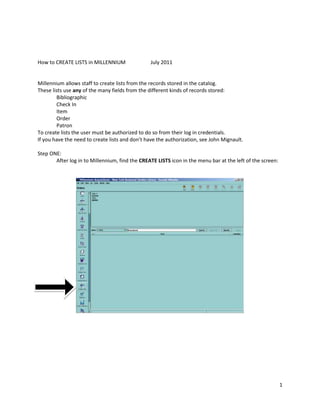
How to Create Lists in Millennium Database
- 1. How to CREATE LISTS in MILLENNIUMJuly 2011<br />Millennium allows staff to create lists from the records stored in the catalog.<br />These lists use any of the many fields from the different kinds of records stored:<br />Bibliographic<br />Check In<br />Item<br />Order<br />Patron<br />To create lists the user must be authorized to do so from their log in credentials.<br />If you have the need to create lists and don’t have the authorization, see John Mignault.<br />Step ONE:<br />After log in to Millennium, find the CREATE LISTS icon in the menu bar at the left of the screen:<br />From the CREATE LISTS sceen you will need to select an EMPTY file. NYBG library has 50 files to use. Each file has the capacity to store a variable number of records from 100 to 150,000 records. In this example we have selected an empty file that will store 1,000 records. IF your search returns more than the number of records limited by the file, you will only save the maximum number for the file selected.<br />Step TWO:<br />In order to open the file and begin the search click the SEARCH RECORDS button at the top of the screen.<br />Millennium will open a search window:<br />You must identify which record from the catalog you wish to use as the stored record. This is done by selecting the STORE RECORD TYPE drop down menu.<br />This step will determine which fields you will be able to search on. It is important to remember that NOT ALL FIELDS FROM ALL RECORDS ARE AVAILABLE FROM EACH RECORD TYPE STORED!<br />An Appendix listing all fields available for searching from each record is attached at the end of this document.<br />Stored Record : <br />Bibliographic Record<br />Can access all fields from Bib. ONLY Order, Check In and Item records attached are<br />available for use with limited access to fields (for example cannot access CREATED DATE<br />field from attached records).<br />Check In Record<br />Can access ONLY Check In and Bibliographic. No other records available for field<br />selection.<br />Order Record<br />Can access ONLY Order and Bibliographic. No other records available for field<br />selection<br />Item record<br />Can access ONLY Item, Bibliographic and Patron records. No other records available for<br /> field selection<br />Patron Record<br />Can access ONLY Patron and Item records. No other records available for field<br />selection. <br />You should give some thought to and plan your search before constructing the conditions.<br />To begin:<br />Select the record you wish to store from the search. In this demonstration we will store a Bibliographic record.<br />Next you begin to construct the search conditions. Select the RECORD TYPE you wish to begin your search query on:<br />The database will present you with a menu offering the TYPEs of records available to you for searching:<br />We will work with the ITEM record first:<br />Then we must select which FIELD from the ITEM record we wish to search on. <br />Click on the FIELD space and the database will present a menu of the ITEM RECORD FIELDS available for searching:<br />Here we will select GIFT OF.<br />Next we must select the CONDITION of the GIFT OF field. <br />This is where the Boolean search terms are used. <br />The search is constructed using Boolean Conditions. The Boolean search is a systematic, logical construction based on the following limits:<br />Your field term is Greater ThanorEqual ToorLess ThanorNot Equal To, or <br />Other directions as shown in the Boolean Conditions selection builder, seen below, from Millennium.<br />The GIFT OF field will be searched based upon a Boolean condition, so this selection should be made carefully. Sometimes an exact (or EQUAL TO) search will not find all the records wanted. We will choose the HAS condition, which allows for other terms to be in the field at the same time:<br />Next we must provide a term that will match what should be in the GIFT OF field that we wish to find.<br />We will type ANDREWS, hoping to return any item record that has the GIFT OF field with the word ANDREWS.<br />We want to add another Boolean condition, so we must APPEND a LINE to the search strategy.<br />Click on the APPEND LINE button on the right side of the screen.<br />We must specify the OPERATOR of the APPENDED LINE : in other words, will the search be made with both terms working together (Boolean Operator AND) or will the search be made with each term working independently of each other (Boolean Operator OR).<br />In our example we selected AND.<br />Then we construct the second search CONDITION following the steps we did to build the first.<br />Here we have a search strategy that should identify all ITEM records with a GIFT OF field that has the term ANDREWS and ALSO has a TOTAL CHECK OUT of zero.<br />Now, we want to add a third condition to limit the publication date.<br />We APPEND a LINE with the Boolean OPERATOR ‘ AND ‘ ; <br />Then we select BIBLIOGRAPHIC record as the record TYPE to search (because the publication date is found in the bibliographic record and not in the item record).<br />We will add the MARC TAG as the field to search from the Bibliographic record<br />The database will present another screen for you to type out the MARC TAG you wish to search:<br />The MARC TAG for the publication date is the 260|c field as seen below from a bibliographic record in Millennium:<br />Type into the search field 260|c<br />Which is the indicator for the DATE of publication.<br />Then type the CONDITION. For this search we will ask for publication dates LESS THAN 1900.<br />Type LESS THAN in the CONDITION field and 1900 in the VALUE field.<br />Before conducting the search NAME YOUR FILE !!!<br />Finally, Click the SEARCH button at the bottom of the screen.<br />Depending upon how many records must be searched and returned the database could take a few moments to complete the search….<br />And will display the progress of the search<br />When the search is COMPLETE you can double click on the file and open it to display the Bib record number and Title of the records returned.<br />Sometimes the returned records will include data that was not requested, but is returned as part of the search….<br />This is because when we began to set up the search we chose to SAVE the BIBLIOGRAPHIC records as the main record returned. <br />All other records attached to the Bib record (order, check-in and item records) were also returned as seen below:<br />This bibliographic record has SIX item records attached which identify six separate volumes and copies:<br />Not every one of these items is an Andrews gift.<br />For example, this ITEM record for volume 1, copy 1 of the title displayed has no note field for GIFT OF ANDREWS: <br />But another attached item record does show the ANDREWS GIFT note. Notice also that the ANDREWS GIFT is also a volume 1, copy 1. This is because the LOCATION of this volume is different from the first example above.<br />For the search to have returned ONLY the ANDREWS gift books, the RECORD SAVED field at the beginning of the search creation should have been ITEM records. Then ONLY the ITEM RECORDS with ANDREWS in the GIFT OF field would return.<br />Remember that Millennium is a relational database. The core of the database is the BIBLIOGRAPHIC record. The ORDER, CHECK IN and ITEM records MUST BE ATTACHED to a BIBLIOGRAPHIC RECORD and cannot exist in the database without that attachment. When you search on a Bib record all the attached records will be included in the results. If you search on an ORDER, CHECK IN or ITEM record the search results will be limited to those records and the bibliographic information.<br />The records returned from the search can also be sent out from the database either as a LIST (which will be sent as a text or Word document) or EXPORTED as a txt file to be used in a spreadsheet (Excel, for example).<br />Sometimes it is easier to SORT the list by the field you wish the list to be ordered BEFORE you print, email or export the list. <br />To SORT the list click the SORT RECORDS button at the top of the Screen.<br />The database will open a menu screen for you to order how the list is to be sorted.<br />Probably the most common sorting will be by CALL NUMBER or by TITLE:<br />Select the RECORD TYPE for the field you wish to sort the list. In this case we will choose the BIBLIOGRAPHIC RECORD (identified as ‘b’) and then the field from that record to use to sort. In this case we select the CALL NUMBER.<br />To begin the process of Printing, Emailing or Exporting the list, choose between a list as a document or as a spreadsheet. The spreadsheet can be manipulated more readily than a list. <br />To send a LIST:<br />Click the LIST RECORDS button at the top of the screen. The database will present you with a menu to build the list from. This works similarly to the search build menu. <br />Select the Record TYPE and then the Record FIELD you wish to show in the list. The order you make these selections in will be the order in which they are displayed in the returned list.<br />After you have completed the fields you wish to list, name the list and choose HOW MANY BLANK LINES you want between records within the list.<br />You can also designate other definitions for the list, such as numbering the records.<br />You can print the list immediately from here by clicking OK. The list will be sent to your printer.<br />You can also EMAIL the list to yourself or someone else to be saved for later. In order to do this you must SELECT PRINTER from the FILE menu at the upper left corner of the screen BEFORE YOU PRINT. <br />Then choose STANDARD PRINTER, then select EMAIL<br />And type the email address you wish to send the list to:<br />This same step must be completed if you wish to EXPORT the list for a spreadsheet. The EXPORT list will be sent out as a delimited text file that will have to be imported (converted) into a spreadsheet.<br />To do this:<br />Click the EXPORT RECORDS button at the top of the screen.<br />Identify the Record TYPES and Record FIELDS you wish to export, as you did in the search strategy.<br />Next, indicate the FIELD DELIMITER.<br />This is preprogrammed to return the comma as the mark separating fields from each other. I always change this to the | mark because I don’t want to confuse commas that might be within some fields as separators. <br />Then find the file you want to send the EXPORT RECORDS to. <br />Click the BROWSE button at the bottom of the menu open for building the EXPORT. The database will open an OUTPUT SAVE menu to help you select where you will save the EXPORT RECORDS.<br />The database is pre programmed to send the EXPORT RECORDS file to your personal My Documents folder on your desktop. <br />If you wish to save the files someplace else you should select a location from the SAVE IN drop down menu.<br />In this case we will save the file to the Library Public Drive (X:), Acquistions folder and Gifts subfolder.<br />Next MAKE CERTAIN that you NAME the file. You will need to find it again in order to import it to the spreadsheet:<br />Finally, make certain that the file TYPE saved is a Text File (*.txt).<br />Then click the SAVE button at the bottom of the menu screen.<br />Click the OK button at the bottom left of the next screen <br />Once the database has finished EXPORTING the records you can leave Millennium and find your Exported file.:<br />You will need to open Excel (or another spreadsheet program) to import these records.<br />Click the DATA tab at the top of the Excel screen and select for FROM TEXT:<br />From the IMPORT TEXT FILE menu find the file just EXPORTED from Millennium that you saved to the Library Public Drive and highlight the file name:<br />Click the IMPORT button at the bottom right of the menu screen.<br />You will be instructed to indicate how to import the file by the TEXT IMPORT WIZARD in 3 steps:<br />Step 1 for IMPORT: <br />Choose Field Type for Import: SELECT DELIMITED FILE<br />Click the NEXT button at the bottom right of the screen.<br />Step 2 for IMPORT: <br />DeSelect the TAB field by clicking on the TAB box at the top of the menu.<br />(This is the default, pre programmed field offered by Excel).<br />CHOOSE the OTHER field by clicking on OTHER at the bottom of the list in the menu <br />And inserting | (shift key and the ‘pipe’ icon just below the Backspace key).<br />Click the NEXT button at the bottom right of the menu screen.<br />Step 3 for IMPORT:<br />Select the DATA FORMAT for each field imported. The database will default to the GENERAL category. This is fine for almost all instances EXCEPT for CALL NUMBERS.<br />If you are importing CALL NUMBERS, change the CALL NUMBER field from GENERAL to TEXT.<br />If you don’t the Excel database will interpret the call numbers as formulas where Millennium exports pre-1850 call numbers with a ‘ + ‘ sign. The call number will not be read as imported but will produce an error in logic for Excel and you won’t be able to read the call number.<br />Click the FINISH button at the bottom right of the menu screen.<br />The database will prompt you to tell Excel where to import the Create Lists data:<br />The database defaults to the first cell in the first row of the open Excel spreadsheet. This should be okay.<br />Click the OK button at the bottom of the menu screen.<br />The EXPORTED data from the CREATE LIST will load into the spreadsheet.<br />You will need to save the spreadsheet to a folder on your computer.<br />When you have finished with the CREATE LIST file you created, please EMPTY the file in Millennium.<br />Select the list to empty by highlighting the list (Click once)<br />At the top of the CREATE LISTS screen in Millennium click the EMPTY button.<br />You will be prompted by Millennium to EMPTY the selected file:<br />Click YES to EMPTY the file. Click NO to return to CREATE LISTS without emptying the file.<br />APPENDIX<br />FIELDS available for searching from each kind of RECORD<br />From a BIBLIOGRAPHIC record:<br />From a CHECK-IN RECORD<br />From an ITEM RECORD<br />From an ORDER RECORD (in two parts)<br />From a PATRON RECORD<br />