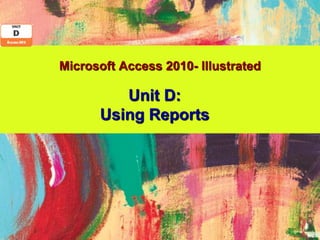
Access 2010 Unit D PPT
- 1. Microsoft Access 2010- Illustrated Unit D: Using Reports
- 2. Objectives • Use the Report Wizard • Use Report Layout View • Review report sections • Apply group and sort orders (continued) Microsoft Office 2010-Illustrated 2
- 3. Objectives (continued) • Add subtotals and counts • Resize and align controls • Format a report • Create mailing labels Microsoft Office 2010-Illustrated 3
- 4. Using the Report Wizard • Report Wizard is one way to create a report • It is a tool that asks you questions to guide development of the report • Your responses determine record source, style and layout • The Wizard helps sort, group and analyze records Microsoft Office 2010-Illustrated 4
- 5. Selecting Fields for a Report Using the Report Wizard Microsoft Office 2010-Illustrated 5
- 6. Using Report Layout View • Reports have multiple views that you use for various report-building and report-viewing activities • Report Layout View applies a grid to the report that helps you resize, move, and position controls Microsoft Office 2010-Illustrated 6
- 7. Modifying Column Width in Report Layout View Microsoft Office 2010-Illustrated 7
- 8. Report Views Microsoft Office 2010-Illustrated 8
- 9. Reviewing Report Sections • Report sections determine where and how often controls in that section print in the final report Microsoft Office 2010-Illustrated 9
- 10. Reviewing Report Sections Microsoft Office 2010-Illustrated 10
- 11. Applying Group and Sort Orders • Grouping means to sort records by a particular field plus provide a header and/or footer section before or after each group of sorted records • To change sorting or grouping options for a report, you must work in Report Design View Microsoft Office 2010-Illustrated 11
- 12. Group, Sort, and Total Pane Microsoft Office 2010-Illustrated 12
- 13. Adding Subtotals and Counts • Calculations are used to add subtotals and counts to a report • Expressions are needed to create a calculation • Functions are built-in Access formulas • Arguments are information needed by a function Microsoft Office 2010-Illustrated 13
- 14. Resizing and Aligning Controls • You can resize a control by using the ↔ pointer • After resizing a control, it may need to be realigned • Two ways to align controls: * Within its own border * With respect to each other Microsoft Office 2010-Illustrated 14
- 15. Precise Resizing and Aligning • [Ctrl] + arrow key(s) move a control one pixel at a time • [Shift] + arrow key(s) resize a control one pixel at a time • Pixel: * pix = picture * el = element Microsoft Office 2010-Illustrated 15
- 16. Resizing Controls in Layout View Microsoft Office 2010-Illustrated 16
- 17. Selecting More Than One Control at a Time in Report Design View Microsoft Office 2010-Illustrated 17
- 18. Formatting a Report • Formatting can make a report look more professional and easier to read • Formatting includes: * Font style, size and color * Background colors * Line thickness and color * Alignment Microsoft Office 2010-Illustrated 18
- 19. Useful Formatting Commands Microsoft Office 2010-Illustrated 19
- 20. Creating Mailing Labels • Any data in your Access database can be converted into labels using the Label Wizard, a special report wizard that precisely positions and sizes information for hundreds of standard business labels Microsoft Office 2010-Illustrated 20
- 21. Label Wizard Dialog Box Microsoft Office 2010-Illustrated 21
- 22. Summary • Using the Report Wizard • Using Report Layout View • Reviewing report sections • Applying group and sort orders • Adding subtotals and counts • Resizing and aligning controls • Formatting a report • Creating mailing labels Microsoft Office 2010-Illustrated 22