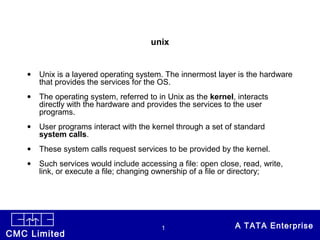
Understanding the Key Features of the Unix Operating System
- 1. CONFIDENTIALCMC Limited 1 A TATA Enterprise•1 unix • Unix is a layered operating system. The innermost layer is the hardware that provides the services for the OS. • The operating system, referred to in Unix as the kernel, interacts directly with the hardware and provides the services to the user programs. • User programs interact with the kernel through a set of standard system calls. • These system calls request services to be provided by the kernel. • Such services would include accessing a file: open close, read, write, link, or execute a file; changing ownership of a file or directory;
- 2. CONFIDENTIALCMC Limited 2 A TATA Enterprise•2 Features of unix operating system • hierarchical file system • simple interface to devices consistent with file format • architecture independent • Unix is a multi-user, multi-tasking operating system. You can have many users logged into a system simultaneously, each running many programs. • It's the kernel's job to keep each process and user separate and to regulate access to system hardware, including cpu, memory, disk and other I/O devices.
- 3. CONFIDENTIALCMC Limited 3 A TATA Enterprise•3 Features of unix operating system • The Unix file system looks like an inverted tree structure. You start with the root directory, denoted by /, at the top and work down through sub- directories underneath it. • Unix File Structure
- 4. CONFIDENTIALCMC Limited 4 A TATA Enterprise•4
- 5. CONFIDENTIALCMC Limited 5 A TATA Enterprise•5 File system • Each node is either a file or a directory of files, where the latter can contain other files and directories. You specify a file or directory by its path name, either the full, or absolute, path name or the one relative to a location. The full path name starts with the root, /, and follows the branches of the file system, each separated by /, until you reach the desired file, e.g.: • /home/condron/source/xntp • A relative path name specifies the path relative to another, usually the current working directory that you are at.
- 6. CONFIDENTIALCMC Limited 6 A TATA Enterprise•6 File system • . the current directory • .. the parent of the current directory • So if I'm at /home/frank and wish to specify the path above in a relative fashion I could use: • ../condron/source/xntp • Every directory and file is listed in its parent directory. • A directory is a file that contains a table listing the files contained within it, giving file names to the inode numbers in the list.
- 7. CONFIDENTIALCMC Limited 7 A TATA Enterprise•7 File system • An inode is a special file designed to be read by the kernel to learn the information about each file. • It specifies the permissions on the file, ownership, date of creation and of last access and change, and the physical location of the data blocks on the disk containing the file. • The system does not require any particular structure for the data in the file itself. • The file can be ASCII or binary or a combination, and may represent text data, a shell script, compiled object code for a program, directory table, junk, or anything you would like.
- 8. CONFIDENTIALCMC Limited 8 A TATA Enterprise•8 Kernel and shell • There's no header, trailer, label information or EOF character as part of the file. • A program, or command, interacts with the kernel to provide the environment and perform the functions called for by the user • A program can be: an executable shell file, known as a shell script; a built-in shell command; or a source compiled, object code file. • The shell is a command line interpreter. The user interacts with the kernel through the shell.
- 9. CONFIDENTIALCMC Limited 9 A TATA Enterprise•9 Kernel and shell • System programs are usually binary, having been compiled from C source code. These are located in places like /bin, /usr/bin, /usr/local/bin, /usr/ucb, etc. • stty reports or sets terminal control options. • stty [options] • Options • (none) report the terminal settings • all (or -a) report on all optionsYou can change settings using stty, e.g., to change the erase character from ^? (the delete key) to ^H: • % stty erase ^H
- 10. CONFIDENTIALCMC Limited 10 A TATA Enterprise•10 Kernel and shell • This will set the terminal options for the current session only. To have this done for you automatically each time you login, it can be inserted into the .login or .profile file • At any time you can determine where you are in the file system hierarchy with the pwd, print working directory, command, e.g.: % pwd • You can change to a new directory with the cd, change directory, command. cd will accept both absolute and relative path names. • cd [directory]
- 11. CONFIDENTIALCMC Limited 11 A TATA Enterprise•11 Directory commands • mkdir [options] directory • directory needs to be empty before you can remove it. If it's not, you need to remove the files first. Also, you can't remove a directory if it is your present working directory; you must first change out of it. • The command to list your directories and files is ls.. • ls [options] [argument] • -a lists all files, including those beginning with a dot (.). • -d lists only names of directories, not the files in the directory
- 12. CONFIDENTIALCMC Limited 12 A TATA Enterprise•12 File Maintenance Commands • Copy the contents of one file to another with the cp command. • cp [options] old_filename new_filename • Common Options • -i interactive (prompt and wait for confirmation before proceeding) • -r recursively copy a directory • Rename a file with the move command, mv. mv [options] old_filename new_filename
- 13. CONFIDENTIALCMC Limited 13 A TATA Enterprise•13 File Maintenance Commands • -i interactive (prompt and wait for confirmation before proceeding) • -f don't prompt, even when copying over an existing target file (overrides -i) • Remove a file with the rm, remove, • rm [options] filename • -i interactive (prompt and wait for confirmation before proceeding) • -r recursively remove a directory, first removing the files and subdirectories beneath it • -f don't prompt for confirmation (overrides -i)
- 14. CONFIDENTIALCMC Limited 14 A TATA Enterprise•14 File Maintenance Commands • File Permissions • Each file, directory, and executable has permissions • chmod - to change file permissions • The syntax involves the command with three digits (representing the user (owner, u) permissions, the group (g) permissions, and other (o) user's permissions) followed by the argument ( file name directories). Or by using symbolic representation for the permissions and who they apply to
- 15. CONFIDENTIALCMC Limited 15 A TATA Enterprise•15 File Maintenance Commands • Each of the permission types is represented by either a numeric equivalent: • read=4, write=2, execute=1 • or a single letter: • read=r, write=w, execute=x • chmod nnn [argument list] numeric mode • -f force (no error message is generated if the change is unsuccessful) • -R recursively descend through the directory structure and change the modes
- 16. CONFIDENTIALCMC Limited 16 A TATA Enterprise•16 File Maintenance Commands • Reminder: When giving permissions to group and other to use a file, it is necessary to allow at least execute permission to the directories for the path in which the file is located • chown - change ownership • Ownership of a file can be changed with the chown command. On most versions of Unix this can only be done by the super-user, i.e. a normal user can't give away ownership of their files. • chown [options] user [.group] file
- 17. CONFIDENTIALCMC Limited 17 A TATA Enterprise•17 File Maintenance Commands • -R recursively descend through the directory structure • -f force, and don't report any errors • chgrp - change group • Anyone can change the group of files they own, to another group they belong to, with the chgrp • chgrp [options] group file • -r recursively descend through the directory structure • -f force, and don't report any errors
- 18. CONFIDENTIALCMC Limited 18 A TATA Enterprise•18 Display Commands • The echo command is used to repeat, or echo, the argument you give it back to the standard output device. It normally ends with a line-feed, but you can specify an option to prevent this. • echo [string] • Common Options • -n don't print <new-line>
- 19. CONFIDENTIALCMC Limited 19 A TATA Enterprise•19 Display Commands • cat - concatenate a file • Display the contents of a file with the concatenate command • cat [options] [file] • -n precede each line with a line number • -v display non-printing characters, except tabs, new-lines, and form- feeds • -e display $ at the end of each line • more, less, and pg - page through a file • more, less, and pg let you page through the contents of a file one screenful at a time
- 20. CONFIDENTIALCMC Limited 20 A TATA Enterprise•20 Display Commands • more [options] [+/pattern] [filename] • less [options] [+/pattern] [filename] • pg [options] [+/pattern] [filename] • head - display the start of a file • head displays the head, or start, of the file. • head [options] file • -n number number of lines to display, counting from the top of the file
- 21. CONFIDENTIALCMC Limited 21 A TATA Enterprise•21 Display Commands • tail - display the end of a file • tail displays the tail, or end, of the file. tail [options] file • -number number of lines to display, counting from the bottom of the file
- 22. CONFIDENTIALCMC Limited 22 A TATA Enterprise•22 System Resources • df - summarize disk block and file usage • df is used to report the number of disk blocks and inodes used and free for each file system. The output format and valid options are very specific to the OS and program version in use. • df [options] [resource] • -l local file systems
- 23. CONFIDENTIALCMC Limited 23 A TATA Enterprise•23 System Resources • du - report disk space in use • du reports the amount of disk space in use for the files or directories you specify. • du [options] [directory or file] • -a display disk usage for each file, not just subdirectories • -s display a summary total only • -k report in kilobytes (SVR4)
- 24. CONFIDENTIALCMC Limited 24 A TATA Enterprise•24 System Resources • ps - show status of active processes • ps is used to report on processes currently running on the system. The output format and valid options are very specific to the OS and program version in use. • ps [options] • kill - terminate a process • kill sends a signal to a process, usually to terminate it
- 25. CONFIDENTIALCMC Limited 25 A TATA Enterprise•25 System Resources kill [-signal] process-id • -l displays the available kill signals: • who reports who is logged in at the present time. • who [am i] hostname/uname - name of machine • hostname uname -n reports the host name of the machine the user is logged into, e.g.: brigadier: condron [91]> hostname • brigadier
- 26. CONFIDENTIALCMC Limited 26 A TATA Enterprise•26 System Resources • uname has additional options to print information about system hardware type and software version. • date - current date and time • date displays the current data and time. A superuser can set the date and time. Syntax • date [options] [+format] • -u use Universal Time (or Greenwich Mean Time) • +format specify the output format • %a weekday abbreviation, Sun to Sat
- 27. CONFIDENTIALCMC Limited 27 A TATA Enterprise•27 System Resources • %h month abbreviation, Jan to Dec • %j day of year, 001 to 366 • %n <new-line> • %y last 2 digits of year, 00 to 99 • %D MM/DD/YY date • %H hour, 00 to 23 • %M minute, 00 to 59 • %S second, 00 to 59 • %T HH:MM:SS time
- 28. CONFIDENTIALCMC Limited 28 A TATA Enterprise•28 System Resources • lp/lpr - submit a print job • lp and lpr submit the specified file, or standard input, to the printer daemon to be printed. Each job is given a unique request-id that can be used to follow or cancel the job while it's in the queue. Syntax • lp [options] filename • lp lpr function • -n number -#number number of copies
- 29. CONFIDENTIALCMC Limited 29 A TATA Enterprise•29 System Resources • -t title -Ttitle title for job • -d destination -Pprinter printer name • -c (default) copy file to queue before printing • (default) -s don't copy file to queue before printing • -o option additional options, e.g. nobanner • You can check the status of your print job with lpstat or lpq. • lpstat [options] • lpq [options] [job#] [username]
- 30. CONFIDENTIALCMC Limited 30 A TATA Enterprise•30 System Resources • lpstat lpq function • -d (defaults to lp) list system default destination • -s summarize print status • -t print all status information • -u [login-ID-list] user list • -v list printers known to the system • -p printer_dest -Pprinter_dest list status of printer, printer_dest • Any user can cancel only heir own print jobs. cancel [request-ID] [printer]
- 31. CONFIDENTIALCMC Limited 31 A TATA Enterprise•31 System Resources • lprm [options] [job#] [username] • cancel lprm function • -Pprinter specify printer - all jobs for user • -u [login-ID-list] user list • pr - prepare files for printing • pr prints header and trailer information surrounding the formatted file. • pr [options] file • +page_number start printing with page page_number of the formatted input file
- 32. CONFIDENTIALCMC Limited 32 A TATA Enterprise•32 System Resources • -column number of columns • -a modify -column option to fill columns in round-robin order • -d double spacing • -e[char][gap] tab spacing • -h header_string header for each page • -l lines lines per page • -t don't print the header and trailer on each page
- 33. CONFIDENTIALCMC Limited 33 A TATA Enterprise•33 shells • The shell sits between you and the operating system, acting as a command interpreter. • It reads your terminal input and translates the commands into actions taken by the system. • The shell is analogous to command.com in DOS. When the shell starts up it reads its startup files and may set environment variables, command search paths, and command aliases, and executes any commands specified in these files.
- 34. CONFIDENTIALCMC Limited 34 A TATA Enterprise•34 shells • The original shell was the Bourne shell, sh. It has very good features for controlling input and output, but is not well suited for the interactive user. • To meet the latter need the C shell, csh, was written and is now found on most, but not all, Unix systems. • It uses C type syntax, the language Unix is written in, but has a more awkward input/output implementation. It has job control, so that you can reattach a job running in the background to the foreground. • The default prompt for the Bourne shell is $ (or #, for the root user). The default prompt for the C shell is %.
- 35. CONFIDENTIALCMC Limited 35 A TATA Enterprise•35 shells • For the Bourne shell , built-in commands are: • null command • source (read and execute) commands from a file • case case conditional loop • cd change the working directory (default is $HOME) • echo write a string to standard output • eval evaluate the given arguments and feed the result back to the shell
- 36. CONFIDENTIALCMC Limited 36 A TATA Enterprise•36 shells • exec execute the given command, replacing the current shell • exit exit the current shell • export share the specified environment variable with subsequent shells • for for conditional loop • if if conditional loop • pwd print the current working directory • read read a line of input from stdin • set set variables for the shell • test evaluate an expression as true or false
- 37. CONFIDENTIALCMC Limited 37 A TATA Enterprise•37 shells • umask set a default file permission mask for new files • trap trap for a typed signal and execute commands • unset unset shell variables • wait wait for a specified process to terminate • while while conditional loop
- 38. CONFIDENTIALCMC Limited 38 A TATA Enterprise•38 Environment Variables • Environmental variables are used to provide information to the programs you use. • You can have both global environment and local shell variables. • Global environment variables are set by your login shell and new programs and shells inherit the environment of their parent shell. • Local shell variables are used only by that shell and are not passed on to other processes. • A child process cannot pass a variable back to its parent process. Some common ones are:
- 39. CONFIDENTIALCMC Limited 39 A TATA Enterprise•39 Environment Variables • The current environment variables are displayed with the "env" or "printenv" commands. • DISPLAY The graphical display to use, e.g. nyssa:0.0 • EDITOR The path to your default editor, e.g. /usr/bin/vi • GROUP Your login group, e.g. staff • HOME Path to your home directory, e.g. /home/frank • HOST The hostname of your system, e.g. nyssa • IFS Internal field separators, usually any white space (defaults to tab, space and <newline>)
- 40. CONFIDENTIALCMC Limited 40 A TATA Enterprise•40 Environment Variables • LOGNAME The name you login with, e.g. frank • PATH Paths to be searched for commands, e.g. /usr/bin:/usr/ucb:/usr/local/bin • PS1 The primary prompt string, Bourne shell only (defaults to $) • PS2 The secondary prompt string, Bourne shell only (defaults to >) • SHELL The login shell you're using, e.g. /usr/bin/csh • TERM Your terminal type, e.g. xterm • USER Your username, e.g. frank
- 41. CONFIDENTIALCMC Limited 41 A TATA Enterprise•41 Environment Variables • Many environment variables will be set automatically when you login. • You can modify them or define others with entries in your startup files or at anytime within the shell. • Some variables you might want to change are PATH and DISPLAY. The PATH variable specifies the directories to be automatically searched for the command you specify. • % setenv NAME value • and for Bourne shell: • $ NAME=value; export NAME
- 42. CONFIDENTIALCMC Limited 42 A TATA Enterprise•42 Environment Variables • You can list your global environmental variables with the env or printenv commands. You unset them with the unsetenv (C shell) or unset (Bourne shell) commands. • To set a local shell variable use the set command with the syntax below for C shell. • % set name=value • For the Bourne shell set the variable with the syntax: • $ name=value • The current value of the variable is accessed via the "$name", or "$ {name}
- 43. CONFIDENTIALCMC Limited 43 A TATA Enterprise•43 Environment Variables • Sh uses the startup file .profile in your home directory. • There may also be a system-wide startup file, e.g. /etc/profile. A simple .profile could be the following: • PATH=/usr/bin:/usr/ucb:/usr/local/bin:. # set the PATH • export PATH # so that PATH is available to subshells • # Set a prompt • PS1="{`hostname` `whoami`} " # set the prompt, default is "$“
- 44. CONFIDENTIALCMC Limited 44 A TATA Enterprise•44 Environment Variables • A variable set in .profile is set only in the login shell unless you "export" it or source .profile from another shell. In the above example PATH is exported to any subshells. You can source a file with the built- in "." command of sh, i.e.: • . ./.profile • With stty the erase character is set to Control-H (^H), which is usually the Backspace key.
- 45. CONFIDENTIALCMC Limited 45 A TATA Enterprise•45 Environment Variables • The tset command prompts for the terminal type, and assumes "xterm" if we just hit <CR>. This command is run with the shell built-in, eval, which takes the result from the tset command and uses it as an argument for the shell. In this case the "-s" option to tset sets the TERM and TERMCAP variables and exports them • Changing your Shell • To change your shell you can usually use the "chsh" or "passwd -e" commands. The option flag, here -e, may vary from system to system
- 46. CONFIDENTIALCMC Limited 46 A TATA Enterprise•46 File Redirection • Output redirection takes the output of a command and places it into a named file. Input redirection reads the file as input to the command. • > - output redirect • >> append output • < input redirection • <<String read from standard input until "String" is encountered as the only thing on the line. Also known as a "here document“
- 47. CONFIDENTIALCMC Limited 47 A TATA Enterprise•47 File Redirection • < input redirection • <<String read from standard input until "String" is encountered as the only thing on the line. Also known as a "here document“ Wild Cards ? match any single character at the indicated position * match any string of zero or more characters [abc...] match any of the enclosed characters [a-e] match any characters in the range a,b,c,d,e [!def] match any characters not one of the enclosed characters, sh only
- 48. CONFIDENTIALCMC Limited 48 A TATA Enterprise•48 Regular Expression Syntax • Some text processing programs, such as grep, egrep, sed, awk and vi, let you search on patterns instead of fixed strings. • These text patterns are known as regular expressions. You form a regular expression by combining normal characters and special characters, also known as meta-characters, with the rules below. With these regular expressions you can do pattern matching on text data.
- 49. CONFIDENTIALCMC Limited 49 A TATA Enterprise•49 Regular Expression Syntax • Grep • The grep utility is used to search for generalized regular expressions occurring in Unix files. • The egrep utility provides searching capability using an extended set of meta-characters. • grep [options] regexp [file[s]] • -i ignore case • -c report only a count of the number of lines containing matches, not the matches themselves • -v invert the search, displaying only lines that do not match
- 50. CONFIDENTIALCMC Limited 50 A TATA Enterprise•50 Regular Expression Syntax • -n display the line number along with the line on which a match was found • -s work silently, reporting only the final status: • 0, for match(es) found • 1, for no matches • 2, for errors • -l list filenames, but not lines, in which matches were found
- 51. CONFIDENTIALCMC Limited 51 A TATA Enterprise•51 Regular Expression Syntax • Sed • The non-interactive, stream editor, sed, edits the input stream, line by line, making the specified changes, and sends the result to standard output. Syntax • sed [options] edit_command [file] • Awk • awk is a pattern scanning and processing language. Its name comes from the last initials of the three authors: Alfred. V. Aho, Brian. W. Kernighan, and Peter. J. Weinberger
- 52. CONFIDENTIALCMC Limited 52 A TATA Enterprise•52 Regular Expression Syntax • awk searches its input for patterns and performs the specified operation on each line, or fields of the line, that contain those patterns. • You can specify the pattern matching statements for awk either on the command line, or by putting them in a file and using the -f program_file option. • awk program [file] • where program is composed of one or more: • pattern { action }
- 53. CONFIDENTIALCMC Limited 53 A TATA Enterprise•53 Filters • cmp - compare file contents • The cmp command compares two files, and (without options) reports the location of the first difference between them. It can deal with both binary and ASCII file comparisons. It does a byte-by-byte comparison. • cmp [options] file1 file2 [skip1] [skip2] • The skip numbers are the number of bytes to skip in each file before starting the comparison. -l report on each difference -s report exit status only, not byte differences
- 54. CONFIDENTIALCMC Limited 54 A TATA Enterprise•54 Filters • diff - differences in files • The diff command compares two files, directories, etc, and reports all differences between the two. It deals only with ASCII files. It's output format is designed to report the changes necessary to convert the first file into the second. • diff [options] file1 file2 • Common Options • -b ignore trailing blanks • -i ignore the case of letters • -w ignore <space> and <tab> characters
- 55. CONFIDENTIALCMC Limited 55 A TATA Enterprise•55 Filters • -e produce an output formatted for use with the editor, ed • -r apply diff recursively through common sub-directory • cut - select parts of a line • The cut command allows a portion of a file to be extracted for another use. • cut [options] file • -c character_list character positions to select (first character is 1)
- 56. CONFIDENTIALCMC Limited 56 A TATA Enterprise•56 Filters • -d delimiter field delimiter (defaults to <TAB>) • -f field_list fields to select (first field is 1 • Both the character and field lists may contain comma-separated or blank-character-separated numbers (in increasing order), and may contain a hyphen (-) to indicate a range. Any numbers missing at either before (e.g. -5) or after (e.g. 5-) • the hyphen indicates the full range starting with the first, or ending with the last character or field, respectively. Blank-character-separated lists must be enclosed in quotes. The field delimiter should be enclosed in quotes
- 57. CONFIDENTIALCMC Limited 57 A TATA Enterprise•57 Filters • paste - merge files • The paste command allows two files to be combined side-by-side. The default delimiter between the columns in a paste is a tab, but options allow other delimiters to be used. Syntax • paste [options] file1 file2 • Common Options • -d list list of delimiting characters • -s concatenate lines
- 58. CONFIDENTIALCMC Limited 58 A TATA Enterprise•58 Filters • touch - create a file • The touch command can be used to create a new (empty) file or to update the last access date/time on an existing file. The command is used primarily when a script requires the pre-existence of a file (for example, to which to append information) or when the script is checking for last date or time a function was performed. • touch [options] [date_time] file • touch [options] [-t time] file
- 59. CONFIDENTIALCMC Limited 59 A TATA Enterprise•59 Filters • -a change the access time of the file • -c don't create the file if it doesn't already exist • -f force the touch, regardless of read/write permissions • -m change the modification time of the file -t time use the time specified, not the current time • When setting the "-t time" option it should be in the form: • [[CC]YY]MMDDhhmm[.SS] • CC first two digits of the year • YY second two digits of the year
- 60. CONFIDENTIALCMC Limited 60 A TATA Enterprise•60 Filters • MM month, 01-12 • DD day of month, 01-31 • hh hour of day, 00-23 • mm minute, 00-59 • SS second, 00-61 • The date_time options has the form: • MMDDhhmm[YY] • where these have the same meanings as above. • The date cannot be set to be before 1969 or after January 18, 2038
- 61. CONFIDENTIALCMC Limited 61 A TATA Enterprise•61 Filters • wc - count words in a file • wc stands for "word count"; the command can be used to count the number of lines, characters, or words in a file. Syntax • Common Options • -c count bytes • -m count characters (SVR4) • -l count lines • -w count words
- 62. CONFIDENTIALCMC Limited 62 A TATA Enterprise•62 Filters • ln - link to another file • The ln command creates a "link" or an additional way to access (or gives an additional name to) another file. Syntax • ln [options] source [target] • If not specified target defaults to a file of the same name in the present working directory. • -f force a link regardless of target permissions; • -s make a symbolic link
- 63. CONFIDENTIALCMC Limited 63 A TATA Enterprise•63 Filters • sort - sort file contents • The sort command is used to order the lines of a file. Various options can be used to choose the order as well as the field on which a file is sorted. Without any options, the sort compares entire lines in the file and outputs them in ASCII order • sort [options] [+pos1 [ -pos2 ]] file • -k keydef sort on the defined keys (not available on all systems) • -i ignore non-printable characters • -n numeric sort
- 64. CONFIDENTIALCMC Limited 64 A TATA Enterprise•64 Filters • -b ignore leading blanks (<space> & <tab>) when determining starting and ending characters for the sort key • -d dictionary order, only letters, digits, <space> and <tab> are significant • -f fold upper case to lower case • -o outfile output file • -r reverse the sort • -t char use char as the field separator character • -u unique omit multiple copies of the same line
- 65. CONFIDENTIALCMC Limited 65 A TATA Enterprise•65 Filters • tee - copy command output • tee sends standard in to specified files and also to standard out. It's often used in command pipelines. tee [options] [file[s]] • -a append the output to the files • -i ignore interrupts
- 66. CONFIDENTIALCMC Limited 66 A TATA Enterprise•66 Filters • uniq - remove duplicate lines • uniq filters duplicate adjacent lines from a file. Syntax • uniq [options] [+|-n] file [file.new] • -d one copy of only the repeated lines • -u select only the lines not repeated • +n ignore the first n characters • -s n same as above (SVR4 only) • -n skip the first n fields, including any blanks
- 67. CONFIDENTIALCMC Limited 67 A TATA Enterprise•67 Filters • file - file type • This program, file, examines the selected file and tries to determine what type of file it is. It does this by reading the first few bytes of the file and comparing them with the table in /etc/magic. It can determine ASCII, tar formatted,compressed . • file [options] [-m magic_file] [-f file_list] file • -c check the magic file for errors in format • -f file_list file_list contains a list of files to examine
- 68. CONFIDENTIALCMC Limited 68 A TATA Enterprise•68 Filters • tr - translate characters • The tr command translates characters from stdin to stdout. Syntax • tr [options] string1 [string2] • With no options the characters in string1 are translated into the characters in string2, character by character in the string arrays. The first character in string1 is translated into the first character in string2, etc. • A range of characters in a string is specified with a hyphen between the upper and lower characters of the range, e.g. to specify all lower case alphabetic characters use '[a-z]'.
- 69. CONFIDENTIALCMC Limited 69 A TATA Enterprise•69 Filters • Repeated characters in string2 can be represented with the '[x*n]' notation, where character x is repeated n times. • If n is 0 or absent it is assumed to be as large as needed to match string1. • find - find files • The find command will recursively search the indicated directory tree to find files matching a type or pattern you specify. • find can then list the files or execute arbitrary commands based on the results. find directory [search options] [actions]
- 70. CONFIDENTIALCMC Limited 70 A TATA Enterprise•70 Filters • For the time search options the notation in days, n is: • +n more than n days • n exactly n days • -n less than n days • Some file characteristics that find can search for are: • time that the file was last accessed or changed • -atime n access time, true if accessed n days ago • -ctime n change time, true if the files status was changed n days ago • -mtime n modified time, true if the files data was modified n days ago
- 71. CONFIDENTIALCMC Limited 71 A TATA Enterprise•71 Filters • Type can be: • c character special file or b block special file • d directory • l symbolic link • p named pipe (fifo) • f regular file
- 72. CONFIDENTIALCMC Limited 72 A TATA Enterprise•72 File Compression • The compress command is used to reduce the amount of disk space utilized by a file. • When a file has been compressed using the compress command, a suffix of .Z is appended to the file name. • The ownership modes and access and modification times of the original file are preserved. uncompress restores the files originally compressed by compress.
- 73. CONFIDENTIALCMC Limited 73 A TATA Enterprise•73 File Compression • compress [options] [file] • uncompress [options] [file.Z] • Common Options • -c write to standard output and don't create or change any files • -f force compression of a file, even if it doesn't reduce the size of the file or if the target file (file.Z) already exists. • -v verbose. Report on the percentage reduction for the file.
- 74. CONFIDENTIALCMC Limited 74 A TATA Enterprise•74 Tar command • The tar command combines files into one device or filename for archiving purposes. The tar command does not compress the files; it merely makes a large quantity of files more manageable. • tar [options] [directory file] • c create an archive (begin writting at the start of the file) • t table of contents list • x extract from an archive
- 75. CONFIDENTIALCMC Limited 75 A TATA Enterprise•75 File usage commands • dd - block copy and convert • The dd command allows you to copy from raw devices, such as disks and tapes, specifying the input and output block sizes. • dd was originally known as the disk-to-disk copy program. With dd you can also convert between different formats, for example, EBCDIC to ASCII, or swap byte order, etc. • Syntax • dd [if=input_device] [of=output_device] [operand=value]
- 76. CONFIDENTIALCMC Limited 76 A TATA Enterprise•76 TELNET and FTP • TELNET and FTP - remote login and file transfer protocols • TELNET and FTP are Application Level Internet protocols. The TELNET and FTP protocol specifications have been implemented by many different sources, including The National Center for Supercomputer Applications (NCSA), and many other public domain and shareware sources which are also TELNET protocol implementations
- 77. CONFIDENTIALCMC Limited 77 A TATA Enterprise•77 TELNET and FTP • TELNET is used for remote login to other computers on the Internet. • The programs implementing the FTP protocol are usually called ftp, but there are exceptions to that too. • Also, FTP protocol implementations are often included in TELNET implementation programs, such as the ones distributed by NCSA. FTP is used for transferring files between computers on the Internet. • rlogin is a remote login service that was at one time exclusive to Berkeley 4.3 BSD UNIX.
- 78. CONFIDENTIALCMC Limited 78 A TATA Enterprise•78 TELNET and FTP • Essentially, it offers the same functionality as telnet, except that it passes to the remote computer information about the user's login environment. • Machines can be configured to allow connections from trusted hosts without prompting for the users' passwords. • A more secure version of this protocol is the Secure SHell, SSH, software written by Tatu Ylonen and available via ftp://ftp.net.ohio- state.edu/pub/security/ssh.
- 79. CONFIDENTIALCMC Limited 79 A TATA Enterprise•79 TELNET and FTP • From a Unix prompt, these programs are invoked by typing the command (program name) and the (Internet) name of the remote machine to which to connect. You can also specify various options, as allowed, for these commands. • telnet [options] [ remote_host [ port_number ] ] • tn3270 [options] [ remote_host [ port_number ] ] • ftp [options] [ remote_host ]
- 80. CONFIDENTIALCMC Limited 80 A TATA Enterprise•80 TELNET and FTP • ftp telnet Action • -d set debugging mode on • -d same as above (SVR4 only) • -i turn off interactive prompting • -n don't attempt auto-login on connection • -v verbose mode on • -l user connect with username, user, on the remote host • telnet and tn3270 allow you the option of specifying a port number to connect to on the remote host.
- 81. CONFIDENTIALCMC Limited 81 A TATA Enterprise•81 TELNET and FTP • Remote commands • The rlogin command allows remote login access to another host in the local network. • rlogin passes information about the local environment, including the value of the TERM environment variable, to the remote host. • The rsh command provides the ability to invoke a Unix shell on a remote host in the local network for the purpose of executing a shell command there. • This capability is similar to the "shell escape" function commonly available from within such Unix software systems as editors and email.
- 82. CONFIDENTIALCMC Limited 82 A TATA Enterprise•82 TELNET and FTP • The rcp command provides the ability to copy files from the local host to a remote host in the local network. • rlogin [ -l username ] remote_host • rsh [ -l username ] remote_host [ command ] • rcp [ [user1]@host1:]original_filename [ [user2]@host2:]new_filename • rcp does not prompt for passwords, so you must have permission to execute remote commands on the specified machines as the selected user on each machine.
- 83. CONFIDENTIALCMC Limited 83 A TATA Enterprise•83 TELNET and FTP • -l username connect as the user, username, on the remote host (rlogin & rsh) • The .rhosts file, if it exists in the user's home directory on the remote host, permits rlogin, rsh, or rcp access to that remote host without prompting for a password for that account. • The .rhosts file contains an entry for each remote host and username from which the owner of the .rhosts file may wish to connect. • Each entry in the .rhosts file is of the form: • remote_host remote_user
- 84. CONFIDENTIALCMC Limited 84 A TATA Enterprise•84 TELNET and FTP • where listing the remote_user is optional. For instance, if Heather Jones wants to be able to connect to machine1 (where her username is heather) from machine2 (where her username is jones), or from machine 3 (where her username is heather, the same as for machine1), she could create a .rhosts file in her home directory on machine1. The contents of this file could be: • machine2 jones • Machine3 • On a system-wide basis the file /etc/hosts.equiv serves the same purpose for all users, except the super-user. Such a file with the contents: • remote_machine
- 85. CONFIDENTIALCMC Limited 85 A TATA Enterprise•85 TELNET and FTP • allows any user from remote_machine to remote connect to this machine without a password, as the same username on this machine. • An /etc/hosts.equiv file with the contents: • remote_machine remote_user • allows remote_user, on remote_machine, to remote connect to this machine as any local user, except the super-user. • /etc/hosts.equiv and ~/.rhosts files should be used with caution. • The Secure SHell (SSH) versions of the rcp, rsh, and rlogin programs are freely available and provide much greater security.
- 86. CONFIDENTIALCMC Limited 86 A TATA Enterprise•86 Communication commands • news: this commands is normally invoked by any user to read any message that is sent by the system administrator.The latter does that by storing the contents of the message in a file in /usr/news. • Cat /usr/news/dinner The chariman invites you all to a dinner at the Grand Hotel at 8.pm. (Here dinner is a file in which this news is stored) news (to invoke the news command)
- 87. CONFIDENTIALCMC Limited 87 A TATA Enterprise•87 Communication commands • news –n displays only the filenames of those messages that have not been displayed. • news –s displays the number of new items that have still not been read. • write (Two-way communication) • This command lets you have a two way communication with any person who is currently logged in. one user writes a message and then waits for the reply from the other. • Write (login name) hello
- 88. CONFIDENTIALCMC Limited 88 A TATA Enterprise•88 Communication commands • mesg (our willingness to talk) • Communication , single or two-way can be disconcerting to a user who might be watching the output of an important program on her terminal at that instant.In that case, she can use the mesg command to prevent such intrusions. mesg n prevents other people from writing to her terminal. mesg y does vice versa.
- 89. CONFIDENTIALCMC Limited 89 A TATA Enterprise•89 Communication commands • Mail (The universal Mailer) • Unlike write , they all enable sending of mail to a user even if she is not logged in. • A mail can be viewed on a terminal, saved, delete, reply and forward. • finger - get information about users • finger displays the .plan file of a specific user, or reports who is logged into a specific machine. The user must allow general read permission on the .plan file.
- 90. CONFIDENTIALCMC Limited 90 A TATA Enterprise•90 Communication commands • finger [options] [user[@hostname]] • Common Options • -l force long output format • -m match username only, not first or last names • -s force short output format • brigadier: condron [77]> finger workshop@nyssa
- 91. CONFIDENTIALCMC Limited 91 A TATA Enterprise•91 SHELL PROGRAMMING • Setting Parameter Values • param=value set param = value • where value is any valid string, and can be enclosed within quotations, either single ('value) or double ("value"), to allow spaces within the string value. When enclosed with backquotes ('value') the string is first evaluated by the shell and the result is substituted
- 92. CONFIDENTIALCMC Limited 92 A TATA Enterprise•92 SHELL PROGRAMMING • Eg: day='date +%a‘ • echo $day • Variables • There are a number of variables automatically set by the shell when it starts. These allow you to reference arguments on the command line. These shell variables are:
- 93. CONFIDENTIALCMC Limited 93 A TATA Enterprise•93 SHELL PROGRAMMING • $# : number of arguments on the command line • $- options supplied to the • ? exit value of the last command executed • $n argument on the command line, where n is from 1 through 9, reading left to right • $0 the name of the current shell or program • $* all arguments on the command line ("$1 $2 ... $9") • $@ all arguments on the command line, each separately quoted ("$1" "$2" ... "$9")
- 94. CONFIDENTIALCMC Limited 94 A TATA Enterprise•94 SHELL PROGRAMMING • $argv[n] selects the nth word from the input list • $#argv report the number of words in the input list • $$ process number of the current process • $! process number of the last command done in background • Interactive Input • Sh uses the built-in command, read, to read in a line, e.g.: read param
- 95. CONFIDENTIALCMC Limited 95 A TATA Enterprise•95 Looping structures • Control Commands • #!/bin/sh • if [ $# -ge 2 ] • then • echo $2 • elif [ $# -eq 1 ]; then • echo $1 • else • echo No input • Fi
- 96. CONFIDENTIALCMC Limited 96 A TATA Enterprise•96 Looping structures case parameter in pattern1[|pattern1a]) command list1;; • pattern2) command list2 • command list2a;; • pattern3) command list3;; • *) ;; • Esac
- 97. CONFIDENTIALCMC Limited 97 A TATA Enterprise•97 Looping structures • case $1 in • aa|ab) echo A • ;; • b?) echo "B c" • echo $1;; • c*) echo C;; • *) echo D;; • Esac
- 98. CONFIDENTIALCMC Limited 98 A TATA Enterprise•98 Looping structures • for variable [in list_of_values] do • command list • Done Eg: • for file in *.old • do • newf=`basename $file .old` • cp $file $newf.new • Done
- 99. CONFIDENTIALCMC Limited 99 A TATA Enterprise•99 Looping structures • while condition do • command list • [break] • [continue] • Done • Eg: while [ $# -gt 0 ] • do • echo $1 • Shift
- 100. CONFIDENTIALCMC Limited 100 A TATA Enterprise•100 Looping structures • until condition • do • command list while condition is false • Done Eg: until [ $# -le 0 ] do echo $1 shift Done
- 101. CONFIDENTIALCMC Limited 101 A TATA Enterprise•101 Test Operator • Test Operator • Conditional statements are evaluated for true or false values. This is done with the test, or its equivalent, the [] operators. • It the condition evaluates to true, a zero (TRUE) exit status is set, otherwise a non-zero (FALSE) exit status is set. If there are no arguments a non-zero exit status is set. • -option filename • The options available for the test operator for files include: • -r true if it exists and is readable • -w true if it exists and is writable • -x true if it exists and is executable
- 102. CONFIDENTIALCMC Limited 102 A TATA Enterprise•102 Test Operator • -f true if it exists and is a regular file (or for csh, exists and is not a directory) • -d true if it exists and is a directory • -h or -L true if it exists and is a symbolic link • -c true if it exists and is a character special file (i.e. the special device is accessed one character at a time) • -b true if it exists and is a block special file (i.e. the device is accessed in blocks of data) • -p true if it exists and is a named pipe (fifo)
- 103. CONFIDENTIALCMC Limited 103 A TATA Enterprise•103 Test Operator • -u true if it exists and is setuid (i.e. has the set-user-id bit set, s or S in the third bit) • -g true if it exists and is setgid (i.e. has the set-group-id bit set, s or S in the sixth bit) • -k true if it exists and the sticky bit is set (a t in bit 9) • -s true if it exists and is greater than zero in size • There is a test for file descriptors: • -t [file_descriptor] true if the open file descriptor (default is 1, stdin) is associated with a terminal
- 104. CONFIDENTIALCMC Limited 104 A TATA Enterprise•104 Test Operator • There are tests for strings: • -z string true if the string length is zero • -n string true if the string length is non-zero • string1 = string2 true if string1 is identical to string2 • string1 != string2 true if string1 is non identical to string2 • string true if string is not NULL • There are integer comparisons: • n1 -eq n2 true if integers n1 and n2 are equal
- 105. CONFIDENTIALCMC Limited 105 A TATA Enterprise•105 Test Operator • n1 -ne n2 true if integers n1 and n2 are not equal • n1 -gt n2 true if integer n1 is greater than integer n2 • n1 -ge n2 true if integer n1 is greater than or equal to integer n2 • n1 -lt n2 true if integer n1 is less than integer n2 • n1 -le n2 true if integer n1 is less than or equal to integer n2 • The following logical operators are also available: • ! negation (unary) • -a and (binary) • -o or (binary)
- 106. CONFIDENTIALCMC Limited 106 A TATA Enterprise•106 Vi editor • Editors • Vi is a modal editor. This means that it has specific modes that allow text insertion, text deletion, and command entering. • You leave the insert mode by typing the <escape> key. This brings you back to command mode. The line editor, ex, is incorporated within vi. • You can switch back and forth between full-screen and line mode as desired. In vi mode type Q to go to ex mode. In ex mode at the : prompt type vi to return to vi mode.
- 107. CONFIDENTIALCMC Limited 107 A TATA Enterprise•107 Vi editor • Another editor that is common on Unix systems, especially in college and university environments, is emacs (which stands for "editing macros"). • While vi usually comes with the Unix operating system, emacs usually does not. It is distributed by The Free Software Foundation. • It is arguably the most powerful editor available for Unix. It is also a very large software system, and is a heavy user of computer system resources.
- 108. CONFIDENTIALCMC Limited 108 A TATA Enterprise•108 Vi editor • Cursor Movement Commands: • dd deletes current line • X deletes current character • I insert text at the beginning of the line • A append text to the end of the line • i insert text before the cursor • a append text after the cursor (does not overwrite other text) • & repeats last substitution (:s) command.
- 109. CONFIDENTIALCMC Limited 109 A TATA Enterprise•109 • w (file) writes changes to file (default is current file) • :wq writes changes to current file and quits edit session • :w! (file) overwrites file (default is current file)
- 110. CONFIDENTIALCMC Limited 110 A TATA Enterprise•110 Examples of Shell programming • A few shell scripts examples
- 111. CONFIDENTIALCMC Limited 111 A TATA Enterprise•111 Shell Programming • filename="/etc/passwd“ echo "Check the permissions on $filename“ ls -l $filename echo "Find out how many accounts there are on this system“ wc -l $filename
- 112. CONFIDENTIALCMC Limited 112 A TATA Enterprise•112 Shell Programming • # Illustrates how to change the contents of a variable with tr Cat_name="Piewacket“ echo "Cat_name is $Cat_name“ Cat_name=`echo $Cat_name | tr 'a' 'i'` echo "Cat_name has changed to $Cat_name"
- 113. CONFIDENTIALCMC Limited 113 A TATA Enterprise•113 Shell Programming • Command line arguments for filename in "$@“ do echo "Examining file $filename" wc -l $filename done
- 114. CONFIDENTIALCMC Limited 114 A TATA Enterprise•114 Shell Programming • echo "This mkdir command fails unless you are root:“ mkdir /no_way if [ "$?" -ne 0 ] then #Complain and quit echo "Could not create directory /no_way...quitting“ exit 1 # Set script's exit status to 1 fi echo "Created directory /no_way"
- 115. CONFIDENTIALCMC Limited 115 A TATA Enterprise•115 Shell Programming • echo "Enter your command (who, list, or cal)“ read command case "$command" in who)echo "Running who..." who ;; list) echo "Running ls..." ls;; cal) echo "Running cal...“ cal;;
- 116. CONFIDENTIALCMC Limited 116 A TATA Enterprise•116 Shell Programming *) echo "Bad command, your choices are: who, list, or cal" ;; esac exit 0 i="1“ while [ $i -le 10 ] do echo "i is $i" i=`expr $i + 1` done
- 117. CONFIDENTIALCMC Limited 117 A TATA Enterprise•117 Shell Programming • for name in * do if [ ! -f $name ] ; then continue fi echo "Found file $name“ done
- 118. CONFIDENTIALCMC Limited 118 A TATA Enterprise•118 Shell Programming • for name in * do if [ ! -r $name ] ; then echo "Cannot read $name, quitting loop" break fi echo "Found file or directory $name"done
- 119. CONFIDENTIALCMC Limited 119 A TATA Enterprise•119 Shell Programming • for name in login1 login2 login3 do mailx -s 'hi there' $name << EOF Hi $name, meet me at the water fountain EOF Done
- 120. CONFIDENTIALCMC Limited 120 A TATA Enterprise•120 Shell Programming • set f = $1 foreach d (*) if (-e $d/$f) then echo FOUND: $d/$f exit(0) endif end echo $f not found in subdirectories
- 121. CONFIDENTIALCMC Limited 121 A TATA Enterprise•121 Shell Programming • for x in *.c do [ -r $x ] && echo $x done | tr 'a-z' 'A-Z'
