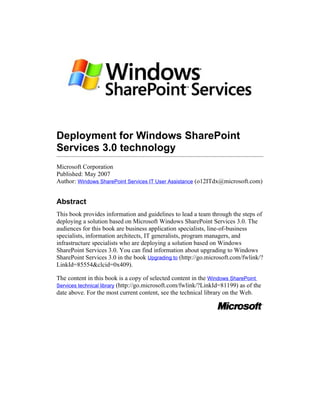
Deployment For Wss3
- 1. Deployment for Windows SharePoint Services 3.0 technology Microsoft Corporation Published: May 2007 Author: Windows SharePoint Services IT User Assistance (o12ITdx@microsoft.com) Abstract This book provides information and guidelines to lead a team through the steps of deploying a solution based on Microsoft Windows SharePoint Services 3.0. The audiences for this book are business application specialists, line-of-business specialists, information architects, IT generalists, program managers, and infrastructure specialists who are deploying a solution based on Windows SharePoint Services 3.0. You can find information about upgrading to Windows SharePoint Services 3.0 in the book Upgrading to (http://go.microsoft.com/fwlink/? LinkId=85554&clcid=0x409). The content in this book is a copy of selected content in the Windows SharePoint Services technical library (http://go.microsoft.com/fwlink/?LinkId=81199) as of the date above. For the most current content, see the technical library on the Web.
- 2. The information contained in this document represents the current view of Microsoft Corporation on the issues discussed as of the date of publication. Because Microsoft must respond to changing market conditions, it should not be interpreted to be a commitment on the part of Microsoft, and Microsoft cannot guarantee the accuracy of any information presented after the date of publication. This document is for informational purposes only. MICROSOFT MAKES NO WARRANTIES, EXPRESS, IMPLIED OR STATUTORY, AS TO THE INFORMATION IN THIS DOCUMENT. Complying with all applicable copyright laws is the responsibility of the user. Without limiting the rights under copyright, no part of this document may be reproduced, stored in or introduced into a retrieval system, or transmitted in any form or by any means (electronic, mechanical, photocopying, recording, or otherwise), or for any purpose, without the express written permission of Microsoft Corporation. Microsoft may have patents, patent applications, trademarks, copyrights, or other intellectual property rights covering subject matter in this document. Except as expressly provided in any written license agreement from Microsoft, the furnishing of this document does not give you any license to these patents, trademarks, copyrights, or other intellectual property. Unless otherwise noted, the example companies, organizations, products, domain names, e-mail addresses, logos, people, places and events depicted herein are fictitious, and no association with any real company, organization, product, domain name, e-mail address, logo, person, place or event is intended or should be inferred. © 2007 Microsoft Corporation. All rights reserved. Microsoft, Access, Active Directory, Excel, Groove, InfoPath, Internet Explorer, OneNote, Outlook, PowerPoint, SharePoint, SQL Server, Visio, Windows, Windows Server, and Windows Vista are either registered trademarks or trademarks of Microsoft Corporation in the United States and/or other countries. The names of actual companies and products mentioned herein may be the trademarks of their respective owners.
- 3. Contents Deployment for Windows SharePoint Services 3.0 technology..........................................1 Abstract.......................................................................................................................1 Contents.............................................................................................................................3 Roadmap to Windows SharePoint Services 3.0 content....................................................8 Windows SharePoint Services 3.0 content by audience.................................................8 Windows SharePoint Services 3.0 IT professional content by stage of the IT life cycle ..................................................................................................................................10 Evaluate....................................................................................................................11 Plan...........................................................................................................................11 Deploy.......................................................................................................................13 Operate.....................................................................................................................14 Security and Protection.............................................................................................15 Technical Reference..................................................................................................15 Solutions....................................................................................................................16 I. End -to-end deployment scenarios (Windows SharePoint Services)...........................17 Chapter overview: End-to-end deployment scenarios (Windows SharePoint Services)...18 Install Windows SharePoint Services 3.0 on a stand-alone computer.............................19 Hardware and software requirements...........................................................................20 Configure the server as a Web server..........................................................................20 Install and configure IIS.............................................................................................20 Install the Microsoft .NET Framework version 3.0.....................................................21 Enable ASP.NET 2.0.................................................................................................21 Install and configure Windows SharePoint Services 3.0 with Windows Internal Database...................................................................................................................22 Post-installation steps...................................................................................................24 Deploy in a simple server farm (Windows SharePoint Services)......................................26 Deployment overview...................................................................................................26 Deploying Windows SharePoint Services 3.0 in a DBA environment.....................27 Suggested topologies................................................................................................27 Before you begin deployment....................................................................................27 Overview of the deployment process.........................................................................28 Phase 1: Deploy and configure the server infrastructure.......................................28 Phase 2: Deploy and configure SharePoint site collections and sites....................29 Deploy and configure the server infrastructure.............................................................29 Prepare the database server.....................................................................................29 SQL Server and database collation........................................................................29 Required accounts.................................................................................................30 Verify that servers meet hardware and software requirements.................................30 Install and configure IIS..........................................................................................31
- 4. Install the Microsoft .NET Framework version 3.0..................................................31 Enable ASP.NET 2.0..............................................................................................32 Run Setup on all servers in the farm.........................................................................32 Run Setup on the first server.................................................................................32 Run the SharePoint Products and Technologies Configuration Wizard.................34 Add servers to the farm..........................................................................................36 Run the SharePoint Products and Technologies Configuration Wizard on additional servers................................................................................................................36 Start the Windows SharePoint Services Search service...........................................37 Perform additional configuration tasks..........................................................................38 Create a site collection and a SharePoint site..............................................................39 Configure the trace log..............................................................................................43 Deploy using DBA-created databases (Windows SharePoint Services)..........................45 About deploying by using DBA-created databases.......................................................45 Required database hardware and software..................................................................46 Required accounts........................................................................................................47 Create and configure the databases.............................................................................48 II. Deploy Windows SharePoint Services 3.0 in a server farm environment.....................51 A. Install Windows SharePoint Services 3.0 for a server farm environment....................52 Chapter overview: Install Windows SharePoint Services 3.0 for a server farm environment..................................................................................................................53 Suggested topologies...................................................................................................53 Before you begin deployment.......................................................................................54 Overview of the deployment process............................................................................55 Phase 1: Deploy and configure the server infrastructure...........................................55 Phase 2: Deploy and configure SharePoint site collections and sites.......................55 Prepare the database servers (Windows SharePoint Services).......................................56 SQL Server and database collation..............................................................................57 Required accounts........................................................................................................57 Preinstall databases (optional)......................................................................................57 Prepare the front-end Web servers (Windows SharePoint Services)...............................58 Install the Microsoft .NET Framework version 3.0........................................................58 Enable ASP.NET 2.0....................................................................................................59 Install Windows SharePoint Services 3.0 and run the SharePoint Products and Technologies configuration wizard................................................................................60 Run Setup on the first server........................................................................................60 Run the SharePoint Products and Technologies Configuration Wizard.....................61 Add servers to the farm.............................................................................................63 Run the SharePoint Products and Technologies Configuration Wizard on additional servers...................................................................................................................64 Start the Windows SharePoint Services Search service...............................................65 Deploy language packs (Windows SharePoint Services 3.0)...........................................66 About language IDs and language packs.....................................................................67
- 5. Preparing your front-end Web servers for language packs...........................................68 Installing language packs on your front-end Web servers............................................70 Uninstalling language packs..................................................................................71 B. Perform additional configuration tasks........................................................................73 Chapter overview: Perform additional configuration tasks (Windows SharePoint Services) ......................................................................................................................................74 Configure additional administrative settings..................................................................74 Configure incoming e-mail settings (Windows SharePoint Services)...............................76 Install and configure the SMTP service.........................................................................77 Start the Windows SharePoint Services Web Application service.............................77 Install the SMTP service............................................................................................78 Configure the SMTP service......................................................................................78 Add an SMTP connector in Exchange Server...........................................................79 Configure Active Directory............................................................................................79 Configure permissions to the e-mail drop folder...........................................................81 Configure e-mail drop folder permissions for the logon account for the Windows SharePoint Services Timer service........................................................................81 Configure e-mail drop folder permissions for the application pool account for a Web application..............................................................................................................82 Configure DNS Manager...............................................................................................83 Configure attachments from Outlook 2003...................................................................84 Configure incoming e-mail settings...............................................................................84 Configuring incoming e-mail on SharePoint sites.........................................................86 Configure outgoing e-mail settings (Windows SharePoint Services)................................87 Install and configure the SMTP service.........................................................................87 Install the SMTP service............................................................................................87 Configure the SMTP service......................................................................................88 Configure outgoing e-mail settings...............................................................................89 Configure outgoing e-mail settings for a specific Web application (Windows SharePoint Services).......................................................................................................................90 Install and configure the SMTP service.........................................................................90 Install the SMTP service............................................................................................90 Configure the SMTP service......................................................................................91 Configure outgoing e-mail settings...............................................................................92 Configure workflow settings (Windows SharePoint Services)..........................................93 Configuring workflow settings.......................................................................................93 Configure diagnostic logging settings (Windows SharePoint Services)...........................95 Customer Experience Improvement Program...............................................................95 Error reports..................................................................................................................95 Event throttling..............................................................................................................96 Configuring diagnostic logging settings.........................................................................98 Configure anti-virus settings (Windows SharePoint Services)........................................100 Administrative credentials...........................................................................................100
- 6. Configure Web SSO authentication by using ADFS (Windows SharePoint Services). . .102 About federated authentication systems.....................................................................102 Before you begin.........................................................................................................102 Configuring your extranet Web application to use Web SSO authentication..............103 Allowing users access to your extranet Web site........................................................105 About using Central Administration.........................................................................107 Working with the People Picker..................................................................................107 Working with groups and organizational group claims................................................108 Run the Best Practices Analyzer Tool (Windows SharePoint Services).........................111 C. Deploy and configure SharePoint sites ........................................................112 Chapter overview: Deploy and configure SharePoint sites (Windows SharePoint Services).....................................................................................................................113 Create or extend Web applications (Windows SharePoint Services).............................115 Create a new Web application....................................................................................115 Extend an existing Web application............................................................................118 Configure alternate access mapping (Windows SharePoint Services)...........................120 Manage alternate access mappings...........................................................................120 Add an internal URL...................................................................................................120 Edit or delete an internal URL.....................................................................................121 Edit public URLs.........................................................................................................121 Map to an external resource.......................................................................................121 Create zones for Web applications (Windows SharePoint Services).............................123 Create a new zone......................................................................................................123 View existing zones....................................................................................................123 Create quota templates (Windows SharePoint Services)...............................................125 Create a new quota template......................................................................................125 Edit an existing quota template...................................................................................126 Delete a quota template..............................................................................................126 Installing application templates for Windows SharePoint Services 3.0..........................128 Site Admin Templates.................................................................................................128 Server Admin Templates............................................................................................129 Create site collections (Windows SharePoint Services).................................................132 Prepare to crawl host-named sites that use Basic authentication..................................133 Solution prerequisites.................................................................................................133 High-level solution overview.......................................................................................134 High-level steps.......................................................................................................135 Deploy the solution.....................................................................................................136 Extend the Web application.....................................................................................137 Map site names to static IP addresses in DNS........................................................138 Grant user permissions...........................................................................................140 Prepare to crawl host-named sites that use forms authentication..................................141
- 7. Solution prerequisites.................................................................................................141 High-level solution overview.......................................................................................143 High-level steps.......................................................................................................144 Deploy the solution.....................................................................................................144 Add configuration settings to the applicable Web.config files..................................146 Extend the Web application.....................................................................................148 Map site names to static IP addresses in DNS........................................................149 Grant user permissions...........................................................................................151 Add site content (Windows SharePoint Services)..........................................................152 Use Web site designers to design and add content....................................................152 Migrate content from another site...............................................................................153 Allow users to add content directly.............................................................................153 Enable access for end users (Windows SharePoint Services).......................................154 Add site collection administrators...............................................................................155 Add site owners or other users...................................................................................155 III. Pre-release versions (Windows SharePoint Services).............................................157 Installing Windows SharePoint Services 3.0 for Beta 2 Technical Refresh....................158 How to install the Beta 2 Technical Refresh update in a new installation...................158 How to upgrade an existing Beta 2 installation to Beta 2 Technical Refresh..............162 How to upgrade from Windows SharePoint Services 2.0 to Beta 2 Technical Refresh ................................................................................................................................165 Known issues..............................................................................................................169 Immediately after applying the update, browsing to the content site returns quot;Server error in / applicationquot;............................................................................................169 Incorrect or otherwise misleading instructions may be seen during Setup..............171 Resolving issues with custom site definitions..........................................................171 Resolve quot;error in Web Partquot; error message.............................................................172 Recover the SharePoint Search Service after upgrade...........................................172 Windows Workflow Foundation error.......................................................................173 Error message received after update is complete...................................................173 Appendixes.................................................................................................................173 Best practices for planning to update......................................................................173 Use Config.xml to customize update installation.....................................................175 Upgrade strategies for different server configurations.............................................176 Stand-alone server...............................................................................................176 Server farm..........................................................................................................176 What happens during update..................................................................................178 What happens during upgrade................................................................................179 How to detect upgrade completion..........................................................................179 Upgrading from Windows SharePoint Services 3.0 Beta 2 Technical Refresh to Release Version........................................................................................................................180 Prepare for upgrade....................................................................................................180 Uninstall Beta 2 Technical Refresh.............................................................................182 Install the release version of Windows SharePoint Services 3.0................................183 Uninstall and reinstall Microsoft .NET Framework 3.0................................................185
- 8. 8 Roadmap to Windows SharePoint Services 3.0 content In this article: • Windows SharePoint Services 3.0 content by audience • Windows SharePoint Services 3.0 IT professional content by stage of the IT life cycle Windows SharePoint Services 3.0 content by audience Each audience for Microsoft Windows SharePoint Services 3.0 can go to a specific Web site for content that is tailored to that audience. The following table lists the audiences and provides links to the content for each audience.
- 9. 9 Information Workers IT Professionals Developers Content available on Content available on: Content available on: Office Online TechNet MSDN • Home • TechCenter — a • Developer page — a central portal for IT Center — a central central portal for professional resources portal for Developer Information (http://go.microsoft.co resources Worker m/fwlink/? (http://go.microsoft.co resources (http:// LinkID=73953&clcid= m/fwlink/? go.microsoft.co 0x409) LinkId=88910&clcid=0 m/fwlink/? • Technical x409) LinkId=88898&c Library — an index for • MSDN Library — lcid=0x409) IT professional content an index for Developer • Help and (http://go.microsoft.co content How — an index m/fwlink/? (http://go.microsoft.co for Information LinkId=88902&clcid= m/fwlink/? Worker content 0x409) LinkID=86923&clcid= (http://go.micros • Newly published 0x409) oft.com/fwlink/? content — an article LinkId=88899&c that lists new or lcid=0x409) updated content in the Technical Library (http://go.microsoft.co m/fwlink/? LinkId=88906&clcid= 0x409) • Downloadable books — an article that lists the books available for download (http://go.microsoft.co m/fwlink/? LinkId=88907&clcid= 0x409)
- 10. 10 Additionally, there is information for all users of SharePoint Products and Technologies at the community and blog sites listed in the following table. Community content and blogs • SharePoint Products and Technologies community portal — a central place for community information (blogs, newsgroups, etc.) about SharePoint Products and Technologies (http://go.microsoft.com/fwlink/? LinkId=88915&clcid=0x409) • SharePoint Products and Technologies team blog — a group blog from the teams who develop the SharePoint Products and Technologies (http://go.microsoft.com/fwlink/? LinkId=88916&clcid=0x409) • Support Center for Microsoft Windows SharePoint Services 3.0 — a central place for issues and solutions from Microsoft Help and Support (http://go.microsoft.com/fwlink/? LinkId=89561&clcid=0x409) Windows SharePoint Services 3.0 IT professional content by stage of the IT life cycle IT Professional content for Windows SharePoint Services 3.0 includes content appropriate for each stage of the IT life cycle — evaluate, plan, deploy, and operate — plus technical reference content. The following sections describe each stage in the IT life cycle and list the content available to assist IT professionals during that stage. The most up-to-date content is always available on the TechNet Web site. We also offer downloadable books that cover each stage of the IT life cycle, plus books that cover all stages of the life cycle for a specific solution. For an updated list, see Downloadable books for Windows SharePoint Services (http://go.microsoft.com/fwlink/?LinkId=88907&clcid=0x409).
- 11. 11 Evaluate During the evaluation stage, IT professionals (including decision makers, solution architects, and system architects) focus on understanding a new technology and evaluate how it can help them address their business needs. The following table lists resources that are available to help you evaluate Windows SharePoint Services 3.0. Content Description Links Online Includes the most Evaluation for Windows SharePoint Services 3.0 content up-to-date content. technology (http://go.microsoft.com/fwlink/? The Technical LinkID=88902&clcid=0x409) Library on TechNet is continually refreshed with new and updated content. Evaluation Provides an Windows SharePoint Services 3.0 Evaluation Guide Guide overview, (http://go.microsoft.com/fwlink/? information about LinkId=86962&clcid=0x409) what's new, and conceptual information for understanding Windows SharePoint Services 3.0. Plan During the planning stage, IT professionals have different needs depending on their role within an organization. If you are focused on designing a solution, including determining the structure, capabilities, and information architecture for a site, you might want information that helps you to determine which capabilities of Windows SharePoint Services 3.0 you want to take advantage of, and that helps you to plan for those capabilities and to tailor the solution to your organization's needs. On the other hand, if you are focused on the hardware and network environment for your solution, you might want information that helps you to structure the server topology, plan authentication methods, and understand
- 12. 12 system requirements for Windows SharePoint Services 3.0. We have planning content, including worksheets, to address both of these needs. The following table lists resources that are available to help you plan for using Windows SharePoint Services 3.0. Content Description Links Online Includes the most Planning and architecture for Windows SharePoint content up-to-date Services 3.0 (http://go.microsoft.com/fwlink/? content. The LinkId=88954&clcid=0x409) Technical Library on TechNet is continually refreshed with new and updated content. Planning Provides in-depth Planning and architecture for Guide, Part 1 planning (http://go.microsoft.com/fwlink/?LinkId=79600) information for application administrators who are designing a solution based on Windows SharePoint Services 3.0. Planning Provides in-depth Planning and architecture for Guide, Part 2 planning (http://go.microsoft.com/fwlink/?LinkId=85553) information for IT professionals who are designing the environment to host a solution based on Windows SharePoint Services 3.0.
- 13. 13 Deploy During the deployment stage, you configure your environment, install Windows SharePoint Services 3.0, and then start creating SharePoint sites. Depending on your environment and your solution, you may have several configuration steps to perform for your servers, for your Shared Services Providers, and for your sites. Additionally, you may have templates, features, or other custom elements to deploy into your environment. The process of upgrading from a previous-version product, such as Microsoft Office SharePoint Portal Server 2003, Microsoft Content Management Server 2002, or Microsoft Windows SharePoint Services, is also part of the deployment stage of the IT life cycle. We have content that addresses planning for upgrade, performing the upgrade, and performing post-upgrade steps. The following table lists resources that are available to help you deploy or upgrade to Windows SharePoint Services 3.0. Content Description Links Online Includes the most Deployment for Windows SharePoint Services 3.0 content up-to-date (http://go.microsoft.com/fwlink/? content. The LinkID=80752&clcid=0x409) Technical Library on TechNet is continually refreshed with new and updated content. Deployment Provides in-depth Deployment for (http://go.microsoft.com/fwlink/? Guide deployment LinkID=79602) information for Windows SharePoint Services 3.0.
- 14. 14 Content Description Links Upgrade Provides overview Upgrading to (http://go.microsoft.com/fwlink/? Guide and in-depth LinkId=85554) information for upgrading from a previous version product to Windows SharePoint Services 3.0. Migration Provides cross- Migration and Upgrade Information for SharePoint and Upgrade audience (IT and Developers for developer) SharePoint information for (http://go.microsoft.com/fwlink/? Developers migration and LinkId=89129&clcid=0x409) upgrade from a previous version product to Windows SharePoint Services 3.0. Operate After deployment, in which you install and configure your environment, you move to the operations stage. During this stage, you are focused on the day-to-day monitoring, maintenance, and tuning of your environment. The following table lists resources that are available to help with day-to-day operations for Windows SharePoint Services 3.0.
- 15. 15 Content Description Links Online Includes the most Operations for Windows SharePoint Services 3.0 content up-to-date (http://go.microsoft.com/fwlink/? content. The LinkId=89152&clcid=0x409) Technical Library on TechNet is continually refreshed with new and updated content. Security and Protection Because security and protection are concerns during all phases of the IT life cycle, appropriate content for security and protection is included in the content for each life cycle stage. However, an aggregate view of this content is provided in a Security and Protection section of the documentation. The following table lists resources that are available to help you understand security and protection for Windows SharePoint Services 3.0. Content Description Links Online Includes the most Security and protection for Windows SharePoint Services content up-to-date 3.0 (http://go.microsoft.com/fwlink/? content. The LinkId=89154&clcid=0x409) Technical Library on TechNet is continually refreshed with new and updated content. Technical Reference Technical reference information supports the content for each of the IT life cycle stages by providing the technical information you need to work with Windows SharePoint Services 3.0. For example, the Technical Reference content has information about how permissions work, how to perform operations from the command line, and how to use Setup.exe from the command line.
- 16. 16 The following table lists resources that are available to help you work with Windows SharePoint Services 3.0. Content Description Links Online Includes the most Technical Reference for Windows SharePoint Services 3.0 content up-to-date (http://go.microsoft.com/fwlink/? content. The LinkID=88902&clcid=0x409) Technical Library on TechNet is continually refreshed with new and updated content. Solutions In addition to these IT life cycle-specific resources, we also offer several solution guides that help you plan, deploy, and operate a specific type of solution based on Windows SharePoint Services 3.0. For a current list of solution guides for Windows SharePoint Services 3.0, see Downloadable books for Windows SharePoint Services 3.0 (http://go.microsoft.com/fwlink/?LinkId=89165&clcid=0x409).
- 17. 17 I. End -to-end deployment scenarios (Windows SharePoint Services)
- 18. 18 Chapter overview: End-to-end deployment scenarios (Windows SharePoint Services) This chapter provides information and directions for deploying Microsoft Windows SharePoint Services 3.0 as an end-to-end solution, whether on a single computer or in a simple server farm. This chapter does not discuss more complex deployments. For information about deploying Windows SharePoint Services 3.0 in a large server farm, see Deploy Windows SharePoint Services 3.0 in a server farm environment. The articles in this chapter include: • Install Windows SharePoint Services 3.0 on a stand-alone computer discusses how to install Windows SharePoint Services 3.0 on a single server computer. A stand-alone configuration is useful if you want to evaluate Windows SharePoint Services 3.0 features and capabilities, such as collaboration, document management, and search. A stand-alone configuration is also useful if you are deploying a small number of Web sites and you want to minimize administrative overhead. • Deploy in a simple server farm (Windows SharePoint Services) discusses how to do a clean installation of Windows SharePoint Services 3.0 in a server farm environment. You can deploy in a server farm environment if you are hosting a large number of sites, if you want the best possible performance, or if you want the scalability of a multi-tier topology. A server farm consists of one or more servers dedicated to running the Windows SharePoint Services 3.0 applications. • Deploy using DBA-created databases (Windows SharePoint Services) discusses how to deploy Windows SharePoint Services 3.0 in an environment in which database administrators create and manage databases. This article discusses how database administrators (DBAs) can create these databases and how farm administrators configure them. The deployment includes all the required databases and one portal site.
- 19. 19 Install Windows SharePoint Services 3.0 on a stand-alone computer In this article: • Hardware and software requirements • Configure the server as a Web server • Install and configure Windows SharePoint Services 3.0 with Windows Internal Database • Post-installation steps Important This document discusses how to install Windows SharePoint Services 3.0 on a single computer as a stand-alone installation. It does not cover installing Windows SharePoint Services 3.0 in a farm environment, upgrading from previous releases of Windows SharePoint Services 3.0, or how to upgrade from SharePoint Portal Server 2003. For information about how to do this, see the following articles: • Deploy in a simple server farm (Windows SharePoint Services) • Upgrading to Windows SharePoint Services 3.0 You can quickly publish a SharePoint site by deploying Windows SharePoint Services 3.0 on a single server computer. A stand-alone configuration is useful if you want to evaluate Windows SharePoint Services 3.0 features and capabilities, such as collaboration, document management, and search. A stand-alone configuration is also useful if you are deploying a small number of Web sites and you want to minimize administrative overhead. When you deploy Windows SharePoint Services 3.0 on a single server using the default settings, the Setup program automatically installs the Windows internal Database uses it to create the configuration database and content database for your SharePoint sites. Windows Internal Database uses SQL Server technology as a relational data store for Windows roles and features only, such as Windows SharePoint Services, Active Directory Rights Management Services, UDDI Services, Windows Server Update Services, and Windows System Resources Manager.. In addition, Setup installs the SharePoint Central Administration Web site and creates your first SharePoint site collection and site.
- 20. 20 Note There is no direct upgrade from a stand-alone installation to a farm installation. Hardware and software requirements Before you install and configure Windows SharePoint Services 3.0, be sure that your servers have the required hardware and software. For more information about these requirements, see Determine hardware and software requirements (Windows SharePoint Services). Configure the server as a Web server Before you install and configure Windows SharePoint Services 3.0, you must install and configure the required software. This includes installing and configuring Internet Information Services (IIS) so your computer acts as a Web server, installing the Microsoft .NET Framework version 3.0, and enabling ASP.NET 2.0. Install and configure IIS Internet Information Services (IIS) is not installed or enabled by default in the Microsoft Windows Server 2003 operating system. To make your server a Web server, you must install and enable IIS, and you must ensure that IIS is running in IIS 6.0 worker process isolation mode. Install and configure IIS 1. Click Start, point to All Programs, point to Administrative Tools, and then click Configure Your Server Wizard. 2. On the Welcome to the Configure Your Server Wizard page, click Next. 3. On the Preliminary Steps page, click Next. 4. On the Server Role page, click Application server (IIS, ASP.NET), and then click Next. 5. On the Application Server Options page, click Next. 6. On the Summary of Selections page, click Next. 7. Click Finish. 8. Click Start, point to All Programs, point to Administrative Tools, and then click Internet Information Services (IIS) Manager. 9. In the IIS Manager tree, click the plus sign (+) next to the server name, right- click the Web Sites folder, and then click Properties. 10. In the Web Sites Properties dialog box, click the Service tab.
- 21. 21 11. In the Isolation mode section, clear the Run WWW service in IIS 5.0 isolation mode check box, and then click OK. Note The Run WWW in IIS 5.0 isolation mode check box is only selected if you have upgraded to IIS 6.0 on Windows Server 2003 from IIS 5.0 on Microsoft Windows 2000. New installations of IIS 6.0 use IIS 6.0 worker process isolation mode by default. Install the Microsoft .NET Framework version 3.0 Go to the Microsoft Download Center Web site (http://go.microsoft.com/fwlink/? LinkID=72322&clcid=0x409), and on the Microsoft .NET Framework 3.0 Redistributable Package page, follow the instructions for downloading and installing the .NET Framework version 3.0. There are separate downloads for x86-based computers and x64-based computers. Be sure to download and install the appropriate version for your computer. The .NET Framework version 3.0 download contains the Windows Workflow Foundation technology, which is required by workflow features. Enable ASP.NET 2.0 ASP.NET 2.0 is required for proper functioning of Web content, the Central Administration Web Site, and many other features and functions of Windows SharePoint Services 3.0. Enable ASP.NET 2.0 1. Click Start, point to All Programs, point to Administrative Tools, and then click Internet Information Services (IIS) Manager. 2. In the Internet Information Services tree, click the plus sign (+) next to the server name, and then click the Web Service Extensions folder. 3. In the details pane, right-click ASP.NET v2.0.50727, and then click Allow.
- 22. 22 Install and configure Windows SharePoint Services 3.0 with Windows Internal Database When you install Windows SharePoint Services 3.0 on a single server, run the Setup program using the Basic option. This option uses the Setup program's default parameters to install Windows SharePoint Services 3.0 and Windows Internal Database. Windows Internal Database uses SQL Server technology as a relational data store for Windows roles and features only, such as Windows SharePoint Services, Active Directory Rights Management Services, UDDI Services, Windows Server Update Services, and Windows System Resources Manager.. Note If you uninstall Windows SharePoint Services 3.0, and then later install Windows SharePoint Services 3.0 on the same computer, the Setup program could fail when creating the configuration database causing the entire installation process to fail. You can prevent this failure by either deleting all the existing Windows SharePoint Services 3.0 databases on the computer or by creating a new configuration database. You can create a new configuration database by running the following command: psconfig -cmd configdb -create -database <uniquename> Run Setup 1. On the Read the Microsoft Software License Terms page, review the terms, select the I accept the terms of this agreement check box, and then click Continue. 2. On the Choose the installation you want page, click Basic to install to the default location. To install to a different location, click Advanced, and then on the Data Location tab, specify the location you want to install to and finish the installation. 3. When Setup finishes, a dialog box prompts you to complete the configuration of your server. Be sure that the Run the SharePoint Products and Technologies Configuration Wizard now check box is selected. 4. Click Close to start the configuration wizard. Run the SharePoint Products and Technologies Configuration Wizard 1. On the Welcome to SharePoint Products and Technologies page, click Next. 2. In the dialog box that notifies you that some services might need to be restarted or reset during configuration, click Yes. 3. On the Configuration Successful page, click Finish. Your new SharePoint site opens. Note
- 23. 23 If you are prompted for your user name and password, you might need to add the SharePoint site to the list of trusted sites and configure user authentication settings in Internet Explorer. Instructions for configuring these settings are provided in the following procedure. Note If you see a proxy server error message, you might need to configure your proxy server settings so that local addresses bypass the proxy server. Instructions for configuring proxy server settings are provided later in this section. Add the SharePoint site to the list of trusted sites 1. In Internet Explorer, on the Tools menu, click Internet Options. 2. On the Security tab, in the Select a Web content zone to specify its security settings box, click Trusted Sites, and then click Sites. 3. Clear the Require server verification (https:) for all sites in this zone check box. 4. In the Add this Web site to the zone box, type the URL to your site, and then click Add. 5. Click Close to close the Trusted Sites dialog box. 6. Click OK to close the Internet Options dialog box. If you are using a proxy server in your organization, use the following steps to configure Internet Explorer to bypass the proxy server for local addresses. Configure proxy server settings to bypass the proxy server for local addresses 1. In Internet Explorer, on the Tools menu, click Internet Options. 2. On the Connections tab, in the Local Area Network (LAN) settings area, click LAN Settings. 3. In the Automatic configuration section, clear the Automatically detect settings check box. 4. In the Proxy Server section, select the Use a proxy server for your LAN check box. 5. Type the address of the proxy server in the Address box. 6. Type the port number of the proxy server in the Port box. 7. Select the Bypass proxy server for local addresses check box. 8. Click OK to close the Local Area Network (LAN) Settings dialog box. 9. Click OK to close the Internet Options dialog box.
- 24. 24 Post-installation steps After Setup finishes, your browser window opens to the home page of your new SharePoint site. Although you can start adding content to the site or you can start customizing the site, we recommend that you perform the following administrative tasks by using the SharePoint Central Administration Web site. • Configure incoming e-mail settings You can configure incoming e- mail settings so that SharePoint sites accept and archive incoming e-mail. You can also configure incoming e-mail settings so that SharePoint sites can archive e-mail discussions as they happen, save e-mailed documents, and show e-mailed meetings on site calendars. In addition, you can configure the SharePoint Directory Management Service to provide support for e-mail distribution list creation and management. For more information, see Configure incoming e-mail settings (Windows SharePoint Services) • Configure outgoing e-mail settings You can configure outgoing e- mail settings so that your Simple Mail Transfer Protocol (SMTP) server sends e-mail alerts to site users and notifications to site administrators. You can configure both the quot;Fromquot; e-mail address and the quot;Replyquot; e-mail address that appear in outgoing alerts. For more information, see Configure outgoing e-mail settings (Windows SharePoint Services). • Configure diagnostic logging settings You can configure several diagnostic logging settings to help with troubleshooting. This includes enabling and configuring trace logs, event messages, user-mode error messages, and Customer Experience Improvement Program events. For more information, see Configure diagnostic logging settings (Windows SharePoint Services). • Configure antivirus protection settings You can configure several antivirus settings if you have an antivirus program that is designed for Windows SharePoint Services 3.0. Antivirus settings enable you to control whether documents are scanned on upload or download and whether users can download infected documents. You can also specify how long you want the antivirus program to run before it times out, and you can specify how many execution threads the antivirus program can use on the server. For more information, seeConfigure anti-virus settings (Windows SharePoint Services). • Create SharePoint sites When Setup finishes, you have a single Web application that contains a single SharePoint site collection that hosts a SharePoint site. You can create more SharePoint sites collections, sites, and Web applications if your site design requires multiple sites or multiple
- 25. 25 Web applications. For more information, see Deploy and configure SharePoint sites [Windows SharePoint Services]. Perform administrator tasks by using the Central Administration site 1. Click Start, point to All Programs, point to Administrator Tools, and then click SharePoint 3.0 Central Administration. 2. On the Central Administration home page, under Administrator Tasks, click the task you want to perform. 3. On the Administrator Tasks page, next to Action, click the task.
- 26. 26 Deploy in a simple server farm (Windows SharePoint Services) In this article: • Deployment overview • Deploy and configure the server infrastructure • Perform additional configuration tasks • Create a site collection and a SharePoint site • Configure the trace log Deployment overview Important This article discusses how to do a clean installation of Microsoft Windows SharePoint Services 3.0 in a server farm environment. It does not cover upgrading from previous releases of Windows SharePoint Services 3.0 or from previous releases of Microsoft Windows SharePoint Services. For more information about upgrading from a previous release of Windows SharePoint Services, see Upgrading to Windows SharePoint Services 3.0. Note This article does not cover installing Windows SharePoint Services 3.0 on a single computer as a stand-alone installation. For more information, see Install Windows SharePoint Services 3.0 on a stand-alone computer. You can deploy Windows SharePoint Services 3.0 in a server farm environment if you are hosting a large number of sites, if you want the best possible performance, or if you want the scalability of a multi-tier topology. A server farm consists of one or more servers dedicated to running the Windows SharePoint Services 3.0 application. Note There is no direct upgrade from a stand-alone installation to a farm installation. Because a server farm deployment of Windows SharePoint Services 3.0 is more complex than a stand-alone deployment, we recommend that you plan your deployment. Planning your deployment can help you to gather the information
- 27. 27 you need and to make important decisions before beginning to deploy. For information about planning, see Planning and architecture for Windows SharePoint Services 3.0 technology. Deploying Windows SharePoint Services 3.0 in a DBA environment In many IT environments, database creation and management are handled by the database administrator (DBA). Security and other policies might require that the DBA create the databases required by Windows SharePoint Services 3.0. For more information about deploying using DBA-created databases, including detailed procedures that describe how the DBA can create these databases, see Deploy using DBA-created databases (Windows SharePoint Services). Suggested topologies Server farm environments can encompass a wide range of topologies and can include many servers or as few as two servers. A server farm typically consists of a database server running either Microsoft SQL Server 2005 or Microsoft SQL Server 2000 with the most recent service pack, and one or more servers running Internet Information Services (IIS) and Windows SharePoint Services 3.0. In this configuration, the front-end servers are configured as Web servers. The Web server role provides Web content and services such as search. A large server farm typically consists of two or more clustered database servers, several load-balanced front-end Web servers running IIS and Windows SharePoint Services 3.0, and two or more servers providing search services. Before you begin deployment This section provides information about actions that you must perform before you begin deployment. • To deploy Windows SharePoint Services 3.0 in a server farm environment, you must provide credentials for several different accounts. For information about these accounts, see Plan for administrative and service accounts (Windows SharePoint Services). • You must install Windows SharePoint Services 3.0 on the same drive on all load-balanced front-end Web servers.
- 28. 28 • All the instances of Windows SharePoint Services 3.0 in the farm must be in the same language. For example, you cannot have both an English version of Windows SharePoint Services 3.0 and a Japanese version of Windows SharePoint Services 3.0 in the same farm. • You must install Windows SharePoint Services 3.0 on a clean installation of the Microsoft Windows Server 2003 operating system with the most recent service pack. If you uninstall a previous version of Windows SharePoint Services 3.0, and then install Windows SharePoint Services 3.0, Setup might fail to create the configuration database and the installation will fail. Note We recommend that you read the Known Issues/Readme documentation before you install Windows SharePoint Services 3.0 on a domain controller. Installing Windows SharePoint Services 3.0 on a domain controller requires additional configuration steps that are not discussed in this article. Overview of the deployment process The deployment process consists of two phases: deploying and configuring the server infrastructure, and deploying and configuring SharePoint site collections and sites. Phase 1: Deploy and configure the server infrastructure Deploying and configuring the server infrastructure consists of the following steps: • Preparing the database server. • Preinstalling databases (optional). • Verifying that the servers meet hardware and software requirements. • Running Setup on all servers you want to be in the farm, including running the SharePoint Products and Technologies Configuration Wizard. • Starting the Windows SharePoint Services Search service.
- 29. 29 Phase 2: Deploy and configure SharePoint site collections and sites Deploying and configuring SharePoint site collections and sites consists of the following steps: • Creating site collections. • Creating SharePoint sites. Deploy and configure the server infrastructure Prepare the database server The database server computer must be running Microsoft SQL Server 2005 or Microsoft SQL Server 2000 with Service Pack 3a (SP3a) or later. The Windows SharePoint Services 3.0 Setup program automatically creates the necessary databases when you install and configure Windows SharePoint Services 3.0. Optionally, you can preinstall the required databases if your IT environment or policies require this. For more information about prerequisites, see Determine hardware and software requirements (Windows SharePoint Services). If you are using SQL Server 2005, you must also change the surface area settings. Configure surface area settings in SQL Server 2005 1. Click Start, point to All Programs, point to Microsoft SQL Server 2005, point to Configuration Tools, and then click SQL Server Surface Area Configuration. 2. In the SQL Server 2005 Surface Area Configuration dialog box, click Surface Area Configuration for Services and Connections. 3. In the tree view, expand the node for your instance of SQL Server, expand the Database Engine node, and then click Remote Connections. 4. Select Local and Remote Connections, select Using both TCP/IP and named pipes, and then click OK. SQL Server and database collation The SQL Server collation must be configured for case-insensitive. The SQL Server database collation must be configured for case-insensitive, accent- sensitive, Kana-sensitive, and width-sensitive. This is used to ensure file name
- 30. 30 uniqueness consistent with the Windows operating system. For more information about collations, see quot;Selecting a SQL Collationquot; or quot;Collation Settings in Setupquot; in SQL Server Books Online. Required accounts The following table describes the accounts that are used to configure Microsoft SQL Server and to install Windows SharePoint Services 3.0. For more information about the required accounts, including specific privileges required for these accounts, see Plan for administrative and service accounts [Windows SharePoint Services]. Login Notes Setup user account The account that is used to run Setup on each server computer. Farm search service account The service account for the Windows SharePoint Services Search service. There is only one instance of this service in the server farm. Application pool process account Used to access content databases associated with the Web application. Verify that servers meet hardware and software requirements Before you install and configure Windows SharePoint Services 3.0, be sure that your servers have the recommended hardware and software. To deploy a server farm, you need at least one server computer acting as a Web server and an application server, and one server computer acting as a database server. For more information about these requirements, see Determine hardware and software requirements (Windows SharePoint Services).
- 31. 31 Important Windows SharePoint Services 3.0 requires Active Directory directory services for farm deployments. Therefore Windows SharePoint Services 3.0 cannot be installed in a farm on a Microsoft Windows NT Server 4.0 domain. Install and configure IIS Internet Information Services (IIS) is not installed or enabled by default in the Microsoft Windows Server 2003 operating system. To make your server a Web server, you must install and enable IIS, and you must ensure that IIS is running in IIS 6.0 worker process isolation mode. Install and configure IIS 1. Click Start, point to All Programs, point to Administrative Tools, and then click Configure Your Server Wizard. 2. On the Welcome to the Configure Your Server Wizard page, click Next. 3. On the Preliminary Steps page, click Next. 4. On the Server Role page, click Application server (IIS, ASP.NET), and then click Next. 5. On the Application Server Options page, click Next. 6. On the Summary of Selections page, click Next. 7. Click Finish. 8. Click Start, point to All Programs, point to Administrative Tools, and then click Internet Information Services (IIS) Manager. 9. In the IIS Manager tree, click the plus sign (+) next to the server name, right- click the Web Sites folder, and then click Properties. 10. In the Web Sites Properties dialog box, click the Service tab. 11. In the Isolation mode section, clear the Run WWW service in IIS 5.0 isolation mode check box, and then click OK. Note The Run WWW in IIS 5.0 isolation mode check box is only selected if you have upgraded to IIS 6.0 on Windows Server 2003 from IIS 5.0 on Microsoft Windows 2000. New installations of IIS 6.0 use IIS 6.0 worker process isolation mode by default. Install the Microsoft .NET Framework version 3.0 Go to the Microsoft Download Center Web site (http://go.microsoft.com/fwlink/? LinkID=72322&clcid=0x409), and on the Microsoft .NET Framework 3.0 Redistributable Package page, follow the instructions for downloading and installing the Microsoft .NET Framework version 3.0. There are separate downloads for x86-based computers and x64-based computers. Be sure to download and install the appropriate version for your computer. The Microsoft
- 32. 32 .NET Framework version 3.0 download contains the Windows Workflow Foundation technology, which is required by workflow features. Enable ASP.NET 2.0 You must enable ASP.NET 2.0 on all servers. Enable ASP.NET 2.0 1. Click Start, point to All Programs, point to Administrative Tools, and then click Internet Information Services (IIS) Manager. 2. In the IIS Manager tree, click the plus sign (+) next to the server name, and then click the Web Service Extensions folder. 3. In the details pane, click ASP.NET v2.0.50727, and then click Allow. Run Setup on all servers in the farm Run Setup and then the SharePoint Products and Technologies Configuration Wizard on all your farm servers. Adding servers to the farm can be done at any time to add redundancy, such as additional load-balanced Web servers. Note We recommend that you run Setup on all the servers that will be in the farm before you configure the farm. When you install Windows SharePoint Services 3.0 on the first server, you establish the farm. Any additional servers that you add must be joined to this farm. Setting up the first server involves two steps: installing the Windows SharePoint Services 3.0 components on the server, and configuring the farm. After Setup finishes, you can use the SharePoint Products and Technologies Configuration Wizard to configure Windows SharePoint Services 3.0. The SharePoint Products and Technologies Configuration Wizard automates several configuration tasks, including: installing and configuring the configuration database, installing Windows SharePoint Services 3.0 services, and creating the Central Administration Web site. Run Setup on the first server We recommend that you install and configure Windows SharePoint Services 3.0 on all of your farm servers before you configure Windows SharePoint Services
- 33. 33 3.0 services and create sites. You must have SQL Server running on at least one back-end database server before you install Windows SharePoint Services 3.0 on your farm servers. Note Setup installs the Central Administration Web site on the first server on which you run Setup. Therefore, we recommend that the first server on which you install Windows SharePoint Services 3.0 is a server from which you want to run the Central Administration Web site. Run Setup on the first server 1. From the product disc, run Setup.exe, or from the product download, run WSSv3.exe, on one of your Web server computers. 2. On the Read the Microsoft Software License Terms page, review the terms, select the I accept the terms of this agreement check box, and then click Continue. 3. On the Choose the installation you want page, click Advanced. The Basic option is for stand-alone installations. 4. On the Server Type tab, click Web Front End. The Stand-alone option is for stand-alone installations. 5. Optionally, to install Windows SharePoint Services 3.0 at a custom location, select the Data Location tab, and then type the location name or Browse to the location. 6. Optionally, to participate in the Customer Experience Improvement Program, select the Feedback tab and select the option you want. To learn more about the program, click the link. You must have an Internet connection to view the program information. 7. When you have chosen the correct options, click Install Now. 8. When Setup finishes, a dialog box appears that prompts you to complete the configuration of your server. Be sure that the Run the SharePoint Products and Technologies Configuration Wizard now check box is selected. 9. Click Close to start the configuration wizard. Instructions for completing the wizard are provided in the next set of steps.
- 34. 34 Run the SharePoint Products and Technologies Configuration Wizard After Setup finishes, you can use the SharePoint Products and Technologies Configuration Wizard to configure Windows SharePoint Services 3.0. The configuration wizard automates several configuration tasks, including: installing and configuring the configuration database, installing Windows SharePoint Services 3.0 services, and creating the Central Administration Web site. Use the following instructions to run the SharePoint Products and Technologies Configuration Wizard. Run the SharePoint Products and Technologies Configuration Wizard 1. On the Welcome to SharePoint Products and Technologies page, click Next. 2. Click Yes in the dialog box that notifies you that some services might need to be restarted during configuration. 3. On the Connect to a server farm page, click No, I want to create a new server farm, and then click Next. 4. In the Specify Configuration Database Settings dialog box, in the Database server box, type the name of the computer that is running SQL Server. 5. Type a name for your configuration database in the Database name box, or use the default database name. The default name is quot;SharePoint_Configquot;. 6. In the User name box, type the user name of the server farm account. (Be sure to type the user name in the format DOMAINusername.) Important This account is the server farm account and is used to access your SharePoint configuration database. It also acts as the application pool identity for the SharePoint Central Administration application pool and it is the account under which the Windows SharePoint Services Timer service runs. The SharePoint Products and Technologies Configuration Wizard adds this account to the SQL Server Logins, the SQL Server Database Creator server role, and the SQL Server Security Administrators server role. The user account that you specify as the service account must be a domain user account, but it does not need to be a member of any specific security group on your Web servers or your back-end database servers. We recommend that you follow the principle of least privilege and specify a user account that is not a member of the Administrators group on your Web servers or your back-end servers. 7. In the Password box, type the user's password, and then click Next. 8. On the Configure SharePoint Central Administration Web Application page, select the Specify port number check box and type a port number if you want the SharePoint Central Administration Web application to use a specific port, or leave the Specify port number check box cleared if you do not care which port number the SharePoint Central Administration Web application uses. 9. On the Configure SharePoint Central Administration Web Application dialog box, do one of the following: • If you want to use NTLM authentication (the default), click Next. • If you want to use Kerberos authentication, click Negotiate (Kerberos), and then click Next.
- 35. 35 Note In most cases, you should use the default setting (NTLM). Use Negotiate (Kerberos) only if Kerberos authentication is supported in your environment. Using the Negotiate (Kerberos) option requires you to configure a Service Principal Name (SPN) for the domain user account. To do this, you must be a member of the Domain Admins group. For more information, see How to configure a Windows SharePoint Services virtual server to use Kerberos authentication and how to switch from Kerberos authentication back to NTLM authentication (http://go.microsoft.com/fwlink/?LinkID=76570&clcid=0x409). 10. On the Completing the SharePoint Products and Technologies Configuration Wizard page, click Next. 11. On the Configuration Successful page, click Finish. The SharePoint Central Administration Web site home page opens. Note If you are prompted for your user name and password, you might need to add the SharePoint Central Administration site to the list of trusted sites and configure user authentication settings in Internet Explorer. Instructions for configuring these settings are provided in the next set of steps. Note If a proxy server error message appears, you might need to configure your proxy server settings so that local addresses bypass the proxy server. Instructions for configuring this setting are provided later in this section. Add the SharePoint Central Administration Web site to the list of trusted sites 1. In Internet Explorer, on the Tools menu, click Internet Options. 2. On the Security tab, in the Select a Web content zone to specify its security settings box, click Trusted sites, and then click Sites. 3. Clear the Require server verification (https:) for all sites in this zone check box. 4. In the Add this Web site to the zone box, type the URL for the SharePoint Central Administration Web site, and then click Add. 5. Click Close to close the Trusted sites dialog box. 6. Click OK to close the Internet Options dialog box. Configure proxy server settings to bypass the proxy server for local addresses 1. In Internet Explorer, on the Tools menu, click Internet Options. 2. On the Connections tab, in the Local Area Network (LAN) settings area, click LAN Settings. 3. In the Automatic configuration section, clear the Automatically detect settings check box. 4. In the Proxy Server section, select the Use a proxy server for your LAN check box. 5. Type the address of the proxy server in the Address box.
- 36. 36 6. Type the port number of the proxy server in the Port box. 7. Select the Bypass proxy server for local addresses check box. 8. Click OK to close the Local Area Network (LAN) Settings dialog box. 9. Click OK to close the Internet Options dialog box. Add servers to the farm We recommend that you install and configure Windows SharePoint Services 3.0 on all of your farm servers before you configure Windows SharePoint Services 3.0 services and create sites. You must have SQL Server running on at least one back-end database server before you install Windows SharePoint Services 3.0 on your farm servers. Important If you uninstall Windows SharePoint Services 3.0 from the first server on which you installed it, your farm might experience problems. Run Setup on additional servers 1. From the product disc, run Setup.exe, or from the product download, run WSSv3.exe, on one of your Web server computers. 2. On the Read the Microsoft Software License Terms page, review the terms, select the I accept the terms of this agreement check box, and then click Continue. 3. On the Choose the installation you want page, click Advanced. The Basic option is for stand-alone installations. 4. On the Server Type tab, click Web Front End. The Stand-alone option is for stand-alone installations. 5. Optionally, to install Windows SharePoint Services 3.0 at a custom location, select the Data Location tab, and then type the location name or Browse to the location. 6. Optionally, to participate in the Customer Experience Improvement Program, select the Feedback tab and select the option you want. To learn more about the program, click the link. You must have an Internet connection to view the program information. 7. When you have chosen the correct options, click Install Now. 8. When Setup finishes, a dialog box appears that prompts you to complete the configuration of your server. Be sure that the Run the SharePoint Products and Technologies Configuration Wizard now check box is selected. 9. Click Close to start the configuration wizard. Instructions for completing the wizard are provided in the next set of steps. Run the SharePoint Products and Technologies Configuration Wizard on additional servers After Setup finishes, use the SharePoint Products and Technologies Configuration Wizard to configure Windows SharePoint Services 3.0. The configuration wizard
- 37. 37 automates several configuration tasks, including: installing and configuring the configuration database, and installing Windows SharePoint Services 3.0 services. Use the following instructions to run the SharePoint Products and Technologies Configuration Wizard. Run the SharePoint Products and Technologies Configuration Wizard 1. On the Welcome to SharePoint Products and Technologies page, click Next. 2. Click Yes in the dialog box that notifies you that some services might need to be restarted during configuration. 3. On the Connect to a server farm page, click Yes, I want to connect to an existing server farm, and then click Next. 4. In the Specify Configuration Database Settings dialog box, in the Database server box, type the name of the computer that is running SQL Server. 5. Click Retrieve Database Names, and then from the Database name list, select the database name that you created when you configured the first server in your server farm. 6. In the User name box, type the user name of the account used to connect to the computer running SQL Server. (Be sure to type the user name in the format DOMAINusername.) This must be the same user account you used when configuring the first server. 7. In the Password box, type the user's password, and then click Next. 8. On the Completing the SharePoint Products and Technologies Configuration Wizard page, click Next. 9. On the Configuration Successful page, click Finish. Start the Windows SharePoint Services Search service You must start the Windows SharePoint Services Search service on every computer that you want to search over content. You must start it on at least one of your servers. Start the Windows SharePoint Services Search service 1. On the SharePoint Central Administration home page, click the Operations tab on the top link bar. 2. On the Operations page, in the Topology and Services section, click Servers in farm. 3. On the Servers in Farm page, click the server on which you want to start the Windows SharePoint Services Search service. 4. Next to Window SharePoint Services Search, click Start. 5. On the Configure Windows SharePoint Services Search Service Settings page, in the Service Account section, specify the user name and password for the user account under which the search service will run. 6. In the Content Access Account section, specify the user name and password for the user account that the search service will use to search over content. This account must have read access to all the content you want it to search over. If you do not enter credentials, the same account used for the search service will be used.
- 38. 38 7. In the Indexing Schedule section, either accept the default settings, or specify the schedule that you want the search service to use when searching over content. 8. After you have configured all the settings, click Start. Perform additional configuration tasks After Setup finishes, your browser window opens to the home page of your new SharePoint site. Although you can start adding content to the site or customizing the site, we recommend that you first perform the following administrative tasks by using the SharePoint Central Administration Web site. • Configure incoming e-mail settings You can configure incoming e- mail settings so that SharePoint sites accept and archive incoming e-mail. You can also configure incoming e-mail settings so that SharePoint sites archive e-mail discussions as they happen, save e-mailed documents, and show e-mailed meetings on site calendars. In addition, you can configure the SharePoint Directory Management Service to provide support for e- mail distribution list creation and management. For more information, see Configure incoming e-mail settings (Windows SharePoint Services). • Configure outgoing e-mail settings You can configure outgoing e- mail settings so that your Simple Mail Transfer Protocol (SMTP) server sends e-mail alerts to site users and notifications to site administrators. You can configure both the quot;Fromquot; e-mail address and the quot;Replyquot; e-mail address that appear in outgoing alerts. For more information, see Configure outgoing e-mail settings (Windows SharePoint Services). • Configure diagnostic logging settings You can configure several diagnostic logging settings to help with troubleshooting. This includes enabling and configuring trace logs, event messages, user-mode error messages, and Customer Experience Improvement Program events. For more information, see Configure diagnostic logging settings (Windows SharePoint Services). • Configure antivirus protection settings You can configure several antivirus settings if you have an antivirus program that is designed for Windows SharePoint Services 3.0. Antivirus settings enable you to control whether documents are scanned on upload or download, and whether users can download infected documents. You can also specify how long you want the antivirus program to run before it times out, and you can specify how many execution threads the antivirus program can use on the server. For more information, see Configure anti-virus settings (Windows SharePoint Services)
- 39. 39 Perform administrator tasks by using the Central Administration site 1. Click Start, point to All Programs, point to Administrative Tools, and then click SharePoint 3.0 Central Administration. 2. On the Central Administration home page, in the Administrator Tasks section, click the task you want to perform. 3. On the Administrator Tasks page, next to Action, click the task. Create a site collection and a SharePoint site This section guides you through the process of creating a single site collection containing a single SharePoint site. You can create many site collections and many sites under each site collection. For more information, see Chapter overview: Deploy and configure SharePoint sites (Windows SharePoint Services) You can create new portal sites or migrate pre-existing sites or content from a previous version of Windows SharePoint Services. For information about planning SharePoint sites and site collections, see Plan Web site structure and publishing (Windows SharePoint Services). For information about migrating content, see Deploy a new server farm, then migrate content databases. You can also migrate content from a pre-existing Microsoft Content Management Server 2002 source. For information, see Upgrading to Windows SharePoint Services 3.0. Before you can create a site or a site collection, you must first create a Web application. A Web application is comprised of an Internet Information Services (IIS) site with a unique application pool. When you create a new Web application, you also create a new database and define the authentication method used to connect to the database. If you are in an extranet environment where you want different users to access content by using different domains, you might also need to extend a Web application to another IIS Web site. This action exposes the same content to different sets of users by using an additional IIS Web site to host the same content. Create a new Web application 1. In the SharePoint Central Administration Web site, on the Application Management page, in the SharePoint Web Application Management section, click Create or extend Web application. 2. On the Create or Extend Web Application page, in the Adding a SharePoint Web Application section, click Create a new Web application. 3. On the Create New Web Application page, in the IIS Web Site section, you can
- 40. 40 configure the settings for your new Web application. a. To choose to use an existing Web site, select Use an existing Web site, and specify the Web site on which to install your new Web application by selecting it from the drop-down menu. b. To choose to create a new Web site, select Create a new IIS Web site, and type the name of the Web site in the Description box. c. In the Port box, type the port number you want to use to access the Web application. If you are creating a new Web site, this field is populated with a suggested port number. If you are using an existing Web site, this field is populated with the current port number. d. In the Host Header box, type the URL you want to use to access the Web application. This is an optional field. e. In the Path box, type the path to the site directory on the server. If you are creating a new Web site, this field is populated with a suggested path. If you are using an existing Web site, this field is populated with the current path. 4. In the Security Configuration section, configure authentication and encryption for your Web application. a. In the Authentication Provider section, choose either Negotiate (Kerberos) or NTLM. Note To enable Kerberos authentication, you must perform additional configuration. For more information about authentication methods, see Plan authentication methods (Windows SharePoint Services). b. In the Allow Anonymous section, choose Yes or No. If you choose to allow anonymous access, this enables anonymous access to the Web site by using the computer-specific anonymous access account (that is, IUSR_<computername>). Note If you want users to be able to access any site content anonymously, you must enable anonymous access for the entire Web application. Later, site owners can configure how anonymous access is used within their sites. For more information about anonymous access, see Choose which security groups to use (Windows SharePoint Services). c. In the Use Secure Sockets Layer (SSL) section, select Yes or No. If you choose to enable SSL for the Web site, you must configure SSL by requesting and installing an SSL certificate. Important If you use SSL, you must add the appropriate certificate on each server by using IIS administration tools. For more information about using SSL, see Plan for secure communication within a server farm (Windows SharePoint Services). 5. In the Load Balanced URL section, type the URL for the domain name for all sites that users will access in this Web application. This URL domain will be used in all links shown on pages within the Web application. By default, the box is populated with the current server name and port. The Zone box is automatically set to Default for a new Web application, and cannot be changed from this page. To change the zone for a Web application, see Create or extend
- 41. 41 Web applications (Windows SharePoint Services). 6. In the Application Pool section, choose whether to use an existing application pool or create a new application pool for this Web application. To use an existing application pool, select Use existing application pool. Then select the application pool you want to use from the drop-down menu. a. To create a new application pool, select Create a new application pool. b. In the Application pool name box, type the name of the new application pool, or keep the default name. c. In the Select a security account for this application pool section, select Predefined to use an existing application pool security account, and then select the security account from the drop-down menu. d. Select Configurable to use an account that is not currently being used as a security account for an existing application pool. In the User name box, type the user name of the account you want to use, and type the password for the account in the Password box. 7. In the Reset Internet Information Services section, choose whether to allow Microsoft Windows SharePoint Services to restart IIS on other farm servers. The local server must be restarted manually for the process to finish. If this option is not selected and you have more than one server in the farm, you must wait until the IIS Web site is created on all servers and then run iisreset/noforce on each Web server. The new IIS site is not usable until that action is completed. The choices are unavailable if your farm only contains a single server. 8. In the Database Name and Authentication section, choose the database server, database name, and authentication method for your new Web application.
- 42. 42 Item Action Database Server Type the name of the database server and Microsoft SQL Server instance you want to use in the format <SERVERNAMEinstance>. You can also use the default entry. Database Name Type the name of the database, or use the default entry. Database Authentication Choose whether to use Windows authentication (recommended) or SQL authentication. • If you want to use Windows authentication, leave this option selected. • If you want to use SQL authentication, select SQL authentication. In the Account box, type the name of the account you want the Web application to use to authenticate to the SQL Server database, and then type the password in the Password box. 9. Click OK to create the new Web application, or click Cancel to cancel the process and return to the Application Management page. Create a site collection 1. On the SharePoint Central Administration home page, click the Application Management tab on the top link bar. 2. On the Application Management page, in the SharePoint Site Management section, click Create site collection. 3. On the Create Site Collection page, in the Web Application section, select a Web application to host the site collection from the Web Application drop-down list. 4. In the Title and Description section, type a title and description for the site collection. 5. In the Web Site Address section, select a URL type (personal or sites), and then type a URL for the site collection. 6. In the Template Selection section, select a template from the tabbed template control. 7. In the Primary Site Collection Administrator section, specify the user account for the user you want to be the primary administrator for the site collection. You can also browse for the user account by clicking the Book icon to the right of the text box. You can check the user account by clicking the Check Names icon to the right of the text box. 8. Optionally, in the Secondary Site Collection Administrator section,
