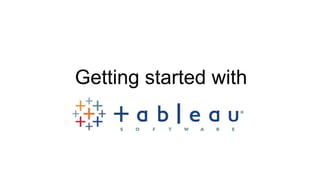
Getting started with Tableau
- 2. Topics • Connect to data • Dimensions and Measures • Rows and Columns • Charts • The Marks Card • Filters • Dashboard
- 3. Connect to data To build views of your data, you must first connect Tableau to a data source. You can connect to any supported data source with the Connect to Data dialog box. 1. Select Data > Connect to Data or press Ctrl + D on your keyboard. You can also select the Open Data option on the start page. 2. On the Connect to Data page, select the type of data you want to connect to.
- 4. Connect to data (Cont.) 3. A data source-specific dialog box opens that allows you to complete the connection process. Another way to connect to data is to import from a workbook. A workbook can contain multiple connections to different data sources. To import a connection from a workbook click the Import from Workbook button at the bottom of the Select Saved Connection tab in the Connect to Data dialog box. After the connection is established, the data source fields display on the left side of the workbook in the Data window.
- 5. Dimensions and Measures • Dimensions • Dimensions typically produce headers when added to the rows or columns shelves in the view. By default, Tableau treats any field containing qualitative, categorical information as a dimension. This includes, for instance, any field with text or dates values. • For instance, you might calculate the Sum of “Sales” for every “State”. In this case the State field is acting as a dimension because you want to aggregate sales for each state. • Measures • Measures typically produce axes when added to the rows or columns shelves. By default, Tableau treats any field containing numeric (quantitative) information as a measure. • For instance, you might calculate the Sum of “Sales” for every “State”. In this case, the Sales field is acting as a measure because you want to aggregate the field for each state.
- 6. Rows and Columns Shelves • The Columns shelf creates the columns of a table, while the Rows shelf creates the rows of a table. You can place an unlimited number of fields on these shelves. • When you place a dimension on the Rows or Columns shelf, headers for the members of that dimension are created. When you place a measure on the Rows or Columns shelf, quantitative axes for that measure are created. As you build up your data view with more fields, additional headers and axes are included in the table and you get an increasingly detailed picture of your data. • In the view shown below, the members of the Customer Segment dimension are displayed as column headers, while the Profit measure is displayed as a vertical quantitative axis. Tableau displays data using marks, where every mark corresponds to a row (or a group of rows) in your data source.
- 7. Rows and Columns Shelves (Cont.) Adding more fields to the Rows and Columns shelves adds more rows, columns, and panes to the table.
- 8. Show me: Charts • Show Me creates a view based on the fields already used in the view and any fields you’ve selected in the Data window. Open Show Me by clicking Show Me on the toolbar. • When you use Show Me! simply select fields you want to analyze in the Data window and then select the type of view you want to create. Tableau automatically evaluates the selected fields and gives you the option of several types of views that would be appropriate for those fields. Any view type that is not gray will generate a view of your data.
- 9. Show Me: Charts (Cont.) View the Result. Tableau automatically creates a view of the data.
- 10. The Marks Card • When you drag fields to the view, the resulting data points are displayed using marks. Each mark represents the intersection of all of the dimensions in the view. For example, in a view with Region and Year dimensions, there is a mark for every combination of those two field--for example, East 2011, East 2012, West 2011, West 2012, etc.:
- 11. The Marks Card (Cont.) • Marks can be displayed in many different ways including lines, shapes, bars, maps, and so on. You can show additional information about your data using mark properties such as color, size, shape, and labels. The type of mark you use and the mark properties are controlled by the Marks card. Drag fields to the Marks card to show more data. For example, you can enhance the view above by dragging Profit to Color. With this additional information, it becomes apparent that the International region is consistently more profitable than other regions:
- 12. Filters • Basic Categorical Filters Drag a field from the Data window to the Filters shelf. You can also right-click a field on any shelf and select Filter.
- 13. Dashboard • Create Dashboard Select Edit > New Dashboard • Adding Views to a Dashboard When you open a dashboard the Dashboard window replaces the Data window on the left side of the workbook. The Dashboard window lists the worksheets that are currently in the workbook. As you create new worksheets, the Dashboard window updates so you always have all worksheets available when adding to a dashboard.
- 14. Dashboard (Cont.) • To add a view to a dashboard, click and drag a worksheet from the Dashboard window to the dashboard on the right:
- 15. Dashboard (Cont.) • Continue to drag as many of the worksheets to the dashboard as you like. Notice as you drag worksheets around over the dashboard a black bar displays, indicating the various places you can drop it. After a view is added to the dashboard, the worksheet is marked with a check mark in the Dashboard window. Also, any legends or quick filters that are turned on for the sheet are automatically added to the dashboard.
- 17. Advanced Topics • Data blending • Advanced Mapping Techniques • Data Calculations • Filtering Conditions and Measures • Trend lines, Residuals and Forecasting
- 18. Connect? Blog: vtalktech.wordpress.com Social: linkedin.com/in/parthacharya Email: contact@parthacharya.com About: about.me/acharyaparth
