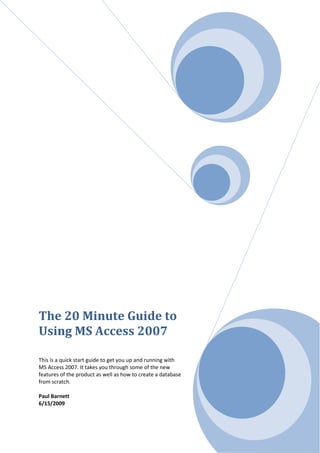
The 20 Minute Guide To Using MS Access 2007
- 1. The 20 Minute Guide to Using MS Access 2007 This is a quick start guide to get you up and running with MS Access 2007. It takes you through some of the new features of the product as well as how to create a database from scratch. Paul Barnett 6/15/2009
- 2. If you would like to take your learning further and delve deeper into MS Access then get on board my latest online course. There are over 150 videos and over 75 PDF files. You also get to use an interactive forum where I answer questions on anything course related you are not sure of. Do you want to get a Microsoft Access tutorial series that's jam packed with hints and tips on how to make the most of the powerful access tools and applications in this useful software? Well now you can! Learning Microsoft Access is now simpler than ever. Begin today and get your data in order fast. http://access-databases.com/ms-access-tutorial/ Contents What is a database? ............................................................................................................................ 3 Access 2007.......................................................................................................................................... 3 Create a brand new database ............................................................................................................ 4 The Navigation Pane ........................................................................................................................... 9 Create a form ...................................................................................................................................... 12 Create a query .................................................................................................................................... 14 Create a report.................................................................................................................................... 16 Summary ............................................................................................................................................. 19 About the author ................................................................................................................................. 19 2
- 3. What is a database? A database can best be described as a way of storing large amounts of information. The data can be retrieved and we can even ask questions of the data and get answers. For example I may want to know how many customers sold widgets in the city of London for the month of July. Access is a PC desktop database and it is possible to create some powerful systems. Access 2007 Access 2007 is a major overhaul in terms of the interface. The menus are now replaced by the Ribbon. At first it takes some getting used to if you have come from a previous version of MS Access. Introducing the Ribbon The Ribbon contains the essential commands necessary for creating and manipulating your database. The Ribbon is divided into groups and each group contains a series of commands. For example the forms group contains form related commands. The Ribbon changes the view and commands depending on the object you are using. If you are in open table mode the Ribbon will display a set of commands related to this mode. The Quick Access Toolbar This is another new feature and is a small bar that contains commands you use often such as save, undo and redo. 3
- 4. Create a brand new database Load up MS Access 2007 and the opening screen will appear. Click the option ‘New Blank Database’ 4
- 5. You can also click the MS Office button at the top left. Then select the option called ‘New’. At the bottom right of the screen enter a name for the new database and then click the create button. MS Access will now open at a screen for you to enter some data. 5
- 6. You could at this point double click the ‘Add New Field’ heading and then type in a column name. Then click in the actual cell and type in some data. Alternatively you can go into table design view and gain more control over the table creation. At the top left click the ‘View’ button and select the ‘Design View’ option. This will take you into design view of the table. Access uses what are known as tables to store the data. No, this has nothing to do with a dining table – a table in Access is a container with columns such as name, address etc. Tables are the most important object in MS Access and are a useful starting point for any new database. Access will ask you to save the table and to enter a name for it. Enter a name and click the ok button. 6
- 7. Now you are in table design view. The two columns to be concerned with are ‘Field Name’ and also ‘Data Type’. Access has already created a column called ‘ID’. This is fine and should be left here. Click on the second line and enter a column name. I will be entering ‘FirstName’. You can add a space between the words, but there are good reasons not to. Tab along to the ‘Data Type’ column and click the down arrow. You will then see a list of possible data types to use for the ‘FirstName’ column. Can you guess which one to use? Well, I am not entering a price so I don’t want to use a numeric or number data type. In this case for a ‘FirstName’ the most suitable data type would be ‘Text’. 7
- 8. At the bottom of the screen you can set how many characters should be entered for this ‘FirstName’ column. I set it to 20. Enter some more columns and choose the appropriate data type and column size. When you are done click the save button. Right click the table tab and select the ‘Close’ option. 8
- 9. The Navigation Pane The navigation pane replaces the database window used in previous versions of MS Access. It holds all objects in the database such as tables, forms, queries, reports, macros and program code modules. The navigation pane is tucked away at the left hand side. Click the double arrow, known as the ‘Shutter bar open/close button’ to expand or collapse the pane. 9
- 10. The table I just created is held there. Click the small down arrow to select the object you wish to view. 10
- 11. Right click the table and select the ‘Open’ option. Click in the ‘FirstName’ column and enter some data. Tab along to each field and enter more information. Click on a new line to enter a new record. Note: When you enter data into a table or even a form, MS Access saves it automatically. 11
- 12. Now close the table. Right click the table tab and select the close option. Create a form Forms provide a user friendly visual way to enter and present data. Forms take their data from a table or a query. Let’s create a brand new form based on the table we just created. Click the ‘Create’ tab on the Ribbon. At the navigation pane, click the table to base the form on. The table name will highlight when selected. At the Ribbon in the forms section, click the ‘Form’ option. 12
- 13. MS Access creates a quick form. The form contains the columns and data you created in the table. At the bottom of the form are the navigation buttons. Clicking the arrows will move through each record. To create a new blank record, click the arrow with an orange symbol next to it. You can then enter new information into the form fields. Click the save button on the quick access toolbar and give the form a name. 13
- 14. Create a query A query is used to ask questions and get answers from the data. Let’s go ahead and create a brand new query. Click the create tab on the Ribbon. At the section called ‘Other’ select the option called ‘Query Design’. Select the table to use in the query and then click the ‘Add’ button. 14
- 15. Double click the column names to use in the query Each column will drop into the query design grid. In this example I am going to extract all customers in the state of ‘CA’. I do this by entering ‘CA’ on the criteria line under the state column. Now run the query by clicking the ‘Run’ button on the Ribbon. 15
- 16. I get the following results returned. 3 records have been returned for the state of ‘CA’. Removing the criteria from the query grid would return all records. Create a report Reports allow you to show data in a printable format. You can base a report on a table or a query. So let’s go ahead and create a very quick basic report in MS Access 2007. Click on a table in the navigation pane. Here I click on the ‘Customers’ table and it becomes highlighted. At the Ribbon make sure the ‘Create’ tab is selected. 16
- 17. At the reports section click on the item called ’Report Wizard’. Select the table or query to base the report on. In the left box double click the field you wish to show on the report. The item will move to the box on the right. You can also use the arrow keys to move fields between the two boxes. Click the ‘Finish’ button. 17
- 18. The report will show in print preview mode. To print the report, click the ‘Print’ button. 18
- 19. Summary I hope this has given you an overview of some of the features of MS Access 2007. If you have come from a previous version it might take some getting used to. However, stick with it and you will uncover just how powerful it can be. About the author Paul Barnett is an Access developer from London, UK. He has been developing software for 15 years. His products and training have helped hundreds world over, including companies such as IBM and MCI WorldCom. He believes in the power of simplicity and that the system should only do what the user asks for. It should not include features that were never asked for. “I believe software should empower the user so that they are able to go in and change it whenever they like. I always look at it from the user points of view and not the programmers. Give them what they want. Keep it simple yet powerful.” Email him at: sellwindowsmedia@yahoo.com Do you want to get a Microsoft Access tutorial series that's jam packed with hints and tips on how to make the most of the powerful access tools and applications in this useful software? Well now you can! Learning Microsoft Access is now simpler than ever. Begin today and get your data in order fast. http://access-databases.com/ms-access-tutorial/ 19