Laptop to mobile y5
•Descargar como DOCX, PDF•
0 recomendaciones•375 vistas
Denunciar
Compartir
Denunciar
Compartir
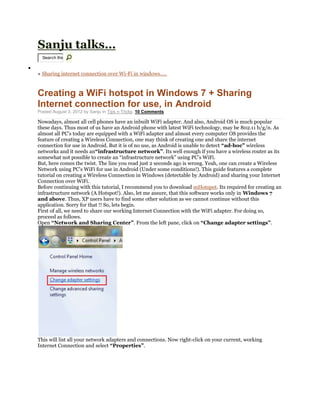
Recomendados
Recomendados
Más contenido relacionado
Similar a Laptop to mobile y5
Similar a Laptop to mobile y5 (20)
How to create virtual wi fi hotspot from your pc or phone

How to create virtual wi fi hotspot from your pc or phone
Wifi doesn't have a valid IP configuration in Windows 10

Wifi doesn't have a valid IP configuration in Windows 10
HOW TO FIX THE GLOBE ICON NO INTERNET CONNECTION IN WINDOWS 10?

HOW TO FIX THE GLOBE ICON NO INTERNET CONNECTION IN WINDOWS 10?
Understanding your Home network and keeping it secure

Understanding your Home network and keeping it secure
2.1.1.5 Packet Tracer - Create a Simple Network Using Packet Tracer (3).pdf

2.1.1.5 Packet Tracer - Create a Simple Network Using Packet Tracer (3).pdf
Configure windows xp professional to be a vpn server

Configure windows xp professional to be a vpn server
Último
Model Call Girl Services in Delhi reach out to us at 🔝 9953056974 🔝✔️✔️
Our agency presents a selection of young, charming call girls available for bookings at Oyo Hotels. Experience high-class escort services at pocket-friendly rates, with our female escorts exuding both beauty and a delightful personality, ready to meet your desires. Whether it's Housewives, College girls, Russian girls, Muslim girls, or any other preference, we offer a diverse range of options to cater to your tastes.
We provide both in-call and out-call services for your convenience. Our in-call location in Delhi ensures cleanliness, hygiene, and 100% safety, while our out-call services offer doorstep delivery for added ease.
We value your time and money, hence we kindly request pic collectors, time-passers, and bargain hunters to refrain from contacting us.
Our services feature various packages at competitive rates:
One shot: ₹2000/in-call, ₹5000/out-call
Two shots with one girl: ₹3500/in-call, ₹6000/out-call
Body to body massage with sex: ₹3000/in-call
Full night for one person: ₹7000/in-call, ₹10000/out-call
Full night for more than 1 person: Contact us at 🔝 9953056974 🔝. for details
Operating 24/7, we serve various locations in Delhi, including Green Park, Lajpat Nagar, Saket, and Hauz Khas near metro stations.
For premium call girl services in Delhi 🔝 9953056974 🔝. Thank you for considering us!Call Now ≽ 9953056974 ≼🔝 Call Girls In Yusuf Sarai ≼🔝 Delhi door step delevry≼🔝

Call Now ≽ 9953056974 ≼🔝 Call Girls In Yusuf Sarai ≼🔝 Delhi door step delevry≼🔝9953056974 Low Rate Call Girls In Saket, Delhi NCR
Call Girls Service Aurangabad Ishita Call Now: 8617697112 Aurangabad Escorts Booking Contact Details WhatsApp Chat: +91-8617697112 Aurangabad Escort Service includes providing maximum physical satisfaction to their clients as well as engaging conversation that keeps your time enjoyable and entertaining. Plus they look fabulously elegant; making an impressionable. Independent Escorts Aurangabad understands the value of confidentiality and discretion - they will go the extra mile to meet your needs. Simply contact them via text messaging or through their online profiles; they'd be more than delighted to accommodate any request or arrange a romantic date or fun-filled night together. We provide –(ISHITA) Call Girls Service Aurangabad Call Now 8617697112 Aurangabad Escorts...

(ISHITA) Call Girls Service Aurangabad Call Now 8617697112 Aurangabad Escorts...Call Girls in Nagpur High Profile Call Girls
Model Call Girl Services in Delhi reach out to us at 🔝 9953056974 🔝✔️✔️
Our agency presents a selection of young, charming call girls available for bookings at Oyo Hotels. Experience high-class escort services at pocket-friendly rates, with our female escorts exuding both beauty and a delightful personality, ready to meet your desires. Whether it's Housewives, College girls, Russian girls, Muslim girls, or any other preference, we offer a diverse range of options to cater to your tastes.
We provide both in-call and out-call services for your convenience. Our in-call location in Delhi ensures cleanliness, hygiene, and 100% safety, while our out-call services offer doorstep delivery for added ease.
We value your time and money, hence we kindly request pic collectors, time-passers, and bargain hunters to refrain from contacting us.
Our services feature various packages at competitive rates:
One shot: ₹2000/in-call, ₹5000/out-call
Two shots with one girl: ₹3500/in-call, ₹6000/out-call
Body to body massage with sex: ₹3000/in-call
Full night for one person: ₹7000/in-call, ₹10000/out-call
Full night for more than 1 person: Contact us at 🔝 9953056974 🔝. for details
Operating 24/7, we serve various locations in Delhi, including Green Park, Lajpat Nagar, Saket, and Hauz Khas near metro stations.
For premium call girl services in Delhi 🔝 9953056974 🔝. Thank you for considering us!CHEAP Call Girls in Vinay Nagar (-DELHI )🔝 9953056974🔝(=)/CALL GIRLS SERVICE

CHEAP Call Girls in Vinay Nagar (-DELHI )🔝 9953056974🔝(=)/CALL GIRLS SERVICE9953056974 Low Rate Call Girls In Saket, Delhi NCR
Último (20)
Just Call Vip call girls Berhampur Escorts ☎️9352988975 Two shot with one gir...

Just Call Vip call girls Berhampur Escorts ☎️9352988975 Two shot with one gir...
Get Premium Pimple Saudagar Call Girls (8005736733) 24x7 Rate 15999 with A/c ...

Get Premium Pimple Saudagar Call Girls (8005736733) 24x7 Rate 15999 with A/c ...
Call Now ≽ 9953056974 ≼🔝 Call Girls In Yusuf Sarai ≼🔝 Delhi door step delevry≼🔝

Call Now ≽ 9953056974 ≼🔝 Call Girls In Yusuf Sarai ≼🔝 Delhi door step delevry≼🔝
Pooja 9892124323, Call girls Services and Mumbai Escort Service Near Hotel Th...

Pooja 9892124323, Call girls Services and Mumbai Escort Service Near Hotel Th...
Abort pregnancy in research centre+966_505195917 abortion pills in Kuwait cyt...

Abort pregnancy in research centre+966_505195917 abortion pills in Kuwait cyt...
Just Call Vip call girls godhra Escorts ☎️9352988975 Two shot with one girl (...

Just Call Vip call girls godhra Escorts ☎️9352988975 Two shot with one girl (...
Call Girls Chickpet ☎ 7737669865☎ Book Your One night Stand (Bangalore)

Call Girls Chickpet ☎ 7737669865☎ Book Your One night Stand (Bangalore)
Bommasandra Call Girls: 🍓 7737669865 🍓 High Profile Model Escorts | Bangalore...

Bommasandra Call Girls: 🍓 7737669865 🍓 High Profile Model Escorts | Bangalore...
(ISHITA) Call Girls Service Aurangabad Call Now 8617697112 Aurangabad Escorts...

(ISHITA) Call Girls Service Aurangabad Call Now 8617697112 Aurangabad Escorts...
Hosa Road Call Girls Service: ☎ 7737669865 ☎ High Profile Model Escorts | Ban...

Hosa Road Call Girls Service: ☎ 7737669865 ☎ High Profile Model Escorts | Ban...
➥🔝 7737669865 🔝▻ Vijayawada Call-girls in Women Seeking Men 🔝Vijayawada🔝 E...

➥🔝 7737669865 🔝▻ Vijayawada Call-girls in Women Seeking Men 🔝Vijayawada🔝 E...
Abortion Pill for sale in Riyadh ((+918761049707) Get Cytotec in Dammam

Abortion Pill for sale in Riyadh ((+918761049707) Get Cytotec in Dammam
Guwahati Escorts Service Girl ^ 9332606886, WhatsApp Anytime Guwahati

Guwahati Escorts Service Girl ^ 9332606886, WhatsApp Anytime Guwahati
Escorts Service Daryaganj - 9899900591 College Girls & Models 24/7

Escorts Service Daryaganj - 9899900591 College Girls & Models 24/7
Call Girls Chikhali Call Me 7737669865 Budget Friendly No Advance Booking

Call Girls Chikhali Call Me 7737669865 Budget Friendly No Advance Booking
CHEAP Call Girls in Vinay Nagar (-DELHI )🔝 9953056974🔝(=)/CALL GIRLS SERVICE

CHEAP Call Girls in Vinay Nagar (-DELHI )🔝 9953056974🔝(=)/CALL GIRLS SERVICE
Call Girls Pimple Saudagar Call Me 7737669865 Budget Friendly No Advance Booking

Call Girls Pimple Saudagar Call Me 7737669865 Budget Friendly No Advance Booking
Vip Mumbai Call Girls Kalyan Call On 9920725232 With Body to body massage wit...

Vip Mumbai Call Girls Kalyan Call On 9920725232 With Body to body massage wit...
Laptop to mobile y5
- 1. Sanju talks… Search this home « Sharing internet connection over Wi-Fi in windows….. 3AUG Creating a WiFi hotspot in Windows 7 + Sharing Internet connection for use, in Android Posted August 3, 2012 by Sanju in Tips n Tricks. 10 Comments Nowadays, almost all cell phones have an inbuilt WiFi adapter. And also, Android OS is much popular these days. Thus most of us have an Android phone with latest WiFi technology, may be 802.11 b/g/n. As almost all PC’s today are equipped with a WiFi adapter and almost every computer OS provides the feature of creating a Wireless Connection, one may think of creating one and share the internet connection for use in Android. But it is of no use, as Android is unable to detect “ad-hoc” wireless networks and it needs an“infrastructure network”. Its well enough if you have a wireless router as its somewhat not possible to create an “infrastructure network” using PC’s WiFi. But, here comes the twist. The line you read just 2 seconds ago is wrong. Yeah, one can create a Wireless Network using PC’s WiFi for use in Android (Under some conditions!). This guide features a complete tutorial on creating a Wireless Connection in Windows (detectable by Android) and sharing your Internet Connection over WiFi. Before continuing with this tutorial, I recommend you to download mHotspot. Its required for creating an infrastructure network (A Hotspot!). Also, let me assure, that this software works only in Windows 7 and above. Thus, XP users have to find some other solution as we cannot continue without this application. Sorry for that !! So, lets begin. First of all, we need to share our working Internet Connection with the WiFi adapter. For doing so, proceed as follows. Open “Network and Sharing Center”. From the left pane, click on “Change adapter settings”. This will list all your network adapters and connections. Now right-click on your current, working Internet Connection and select “Properties”.
- 2. A dialog box will be opened as shown in the image. Go to the sharing tab. Check the option“Allow other network users to connect through this computer’s Internet connection“. If it is already checked, uncheck and check it again. Now, from the dropdown under the label “Home networking connection”, select “Wireless Network Connection 2″ from the list.
- 3. In most PC’s its name is “Wireless Network Connection 2″ by default, unless changed. If you can not find it in the list, just search for your “Microsoft Virtual WiFi Miniport Adapter” and select its name from the list. Then, click on “OK”. If prompted about some IP Address settings, just click “OK” and proceed further. Now, open Properties of that “Wireless Network Connection 2″ (Microsoft Virtual WiFi Miniport Adapter). Doubleclick on “Internet Protocol Version 4 (TCP/IPv4)”.
- 4. It will open up another Properties window. Here, select the option “Use the following IP adress”. Set the “IP address” to 192.168.0.1, the “Subnet mask” to 255.255.255.0and leave the “Default gateway” blank. Also, set 8.8.8.8 as the “Preferred DNS server”. Leave “Alternate DNS server”, blank. Click “OK” and also close other Properties window. Thus, we have shared our Internet connection. Then, connect to the Internet connection.
- 5. Now, we proceed towards creating a WiFi hotspot. For that double-click on“mHotspot.exe” that we downloaded a the beginning of this tutorial. Then, click on“SETUP HOTSPOT”.
- 6. Give the desired name and a password (minimum 8 characters). Make sure you provide a strong password (I recommend that the password should contain alphanumeric characters with atleast one uppercase letter and one special character like for example: “Ggsr@143″). After that, click on “OK”.
- 7. Now click on the “START” button.
- 8. Now, click on the network icon in the taskbar and check whether the name of the newly created WiFi hotspot appears or not. If the name is listed, means we have successfully configured our hotspot.
- 9. It will show “Internet access” under the name of your current Internet connection and also under the name of our recently created WiFi hotspot. If “No internet access” is mentioned under the name of your current Internet connection, means you are not yet connected to the internet. While, if “Internet access” is mentioned under your current connection but “No internet access” is mentioned under the name of the hotspot, means the Internet connection is not properly shared. Just repeat the previous steps for sharing the Internet connection properly. If all set, then its time to configure the Android device. Below here, I have mentioned steps for the Android device running Android v2.3.6 (Gingerbread). Though, the steps are somewhat similar for other versions. So, just go toSettings -> Wireless and networks -> Wi-Fi settings. Now open menu and select“Advanced” option.
- 10. Here, check the option “Use static IP”. Set the “IP address” to 192.168.0.2, “Gateway”to 192.168.0.1, “Netmask” to 255.255.255.0 and “DNS1″ to 8.8.8.8 and leave “DNS2″blank. Now save the settings and turn the Wi-Fi on. It will detect and display the name of our hotspot in the available networks list. Select the network, enter the password and tap on Connect. If you are authenticated correctly, your cell phone will be connected to the hotspot.
- 11. That’s it. You can now use the Internet on your device. I have basically shown the steps for Android but, these can be done the same way in other devices. One just needs to know how to configure the IP settings in that device. This hotspot is detectable in almost every WiFi enabled device. Thus it can be used to share an Internet connection between PC’s too. Happy and Safe Browsing !!
