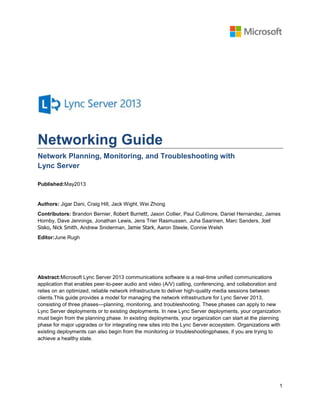
Networking guide lync_server
- 1. 1 Networking Guide Network Planning, Monitoring, and Troubleshooting with Lync Server Published:May2013 Authors: Jigar Dani, Craig Hill, Jack Wight, Wei Zhong Contributors: Brandon Bernier, Robert Burnett, Jason Collier, Paul Cullimore, Daniel Hernandez, James Hornby, Dave Jennings, Jonathan Lewis, Jens Trier Rasmussen, Juha Saarinen, Marc Sanders, Joel Sisko, Nick Smith, Andrew Sniderman, Jamie Stark, Aaron Steele, Connie Welsh Editor:June Rugh Abstract:Microsoft Lync Server 2013 communications software is a real-time unified communications application that enables peer-to-peer audio and video (A/V) calling, conferencing, and collaboration and relies on an optimized, reliable network infrastructure to deliver high-quality media sessions between clients.This guide provides a model for managing the network infrastructure for Lync Server 2013, consisting of three phases—planning, monitoring, and troubleshooting. These phases can apply to new Lync Server deployments or to existing deployments. In new Lync Server deployments, your organization must begin from the planning phase. In existing deployments, your organization can start at the planning phase for major upgrades or for integrating new sites into the Lync Server ecosystem. Organizations with existing deployments can also begin from the monitoring or troubleshootingphases, if you are trying to achieve a healthy state.
- 2. This document is provided ―as-is‖. Information and views expressed in this document, including URL and other Internet Web site references, may change without notice. Some examples depicted herein are provided for illustration only and are fictitious. No real association or connection is intended or should be inferred. This document does not provide you with any legal rights to any intellectual property in any Microsoft product. You may copy and use this document for your internal, reference purposes. Copyright © 2013 Microsoft Corporation. All rights reserved.
- 3. Contents 1. Introduction............................................................................................................................ 1 1.1 Phase Overview................................................................................................................. 1 2. Planning................................................................................................................................. 2 2.1 Network Discovery ............................................................................................................. 3 2.1.1 Historical Metrics ......................................................................................................... 4 2.1.2 Network Impairments................................................................................................... 4 2.1.2.1 WAN Optimizers .................................................................................................. 4 2.1.2.2 Virtual Private Network (VPN) ............................................................................. 5 2.1.2.3 Firewall Policies......................................................................................................... 6 2.1.2.4 Symmetric versus Asymmetric Links................................................................... 6 2.1.2.5 Network Topology................................................................................................ 7 2.1.3 Lync Devices ............................................................................................................... 8 2.1.3.1 Power over Ethernet (PoE).................................................................................. 8 2.1.3.2 Virtual LAN (VLAN).............................................................................................. 8 2.1.4 Qualified Network Devices........................................................................................... 9 2.2 Modeling/Personas ............................................................................................................ 9 2.3 Bandwidth Estimation....................................................................................................... 11 2.3.1 Call Flows .................................................................................................................. 12 2.3.1.1 Peer-to-Peer Session ........................................................................................ 12 2.3.1.2 Conference Session .......................................................................................... 12 2.3.1.3 PSTN/Mediation Server Session ....................................................................... 12 2.3.1.4 Content Sharing................................................................................................. 12 2.3.2 Bandwidth Tables ...................................................................................................... 13 2.3.2.1 Video Codec Bandwidth .................................................................................... 14 2.3.2.2 Video Resolution Bandwidth.............................................................................. 15 2.3.2.3 Impact of Multiple Video Streams in Lync Server 2013..................................... 16 2.3.2.3.1 Lync Server Bandwidth.................................................................................. 17 2.3.2.4 Audio Capacity Planning for PSTN.................................................................... 17 2.3.3 Bandwidth Estimation for Redundant Links............................................................... 18 2.4 Traffic Simulation ............................................................................................................. 18 2.4.1 Simulating Estimated Amount of Bandwidth Required.............................................. 19 2.4.1.1 P2P Scenarios ................................................................................................... 19 2.4.1.2 Conferencing Scenarios .................................................................................... 19 2.4.2 Identifying Sites for Lync Server Traffic Simulation................................................... 20 2.4.3 Lync Server Real-Time Scenarios to Be Simulated .................................................. 21 2.4.4 Recommended Tools for Lync Server Traffic Simulation .......................................... 21 2.4.5 Traffic Simulation Best Practices............................................................................... 22 2.5 Call Admission Control (CAC).......................................................................................... 22 2.5.1 Multiple Call Admission Control Systems.................................................................. 23 2.6 Quality of Service (QoS) .................................................................................................. 24 2.7 Network Port Usage......................................................................................................... 24
- 4. 2.7.1 Manual Port Configuration Scenarios........................................................................ 25 2.7.2 Quality of Service (QoS) for Modality Types ................................................................. 25 2.7.3 Bandwidth Management............................................................................................ 25 2.7.4 Internal Firewall Placement ....................................................................................... 25 2.7.5 Minimum Number of Ports for Workloads at Scale ................................................... 26 2.7.6 Configuring Manual Ports for the Lync Client............................................................ 26 2.7.7 Configuring Port Ranges for Application, Conferencing, and Mediation Servers...... 27 2.7.8 Configuring Dedicated Port Ranges for Edge Servers.............................................. 29 2.7.9 Verifying Manual Port Configuration – Client Side .................................................... 30 2.7.10 Verifying the UC Port Range Is Enabled for Lync Clients ..................................... 30 2.7.11 Configured UC Port Range Example (from a Sample Lync-UccApi-0.UccApilog) 30 2.7.12 Verifying Manual Port Configuration – Server Side............................................... 31 2.7.13 Traffic Prioritization for Real-Time Communications ............................................. 31 2.8 Wi-Fi Scenarios................................................................................................................ 32 2.8.1 Background................................................................................................................ 32 2.8.2 What Is Wi-Fi? ........................................................................................................... 32 2.8.2.1 Wireless Standards............................................................................................ 33 2.8.2.2 Wi-Fi Multimedia (WMM) ................................................................................... 33 2.8.2.3 WAP Planning.................................................................................................... 33 2.8.3 Wi-Fi Certification for Lync Server............................................................................. 33 2.8.4 Wi-Fi Challenges and Recommendations ................................................................. 34 2.8.4.1 WAP Configuration ............................................................................................ 34 2.8.5 Next Steps ................................................................................................................. 34 2.8.5.1 Simple Wi-Fi Scan ............................................................................................. 34 2.8.5.2 Spectrum Scan .................................................................................................. 35 2.8.5.3 Wi-Fi Assessment.............................................................................................. 36 2.8.5.3.1 Preassessment Questionnaire....................................................................... 36 2.8.5.3.2 Requirements ................................................................................................ 37 2.8.5.3.3 Assessment ................................................................................................... 37 2.8.5.3.4 Presenting Results......................................................................................... 37 2.9 Operations........................................................................................................................ 37 2.9.1 Network Change Control Process ............................................................................. 38 2.9.1.1 Network Requirements ...................................................................................... 38 2.9.1.2 Change Management Roles.............................................................................. 38 2.9.1.3 Change Management Process .......................................................................... 38 2.9.2 Network Incident Management.................................................................................. 39 2.9.3 Real-Time Applications.............................................................................................. 39 3. Deployment and Monitoring ................................................................................................ 39 3.1 Elements that Require Monitoring.................................................................................... 40 3.1.1 Server Health............................................................................................................. 40 3.1.1.1 Common Server Health KHIs ............................................................................ 40 3.1.1.2 Role-Specific Server Health KHIs...................................................................... 41 3.1.2 Network Health .......................................................................................................... 41 3.1.2.1 Network Device KHIs......................................................................................... 42
- 5. 3.1.2.2 Lync Server Call Network Metrics ..................................................................... 42 3.1.2.2.1 Packet Loss ................................................................................................... 43 3.1.2.2.2 Jitter ............................................................................................................... 43 3.1.2.2.3 Latency .......................................................................................................... 44 3.1.3 Client Health .............................................................................................................. 44 3.2 Configuration Audit........................................................................................................... 44 3.2.1 IP-PSTN Gateway Configuration Drift ....................................................................... 45 3.2.2 Lync Server Configuration Drift ................................................................................. 45 3.2.3 Network Configuration Drift........................................................................................ 45 3.3 Usage Trend Reporting.................................................................................................... 46 3.4 Product Features that Provide Monitoring Data............................................................... 46 3.5 Third-Party Solutions that Provide Monitoring ................................................................. 47 4. Troubleshooting................................................................................................................... 47 4.1 Troubleshooting Scenarios........................................................................................... 47 4.1.1 Troubleshooting a Site-Wide Issue: Lync Voice Quality - A Site Suddenly Reports Poor Audio Quality............................................................................................................... 47 4.1.1.1 Problem Report Scenario .................................................................................. 47 4.1.1.2 Initial Assessment.............................................................................................. 47 4.1.1.3 Data Collection .................................................................................................. 48 4.1.1.4 Problem Isolation and Root Cause Analysis ..................................................... 48 4.1.2 Troubleshooting an Individual Lync Voice Quality Issue........................................... 49 4.1.2.1 Problem Report Scenario .................................................................................. 49 4.1.2.2 Initial Assessment.............................................................................................. 49 4.1.2.3 Data Collection .................................................................................................. 51 4.1.2.4 Problem Isolation and Root Cause Analysis ..................................................... 52 4.2 Troubleshooting Methodologies....................................................................................... 52 4.2.1 Troubleshooting a Network Segment ........................................................................ 52 4.2.1.1 Network Router Configuration ........................................................................... 53 4.2.1.1.1 Quality of Service (QoS)................................................................................ 53 4.2.1.1.2 Rate Limiting.................................................................................................. 54 4.2.1.1.3 Speed Sensing Mismatch (Full/Auto) ............................................................ 55 4.2.1.1.4 Nagle Algorithm (TCP only)........................................................................... 55 4.2.1.1.5 Load Balancer Configuration ......................................................................... 55 4.2.1.1.6 HTTP Proxies ................................................................................................ 55 4.2.1.1.7 Bandwidth ...................................................................................................... 56 4.2.1.1.8 WAN/ISP........................................................................................................ 56 4.2.1.2 Network Hardware Issues.................................................................................. 56 4.2.1.2.1 Bad Patch Cable............................................................................................ 56 4.2.1.2.2 Cable Loop/BPDU Guard Protection ............................................................. 56 4.2.1.2.3 Router CPU Spikes........................................................................................ 57 4.2.1.3 Wi-Fi Quality ...................................................................................................... 57 4.2.1.3.1 Interference.................................................................................................... 57 4.2.1.3.2 Access Point Density..................................................................................... 57 4.2.1.3.3 Roaming......................................................................................................... 57
- 6. 4.2.1.3.4 Wi-Fi Network Adapter and Driver................................................................. 57 4.2.1.4 Other Client Network Quality Issues.................................................................. 57 4.2.1.4.1 Mobile Broadband.......................................................................................... 58 4.2.1.4.2 IPSec ............................................................................................................. 58 4.2.1.4.3 Virtual Private Network (VPN) ....................................................................... 58 4.2.1.4.4 Forced TCP Connection ................................................................................ 58 4.2.1.4.5 ISP/Internet.................................................................................................... 58 4.2.1.5 Client Endpoint Performance............................................................................. 58 4.2.1.5.1 Power-Saving Mode ...................................................................................... 59 4.2.1.5.2 USB Hub/Cable ............................................................................................. 59 4.2.1.5.3 Drivers/DPC Storm ........................................................................................ 59 4.2.1.6 Server Endpoint Performance ........................................................................... 59 4.2.1.6.1 Antivirus/Port Scanning Software .................................................................. 59 4.2.1.6.2 Performance Counter Collection and Logging............................................... 59 4.2.1.6.3 Network Adapter Configuration...................................................................... 60 4.2.1.6.4 Concurrent Call Load..................................................................................... 60 4.2.1.6.5 Virtualization .................................................................................................. 60 4.2.2 Troubleshooting Device Issues ................................................................................. 60 4.2.2.1 Built-in Sound Cards.......................................................................................... 61 4.2.2.1.1 Microphone Boost.......................................................................................... 61 4.2.2.1.2 Digital Signal Processing (DSP) .................................................................... 62 4.2.2.2.3 Noise.............................................................................................................. 62 4.2.2.2 USB Devices...................................................................................................... 62 4.2.2.2.1 USB Host Device Driver ................................................................................ 62 4.2.2.2.2 USB Hubs and Cabling.................................................................................. 63 4.2.2.2.3 PC BIOS ........................................................................................................ 63 4.2.2.3 Other Device Issues .......................................................................................... 63 4.2.2.3.1 Harmonics...................................................................................................... 63 4.2.2.3.2 Acoustic Isolation........................................................................................... 63 4.2.2.3.3 Electrical Isolation.......................................................................................... 63 4.2.3 Troubleshooting Environmental Issues ..................................................................... 63 4.2.3.1 Noise.................................................................................................................. 63 4.2.3.1.1 Heating, Ventilating, and Air Conditioning (HVAC) Noise ............................. 64 4.2.3.1.2 Laptop Fan/Hard Drive .................................................................................. 64 4.2.3.1.3 Typing ............................................................................................................ 64 4.2.3.2 Microphone Positioning and Audio Device Selection ........................................ 64 Appendix A. Lync Audio Quality Model...................................................................................... 65 A.1 Lync Audio Pipeline.......................................................................................................... 65 A.1.1 Analog Audio Source................................................................................................. 66 A.1.2 Analog Audio Capture................................................................................................ 66 A.1.3 Analog-to-Digital Conversion (ADC).......................................................................... 66 A.1.4 Digital Signal Packet Capture.................................................................................... 67 A.1.5 Digital Signal Preprocessing (DSP)........................................................................... 67 A.1.6 Encoding.................................................................................................................... 67
- 7. A.1.7 Encryption.................................................................................................................. 68 A.1.8 Protocol Encapsulation.............................................................................................. 68 A.1.9 Transmission ............................................................................................................. 68 A.1.9.1 Jitter ................................................................................................................... 68 A.1.9.2 Loss ................................................................................................................... 69 A.1.9.3 Delay.................................................................................................................. 69 A.1.10 Reception............................................................................................................... 69 A.1.11 Decryption.............................................................................................................. 69 A.1.12 Decoding................................................................................................................ 70 A.1.13 Reassembly, Buffering, and Healing ..................................................................... 70 A.1.15 Postprocessing ...................................................................................................... 70 A.1.16 Playback ................................................................................................................ 70 A.1.17 Digital-to-Analog Conversion (DAC)...................................................................... 70 A.1.18 Analog Audio Render............................................................................................. 70 Appendix B. Lync Server QoE Reporting................................................................................... 71 B.1 Lync 2010 QoE Database Schema.................................................................................. 71 B.2 QoE Table Join View Example ........................................................................................ 72 B.3 QoE Metrics Review......................................................................................................... 73 B.3.1 End-to-End Metrics.................................................................................................... 73 B.3.2 Endpoint Metrics ........................................................................................................ 74 B.3.3 Configuration Parameters.......................................................................................... 74 B.3.3.1 UserAgent Field ................................................................................................. 74 B.3.4 Event Ratios .............................................................................................................. 74 B.4 Managing Lync Server Quality......................................................................................... 74 B.4.1 Corporate Average Audio Quality.............................................................................. 74 B.4.2 ClassifiedPoorCall ..................................................................................................... 75 B.4.3 Media Quality Summary Report ................................................................................ 75 B.4.4 Managed versus Unmanaged Infrastructure Reporting ............................................ 78 B.5 Server-Server Reports ..................................................................................................... 79 B.5.1 AVMCU...................................................................................................................... 79 B.5.2 Mediation Server........................................................................................................ 79 B.5.3 IP-PSTN Gateway ..................................................................................................... 80 B.5.4 AVMCU-Mediation Server Report Example .............................................................. 80 B.5.4.1 Temporary Views............................................................................................... 82 B.5.4.2 Counting Poor Calls........................................................................................... 82 B.5.4.3 Caller/Callee Handling....................................................................................... 82 B.5.5 Mediation Server-IP PSTN Gateway Report Example................................................. 83 B.6 Subnet Reports ................................................................................................................ 85 B.6.1 Wired Subnet Report Example .................................................................................. 85 B.6.2 Wireless Subnet Report Example.............................................................................. 88 B.7 Linking to External Data Sources..................................................................................... 88 B.8 Trending and Data Retention........................................................................................... 89 B.9 Using User Experience Metrics........................................................................................ 89 B.9.1 Mean Opinion Score (MOS) ...................................................................................... 92
- 8. B.9.2 Network MOS (NMOS) versus NMOS Degradation.................................................. 92 B.10 Other Reporting Examples ........................................................................................... 93 B.10.1 Device Queries ...................................................................................................... 93 Appendix C. Troubleshooting Duplex and Speed Sensing Mismatch (Full/Auto) ......................... 96 Appendix D. Tools ...................................................................................................................... 97 D.1 Collect Logs ..................................................................................................................... 97 D.2 Debugging Tools for Windows ......................................................................................... 97 D.3 err.exe .............................................................................................................................. 97 D.4 Error String Display (CSError.exe)................................................................................... 97 D.5 Microsoft Exchange Troubleshooting Assistant............................................................... 98 D.6 Log Parser........................................................................................................................ 99 D.7 Lync Best Practices Analyzer .......................................................................................... 99 D.8 Lync Client Logging.......................................................................................................... 99 D.9 Lync Server 2010 Logging Tool....................................................................................... 99 D.10 Microsoft Product Support (MPS) Reports ................................................................. 100 D.11 Network Monitor.......................................................................................................... 101 D.12 Network Monitor Parsers ............................................................................................ 101 D.13 OCStracer.exe ............................................................................................................ 101 D.14 PortQryUI.................................................................................................................... 102 D.15 ProcDump................................................................................................................... 102 D.16 Process Explorer ........................................................................................................ 102 D.17 Process Monitor.......................................................................................................... 102 D.18 Remote Connectivity Analyzer ................................................................................... 102 D.19 Snooper ...................................................................................................................... 102 D.20 TextAnalysisTool.NET ................................................................................................ 103 D.21 Unified Messaging Diagnostics Logging .................................................................... 103 D.22 XMLNotePad .............................................................................................................. 104
- 9. Lync Server Networking Guide 1 1. Introduction Microsoft Lync Server 2013communications software is a real-time unified communications application that enables peer-to-peer audio and video (A/V) calling, conferencing, and collaboration and relies on anoptimized, reliable network infrastructure to deliver high-quality media sessions between clients. This paper provides a model for managing the network infrastructure for Lync Server 2013, consisting of three phases: Planning Monitoring Troubleshooting These phases can apply to new Lync Server deployments or to existing deployments. In new LyncServer deployments, your organization must begin from the planning phase. In existing deployments, your organization can start at the planning phase for major upgrades or for integrating new sites into the Lync 2013 ecosystem. Organizations with existing deployments can also begin from the monitoring or troubleshooting phases, if you are trying to achieve a healthy state. 1.1 Phase Overview During the planning phase, your organization must determine the requirements of deployment either for the entire organization, or for specific sites when they are added. This guide assumes that little or no Lync Server infrastructure exists to generate the data for projections and for health and capacity assessments. Therefore, this phase generally involves modeling the user requirements and using tools to assess capacity and health. For example, your organization may decide that a site requires a certain amount of bandwidth for Lync Server voice and video traffic. You may then choose to use Quality of Service (QoS) data to help ensure adequate priority for this traffic. During the monitoring phase, your organization maintains the health of the deployment,uses existing Lync Server telemetry where possible, and fills the gaps by using third-party tools. The process involves identifying the elements that need monitoring, and creating action plans for reacting to alerts based on key health indicators (KHIs) and network quality views. If you find issues, the organization enters the troubleshooting phase. Following the earlierexample from the planning phase, your organization may decide to use Lync ServerQuality of Experience (QoE) data to help ensure that a site’s network health is within designated targets. You may also decide to use third-party network management tools to help ensure that QoS settings are continuously configured to specification. During the troubleshootingphase, your organization determines the root causes of any issues arising from monitored entities or from end-user support escalations. If appropriate monitoring solutions are in place, your troubleshooting efforts will be significantly reduced. Continuing with the earlier example, if most of the core Lync Server and network infrastructure is correctly provisioned and monitored, you can start troubleshooting at the point closest to where the issueisoccurring, rather than from the core infrastructure.For example, if a user complains about a poor audio experience, the troubleshooting will start from the user’s endpoint. As thesescenarios show, the planning, monitoring, and troubleshooting phases are strategies to deal with the same set of issues by using the tools and data available at each respective phase. The information contained in this guide will apply to an organization in any phase orscope of a Lync Server deployment.
- 10. Lync Server Networking Guide 2 Finally, this guide describes the primaryconcept of breaking down the Lync Server deployment and network infrastructure into managed and unmanaged spaces. The managed space includes your entire inside wired network and server infrastructure. The unmanaged space is the wireless infrastructure and the outside network infrastructure. Dividing the deployment and infrastructure into these two spaces significantly increases the clarity of your data and helps your organization focus on workloads that will have a measurable impact on your users’ voice and video quality. This is because your users have a different expectation of quality if the call is placed on infrastructure that you own (managed) versus infrastructure that is partly under the control of some other entity (unmanaged). This is not to say that wireless users are left to their own devices to have excellentLync Server experiences. As with the dependency between the planning, monitoring, and troubleshooting phases, improving voice quality in the unmanaged space requires you to have high quality in the managed space. Whether wireless (Wi-Fi) is considered managed or unmanaged space is up to your organization. The techniques to achieve a healthy environment are different in the two spaces, as are the solutions. This paper includes examples of managing unmanaged call quality. The following table showsexamples of Lync Server call scenarios and their classification into the managed and unmanaged spaces. Lync Server Call Scenarios in Managed and Unmanaged Spaces Scenario Classification User calls from a hotel Wi-Fi connection Unmanaged Two users call each other from their wired desktop PCs inside the corporate firewall Managed User makes a PSTN call from his wired desktop PC inside the corporate firewall Managed User joins a conference from her wired desktop PC inside the corporate firewall Managed User on Wi-Fi calls another user Unmanaged User from home joins a conference Unmanaged 2. Planning In exploring topics related to network planning, two primary questions will be addressed: How does Lync Server affect my network? How does my network affect Lync Server? The goal of this networking guide is not to teach you to become a Lync Server expert, nor to teach you how to become a networking expert. Rather, this guide describes areas related to enterprise data networking that you should consider during the predeployment planning phase of your Lync Server adoption. As a key area in any networking planning activity related to bandwidth planning, we investigate the exploratory questions that you should be asking your organization to in order to model user behavior. We also direct you to the public bandwidth calculator as a tool available for use, and to the default usage models, defined in the bandwidth calculator, as starting points. In addition, we describe how your existing environment canaffect the behavior of Lync Server. For example, topology choices, multiple Multiprotocol Label Switching (MPLS) suppliers, or infrastructure such as WAN optimization devices—particularly if overlooked during the planning process—canbecome real challenges as your deployment evolves.
- 11. Lync Server Networking Guide 3 We also discusshow to make use of the Microsoft Partner Community in order to deliver the Lync Server Network Readiness assessment methodology in your environment. This methodology quantitatively assesses your organization’s ability to use Lync Server by walking you through the network discovery, usage modeling, traffic simulation, and analysis phases, during your engagement. Network planning for Lync Server consists of the following areas: Network assessment methodology o Network discovery o Modeling/personas o Bandwidth estimation o Traffic simulation Call Admission Control (CAC) Quality of Experience (QoE) Quality of Service (QoS) Network port usage Wi-Fi scenarios Operations Miscellaneous planning questions We highly recommend a network assessment as a first step before deploying Lync Server. A network assessment provides youwith insight into the readiness of your network infrastructure for supporting an excellent user experience, while using Lync Server for real-time communications.Our customers often ask, "Is my network infrastructure ready to support Lync Server?‖ Our approach helps to answer this critical predeployment question. The network assessment uses a proven methodology to: Discover your environment. Model your usage patterns and usage scenarios by using information collected during discovery, with the help of the Lync Bandwidth Calculator. Simulate the anticipated Lync Server traffic volumes by using real media streams for a full seven days. Analyze the underlying network infrastructure performance characteristics to determine your readiness in deploying Lync Server. The outcome of the network assessment answers the question, ―Is my network infrastructure ready to support Lync Server?‖ by providing a quantitative analysis of your network infrastructure’s performance. 2.1 Network Discovery The objective ofnetwork discovery is to ascertain, discuss, and document the current state of your corporate network. With discovery, the goals are to reveal potential sources of network impairments, raise awareness ofLync Server traffic flows, and offer guidelines for network devices.
- 12. Lync Server Networking Guide 4 2.1.1 Historical Metrics Before you can understand the impact that additional Lync Server traffic will have on your network, you need to determine your baseline values. How much traffic is already on your network? Are your fixed-size priority queues fully used, but your overall links are not? Collecting historical usage data for each WAN link is very important. For each WAN link, you should collect: Link speed/link type Bandwidth monitoring per WAN link Number of traffic queues, and queue sizes Number of users per network site Historical data provides valuable information for usagelevels and reveals potentially oversubscribed links. This kind of information acts as a warning for serious network congestion and dropped calls, both of which can have a direct impact on Lync Server as a real-time traffic application. When gathering historical measurements for a WAN link, make sure that you’re able to collect data from each QoS queue on that WAN link. You may find that your WAN link overall usage is satisfactory, but that your fixed-size priority queue doesn’t have enough additional capacity to accommodate the additional proposed Lync Server traffic volumes. You should also collect the following monitoring data for analysis: Bandwidth usage over the past three months o Average busy hour traffic o Peak bandwidth usage Network issues over the past 12 months 2.1.2 Network Impairments The following topics describe different network conditions that can affect Lync Server traffic. 2.1.2.1 WAN Optimizers WAN optimizers (or packet shapers) are typically used for mitigating issues caused by high delays or low network bandwidth. WAN optimization is a term generally used for devices that employ different techniques to enhance data transfer efficiency across WANs. Traditionally used optimization methods include caching, compression, protocol substitution, different forms of bandwidth throttling, and forward error correction (FEC). It’s critical for Lync Server media traffic that all WAN optimizers are bypassed, and that any outside attempt to control Lync Server media traffic is disabled. It’s also important to note that we’ve seen WAN optimization devices with outdated firmware/software cause packet loss in one-direction traffic, due to high CPU usage. When establishing a media session, Lync Server uses Session Description Protocol (SDP) for setting up the initial codec between endpoints. During the media session between endpoints, real-time transport protocol (RTP) is used for transferring the media stream, and real-time transport control protocol (RTCP) is used for controlling media flow. The RTCP monitors RTP traffic.This information is used, among other things, to negotiate possible codec changes during the session.
- 13. Lync Server Networking Guide 5 Lync Server includes a bandwidth management mechanism—call admission control (CAC)—that determines whether to enable audio/video sessions, based on available network capacity. CAC is able to reroute call flows by using the Internet or the Public Switched Telephone Network (PSTN), if available. In addition, WAN optimizers can cause network delays by inspecting, queuing, and buffering packets at network ingress points. 2.1.2.2 Virtual Private Network (VPN) Virtual private networks (VPNs)—specifically, split-tunnel VPNs—are commonly used for securing external connections when users are outside the corporate network. VPNs technically extend an organization’s private network by transferring encrypted traffic with tunneling protocols. When users initiate a VPN connection, the traffic is sent through the VPN tunnel. This additional tunneling layer affects Lync Server traffic by increasing network latency and jitter. Encrypting and decrypting Lync Server traffic can potentially degrade a VPN concentrator, and can also affect the user experience. All Lync Server traffic is encrypted. SIP signaling uses Transport Layer Security (TLS) for client-server connections, and all media traffic is encrypted by using secure real-time transfer protocol (SRTP). Lync traffic does not need an extra encryption layer through a VPN tunnel, unless there is a specific need for dual-layer security. Lync Server uses Interactive Connectivity Establishment (ICE) protocol to provide different media paths between Lync Server endpoints and servers. Because an endpoint-initiated media session is not aware of the receiving endpoint’s location, ICE protocol helps by providing a list of candidates based on IP addresses and media ports and attempting to create media sessions between them. There is a specific candidate order, as follows, in which an ICE protocol tries to validate the media path. If a connection is validated, ICE protocol stops checking, and the media session is opened: 1. User Datagram Protocol (UDP) local or host IP address. 2. UDP network address translation (NAT) public IP address. 3. UDP relay through public IP of Lync audio/visual (A/V) Edge. 4. Transport Control Protocol (TCP) relay through public IP of Lync A/V Edge, if UDP is not available. Consider the scenario where both Lync users are located outside the corporate network. They each have their own individual VPN tunnels, and so Lync Server media traffic is affected twice by the VPN overhead.
- 14. Lync Server Networking Guide 6 Client VPN Solution Client VPN Solution External Firewall User B User A Edge Server Pool Internal Lync Servers Lync Users External to Corporate Network and VPN Overhead The solution is to use a split-tunnel VPN with Lync Server. In a split-tunnel VPN configuration, all the IP addresses that are used by the Lync Server environment are excluded, so that traffic to and from those addresses is not included in the VPN tunnel. You should also check the configuration for your VPN solution against vendor documentation. 2.1.2.3 Firewall Policies Lync Server uses a variety of workloads—presence, instant messaging, audio, video, application sharing, web conferencing, and persistent chat. These workloads use multiple protocols (SIP, SDP, SRTP, SRTPC, Persistent Shared Object Model (PSOM), ICE, and HTTPS). Modern corporate networks are extensively secured and segmented by using firewalls. To minimize the impact of firewalls on Lync Server traffic, make sure that the performance of your devices and the protocol support of your firmware and software are at the required levels. Handling firewall configuration for Lync Server can be challenging, and misconfiguration can cause issues with Lync Server traffic flows. You can minimize this risk by properly planning port configuration and by documenting it in detail. For several useful tools that can help with firewall configuration, see "Determine External A/V Firewall and Port Requirements" at http://go.microsoft.com/fwlink/p/?LinkId=299368. 2.1.2.4 Symmetric versus Asymmetric Links In a symmetric link, network traffic is transmitted outbound and inbound with an equal bandwidth rate. Conversely, an asymmetric link uses different bandwidth rates upstream and downstream. The most common scenario for an asymmetric digital subscriber line (ADSL) is a higher bandwidth inbound as compared to outbound. ADSL connections are not suitable for a corporate network, particularly when real-time applications are used. If an ADSL connection is the only option, remember that asymmetric links force Lync Server endpoints to use lower quality codecs, lower video resolution, and slower frame rates upstream than downstream. Also, a Lync Server deployment that uses CAC must adjust policies according to the slower link speed.
- 15. Lync Server Networking Guide 7 2.1.2.5 Network Topology Understanding your network topology is essential when planning for Lync Server. Lync Server uses the following specific traffic call flows: Peer: This traffic flow uses a site-to-site connection in scenarios where both participants are internal Lync users. If external or federated users are involved, peer-to-peer connections are routed through the Internet connection. Conferencing: This traffic flow is created between the network’s site to a data center. PSTN: This traffic flow initiates from a Lync client to thePSTN. The topology of your corporate network determines how Lync Server traffic flows influence bandwidth requirements. The two topologies that follow are examples of how different topologies are affected by Lync Server traffic flows. The following figure shows a corporate network with two MPLS carriers and a single interconnection, in one geography. Everytime corporate users open a peer-to-peer media session over to another MPLS, a network interconnection is used. There is a potential for network delay or jitter with peer-to-peer traffic. MPLS A MPLS B Corporate Network with Two MPLS Carriers and a Single Interconnection in One Geography The following figure shows a corporate network with a hub-spoke mixed with an MPLS topology. Estimating Lync Server bandwidth isdifficult because hub sites handle a large part of traffic for spoke sites, but not all of it.
- 16. Lync Server Networking Guide 8 MPLS Corporate Network with Hub-Spoke Mixed with MPLS Topology 2.1.3 Lync Devices Lync Server includes Microsoft Lync Phone Edition communications software, which runs on qualified devices and provides traditional and advanced telephony features, integrated security, and manageability. Lync Server supports the following type of unified communication (UC) phones: Desk phones that are handset IP, or USB devices that are designed to be used by employees at their desks. Conferencing devices that are hands-free IP, or USB phones that are designed to be used in meeting rooms. Common area phones that are handset IP phones, designed to be used in shared areas. 2.1.3.1 Power over Ethernet (PoE) IP phones running Lync Phone Edition support Power over Ethernet (PoE). To take advantage of PoE, the switch must support PoE802.3af or 802.3at. Consider Lync voice resiliency carefully during network planning. If your deployment includes IP phones, don’toverlook the possibility of a power failure. It is crucial that your PoE infrastructure maintains uninterrupted power. 2.1.3.2 Virtual LAN (VLAN) Virtual LANs (VLANs) work as broadcast domains created by switches. VLANs are very effective for addressing space management, particularly when you are deploying a large number of IP phones. There are two methods to deliver VLAN information for IP phones: Link Layer Discovery Protocol (LLDP) Dynamic Host Configuration Protocol (DHCP) All Lync-certified IP phones support Link Layer Discovery Protocol-Media Endpoint Discovery (LLDP- MED). To use LLDP-MED, the switch must support IEEE802.1AB and ANSI/TIA-1057. For example, the LLDP-MED delivers VLAN ID, switch, and port information to IP phones. In addition, the LLDP-MED can be deployed for location lookups used by E.911. The Lync Phone Edition devices can also use DHCP for obtaininga VLAN identifier.
- 17. Lync Server Networking Guide 9 2.1.4 Qualified Network Devices For a list of qualified network devices for Lync qualified network devices, see "Infrastructure qualified for Microsoft Lync" at http://go.microsoft.com/fwlink/p/?LinkId=299366. 2.2 Modeling/Personas The definition of a persona is the process of analyzing existing usage data, and then using this data to calculate the potential load on a new system.To fully explain the process, we need to introduce some terminology that you’ll see in the Lync Bandwidth Calculator. For details, see "Lync 2010 and 2013 Bandwidth Calculator" at http://go.microsoft.com/fwlink/p/?LinkId=301391. Usage scenarios describe different waysthat users communicate by using Lync. For instance, a peer-to- peer audio call or a video conference are examples of usage scenarios. A usage modelrepresents a collection of data associated with specific users, which can help you customize and adapta new system to your users’ specific needs. For example, the usage model that is associated with public switched telephone network (PSTN) calling defines "Medium" users, or users in the medium usagecategory,as having a maximum of 10 percent concurrent calls to PSTN at your organization’s busiest time. A persona is a logical grouping of users based on the behavior that they exhibit when using a specific functionality. For example, a group of users may have "Medium" PSTN calling patterns, but ―High‖ video conference usage. Another group of users may have no video usage scenarios at all. In the Lync Server Bandwidth Calculator, you can define up to 10 personas for your organization.In practice, however, we typically see four to five unique personas. To begin the process of usage modeling, you should ask a number of general questions: How many site locations are there? How many users are at each site location? How many users will always be remote? What are the future growth estimates? What sort of WAN technology/topology is deployed? What is your overall WAN link speed? What is the maximum/current available bandwidth for Lync traffic per WAN link? Using predefined usage models is a good starting point, and the Lync Bandwidth Calculator provides useful baselines, based on data from real customers. The challenge with a common usage model is that no two companies (or users) use communications the same way. Modifying your usage models and personas based on real usage data from existing systems is a critical step towards helping to ensure the accuracy of your planning activities. A key ingredient indefining personas is to review the existing private branch exchanges (PBXs) or real- time communications system infrastructure capacity. This data helpsto validate any personas and usage models that you create. It also helps to indicate any future capacity planning requirements for Lync servers, and other adjunct systems required. Evaluate the following information,if available, for usage modeling: Number of PBXs implemented.
- 18. Lync Server Networking Guide 10 Number of public switched telephone network (PSTN) channels provisioned. Number of any intersite tie connections between PBXs, or whether intersite calls are made through the PSTN. Number of users at each location. Call data records (CDRs) for PSTN traffic usage. Usage statistics, such as the maximum number of concurrent calls during the busy hour: o Total number and usage of PSTN channels at each site o Trunk usage for intersite connections The collected information helps you validate the models that you’ll use for estimating two of the three major call flows—concurrent PSTN calls and peer-to-peer calls. Data Collection to Validate Models for Estimating Call Flows Additionally, if an existing dial-in conferencing provider provides audio-conferencing services, you can probably access detailed usage reports used as part of the billing process. This usage data is valuable as a tool to help you adjust personas and usage models for actual historical usage statistics regardinggeneral conferencing behavior. Collect the following information: Current location of the conference bridge in use. Although this is not directly relevant for the usage modeling, you’ll need to know whether the conferencing media flow patterns will be changing on the network. Because conference traffic volumes are significant, changing the location of the conference bridge can affect network planning and design. Maximum number of conferencing ports used. Peak conferencing usage in the last 12 months. Average maximum number of concurrent conferences, including the number of participants when that maximum occurs. Average meeting size. Average meeting duration. Total minutes of conferencing used per day and per month. If available, how many internal users versus external users joined the conference bridge. You’ll need similar information for any video conferencing systems in the infrastructure. Pay specific attention to the desktop video endpoints and codecs in use, and be sure to ask these questions: What is the maximum video resolution for executive video conferences: HD or VGA? What is the base video quality to be used: VGA or CIF? Do you plan to integrate with Lync?
- 19. Lync Server Networking Guide 11 When defining personas, the fewer assumptions that you make about the potential usage of the new system, the more accurate your bandwidth and capacity calculations will be. The default persona definition should assume that users will use all Lync Server modalities with a Medium usage model. Using this approach helps to ensure that you can turn off modalities in your modeling to reduce traffic volumes, rather than being surprised by an omission later in the process. We previously described a persona as a logical group of users who behave in a similar manner when using a specific functionality. The Lync Bandwidth Calculator includes usage models for each of the following usage scenarios: Maximum concurrency of x% of the user base using instant messaging and presence Maximum concurrency of x% of the user base using peer-to-peer audio Maximum concurrency of x% of the user base using peer-to-peer video Maximum concurrency of x% of the user base using audio conferencing Maximum concurrency of x% of the user base using video conferencing Maximum concurrency of x% of the user base using desktop sharing Maximum concurrency of x% of the user base using PSTN audio Maximum concurrency of x% of the user base working remotely This usage model can then be adjusted, based on how you anticipate your users behaving, and on historical usage statistics from existing systems. You can use overall usage modeling and user personas for future capacity planning inLync Server and other infrastructures. After you’re in production, the data on system usage becomes available through the Lync Server Monitoring and Reporting feature. You can then use this data to validate the accuracy of your original personas and bandwidth estimations, and to predict future requirements. 2.3 Bandwidth Estimation What is the potential impact of Lync Server on your network? Bandwidth estimation is the key consideration when deploying Lync Server. Actually, network estimation would be a more apt term,because the communication streams within Lync Server rely more on latency and packet loss than they do on raw available network bandwidth. To understand the role of network estimation, you must also recognize the various communication flows within Lync Server. Coupled with the user personas, you can then use this information within the Lync Bandwidth Calculator to understand, per modality, the volume of traffic that using Lync Server will likely generate. The Lync Bandwidth Calculator is continuously updated to reflect feedback from internal testing and also from actual customer-deployed Lync projects. Therefore, the latest version of this spreadsheet can be considered the most accurate view of network bandwidth usage. For details, see"Lync 2010 and 2013 Bandwidth Calculator" at http://go.microsoft.com/fwlink/p/?LinkId=301391. For a graphical overview of all the protocols in use within Lync Server, see "Microsoft Lync Server 2010 Protocol Workloads Poster" at http://go.microsoft.com/fwlink/p/?LinkId=299360.
- 20. Lync Server Networking Guide 12 2.3.1 Call Flows Within any IP-based unified communications (UC) solution, there are certain characteristic call-flow scenarios that affect traffic modeling results and traffic simulation. Scenarios include peer-to-peer calls, conference calls, and PSTN/PBX calls. Each scenario has different media paths, and must be modeled and or simulated to determine future load requirements. There are other call-flow scenarios within the UC solution—specifically,those of remote users or federated communications. The following scenarios focus on planning for enterprise environments and managed networks. For details about these scenarios, see "Lync 2010 and 2013 Bandwidth Calculator" at http://go.microsoft.com/fwlink/p/?LinkId=301391. 2.3.1.1 Peer-to-PeerSession A peer-to-peer call is any communication session between two UC endpoints, using any modality. These calls originate and terminate on UC endpoints within the corporate network. A peer-to-peer session is characterized by call control signaling that isrelayed centrally through the UC infrastructure, and the real-time media is exchanged directly between the two endpoints. 2.3.1.2 Conference Session A conference call is a communication session that originates on a UC endpoint, and terminates on the Lync Server Pool (by default) that hosts the audio/video (A/V) conferencing service. During a conference, multiple sessions will terminate on the A/V conferencing service. The characteristic of a conference call consists of the media being exchanged between the UC endpoint and the A/V conferencing service. 2.3.1.3 PSTN/Mediation Server Session Within the context of a Microsoft UC system, a PSTN call is any communication session that originates on a UC endpoint andterminates on a Lync server role called a Mediation Server for onward relay to a PSTNgateway or a qualified IP PBX. For network planning purposes, you need to understand the physical location of these Lync Mediation Servers and gateways. In Lync Server 2010, a new feature—media bypass—was introduced that enables the Lync client endpoint to bypass a Lync Mediation Server. This way, media traffic is sent directly to a qualified PSTN gateway or IP PBX. 2.3.1.4 Content Sharing During Lync peer-to-peer and conference sessions, it is possible to share the entire desktop, or, more efficiently, the individual application being referenced. When desktop or application sharing is initiated, Lync will use the Remote Desktop Protocol (RDP) protocol built into the host operating system. This is a TCP connection-based protocol that resends packets that are lost. It is very difficult to predict the effect of RDP on the network because, by nature, it is a protocol characterized by frequent bursts, and it depends heavily on how often the shared desktop or application image is updated. See the following table to estimate the range of figures for expected bandwidths.
- 21. Lync Server Networking Guide 13 RDP Bandwidth Estimations Screen Size Acceptable Optimal 1280x800 384 Kbps 1.5 Mbps 1440x900 512 Kbps 2 Mbps 1680x1050 768 Kbps 2.75 Mbps 1920x1200 1 Mbps 3.5 Mbps NoteSharing in the Microsoft PowerPoint presentation graphics program is accomplished by using a different method for desktop sharing. Older versions of Lync use a built-in PowerPoint file viewer, or, for web presentations, the file is converted into a dynamic HTML stream that requires the Microsoft Silverlight browser plug-in. To improve this experience for Lync Server 2013, an Office Web Application Server handles PowerPoint presentations by using dynamic HTML and JavaScript. 2.3.2 Bandwidth Tables The following tables describe the bandwidth used by the Lync Server 2013 media stack. For a full list of these tables for Lync Server 2013, see "Network Bandwidth Requirements for Media Traffic" at http://go.microsoft.com/fwlink/p/?LinkId=299361. At the most general level, the numbers are as follows: Network Bandwidth Requirements for Lync 2013 Modality Description Maximum bandwidth Typical bandwidth IM, presence, and signaling Nonmedia elements 2 Kbps 1.6 Kbps Voice Default = RTAudio Wideband 62 Kbps 39 Kbps Conference voice Default = G.722 100.6 Kbps 46.1 Kbps Video - small Uses H.264 at 320x180 250 Kbps 200 Kbps Video - medium Uses H.264 at 640x480 800 Kbps 640 Kbps Video - high Uses H.264 at 1280x1080 4 Mbps 3.2 Mbps General notes: All figures are based around the industry standard of 20ms packetization for UC applications, which is 50 packets per seconds. Bandwidth figures include the protocol overheads for IP, UDP, RTP, and SRTP. This is why the Microsoft bandwidth figures for standard codecs are different from those quoted by other VoIP suppliers, who only state the raw codec figure, and not the entire packet overhead. For Microsoft, this figure includes encrypting all communications.
- 22. Lync Server Networking Guide 14 Figures in the following table for audio bandwidths do not include a Forward Error Correction (FEC) overhead. FEC is a mitigation technique that is enabled when the network suffers unusually high packet loss. The assumption is that, for planning, the network administrator will estimate traffic use without mitigations. For video, the default codec is the H.264/MPEG-4 Part 10 Advanced Video Coding standard, coupled with its scalable video coding extensions for temporal scalability. To maintain interoperability with Lync 2010 or Office Communicator 2007 R2 clients, the RTVideo codec is still used for peer-to-peer calls between Lync Server 2013 and legacy clients. In conference sessions with both Lync Server 2013 and legacy clients, the Lync Server 2013 endpoint may encode the video by using both video codecs, and may send the H.264 bit stream to the Lync Server 2013, and send the RTVideo bit stream to Lync 2010 or to Office Communicator 2007 R2 clients. Default aspect ratio for Lync Server 2013 has been changed to 16:9. The 4:3 aspect ratio is still supported for webcams thatdon’t allow capture in 16:9 aspect ratio. Audio Codec Bandwidth Audio codec Scenarios Maximum bandwidth (Kbps) Typical bandwidth (Kbps) RTAudio Wideband Peer-to-peer, default codec 62 39.8 RTAudio Narrowband Peer-to-peer, PSTN 44.8 30.9 G.722 Default conferencing codec 100.6 46.1 G.722 Stereo Peer-to-peer, Conferencing 159 73.1 G.711 PSTN 97 64.8 Siren Conferencing 52.6 25.5 Bandwidth includes IP header, UDP header, RTP header, and SRTP headers. The stereo version of the G.722 codec is used by systems that are based on the Lync Server 2013 Meeting Room Edition, which enables stereo microphone capture so that listeners to can more easily distinguish between multiple talkers in the meeting room. 2.3.2.1 Video Codec Bandwidth The required bandwidth depends on the resolution, quality, and frame rate. For each resolution, there are three bit rates: Maximum payload bit rate– Bitrate that a LyncServer endpoint uses for resolution at the maximum frame rate supported for this resolution. This value enables the highest quality and frame rate for video.
- 23. Lync Server Networking Guide 15 Minimum payload bit rate– Bitrate below which a LyncServer endpoint switches to the next lower resolution. To guarantee a certain level of resolution, the available video payload bit rate must not fall below this minimum bit rate for that resolution. This value enables you todeterminethe lowest value possible in cases where the maximum bit rate is not available or practical. For some users, a low bit-rate video might be considered an unacceptable video experience, so be careful when you consider applying these minimum video payload bit rates. For video scenes with little or no user movement, the actual bit rate may also temporarily fall below the minimum bit rate. Typical bit rate– Used with more than 100 users at site, as a more accurate way of modelling bandwidth than with using the maximum video bit rates. 2.3.2.2 Video Resolution Bandwidth The following table shows video resolution bandwidth values. Video Resolution Bandwidth Video codec Resolution and aspect ratio Maximum video payload bit rate (Kbps) Minimum video payload bit rate (Kbps) Typical bit rate (Kbps) H.264 320x180 (16:9) 212x160 (4:3) 250 15 200 H.264/RTVideo 424x240 (16:9)) 320x240 (4:3 350 100 280 H.264 480x270 (16:9) 424x320 (4:3) 450 200 350 H.264/RTVideo 640x360 (16:9) 640x480 (4:3) 800 300 640 H.264 848x480 (16:9) 1500 400 1200 H.264 960x540 (16:9) 2000 500 1600 H.264/RTVideo 1280x720 (16:9) 2500 700 2000 H.264 1920x1080 (16:9) 4000 500 3200 H.264/RTVideo 960x144 (20:3) 500 15 400 H.264 1280x192 (20:3) 1000 250 H.264 1920x288 (20:3) 2000 500 Video forward error correction (FEC) is included in the video payload bit rate. Endpoints do not stream audio or video packets continuously. Depending on the scenario, there are different levels of stream activity that indicate how often packets are sent for a stream. The activity level of
- 24. Lync Server Networking Guide 16 a stream depends on the media and the scenario, and does not depend on the codec that isused. In a peer-to-peer scenario: Endpoints send audio streams only when the users speak. Both participants receive audio streams. If video is used, both endpoints send and receive video streams during the entire call. For video scenes with little or no movement, the actual bit rate may temporarily be very low,because the video codec skips encoding regions of the video with no changes. In a conferencing scenario: Endpoints send audio streams only when the users speak. All participants receive audio streams. If video is used, all participants can receive up to five receive video streams and one panoramic (for example, aspect ratio 20:3) video stream. By default, the five receive video streams are based on active speaker history, but users can also manually select the participants from which they want to receive a video stream. The typical stream bandwidth for panoramic video is based on currently available devices that stream only up to 960x144 panoramic video. After devices with 1920.x.288 panoramic video become available, the typical stream bandwidth is expected to increase. 2.3.2.3 Impact of Multiple Video Streams in Lync Server 2013 A feature in Lync Server 2013 conferences displays up to five simultaneous video streams, and potentially a sixth, if the Panoramic video option is used. By default, the video streams show the current and past four active speakers, but this can be changed by the user to select any five feeds from within the gallery view, as shown in the following figure.
- 25. Lync Server Networking Guide 17 Lync Server 2013 Conference Gallery View with Five Simultaneous Video Streams The five larger windows show the live video feeds.The medium window is a video preview of the user, and the pictures underneath are static images of other meeting attendees that can be selected to be one of the five video feeds. 2.3.2.3.1 Lync Server Bandwidth There is a value in Lync Server called the TotalReceiveVideoBitRateKb, which, by default, is set to 50,000Kb/s (or 6.25MB/s). We recommend lowering this value to 8,000Kb/s, which essentially limits the video traffic to a single HD video stream. For details, see "Configuring Video Example Scenarios" at http://go.microsoft.com/fwlink/p/?LinkId=299362. 2.3.2.4 Audio Capacity Planning for PSTN The following table shows thenetwork bandwidth numbers that indicate audio capacity planning for a public switched telephone network (PSTN). Bandwidth Values for Audio Capacity Planning for PSTN Media codec Typical stream bandwidth (Kbps) Maximum stream bandwidth G.711 64.8 97
- 26. Lync Server Networking Guide 18 RTAudio Narrowband 30.9 44.8 The network bandwidth numbers in all preceding tables represent one-way traffic only, and include 5 Kbps for RTCP traffic overhead for each stream. For all bandwidth tables, the maximum bandwidth figures should generally be used in network planning. Lync Server depends entirely on the underlying network for the user-perceived quality of its communications, particularly voice. In addition, sites with fewer than 100 users should always use the maximum figures because, statistically,the network peaks for Lync Server occur more frequently. For sites with more than 100 users, the typical figures can be used. 2.3.3 Bandwidth Estimation for Redundant Links We offer the following recommendations at a technical level for estimating bandwidth for redundant links. The economics of your business will typically determinethelevels of redundant links that are required for individual workloads within the organization. Project work with customers typically involves the following considerations: Many customers have outsourced all their WAN connections to a single provider (or a small group for internationals) that offers a service level agreement (SLA)for links that match or exceed the business requirement for Lync Server (and voice) service availability. Backup links do exist, but with stricter call admission control (CAC) to reduce the number of simultaneous connections that occur—for example, a reduced service. The backup links also do not usually support any QoS settings,which are almost always a cost option on WAN connections. Many companies issue mobile phones or even smartphones to their core knowledge workers (or rely on "bring your own devices‖ (BYODs)), and also use these devices as backup mechanisms for Lync Server (and voice) services. This becomes more relevant with Lync Server 2013,which has fully featured clients, including VoIP and video that can run on mobile devices and operate across mobile phone style data networks (for example, 3G and 4G (LTE)-based services). 2.4 Traffic Simulation Understanding how your network performs under real-world traffic patterns is essential. Your simulation testing should use fivebaseline network characteristics that will quantify your network’s performance under the anticipated traffic volume that your users will generate by using Lync Server. You’ve already used the Lync Bandwidth Calculator to estimate traffic volumes based on usage models, and to create personas that you modifiedby using real-world data collected in your discovery conversations. Now you’re ready to generate the volume of traffic in those signature media flow scenarios—peer, conference, and PSTN. A simulation tool must be able to generate traffic (real RTP/RTCP traffic), collect,and then graph the variation in the five baseline network characteristics for each call: One-way network delay Average jitter Maximumjitter Average packet loss
- 27. Lync Server Networking Guide 19 Burst packet loss (peak consecutive packets lost) When simulating traffic, make surethat you have: Modeled the amount of bandwidth required. Identified sites for Lync Server traffic simulation. Collected Lync Server real-time scenarios to be simulated. 2.4.1 Simulating Estimated Amount of Bandwidth Required As you prepare to introduce Lync Server real-time services to your organization’s network infrastructure, it iscrucial to accurately simulate and evaluate the anticipated load and the impact that Lync Server services may have in a given site or between sites. Even if you’ve already documented and planned anticipated usage models and the associated amount of bandwidth, unless your organization can apply and simulate the anticipated load of Lync Server real-time traffic on its network, you won’t be able to fully evaluate and verify the network’s ability to respond at peak times of Lync Server services usage. When performing a traffic simulation for validating Lync Server supportability, the simulation itself needs to be focused on the anticipated amount of bandwidth required in support of Lync Server modalities to be used, local to a given site.This is important because,although you must consider the potential bandwidth associated with a particular codec from a capacity planning perspective,it’s more important to estimate the amount of bandwidth required in total, given the potential maximum concurrent Lync Server modalities and scenarios. Thesescenarios are discussed in the following sections. 2.4.1.1 P2P Scenarios Peer-to-peer (P2P) scenarios consist of: Audio Video Desktop sharing Web collaboration 2.4.1.2 Conferencing Scenarios Conferencing scenarios consist of: Audio Video Web Another key factorto identify when designing or performing traffic simulation scenarios is modeling anticipated usage, along with the associated bandwidth impact on a local site or between sites. For details, see Modeling/Personas and Bandwidth Estimation. In some cases,modelingcanbe based on estimated guesses for the expected usage level or scenario for a particular site. Additionally, by using usage models as part of the actual traffic simulation process, you can incorporate additional anticipated assumptions to determine potential gaps.
- 28. Lync Server Networking Guide 20 The next consideration: what is the best approach for properly assessing and simulating Lync Server traffic, along with its potential impact in a given network environment? To determine this, think about how the anticipated Lync Server traffic should be simulated.Be sure to includethe evaluation and sampling periods required for representing how the network is able to respond and perform. As a best practice, Lync Server traffic simulation scenarios for a specific site should include: Running for a minimum of one week. Running 24 hours a day. As an additional part of this recommended test profile, consider factoring in the maximum anticipated sessions, following the bandwidth calculator sizing example in the Matrix Distribution tab, as follows: Matrix Distribution Tab in Bandwidth Calculator Awell-designed traffic simulation sampling scenario enables you to: Determine if any congestion patterns develop within the network after Lync Server real-time services are introduced. Determine if the QoS policies in place are effective and being correctly applied. Gauge the network response during certain periods of congestion (for example, dropped packets, delay and jitter effects, and so on). 2.4.2 Identifying Sites for Lync Server Traffic Simulation After you identify the scenarios to simulate traffic, coupled with the anticipated total bandwidth required, you’llneed to determine which sites or locations to use for agent placement to simulate Lync Server traffic. You should always place a simulation probe at the location where your Lync Conferencing services reside.Next, you’ll need to decide which remote locations (WAN sites) you’re going to test.
- 29. Lync Server Networking Guide 21 You should categorize your locations, usually based on WAN link speed/type, number of users in the site, and geographic location. Even enterprise customers generally have fewer than 6-10 categories of sites. In practice, choose up to 20 sites to test, evenly distributed between geographic regions. Be sure to choose a sample from each category in each region. For example, let’s assume that your organizationspansthreeregions (Americas, Europe, the Middle East and Africa (EMEA) and Asia Pacific (APAC)).We’ll also assume that your enterprise has six categories of sites. You would end up testing with 18 remote locations because you’d get a sampling of 3 sites from each category split between the regions. Finally, be sure totake a look at locations/regions with previous connectivity issues, or where users have raised concerns about media quality issues. 2.4.3 Lync Server Real-Time Scenarios to Be Simulated Up to this point, you’ve identified the usage scenarios, test cases, bandwidth estimation, and site locations to be evaluated. Your final step is to determinewhich Lync Server real-time scenarios should be considered as part of your traffic simulation testing criteria. For this effort, you should use the output of the Lync Bandwidth Calculator. The Bandwidth Calculator’s outputidentifies the following traffic volumes on a site-by-site basis: Peer (traffic should be evenly distributed between other remote location probes) o Audio traffic volume o Video traffic volume Conference (traffic should be between the remote probe and the data center probe) o Audio traffic volume o Video traffic volume PSTN (traffic should be between the remote probe and the data center probe) o Audio traffic volume For details, see "Lync 2010 and 2013 Bandwidth Calculator" at http://go.microsoft.com/fwlink/p/?LinkId=301391. Generally, we don’t recommend simulating app-sharing traffic because it’s TCP-based, typically unmarked for QoS, and characterized by frequent bursts. The theoretical modeling activities you’ve already completed, combined with your historical metrics, will help you determine any potential risks. If you feel strongly about simulatingapp-sharing traffic, we recommend using a TCP-based traffic simulation package. 2.4.4 Recommended Tools for Lync Server Traffic Simulation There are many tools available today on the market, and any of these tools can be used with this methodology. Make sure that the tool includes the following critical elements: Ability to generate real RTP/RTCP traffic, for audio and video. Ability to centrally manage the probes. Ability to mark traffic with QoS markings.
- 30. Lync Server Networking Guide 22 Ability to collect and graphically present the five baseline network characteristics mapped over time. Important:Look for variations in those baseline characteristics over time, not simply a threshold number that’s good or bad. Support for all five baseline characteristics: o One-way network delay o Average jitter o Maximumjitter o Average packet loss o Burst packet loss (peak consecutive packets lost) Additional features in various tools include the ability to generate automated reports based on the collection data, the ability to schedule tests, and the ability to flag when QoS markings are being stripped. 2.4.5 Traffic Simulation Best Practices In summary, as you prepare to evaluate your networks against primary Lync Server traffic simulation scenarios, it’s important to: Verify site selection based on where you anticipate Lync Server real-time services to be used. Decide on the level of traffic distribution and allocation required (for example, flows and amount of traffic to simulate). Know the key sites, and bandwidth in between them, for how Lync Server traffic scenarios should be best simulated. Keep the list of sites to evaluate to 20 sites or fewer. Test representative sites that will use Lync Server real-time communication services. Focus on potential weak points within the network (for example, areas where bandwidth may be thin). Determine potential packet loss and delay for connections that travel in between continents. Inquire about existing organizational knowledge regarding bad quality,to determine where to perform traffic simulation scenarios. Consider site selection input other thantechnical factors (for example, the location of the Chief Information Officer’s office). Consider traffic distribution and allocation between sites. Perform initial modeling with the "Lync 2010 and 2013 Bandwidth Calculator" at http://go.microsoft.com/fwlink/p/?LinkId=301391 at the site level (for example, in traffic from and to the site) to use as input for finalizingthe anticipated traffic simulation criteria. 2.5 Call Admission Control (CAC) Call admission control (CAC) is an application layer mechanism that determines whether there is sufficient network bandwidth to provide a high-quality experience for users when they place an audio call or a video call throughthe network. CAC is solely configured within Lync Server and does not know enough about the underlying network infrastructure to reserve bandwidth, or to help ensure that
- 31. Lync Server Networking Guide 23 bandwidth is actually available outside of its own configured values. However, CACcan enable you, as a system administrator, to define potential network capacity limitations between sites.Additionally, from a user perspective, CACprovides a better experience by rejecting or rerouting a call andvisually indicating the reason, rather than allowing a call to go ahead with poor quality on the defined network path. In Lync Server, call admission controlcan be configured to define the maximum concurrent bandwidth to be used for real-time audio and video modalities. CAC can also be configured to define the maximum bandwidth for a single call of each modality. CAC does not limit the bandwidth of other traffic. It can’t prevent other data traffic, such as a large file transfer or music streaming, from using all the network bandwidth. CACalso can’t be used to define the codec used by a call.However, CAC can be configured to limit the option of higher bandwidth for the call. As an additional measure to protect the necessary bandwidth, deploy Quality of Service (QoS). As a best practice configuration, be sure to coordinate CAC bandwidth policies with QoS settings deployed to the physical network. Call admission control policies can be defined by using either the Lync Server Control Panel or the Lync Management Shell. The Lync Server Management Shellenables scriptingof the configurations, which we recommend with multiple site specifications. Monitoring the usage of CAC is available through call detail recording (CDR) data and Quality of Experience (QoE) data in the Monitoring reports. Be sure to use monitoring functions to help ensure that CAC polices are neither underprovisionednor overprovisioned for specific sites. Configuring CAC alone does not provide optimal bandwidth usage for site-to-site links;it just protects real time traffic from itself. To configure CAC within Lync Server, it is very important to identify the IP subnets that are assigned to each site. The IP subnets specified during network configuration on the server must match the format provided by client computers to be usable for the media bypass feature of Lync Server. In other words, the IP subnets configured in CAC should match the subnets provided by Dynamic Host Configuration Protocol(DHCP) servers or statically assigned to clients, rather than created for summary purposes. If the organizationprovides media through a virtual private network (VPN) connection, thenthe media stream and the signaling stream go through the VPN, or both are routed through the Internet. However, call admission controlis not enforced for remote users where the network traffic flows through the Internet. Because the media traffic is traversing the Internet, which is not managed by Lync Server, CAC cannot be applied. CACchecks are performed on the portion of the call leg that flows through the organization’s network. 2.5.1 Multiple Call Admission Control Systems Because real-time communications system lifecycles vary, it’s likely that multiple real-time communications systems will be operating at the same time on the enterprise network. This could be due to specific modalities being controlled by one communications system, or by other specific islands of technology being available in certain regions, or through coexistence or migration. At these times, multiple CAC mechanisms are available through the individual systems. These mechanisms are separate from each other, so it’s important to validate modeling profiles and bandwidth estimation for potential use. Specifically, for CAC, you’ll need to make allowances for traffic from multiple systems across WAN links, and you’ll need to use consistent, regular monitoring to facilitate necessary adjustments in any specified values. In this scenario, call admission control is used to protect Lync Server real-time traffic and other systems’ real-time traffic from interfering with each other in the context of the underlying network topology, and Quality of Service (QoS) marking. To illustrate the point, imagine your voice QoS queue as a large pipe,
- 32. Lync Server Networking Guide 24 with two smaller pipes within the larger pipe. The Lync Server CAC—one of the small pipes—would limit the volume of the Lync Server traffic in the voice queue, and the other system’s CAC—the other small pipe—would need to limit the volume of its traffic in the voice queue . To help ensure that both systems coexist without affecting each other , determine the appropriate size of CAC limits and of queues before deployment, and validate these data regularly as part of operational excellence 2.6 Quality of Service (QoS) Quality of Service (QoS) is the mechanism that enables classification, marking, and prioritization of traffic on the network. QoS helps to guarantee the bandwidth available for configured traffic flows. As a best practice, you’ll need to coordinate CAC bandwidth policies with QoS settings deployed to the physical network. QoS classification encompasses many different types of network traffic, with port-based and protocol- based traffic as the most common classification methods. You can also configure your network infrastructure to trust DSCP markings on network traffic that it receives from the endpoint. Lync Server 2013 enables both defined port ranges and DSCP marking. To help ensure the best user experience, you should configure Lync Server 2013 to mark all traffic for transmission onto the network. A good starting point would be to configure all voice real-time traffic to use DiffServer Code Point 46, with video configured for 34. Configure SIP Signaling traffic to use 24. Mark other modalities according to business requirements. Because these are only recommendations, make sure that you’re using the markings that have been agreed upon as part of your enterprise’s existing QoS strategy. Pay attention to the QoS policies implemented on existing switch infrastructures to help ensure that client DSCP markings are not stripped, or reset. Configure QoS end-to-end, and verify that the QoS markings in place throughout the network are legitimate to avoid any configuration issues on the switch infrastructure. Otherwise, this mismatch could cause remarking of packets to a less than optimal value, which could cause them to miss priority queuing configured on the network. 2.7 Network Port Usage When using network ports, be sure thatyou’ve completed the following planning requirements: Configuring manual port scenarios. Quality of Service (QoS). Managing bandwidth. Placement of internal firewalls. Minimum number of ports for workloads at scale. Effect of manual port range assignment on SRTP communications. Configuring manual ports for the Lync client. Configuring port ranges for your Conferencing Server, Application Server, and Mediation Server. Verifying manual port configuration on the client side. Verifying aunified communications (UC) port range that is enabled for Lync clients.
- 33. Lync Server Networking Guide 25 Verifying manual port configuration on the server side. Prioritizing traffic for real-time communications. 2.7.1 Manual Port Configuration Scenarios With enterprise deployments for Lync Server 2013, one of the most common questions from customers is:"Is it possible to assign a dedicated number and range of ports per Lync Server modality?‖ and ―What are some of scenarios in which you’d recommend this?" It is indeed possible to assign a dedicated number and range of ports per Lync Server modality, but,as withother network planning considerations supporting Lync Server 2013, it’s important to understand the scenarios and the potential impact of these configurations. These scenarios, detailed in the following sections, typically include: Quality of Service (QoS) Bandwidth management Internal firewall placement 2.7.2Quality of Service (QoS) for Modality Types To support an organization QoS policy that can differentiate between real-time communication modality types, we recommend that you allocate a separate and dedicated range for each Lync Server modality(for example, voice,video, orapplication sharing). Depending on the port range assigned, the QoS policy in place inspects the traffic and designatespriority, based on the processing prioritization classifications in place for a particular network device. 2.7.3 Bandwidth Management As a complement to a QoS policy already in place, some organizations may want to add traffic management policies for allocating a maximum amount of bandwidth per Lync Server modality type. In this case, the policy is configured to allocate bandwidth based on how the affected network device is configured. 2.7.4 Internal Firewall Placement Security-conscious organizationsoftenhave a regulatory or compliance requirement that mandates placing an internal firewall between client-to-client and client-to-server communications, for management and monitoring capabilities. In many cases, because a firewall is limited by the IP address assigned to the interfaces’ routing traffic, the list of ports available to support a range of communication scenarios is from 1024 to 65535. As a result, some organizations may need to allocate the minimum number of ports required, due to the TCP/IP port allocation limitations for routing Lync Server 2013 client-to-client and client-to-server traffic. NoteBecause this scenario is not officially supported by Lync Server 2013 deployment, the capabilities of Microsoft for providing assistance, if required,will be best-effort. If the issues can’t be resolved, you may be asked to temporarily remove the firewall, in order to moveto a supported scenario to find a solution.
- 34. Lync Server Networking Guide 26 2.7.5 Minimum Number of Ports for Workloads at Scale To support a dedicated number of port ranges per Lync Server modality so that you can provide the minimum number of ports needed per server and per client to enable all workloads at scale, you must first allocate a range of ports to be unique per modality, as shown in the following table. Allocation of Port Range Lync Modality Type Port Start Range of Ports Required Audio 50020 20 Video 58000 20 Application sharing 42000 20 File transfer 42020 20 NoteBy configuring a minimum of 20 ports per modality type, you enable the Lync client to evaluate the candidate transport addresses that it can use to stream audio, video, and desktop sharing to another client, as described in the Internet Engineering Task Force (IETF) Interactive Connectivity Establishment (ICE) protocol at http://go.microsoft.com/fwlink/p/?LinkID=227945. The candidate addresses include a local address and an address on the A/V Access Edge Server. A minimum of 20 ports per modality type also accommodates any escalations from a peer-to-peer call to a conference. Another point to consider when defining manual Lync Server modality port configurations: a range of ports assigned to client ports canbe different from the range of ports configured on Lync Server. For example,in terms ofthe preceding table, you could have Lync clients configured to use ports 42000 through 42019 (for application sharing scenarios).Or you could have Lync Server configured, by default, to the following set of ports instead: 40803 through 49151 (for application sharing scenarios). The range of client ports assigned does not needto represent a subset of the ports used by Lync Server itself.The main difference is that Lync Server needs a broader range or ports available to best support the range of clients required at scale. Note We recommend that you make your client port ranges a subset of your server port ranges. To assign the port ranges shown in the preceding table to your global collection of conferencing configuration settings, use the following Lync Server Management Shell cmdlet: Set-CsConferencingConfiguration -Identity global -ClientAudioPort 50020 - ClientAudioPortRange 20 -ClientVideoPort 58000 -ClientVideoPortRange 20 - ClientAppSharingPort 42000 -ClientAppSharingPortRange 20 - ClientFileTransferPort 42020 -ClientFileTransferPortRange 20 2.7.6 Configuring Manual Ports for the Lync Client By default, the Lync client applications will use any port between 1024 and 65535 when implementing the following real-time communication modalities: Voice
- 35. Lync Server Networking Guide 27 Video Application (media) sharing Web collaboration File transfer If you mustmanually assign and specify a range of ports—which we recommend,if you plan on implementing QoS—you must first enable client media port ranges. Do this by running the following Windows PowerShell cmdlet: Set-CsConferencingConfiguration -ClientMediaPortRangeEnabled $True To manually assign dedicated port ranges for the various traffic types (audio, video, media, application sharing, and file transfer) to a series of unique port ranges, run the following WindowsPowerShell cmdlet: Set-CsConferencingConfiguration Note The preceding cmdletenables client media port ranges for the global collection of conferencing configuration settings.However, these settings can also be applied at a Lync site scope and/or the service scope (for the Conferencing Server service only) levels. To enable client media port ranges for a specific site or server, specify the identity of that site or server when running the Set-CsConferencingConfiguration cmdlet: Set-CsConferencingConfiguration -Identity "site:CentralSite1" - ClientMediaPortRangeEnabled $True By default, if no manual media port range (through conference configuration settings) has been defined, define the following property values: Media Port Range Property Value Definitions ClientMediaPortRangeEnabled False ClientAudioPort 5350 ClientAudioPortRange 40 ClientVideoPort 5350 ClientVideoPortRange 40 ClientAppSharingPort 5350 ClientAppSharingPortRange 40 ClientFileTransferPort 5350 ClientTransferPortRange 40 From the previous results, the following property set is configured asFalse by default: ClientMediaPortRangeEnabled When this property is set to False, Lync clients can use any range of User Datagram Protocol(UDP) or TCP ports available from a range of 1024 through 65535 when establishing Lync media communications. 2.7.7 Configuring Port Ranges for Application, Conferencing, and Mediation Servers By default, the Lync 2013 Application, Conferencing, and Mediation Servers use any port between 1024 and 65535 when implementing the following real-time communication modalities: Voice
- 36. Lync Server Networking Guide 28 Video Application (media) sharing Web collaboration To verify thatthe existing port ranges for your Conferencing, Application, and Mediation servers are configured as expected, run the following Lync Server Management Shell cmdlets: Get-CsService -ConferencingServer | Select-Object Identity, AudioPortStart, AudioPortCount, VideoPortStart, VideoPortCount, AppSharingPortStart, AppSharingPortCount Get-CsService -ApplicationServer | Select-Object Identity, AudioPortStart, AudioPortCount Get-CsService -MediationServer | Select-Object Identity, AudioPortStart, AudioPortCount The following table lists the default port ranges assigned to Lync Server 2013: Default Port Ranges for Lync Server 2013 Property Conferencing Server Application Server Mediation Server AudioPortStart 49152 49152 49152 AudioPortCount 8348 8348 8348 VideoPortStart 57501 -- -- VideoPortCount 8034 -- -- ApplicationSharingPortStart 49152 -- -- ApplicationSharingPortCount 16383 -- -- As the preceding table shows, for each modality listed—audio, video, and application sharing—two separate property values are assigned:the port start and the port count. The port start value indicates the first port from the range assigned that should be used for that specific modality. For example, when you are using an audio port communication scenario, if the defined audio port start is equal to 50,000, this means that the first port that is used for audio traffic will be port 50,000. If the audio port count is set to 20, this means that only 20 ports willbe allocated as audio call scenarios. NoteBecauseports from an assigned range are used for a specificmodality, the range of ports used for a specific modality scenario will be contiguous. For example, 50,000, 50,001 through 50,019 indicates up to 20 continuous audio sessions that the Lync client will be able to participate in and support. When configuring manual port ranges for Lync Server roles, make sure that: Audio port settings are identical across your Conferencing, Application, and Mediation Servers. Port ranges assigned per modality do not overlap.
