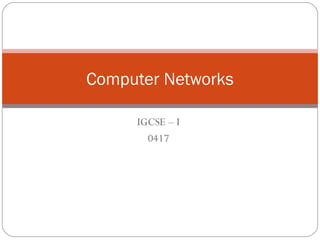
Chapter 4 computer networks
- 1. IGCSE – I 0417 Computer Networks
- 2. What is a Network? • A network is two or more computers, or other electronic devices, connected together so that they can exchange data. For example a network allows computers to share files, users to message each other, a whole room of computers to share a single printer, etc. Network connections between computers are typically created using cables (wires). However, connections can be created using radio signals (wireless / wi-fi), telephone lines (and modems) or even, for very long distances, via satellite links.
- 4. Why Use Networks? • Using a computer connected to a network allows us to… Easily share files and data • Share resources such as printers and Internet connections • Communicate with other network users (e-mail, instant messaging, video-conferencing, etc.) • Store data centrally (using a file server) for ease of access and back-up • Keep all of our settings centrally so we can use any workstation
- 5. In particular, if we use a computer connected to The Internet, we can… Make use of on-line services such as shopping (e- commerce) or banking Get access to a huge range of information for research Access different forms of entertainment (games, video, etc.) Join on-line communities (e.g. MySpace, Facebook, etc.)
- 6. Why Not Use Networks? Using a computer connected to a network means that… The computer is vulnerable to hackers If the network breaks, many tasks become very difficult Your computer can more easily be attacked by a virus
- 7. In particular, if we use a computer connected to The Internet… We have to be careful about revealing personal information We have to be careful to avoid suspect websites that might contain malware We have to be aware that information found on The Internet is not always accurate or reliable
- 8. Computers in a Network Computers connected together to create a network fall into two categories: servers and clients (workstations). Clients Client computers, or workstations, are the normal computers that people sit at to get their work done.
- 9. • Servers • Servers are special, powerful computers that provide ‘services’ to the client computers on the network. These services might include: Providing a central, common file storage area • Sharing hardware such as printers • Controlling who can or can’t have access to the network • Sharing Internet connections • Servers are built to be very reliable. This means that they are much more expensive that normal computers. In a small network one server might provide all of these services. In a larger network there might be many servers sharing the work.
- 11. Types of Network • Local Area Network (LAN) • A Local Area Network is a network confined to one building or site. Often a LAN is a private network belonging to an organisation or business. Because LANs are geographically small, they usually use cables or low-power radio (wireless) for the connections.
- 13. LAN Topologies The word topology means ‘arrangement’, so when we talk about the topology of a network, we mean how the different parts are arranged and connected together. Bus Network Ring Network Star Network
- 14. Bus Network In this type of network, a long, central cable, the ‘bus’ is used to connect all of the computers together. Each computer has a short cable linking it to the ‘bus’. A bus network… Is cheap to install (just one long cable) Can be quite slow since all computers share the same cable when communicating Will stop working if there is a break in the central bus cable.
- 16. Ring Network In this type of network each computer is connected to a loop of cable, the ‘ring’. (If you took a bus network and connected the ends of the bus cable together, you would have a ring network.) A ring network… Can cope with a break in the ring cable since all computers are still joined together (it is now a bus network
- 18. Star Network In this type of network every computer is connected to a central device. The device passes messages between computers. At the centre of a star network you might use a hub (cheap, but slower) or a switch (more expensive, but faster). A star network… Is quite expensive to install (you have to buy lots of cable and the central device) Is very fast since each computer has its own cable which it doesn’t need to share Can cope with a broken cable (only one computer will be affected) Will stop working if the central device breaks Is the most common network topology
- 20. Hybrid Network A hybrid network is simply one that combines two or more of the above basic topologies. E.g. A network that has several star networks linked together is a hybrid network
- 21. • Wireless Local Area Network (WLAN) • A wireless LAN (WLAN) is a LAN that uses radio signals (WiFi) to connect computers instead of cables. At the centre of the WLAN is a wireless switch or router - a small box with one or two antennas sticking out the back - used for sending and receiving data to the computers. (Most laptops have a wireless antenna built into the case.) It is much more convenient to use wireless connections instead of running long wires all over a building. • However, WLANs are more difficult to make secure since other people can also try to connect to the wireless network. So, it is very important to have a good, hard-to-guess password for the WLAN connections
- 23. • Wide Area Network (WAN) • A Wide Area Network is a network that extends over a large area. A WAN is often created by joining several LANs together, such as when a business that has offices in different countries links the office LANs together. Because WANs are often geographically spread over large areas and links between computers are over long distances, they often use quite exotic connections technologies: optical fibre (glass) cables, satellite radio links, microwave radio links, etc.
- 25. • Bluetooth (Personal Area Network) • Bluetooth is a wireless networking technology designed for very short-range connections (typically just a few metres). The idea of Bluetooth is to get rid of the need for all of those cables (e.g. USB cables) that connect our computer to peripheral devices such as printers, mice, keyboards, etc. Bluetooth devices contain small, low-power radio transmitters and receivers. When devices are in range of other Bluetooth devices, they detect each other and can be 'paired' (connected)
- 27. Typical uses of Bluetooth: Connecting a wireless keyboard to a computer Connecting a wireless mouse to a computer Using a wireless headset with a mobile phone Printing wirelessly from a computer or PDA Transferring data / music from a computer to an MP3 player Transferring photos from a phone / camera to another device Synchronising calendars on a PDA and a computer
- 28. Networking Hardware Network Interface Card (NIC) Any computer that is to be connected to a network, needs to have a network interface card (NIC). Most modern computers have these devices built into the motherboard, but in some computers you have to add an extra expansion card (small circuit board)
- 29. Network Cable To connect together different devices to make up a network, you need cables. Cables are still used in most networks, rather than using only wireless, because they can carry much more data per second, and are more secure (less open to hacking).
- 30. Hub hub is a device that connects a number of computers together to make a LAN. The typical use of a hub is at the centre of a star network (or as part of a hybrid network) - the hub has cables plugged into it from each computer
- 31. Switch A switch, like a hub, is a device that connects a number of computers together to make a LAN. The typical use of a switch is at the centre of a star network (or as part of a hybrid network) - the switch has cables plugged into it from each computer. A switch is a more ‘intelligent’ device than a hub: if it receives a message, it checks who it is addressed to, and only sends it to that specific computer. Because of this, networks that use switches are more secure than those that use hubs, but also a little more expensive
- 32. Router A router is a network device that connects together two or more networks. A common use of a router is to join a home or business network (LAN) to the Internet (WAN). The router will typically have the Internet cable plugged into it, as well as a cable, or cables to computers on the LAN.
- 33. Proxy Server A proxy server is a computer setup to share a resource, usually an Internet connection. Other computers can request a web page via the proxy server. The proxy server will then get the page using its Internet connection, and pass it back to the computer who asked for it. Proxy servers are often used instead of router since additional software can be easily installed on the computer such as anti-virus, web filtering etc.
- 34. Bridge A bridge is a network device that typically links together two different parts of a LAN. Whereas a router is usually used to link a LAN to a WAN (such as the Internet), a bridge links independent parts of a LAN so that they act as a single LAN.
- 35. Firewall A firewall is a device, or a piece of software that is placed between your computer and the rest of the network (where the hackers are!) If you wish to protect your whole LAN from hackers out on the Internet, you would place a firewall between the LAN and the Internet connection.
- 36. A firewall blocks unauthorised connections being made to your computer or LAN. Normal data is allowed through the firewall (e.g. e-mails or web pages) but all other data is blocked.
- 37. Modem Before the days of broadband Internet connections, most computers connected to the Internet via telephone lines (dial-up connections). The problem with using telephone lines is that they are designed to carry voices, which are analogue signals. They are not designed for digital data.
- 38. The solution was to use a special device to join the digital computer to the analogue telephone line. This device is known as a modem. A modem contains a DAC and an ADC. The DAC in the modem is required so that the digital computer can send data down the analogue telephone line (it converts digital data into noises which is exactly what the telephone line is designed to carry.) The ADC in the modem is required so that the analogue signals (noises) that arrive via the telephone line can be converted back into digital data.
- 39. The Internet The Internet is a world-wide network that has grown and evolved from an experimental network (ARPANet) created by the US military back in the 1960s. Over the years, as more and more computers and networks have connected to this network, it has grown into the Internet that we know today. The Internet connects millions of people, and thousands of businesses, governments, schools, universities and other organisations.
- 40. What Can We Use the Internet For? The Internet provides the network connections that links computers together. There are many ways that we can use these connections: View web pages on the WWW (World-Wide Web) Sending and receiving e-mail messages Sharing files Communicating using voice (VOIP) and video (video- conferencing) Playing multi-player games Listening to streamed music or watching streamed video
- 41. Intranets An intranet is the name given to a private network that provides similar services to The Internet: e-mail, messaging, web pages, etc. However, these services are only for the users of the intranet – they are private, not public (unlike Internet services which are generally public). Businesses and other organisations often have intranets for use by their employees. Typical uses of an intranet would be: Viewing internal web pages (e.g. company calendars, etc.) Internal e-mail and instant-messaging between workers Sharing of internal documents
- 42. Setting Up a Small Network If you were asked to build a small, Internet-connected network from scratch, what would you need to do? You would need to buy some hardware: One or more switches / hubs - to link devices together Network cables to connect devices to the switch, etc. A separate wireless access point (or this could be part of the switch) - to allow wireless devices (e.g. laptops or smart-phones) to join the network A router to connect your LAN to the Internet (WAN) A firewall to protect your network from hackers Possibly a bridge if you already have a section of network and you want your new network to connect to it Server(s) to manage network functions such as network security, network file storage, shared resources (such as printers)
- 43. You would need to organise some other things: Set up an account with an Internet Service Provider (ISP) Get an Internet connection installed from the ISP to your location Configure various bits of hardware and software so that everything worked with the network
- 45. Network & Data Security As soon as your computer is connected to a network, you have to start thinking about security – security of your files, information, etc. A network allows a person who does to have physical access to your computer (they are not sitting in front of it) to gain access all the same. If your computer is connected to a network, other people can connect to your computer. A person who gains unauthorised access to a computer system is often called a hacker.
- 46. Preventing Unauthorised Access There are a number of security measures that you can take to prevent hackers accessing your computer and all of the data stored on it: Physical Security The first thing to make sure of is that no unauthorised people can physically access (sit down in front of) any of the computers on your network. For example, by keeping office doors locked.
- 47. Use a Username and Have a Good Password The most common way to protect your computer’s data is to setup user accounts with usernames and passwords. Anyone not having a username, or not knowing the correct password will be denied access. For this to be effective passwords must be chosen that are not easy to guess. Passwords should be a random combination of lowercase letters, uppercase letters and numbers (and symbols if this is allowed): ‘Weak’ passwords: password, 123456, david, 27dec1992 ‘Strong’ passwords: s63gRdd1, G66ew$dQ, gdr298783X Some computer systems replace the typing of usernames and passwords with other forms of user identification such as ID cards, fingerprint readers, voice-print recognition, etc.
- 48. Always Install and Use a Firewall A firewall is a device, or a piece of software that is placed between your computer / LAN and the rest of the network / WAN (where the hackers are!)
- 49. Data Encryption Encryption is the process of converting information into a form that is meaningless to anyone except holders of a ‘key’. For example, if Alice wants to send important, personal messages to Bob, she must go through the following steps... Encryption has been used for centuries to protect secrets. Military leaders as far back as roman times have used encryption to protect important messages sent to their armies, messages that must be kept secret from the enemy. If the messenger was caught by the enemy, the message, being encrypted, remained secret because they didn’t know the code to decrypt it. First Alice needs to generate a secret ‘key’. The key is usually a very long, random number.
- 50. Alice must then give a copy of this key to Bob. She must make sure that nobody else can get to the key (So maybe Alice will visit Bob and give him a copy of the key on a memory stick or floppy disc). Now that Bob has a copy of the key, each time Alice needs to send him a message she starts by encrypting it using special encryption software and the secret key. The encrypted message now looks like a jumble of random letters and numbers. Alice then sends the encrypted message to Bob. She can use a public network like the Internet, since, even if it gets stolen, the encrypted message cannot be read or understood without the key. When Bob receives the message, he uses special decryption software and his copy of the secret key to decrypt the message. Bob can now read the original message from Ali
