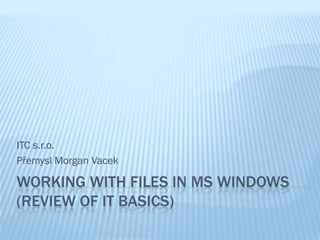
Working withfiles
- 1. ITC s.r.o. Přemysl Morgan Vacek WORKING WITH FILES IN MS WINDOWS (REVIEW OF IT BASICS)
- 2. WORKING WITH FILES IN MS WINDOWS Organizing data on PC Disk drives are used for storing your computer data. It can be a single hard drive or device for reading removable media (e. g. CD-ROM, DVD-ROM drive, flash drive). Individual disk drives are lettered from A to Z. These letters are usually assigned as follows:
- 3. WORKING WITH FILES IN MS WINDOWS Organizing data on PC A: B: - diskette/floppy drives (these are not used any more with new PCs and notebooks, so these letters are not used there) C: - part of the hard drive used for the operating system D: E: F: ... – further hard drives, or hard drives parts (so-called logical partitions), CD, DVD, Flash disk..
- 4. WORKING WITH FILES IN MS WINDOWS Files Filecontains a set of data that is linked together in some way. It can be a text document, image, program, audio, etc. The name part: up to 255 characters long (cannot contain the characters /: *? "<> |). The suffix part (separated by a dot) characterizes the type of file – what data the file contains. Extension is mostly composed of 3 to 4 characters.
- 5. WORKING WITH FILES IN MS WINDOWS Common file types Suffixes of office documents DOC, DOCX text document – application MS Word PDF document for electronic communication - application Adobe Acrobat (Reader) PPS, PPT presentation, application MS PowerPoint RTF text document TXT simple text document (most text editors can open it) XLS, XLSX document (table / graph…) application MS Excel Suffixes of graphic files (pictures, photos) BMP file with bitmap graphic without data compression GIF, PNG graphic file useful especially for logos, animations and internet pages JPG, JPEG graphic file useful for example for photos presentation on the internet PSD graphic file for the Adobe Photoshop application TIF, TIFF graphic file (mostly photos) Suffixes for multimedia files AVI, MPG, MPEG, WMV video files MP3 sound in the MP3 format (compressed) WAV uncompressed sound file WMA sound file alternative to MP3 Suffixes of files that start certain applications – such files are part of applications itself EXE, COM, BAT files that start certain applications
- 6. WORKING WITH FILES IN MS WINDOWS Working with folders and files All files are organized - located in folders (sometimes named directories). Each folder can contain both files and other (sub)folders. If we paint such a structure, we get the folder tree structure (see figure). Same rules apply for naming files as they do for folders, with the exception that there is no suffix. There cannot be two files with the same name in one folder, although there can be files with the same name in different folders.
- 7. WORKING WITH FILES IN MS WINDOWS Copying/Moving/Renaming/Deleting files and folders The majority of elements in the system (files, folders, icons, buttons, windows ...) can be right-clicked to display other possible actions for that specific element (it is called a context menu). To copy/move/rename a file or folder, we right-click it and proceed by left-clicking on desired action. When copying/moving objects we use the clipboard (see next slide) – first we copy object into it, secondly, we navigate to the new destination of that object and by invoking context menu and left-clicking “Paste” we finish whole operation.
- 8. WORKING WITH FILES IN MS WINDOWS Windows Clipboard Clipboard is an invisible space used to temporarily store information that you copied (or moved) from one location and you want to use them elsewhere. Clipboard can be used to copy files and folders, or text or graphics between applications Opening Files We open the file by double-clicking on it with the left button - on its name or icon. Alternatively, the file can be opened via the invocation context menu and selecting "Open With..."