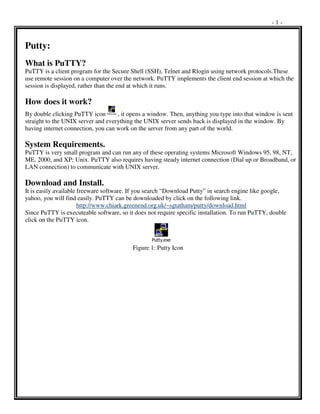
Putty
- 1. -1- Putty: What is PuTTY? PuTTY is a client program for the Secure Shell (SSH), Telnet and Rlogin using network protocols.These use remote session on a computer over the network. PuTTY implements the client end session at which the session is displayed, rather than the end at which it runs. How does it work? By double clicking PuTTY icon , it opens a window. Then, anything you type into that window is sent Putty.exe straight to the UNIX server and everything the UNIX server sends back is displayed in the window. By having internet connection, you can work on the server from any part of the world. System Requirements. PuTTY is very small program and can run any of these operating systems Microsoft Windows 95, 98, NT, ME, 2000, and XP; Unix. PuTTY also requires having steady internet connection (Dial up or Broadband, or LAN connection) to communicate with UNIX server. Download and Install. It is easily available freeware software. If you search “Download Putty” in search engine like google, yahoo, you will find easily. PuTTY can be downloaded by click on the following link. http://www.chiark.greenend.org.uk/~sgtatham/putty/download.html Since PuTTY is executeable software, so it does not require specific installation. To run PuTTY, double click on the PuTTY icon. Putty.exe Figure 1: Putty Icon
- 2. -2- Confugring PuTTY: PuTTY can be configured by following steps. 1. As show in the Figure 2, on the SESSION Tab (check to make sure it is highlighted up in the upper left hand corner), enter login.ncsu.edu (cs.ucok.edu for UCO) under Host Name. 2. Select the SSH radio button under Protocol. Figure 2: PuTTY Configuration 3. Look to the left column and click on SSH. A gray box will form around it and the window will change. 4. Click the Enable Compression checkbox. 5. Select the Preferred SSH protocol version to radio button. 6. Under Encryption Options, select (click on it and it will darken) either Blowfish or 3DES. Make sure your window looks like Figure 3.
- 3. -3- Figure 3: PuTTY Configuration 7. Look back to the left column and click on Tunnels which is underneath SSH, which we were just working on. 8. At the very top of the window, select the checkbox labeled Enable X11 forwarding. Please do not forget to do this very important step! Then the window should match Figure 4.
- 4. -4- Figure 4: PuTTY Configuration 9. Click back on the Session tab at the very top of the left hand column. 10. On the right under Saved Sessions, enter a name for these settings (something like ncsu or ucok ). 11. Click the Save button to the right of the text box. 12. Select (highlight) the settings you just saved from the list and click the Open button at the bottom of the page (Figure 5).
- 5. -5- Figure 5: PuTTY Configuration Wow! You have now configured PuTTY. To run PuTTY, make sure that you select your saved settings and click Open.
- 6. -6- Login: 1. Click on the PuTTY icon. The following screen will pop up. Figure 6: PuTTY Log in. 13. Select the saved session and click on open. The following command window will open. Figure 7: PuTTY Command Prompt.
- 7. -7- 14. Type the Login ID (Login ID and password for UNIX server account is provided by the instructor) and press enter. Then, enter your password and press enter. The password is not visible on the screen. So, please make sure you type the correct password and press enter. You should see the following screen. Figure 8: Screen after Login. On the green (rectangular shaped as show in above figure), you can simply type the UNIX commands and press Enter.
- 8. -8- UNIX COMMANANDS: Basic UNIX command: UNIX is case sensitive operating system. So, it is very important to follow the case of command to make it work. To use UNIX commands, just type the command on the screen as below. cal: Simply type cal then hit ENTER. This command will display the calendar of the current month. Figure 9: Displaying Current Calendar cd: It stands for change current directory. Without a dirname, itc will return you to your home directory. Otherwise, it takes you to the directory named. quot;cd /quot; will take you to the root directory. Chmod: it Changes the permission of a file. If you type quot;ls -lquot; in a directory, you might get something like this: drwx------ 3 ertle 512 Jul 16 13:38 LaTeX/ drwxr-xr-- 2 ertle 512 Jun22 12:26 X/ drwxr-xr-x 3 ertle 512 Jul 13 16:29 Xroff/ -rw-r--r-- 1 ertle 373 Oct 3 1992 o.me -rw-r--r-- 1 ertle 747 Nov 21 1992 profile -rwxr-xr-x 1 ertle 244 Jul 16 23:44 zap* The first part of the line tells you the file’s permissions. For example, the X file permissions start with a d denotes it is a directory. The next three characters, rwx show that the owner has read, write, and execute permissions on this file. The next three characters, r-x shows that people in the same group have read and execute permission on the file. Finally, the last three characters r- shows that everyone else only has read permission on that file. You can use chmod to change these permissions. cp {filename(s)}{path} Copies files from one directory/filename to another. cp f1 f2 makes a file f2 identical to f1. cp *.c src/ copies all files that end in .c into the src subdirectory.
- 9. -9- date: shows the current date and time. Find: It searches the named directory and it’s sub-directories for files. Most frequently called like this: find ./ -name quot;t*quot; -print Which searches the current directory (and all of its sub-directories) for any files that begin with the letter ’t’ and then prints them out. If you are looking for a specific filename, then replace quot;t*quot; with filename, and find will print out all incidences of this file. Logout: Exits and disconnects your network connection. ls {directory}: Shows directory listing. If no directory is specified, ls prints the names of the files in the current directory. ls -l {directory}: Shows long directory listing. If you type ls -l in a directory, you might get something like this: drwx------ 3 ertle 512 Jul 16 13:38 LaTeX/ drwxr-xr-- 2 ertle 512 Jun 22 12:26 X/ drwxr-xr-x 3 ertle 512 Jul 13 16:29 Xroff/ -rw-r--r-- 1 ertle 373 Oct 3 1992 o.me -rw-r--r-- 1 ertle 747 Nov 21 1992 profile -rwxr-xr-x 1 ertle 244 Jul 16 23:44 zap* The first part of the line tells you the file’s permissions. For example, the X file permissions start with a d which tells that it is a directory. The next three characters, rwx show that the owner has read, write, and execute permissions on this file. The next three characters, r-x shows that people in the same group have read and execute permission on the file. Finally, the last three characters r- shows that everyone else only has read permission on that file. mkdir dirname: Makes a sub-directory named dirname in the current directory. man {section}name: Shows the full manual page entry for name. Without a section number, man may give you any or all man pages for that name. For example, man write will give you the manual pages for the write command, and man 2 write will give you the system call for write. Pwd: Shows current working directory path. rm filename(s): Removes files. Be careful with this one because it is irreversible. rmdir dirname: Removes the directory dirname. who: Shows who is currently logged on UNIX server.
- 10. - 10 - Text editors: VI, NANO: These are the popular text editors available in PuTTY. Among these, VI is the most popular because it does indentation and highlights the code automatically. It helps programmer to correct mistakes quickly. NANO is simple text editor like Textpad. NANO displays the command on the screen. At the beginner level, it is recommended to use NANO, because you do not have to remember commands to use this text editor like VI . For vi: vi filename For NANO nano filename Compiling Commands: cc -g file.c -o executablename –llib C file c++ -g file.cpp -o executablename - C++ llibquot;. javac filename.java JAVA f77 filename FORTRAN Table 1: Compiling Commands
- 11. - 11 - Advanced PuTTY User: If you are interested in the advanced feature of PuTTY, you can consult with your instructor or click the following website. http://www.emba.uvm.edu/CF/adv.php
- 12. - 12 - Summary of UNIX command: Displays a calendar. cal Concatenates and displays files. cat C compiler. cc Change directory. cd Changes a file's group ownership. chgrp Changes a file's access permissions. chmod Changes the individual ownership of a file. chown Compares two files; diplays the location (line and byte) of the cmp 1st difference between the two files. Compares two files - finds lines that are common to both. comm Copies a file to another location. cp Returns the date and time. date Displays free space in the file system. df Displays the differences between two files or directories. diff Reports on file system usage. du Displays its argument. echo Text editor. ed FORTRAN compiler. f77 Locates the files with specified characteristics. find Searches for a pattern within a file. (also see awk) grep 1 line blurb. help Ends a process. kill Link files. ln Copies the file to the line printer. lpr Displays information about one or more files. ls Used to receive or deliver e-mail. mail Display manual for the most common unix commands. man Creates a new directory. mkdir Displays a long file so that the user can scroll through it. more Used to move or rename files. mv Get network status. netstat Display a process's status. ps Display the name of the working directory. pwd Removes one or more files. rm Deletes one or more directories. rmdir Causes a process to become inactive for a specified length of time. sleep Sort and merge one or more files. sort Finds spelling errors in a file. spell Divides a file. split Display or set terminal parameters. stty Displays the end of a file. tail Sets the terminal type. tset Compares 2 files. Displays lines in one file that are unique. uniq Full screen editor. vi Count words in a file. wc 1 line description of a few of the Unix commands whatis Information on who else is online. who
- 13. - 13 - References: PuTTY FAQ < http://www.chiark.greenend.org.uk/~sgtatham/putty/faq.html > Configuring PuTTY <http://ced.ncsu.edu/ltrc/studio/workshops/accessrights/configputty.htm > TechShop <http://www.techsoup.org/products/downdetails.cfm?downloadcat=18&downloadid=158 > UVM College of Mathematics and Engineering < http://www.emba.uvm.edu/CF/adv.php > Basic UNIX Commands <http://www.comsc.ucok.edu/~mcdaniel/mcdaniel/opsys/unixcmds > Basic UNIX Commands < http://www.emba.uvm.edu/CF/basic.html#ls >
- 14. - 14 -