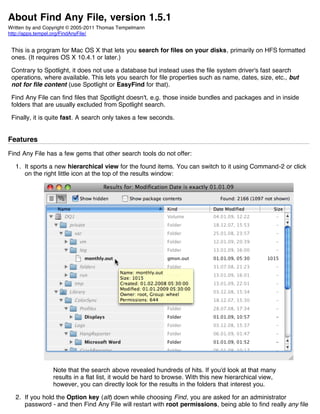
Find any File Manual (IMPORTANT)
- 1. About Find Any File, version 1.5.1 Written by and Copyright © 2005-2011 Thomas Tempelmann http://apps.tempel.org/FindAnyFile/ This is a program for Mac OS X that lets you search for files on your disks, primarily on HFS formatted ones. (It requires OS X 10.4.1 or later.) Contrary to Spotlight, it does not use a database but instead uses the file system driver's fast search operations, where available. This lets you search for file properties such as name, dates, size, etc., but not for file content (use Spotlight or EasyFind for that). Find Any File can find files that Spotlight doesn't, e.g. those inside bundles and packages and in inside folders that are usually excluded from Spotlight search. Finally, it is quite fast. A search only takes a few seconds. Features Find Any File has a few gems that other search tools do not offer: 1. It sports a new hierarchical view for the found items. You can switch to it using Command-2 or click on the right little icon at the top of the results window: Note that the search above revealed hundreds of hits. If you'd look at that many results in a flat list, it would be hard to browse. With this new hierarchical view, however, you can directly look for the results in the folders that interest you. 2. If you hold the Option key (alt) down while choosing Find, you are asked for an administrator password - and then Find Any File will restart with root permissions, being able to find really any file
- 2. on your Mac's volumes (something that Spotlight won't do). Note that this will only work on local disks, not on network mounts, though. 3. You can save your entered searches to files (they'll have the extension ".faf"). You can then double click them in the Finder to have them start the search immediately, or use the saved search as a preset. Search Examples Have you just installed or launched a program for the first time and like to see what it modified or added to your disks? Here's a way to do that (it excludes .DS_Store files from the results because they're not really relevant to this question). Searching for files only inside your Music folder that are neither in AAC nor in MP3 format and which are at least a megabyte in size? So you could enter two Name criteria as follows, along with a minimum size. Also note that the search is limited explicitly to the Music folder. Or you might want to find all Numbers documents created in 2009 only.
- 3. Limitations This tool's design was inspired by the Classic Mac OS' Find File application, hence its UI design might look a little old fashioned. That's because I rather I push around code, not pixels. The user interface of this app gets somewhat sluggish when it's performing a search. This is mostly out of my control, as this app is written with REAL Studio, which has a rather unsatisfying multi-threading implementation. To fix this, I'd have to invest a lot of work, which I'd rather commit to other projects that are also in need of my attention. My apologies. Tips & Tricks Besides the obvious things you can see by looking at the menus, there are a few things that are not so obvious: Searching inside a folder To search only inside a particular folder, you can drag the folder's icon right on top of the topmost popup menu in the Find window. Copying the path name of a found item To copy a path name of a found item to the clipboard, right-click on the path field at the very bottom, where you can then choose from 3 different formats: Shell style is good for pasting into a Terminal window, POSIX style is the original unix-style path and Mac style gives the classic Mac path using ":" as delimiters. Setting the preferred disk to search When Find Any File is launched, it always defaults to searching the boot volume. If you prefer to search a different volume by default, do this: Launch Find Any File, choose your preferred volume, then use the Save command to save the search criteria to a file. Next time, instead of launching Find Any File directly, open that saved file instead - Find Any File will launch with the presets you chose before. (Note: If you have saved a Search with the option to start the search automatically when opening the file
- 4. again, you can still prevent the search from starting by holding down the Option (alt) key while Find Any File opens the document.) Alternatively (since version 1.5), you can set up your preferred search and choose Save As Defaults from the File menu in order to have these settings reappear next time you launch Find Any File. Resetting your preferences at launch If you hold down the Option (alt) key at launch if Find Any File, the previously saved defaults won't be loaded, but instead a standard Find window will appear. Use this to circumvent problems such as to prevent opening a server volume you might have saved as default. If you hold down both Shift and Option keys when launching Find Any File, you will be prompted to reset all preferences. Use this if windows won't appear any more, or other things you customized are causing trouble. Launching Find Any File by a keyboard shortcut, just like Spotlight If you were used to pressing Command-F in the Finder to search for files, you can now do the same with the free program Spark. Download it from here: http://www.shadowlab.org/Software/spark.php Note: While this program worked well on OS X 10.4 (Tiger), several users told me recently that it isn't working any more on 10.6 (Snow Leopard). Your mileage may vary. After copying Spark to your hard disk, launch it and press the big button in the top center titled All Applications' Hotkeys. In the drawer that appears on the left, select the Finder and press Command-2 to choose an application shortcut. In the appearing sheet dialog, set the shortcut you want to use in the Finder to launch Find Any File, then use the Choose... button to select the Find Any File application. Choose Create to save. Finally, Press the button labelled Start Spark Daemon at the bottom of the window. Switch to the Finder and press your chosen shortcut. This should now launch Find Any File. You can also combine this with the previous hint about creating your own preset files: Instead of adding the application, you can also add a document, i.e. a formerly saved .faf file. That way, you can have quick access to many custom search presets. Alternatives If you like to search for data inside files, and Spotlight doesn't do it for you, have a look at EasyFind by DEVONtechnologies. It offers a few extra search options (e.g. wildcards), displays results a bit neater and has a single-window user interface which you might prefer. Since version 4.6 (released in Nov 2010) it also uses the fast disk search function that Find Any File uses (CatalogSearch), where appropriate. More info here: http://www.devon-technologies.com/products/freeware/ And if you want to search for specific text in a large set of files inside a directory, try TextWrangler (http://www.barebones.com/products/textwrangler/). Version History 1.0, 26 Dec 08: First release 1.0.1, 27 Dec 08: Fixed date entry crash on PPC 1.0.2, 29 Dec 08: Move to Trash works now; volume selection is observed with root search and saved searches; results update after moving items. 1.1, 13 Jan 09: Can now also search on non-HFS formatted disks; added checkboxes to filter hidden items and bundle contents; hovering with the mouse over an item shows more information about it; new "Delete Immediately" menu command; search for size does not find folders any more; last used window settings (size, view options) are
- 5. now preserved for next search; new application icon; a few bugs fixed. 1.1.1, 18 Mar 09: Works around a bug in Mac OS 10.5.6, preventing it from searching the same network volume multiple times. Also preserves its window positions between launches. 1.1.2, 31 Mar 09: No more warnings in the Console about the data not being "proper UTF-8". 1.2, 11 May 09: The hovering tooltip in the Results window can be dis-/enabled via the menu (View->Hide Details or Show Details); Files can be dropped onto the search forms to set name, date, size, creator and filetype codes; Changing search criteria between modification and creation date does not reset its value any more; Enhanced display of file sizes; Sorting is retained when the Show hidden and Show package contents options are changed; Search can now even be saved if no valid criteria was entered yet; Text in lists can be made bigger via the View menu; Added option to search remote volumes only. 1.2.1, 13 May 09: Fixed a potential "Nil Object" crash (inside FoundItem.Exists) that was introduced in v1.2. 1.3, 1 Dec 09: New features: New name criteria: "Begins with" and "Ends in" - the latter being especially useful to find specific file extensions. Saving a Search provides choice whether to autorun it or not. Added a "Window" menu to the menu bar. Added automatic online check for program updates via Sparkle (Many thanks to Charles Yeomans for making these features, i.e. Window menu and Sparkle, freely available in REALbasic). Sorting choice in result windows is now remembered. Bug fixes: No more occasional endless beeping and freezing during extended searches. Makes sure windows do not disappear any more after switching to a smaller monitor. When dragging items from Results list, their outlines appear now correctly. No more "double free" messages in Console Log. 1.3.1, 2 Dec 09: Bug fix: No more growing fonts in the date fields on PowerPC Macs (G4, G5) running Leopard (10.5.x). 1.4, 23 Dec 09: New features: You can now search for recent changes (i.e. dates within the past X minutes/hours/days/weeks/months/years). You can now tell when you're doing searches as Root (Find All) by looking at the menu bar's app name or at the name in the Dock. Bug fixes: Newly opened windows do not cover existing windows any more. Opening a .faf file does not lose "Name" criteria any more from the leftmost popup menu. 1.4.1, 3 Jan 10: Bug fix: Works on multiple accounts again. 1.4.2, 4 Jan 10: Bug fix: The position and size of Result windows is again remembered (broken since v1.4). 1.5, 20 Dec 10: New features: Search inside a folder of your choice instead of entire disks. Some criteria (name, date and size) can now be repeated for combined conditions. New name criteria "does not contain". Added Quick Look (only works on Mac OS 10.6 and later). New Get Info command to have the Finder show an item's Information window. Sizes can now be entered with units, e.g. 10MB (supported units are: k, m, g). New menu command Save As Defaults remembers the current Find criteria. New Preferences window, where various options can be chosen. Preferences window offers a Reset button to clear all previously made settings (is practically identical to deleting the preferences file). Removed the criteria Negate conditions because it caused confusion and is hardly ever used (if you need it, contact me – there's a secret switch for it). If no items are found, the Results window does not open any more and a beep sound is played instead. Command-F quickly brings you back to the Find window if a Results window is frontmost. Bug fixes: Date searches "within the past" work now with certain other combinations (such as "Name ends in" and "Name begins with"), same for "is folder is false" and for searching for dates on PowerPC Macs. No more internal errors when dropping a file onto the input fields for name, type file, etc. Text looks better now on Japanese systems. Made the field for entering dates a bit wider. Improved positioning of windows (avoiding overlaps and remembering previous positions). No more unsorted results after a fresh set of preferences. Double clicking multiple results now opens all selected items instead of just the one clicked on. 1.5.1, 9 Jan 11: Bug fix: Searching for file sizes using units (e.g. "10 MB" work correctly even if searching inside just a folder or using combined criteria. Acknowledgements Icon design by Chris Paveglio (www.paveglio.com) I also thank Michael Berglund, Edward Loveall and especially Alexey Volokhov for their contributions of alternative icons. I am grateful to Kuniaki Maruyama from Japan for making me aware of a REALbasic font display problem on japanese OS X systems, and for helping me fix it. Finally, many thanks to all the testers for the 1.5 release. Out of ~150 who contacted me directly in the
- 6. past, thanking for FAF or making inquiries, 42 of those responded when I asked them for help with testing, and all of them were helpful, many of them pointing out problems I overlooked, making good suggestions or helping me with decisions. It was an uplifting experience. Questions, Feedback, Contact To contact me, write to tempelmann@gmail.com The app's website is: http://apps.tempel.org/FindAnyFile/ And now, I hope you enjoy using Find Any File.