Powerpoint 3.pptx
•Descargar como PPTX, PDF•
0 recomendaciones•11 vistas
This document provides instructions for rearranging slides and adding slide notes in PowerPoint 2010. It discusses two methods for rearranging slides using Normal View and Slide Sorter View. Both methods involve selecting the slide, dragging it to the desired new position, and releasing to insert it. The document also outlines a four step process for adding slide notes in Normal View: locate the notes section, click the top border to resize, type notes, and limitations on formatting. Slide notes can be printed from the Print menu using Notes Pages or 3 Slides layouts.
Denunciar
Compartir
Denunciar
Compartir
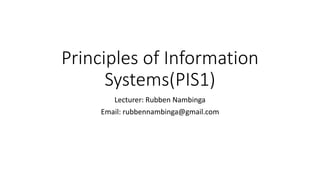
Recomendados
Más contenido relacionado
Similar a Powerpoint 3.pptx
Similar a Powerpoint 3.pptx (20)
Creating and editing a presentation with clipart 2

Creating and editing a presentation with clipart 2
Más de rubben7
Más de rubben7 (20)
Lesson 1- Get Started With Your First Computer 1.pptx

Lesson 1- Get Started With Your First Computer 1.pptx
Lesson 3- Get Started With Your First Computer 2.pptx

Lesson 3- Get Started With Your First Computer 2.pptx
Último
Último (20)
TrustArc Webinar - Stay Ahead of US State Data Privacy Law Developments

TrustArc Webinar - Stay Ahead of US State Data Privacy Law Developments
The Codex of Business Writing Software for Real-World Solutions 2.pptx

The Codex of Business Writing Software for Real-World Solutions 2.pptx
The 7 Things I Know About Cyber Security After 25 Years | April 2024

The 7 Things I Know About Cyber Security After 25 Years | April 2024
Understanding Discord NSFW Servers A Guide for Responsible Users.pdf

Understanding Discord NSFW Servers A Guide for Responsible Users.pdf
Bajaj Allianz Life Insurance Company - Insurer Innovation Award 2024

Bajaj Allianz Life Insurance Company - Insurer Innovation Award 2024
08448380779 Call Girls In Diplomatic Enclave Women Seeking Men

08448380779 Call Girls In Diplomatic Enclave Women Seeking Men
[2024]Digital Global Overview Report 2024 Meltwater.pdf![[2024]Digital Global Overview Report 2024 Meltwater.pdf](data:image/gif;base64,R0lGODlhAQABAIAAAAAAAP///yH5BAEAAAAALAAAAAABAAEAAAIBRAA7)
![[2024]Digital Global Overview Report 2024 Meltwater.pdf](data:image/gif;base64,R0lGODlhAQABAIAAAAAAAP///yH5BAEAAAAALAAAAAABAAEAAAIBRAA7)
[2024]Digital Global Overview Report 2024 Meltwater.pdf
2024: Domino Containers - The Next Step. News from the Domino Container commu...

2024: Domino Containers - The Next Step. News from the Domino Container commu...
08448380779 Call Girls In Greater Kailash - I Women Seeking Men

08448380779 Call Girls In Greater Kailash - I Women Seeking Men
Advantages of Hiring UIUX Design Service Providers for Your Business

Advantages of Hiring UIUX Design Service Providers for Your Business
IAC 2024 - IA Fast Track to Search Focused AI Solutions

IAC 2024 - IA Fast Track to Search Focused AI Solutions
Automating Google Workspace (GWS) & more with Apps Script

Automating Google Workspace (GWS) & more with Apps Script
Powerful Google developer tools for immediate impact! (2023-24 C)

Powerful Google developer tools for immediate impact! (2023-24 C)
Powerpoint 3.pptx
- 1. Principles of Information Systems(PIS1) Lecturer: Rubben Nambinga Email: rubbennambinga@gmail.com
- 2. Powerpoint 2010 Lesson Objectives At the end of this lesson you will be able to: • Know how to rearrange slides using different views • Add slide notes
- 3. Rearranging Slides Rearranging slides is important when it comes to organizing the overall presentation flow. While it is vital that you get the right content in every slide, it is equally important that you are able to present them in a format that makes it easier for the audience to understand the content too; most times this will require rearranging the slides. You can rearrange slides from two views in PowerPoint - Normal View and Slide Sorter View. Given below are the steps to rearrange slides from different views.
- 4. Rearranging Slides Normal View Step 1 − Select the slide to be moved. Step 2 − Left click on the slide and drag it to the position in the sequence where you want to place it. PowerPoint will indicate the insert position with a line in-between existing slides.
- 5. Rearranging Slides Normal View Step 3 − When you get to the right position release the left click button to insert the slide. Alternately you can also cut the selected slide and paste it back in the sequence as shown below.
- 6. Rearranging Slides Normal View Step 3 − When you get to the right position release the left click button to insert the slide. Alternately you can also cut the selected slide and paste it back in the sequence as shown below.
- 7. Rearranging Slides Slide Sorter View Let us now understand how the Slide Sorter View works. Step 1 − Select the slide to be moved. Step 2 − Left click on the slide and drag it to the position in the sequence where you want to place it. PowerPoint will indicate the insert position with a line in-between existing slides.
- 8. Rearranging Slides Slide Sorter View Step 3 − When you get to the right position release the left click button to insert the slide. Alternately you can also cut the selected slide and paste it back in the sequence as shown below.
- 9. Rearranging Slides Slide Sorter View Step 3 − When you get to the right position release the left click button to insert the slide. Alternately you can also cut the selected slide and paste it back in the sequence as shown below.
- 10. Adding Slide Notes Slide notes can be very useful tools for presentation. These notes are not displayed on the screen in the Slideshow mode, but the presenter can see them so they can prepare well to present the slides. Depending on your Print settings, you can also print the slide notes along with the slides.
- 11. Adding Slide Notes Step 1 − To locate the slide notes, set the view in Normal mode.
- 12. Adding Slide Notes Step 3 − You can click on the top border and drag the section to increase its size to make it easier to type.
- 13. Adding Slide Notes Step 4 − Type your text in this section as slide notes.
- 14. Adding Slide Notes You can only use bullets, numbering and alignment functions in the Slide Notes section. All other functions can be selected, but can be applied only to the selected slide, not the notes.
- 15. Adding Slide Notes Slide notes can be printed from the print menu under the Backstage view. From the Print Layout option, select Notes Pages or 3 Slides. Notes Pages will print a single slide with the slide notes below it. The 3 Slides will print all three slides with notes on the right side.
- 16. Perfect Practice Makes Perfect END