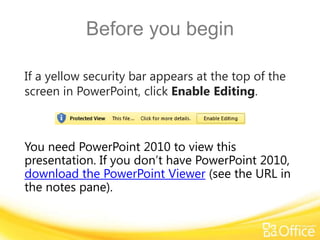
Training presentation get to know excel 2010 - create formulas
- 1. Before you begin If a yellow security bar appears at the top of the screen in PowerPoint, click Enable Editing. You need PowerPoint 2010 to view this presentation. If you don’t have PowerPoint 2010, download the PowerPoint Viewer (see the URL in the notes pane).
- 2. ® ® Microsoft Excel 2010 Training Get to know Excel 2010: Create formulas
- 3. Course contents • Overview: Making formulas add up • Lesson: Includes five instructional movies • Suggested practice tasks • Test • Quick Reference Get to know Excel 2010: Create formulas
- 5. Course goals 1. Use Excel to add, divide, multiply, or subtract. 2. Learn how to write formulas and use math operators so that Excel calculates them the right way. 3. Write formulas that can automatically update results when values change, or when you copy a formula to another location. Get to know Excel 2010: Create formulas
- 6. Course goals, cont. 4. Know the different types of cell references and when to use them when you copy formulas: relative, absolute, and mixed. 5. Create formulas with functions to add numbers, calculate monthly payments, and capitalize proper names. Get to know Excel 2010: Create formulas
- 7. Introduction to formulas in Excel Point to the video to display the video controls. Drag or click along the progress bar to move forward or backward. Get to know Excel 2010: Create formulas
- 8. Cell references in formulas Point to the video to display the video controls. Drag or click along the progress bar to move forward or backward. Get to know Excel 2010: Create formulas
- 9. The SUM and AVERAGE functions Point to the video to display the video controls. Drag or click along the progress bar to move forward or backward. Get to know Excel 2010: Create formulas
- 10. More about cell references and formulas Point to the video to display the video controls. Drag or click along the progress bar to move forward or backward. Get to know Excel 2010: Create formulas
- 11. More about functions Point to the video to display the video controls. Drag or click along the progress bar to move forward or backward. Get to know Excel 2010: Create formulas
- 12. Suggestions for practice 1. Type some simple formulas to add, subtract, multiply, and divide. 2. Use multiple math operators in the same formula. 3. Add numbers by using the sum function. 4. Use the sum function to add two numbers in a column. 5. Copy a formula from one cell to another using relative cell references. Get to know Excel 2010: Create formulas
- 13. Suggestions for practice, cont. 6. Create a formula with absolute cell references. 7. Create a formula with mixed cell references. 8. Create a formula using the PMT function. 9. Create a formula using the PROPER function. Online practice (requires Excel 2010) Get to know Excel 2010: Create formulas
- 14. Test question 1 Every formula in Excel starts with an equal sign. (Pick one answer.) 1. True. 2. False. Get to know Excel 2010: Create formulas
- 15. Test question 1 Every formula in Excel starts with an equal sign. Answer: 1. True. From simple to complex formulas, an equal sign starts every one. Get to know Excel 2010: Create formulas
- 16. Test question 2 What is the first rule of math operator precedence? (Pick one answer.) 1. Take care of exponents (roots and powers) first. 2. Divide before you add. 3. Take care of anything in parentheses or brackets first. Get to know Excel 2010: Create formulas
- 17. Test question 2 What is the first rule of math operator precedence? Answer: 3. Take care of anything in parentheses or brackets first. Calculate whatever is in parentheses or brackets first. Then go on to Exponents, followed by multiplication and division (working from left to right), and then addition and subtraction (working from left to right). Get to know Excel 2010: Create formulas
- 18. Test question 3 Which part of this math problem will Excel calculate first: =30/5*3? (Pick one answer.) 1. Divide 30/5. 2. Multiply 5*3. Get to know Excel 2010: Create formulas
- 19. Test question 3 Which part of this math problem will Excel calculate first: =30/5*3? Answer: 1. Divide 30/5. Divide 30/5, which leaves you with 6*3, which equals 18. Get to know Excel 2010: Create formulas
- 20. Test question 4 If you want to add the values that are in cells C1 and C2 (93 and 14), why would you use cell references in the formula (=C1+C2) instead of just writing the formula like this: =93+14? (Pick one answer.) 1. The formula is more professional looking. 2. The formula will be more accurate. 3. The formula result will automatically update when cell values change. Get to know Excel 2010: Create formulas
- 21. Test question 4 If you want to add the values that are in cells C1 and C2 (93 and 14), why would you use cell references in the formula (=C1+C2) instead of just writing the formula like this: =93+14? Answer: 3. The formula result will automatically update when cell values change. You can update the cell values without having to change the formula. As each cell value changes, the formula result automatically updates. If you typed the values themselves into the formula, you’d have to revise the formula every time you changed the values. Get to know Excel 2010: Create formulas
- 22. Test question 5 You’ve used the SUM function to add the numbers in column C. You want to copy the formula from column C to add the numbers in column D. What kind of cell reference will be in the new formula in column D? (Pick one answer.) 1. Absolute. 2. Mixed. 3. Relative. Get to know Excel 2010: Create formulas
- 23. Test question 5 You’ve used the SUM function to add the numbers in column C. You want to copy the formula from column C to add the numbers in column D. What kind of cell reference will be in the new formula in column D? Answer: 3. Relative. When you copy a formula with a relative cell reference from one cell in column C to another cell in column D, the cell reference will automatically update to reflect the new location of the formula. Get to know Excel 2010: Create formulas
- 24. Test question 6 You can enter formulas at the bottom of columns and at the end of rows. (Pick one answer.) 1. True. 2. False. Get to know Excel 2010: Create formulas
- 25. Test question 6 You can enter formulas at the bottom of columns and at the end of rows. Answer: 1. True. Formulas are not restricted to just the bottom of columns. Get to know Excel 2010: Create formulas
- 26. Test question 7 You’re using the PMT function to figure out the monthly payment on a loan. When you enter the Rate argument (interest rate), you write it like this: 3.5%. (Pick one answer.) 1. True. 2. False. Get to know Excel 2010: Create formulas
- 27. Test question 7 You’re using the PMT function to figure out the monthly payment on a loan. When you enter the Rate argument (interest rate), you write it like this: 3.5%. Answer: 2. False. If you are making monthly payments, you enter the argument like this: 3.5%/12. Get to know Excel 2010: Create formulas
- 28. Quick Reference Card For a summary of the tasks covered in this course, view the Quick Reference Card. Get to know Excel 2010: Create formulas
Notas del editor
- Download the PowerPoint viewer at (http://www.microsoft.com/downloads/details.aspx?displaylang=en&FamilyID=cb9bf144-1076-4615-9951-294eeb832823)
- [Notes to trainer: This presentation must beviewed in PowerPoint 2010.If you don’t have PowerPoint 2010, the videos included in the presentation will not play. If you don’t have PowerPoint 2010, download the PowerPoint Viewer to view these files(http://www.microsoft.com/downloads/details.aspx?displaylang=en&FamilyID=cb9bf144%2D1076%2D4615%2D9951%2D294eeb832823).If the yellow security bar appears at the top of the screen in PowerPoint, or if a Codec Unavailable message appears in the video playback window, the presentation might have opened in Protected View. To enable video playback, in the yellow security bar at the top of the PowerPoint window, click Enable Editing. For detailed help in customizing this template, see the very last slide. Also, look for additional lesson text in the notes pane of some slides.]
- [Note to trainer: If you have trouble playing this video, for instance if a Codec Unavailablemessage appears in the video playback window, the presentation might have opened in Protected View. To enable video playback, in the yellow security bar at the top of the PowerPoint window, click Enable Editing. Note that even with Protected View turned on, video should play correctly in Slide Show view.]
- [Note to trainer: If you have trouble playing this video, for instance if a Codec Unavailablemessage appears in the video playback window, the presentation might have opened in Protected View. To enable video playback, in the yellow security bar at the top of the PowerPoint window, click Enable Editing. Note that even with Protected View turned on, video should play correctly in Slide Show view.]
- [Note to trainer: If you have trouble playing this video, for instance if a Codec Unavailablemessage appears in the video playback window, the presentation might have opened in Protected View. To enable video playback, in the yellow security bar at the top of the PowerPoint window, click Enable Editing. Note that even with Protected View turned on, video should play correctly in Slide Show view.]
- [Note to trainer: If you have trouble playing this video, for instance if a Codec Unavailablemessage appears in the video playback window, the presentation might have opened in Protected View. To enable video playback, in the yellow security bar at the top of the PowerPoint window, click Enable Editing. Note that even with Protected View turned on, video should play correctly in Slide Show view.]
- [Note to trainer: If you have trouble playing this video, for instance if a Codec Unavailablemessage appears in the video playback window, the presentation might have opened in Protected View. To enable video playback, in the yellow security bar at the top of the PowerPoint window, click Enable Editing. Note that even with Protected View turned on, video should play correctly in Slide Show view.]
- [Note to trainer: With Excel 2010 installed on your computer, you can click the link in the slide to go to an online practice. In the practice, you can work through each of these tasks in Excel 2010, with instructions to guide you. Important: If you don’t have Excel 2010, you won’t be able to access the practice instructions.]
- Using This TemplateThis Microsoft PowerPoint® template has training content about creating basic formulas Microsoft Excel® 2010. Its content is adapted from the Office.com Training course called “Get to know Excel 2010: Create formulas.”PowerPoint version: The template must be viewed in PowerPoint 2010. If you don’t have PowerPoint 2010, the videos included in the presentation will not play. If you don’t have PowerPoint 2010, download the PowerPoint Viewer to view these files (http://www.microsoft.com/downloads/details.aspx?displaylang=en&FamilyID=cb9bf144%2D1076%2D4615%2D9951%2D294eeb832823).Video playback:If the yellow security bar appears at the top of the screen in PowerPoint, or if a Codec Unavailable message appears in the video playback window, the presentation might have opened in Protected View. To enable video playback, in the yellow security bar at the top of the PowerPoint window, click Enable Editing.Slide layouts: Each slide has a custom layout. To apply the custom layout to a new slide, right-click the slide thumbnail, point to Layout, and click the layout from the Layout gallery. To alter the layouts, open master view and alter the specific master layout in that view. You can find the layout’s title by pointing to its thumbnail.Animations: Custom animation effects are applied throughout the presentation. These include Float In (Up or Down option), Fade, and Zoom. To alter animation effects, click the Animations tab, and use the Add Animation gallery and Timing options. Effect Options gives you choices about the effect; click Animation Pane on the Animations tab to work with multiple animations. Transitions: One transition, Doors, is used to emphasize sections of the slide show. It’s applied on the Course Contents slide, Lesson slide, and the first test slide. Hyperlinks to online course: The template contains links to the online version of this training course. The links take you to the hands-on practice session for each lesson and to the Quick Reference Card that is published for this course. Please take note: You must have Excel 2010 installed to view the hands-on practice sessions. If you don’t have Excel 2010, you won’t be able to access the practice instructions. Headers and footers: The template contains a footer that has the course title. To add footers such as the date or slide numbers, click the Insert tab, and click Header & Footer.