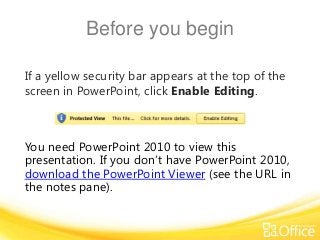
Training presentation how to create a basic chart in excel 2010
- 1. Before you begin If a yellow security bar appears at the top of the screen in PowerPoint, click Enable Editing. You need PowerPoint 2010 to view this presentation. If you don’t have PowerPoint 2010, download the PowerPoint Viewer (see the URL in the notes pane).
- 2. ® ® Microsoft Excel 2010 Training How to create a basic chart in Excel 2010
- 3. Course contents • Overview: Transform spreadsheet data • Lesson: Includes seven instructional movies • Suggested practice tasks • Test • Quick Reference Card How to create a basic chart in Excel 2010
- 5. Course goals • Create a chart. • Make changes to a chart after you create it. • Understand basic chart terminology. How to create a basic chart in Excel 2010
- 6. Introduction to charts Point to the bottom of the video to see the video controls. Drag or point along the progress bar to move forward or go back. How to create a basic chart in Excel 2010
- 7. How spreadsheet data appears in a chart Point to the bottom of the video to see the video controls. Drag or point along the progress bar to move forward or go back. How to create a basic chart in Excel 2010
- 8. Change the chart view Point to the bottom of the video to see the video controls. Drag or point along the progress bar to move forward or go back. How to create a basic chart in Excel 2010
- 9. Add chart titles Point to the bottom of the video to see the video controls. Drag or point along the progress bar to move forward or go back. How to create a basic chart in Excel 2010
- 10. Change the look of your chart Point to the bottom of the video to see the video controls. Drag or point along the progress bar to move forward or go back. How to create a basic chart in Excel 2010
- 11. Make a pie chart Point to the bottom of the video to see the video controls. Drag or point along the progress bar to move forward or go back. How to create a basic chart in Excel 2010
- 12. More chart types Point to the bottom of the video to see the video controls. Drag or point along the progress bar to move forward or go back. How to create a basic chart in Excel 2010
- 13. Suggestions for practice 1. Create a chart. 2. Look at chart data another way; update chart data. 3. Add titles; change chart layouts. 4. Change the chart type; change the look of the chart. 5. Format the chart title. 6. Format a column; format other areas of the chart. 7. Make a pie chart. Online practice (requires Excel 2010) How to create a basic chart in Excel 2010
- 14. Test question 1 You create a chart. But later on you don’t see the Chart Tools. What do you do to get them back? 1. Create another chart. 2. Click the Insert tab. 3. Click inside the chart. How to create a basic chart in Excel 2010
- 15. Test question 1 You create a chart. But later on you don’t see the Chart Tools. What do you do to get them back? Answer: 3. Click inside the chart. Then the Chart Tools will be at hand with three tabs: Design, Layout, and Format. How to create a basic chart in Excel 2010
- 16. Test question 2 You can’t change the chart type after you create a chart. (Pick one answer.) 1. True. 2. False. How to create a basic chart in Excel 2010
- 17. Test question 2 You can’t change the chart type after you create a chart. Answer: 2. False. You can always change the chart type after you create your chart. Click inside the chart. On the Design tab, in the Type group, click Change Chart Type, and select another chart type. How to create a basic chart in Excel 2010
- 18. Test question 3 You’ve created a chart. Now you need to compare data another way. To do this, create a second chart. (Pick one answer.) 1. True. 2. False. How to create a basic chart in Excel 2010
- 19. Test question 3 You’ve created a chart. Now you need to compare data another way. To do this, create a second chart. Answer: 2. False. You can quickly create another view of your spreadsheet data by clicking the Switch Row/Column button in the Data group on the Design tab. How to create a basic chart in Excel 2010
- 20. Test question 4 What must you do to refresh a chart when you revise the spreadsheet data that the chart displays? (Pick one answer.) 1. Press SHIFT+CTRL. 2. Nothing. 3. Press F6. How to create a basic chart in Excel 2010
- 21. Test question 4 What must you do to refresh a chart when you revise the spreadsheet data that the chart displays? Answer: 2. Nothing. When you revise a value in the spreadsheet, the chart is automatically refreshed. Just sit back and relax. How to create a basic chart in Excel 2010
- 22. Test question 5 Other than the pie shape, there’s no difference between a column and a pie shape. (Pick one answer.) 1. True. 2. False. How to create a basic chart in Excel 2010
- 23. Test question 5 Other than the pie shape, there’s no difference between a column and a pie shape. Answer: 2. False. A pie chart can show only one set of values. How to create a basic chart in Excel 2010
- 24. Quick Reference Card For a summary of the tasks covered in this course, view the Quick Reference Card. How to create a basic chart in Excel 2010
Notas del editor
- Download the PowerPoint viewer at (http://www.microsoft.com/downloads/details.aspx?displaylang=en&FamilyID=cb9bf144-1076-4615-9951-294eeb832823).
- [Notes to trainer: This presentation must beviewed in PowerPoint 2010.If you don’t have PowerPoint 2010, the videos included in the presentation will not play. If you don’t have PowerPoint 2010, download the PowerPoint Viewer to view these files(http://www.microsoft.com/downloads/details.aspx?displaylang=en&FamilyID=cb9bf144%2D1076%2D4615%2D9951%2D294eeb832823).If the yellow security bar appears at the top of the screen in PowerPoint, or if a Codec Unavailable message appears in the video playback window, the presentation might have opened in Protected View. To enable video playback, in the yellow security bar at the top of the PowerPoint window, click Enable Editing. To browse other downloadable Excel training presentations, see the “Download Office 2010 training” page (http://office.microsoft.com/en-us/powerpoint-help/download-office-2010-training-HA101901726.aspx).For detailed help in customizing this template, see the very last slide. Also, look for additional lesson text in the notes pane of some slides.]
- [Note to trainer: If you have trouble playing this video, for instance if a Codec Unavailablemessage appears in the video playback window, the presentation might have opened in Protected View. To enable video playback, in the yellow security bar at the top of the PowerPoint window, click Enable Editing. Note that even with Protected View turned on, video should play correctly in Slide Show view.]
- [Note to trainer: If you have trouble playing this video, for instance if a Codec Unavailablemessage appears in the video playback window, the presentation might have opened in Protected View. To enable video playback, in the yellow security bar at the top of the PowerPoint window, click Enable Editing. Note that even with Protected View turned on, video should play correctly in Slide Show view.]
- [Note to trainer: If you have trouble playing this video, for instance if a Codec Unavailablemessage appears in the video playback window, the presentation might have opened in Protected View. To enable video playback, in the yellow security bar at the top of the PowerPoint window, click Enable Editing. Note that even with Protected View turned on, video should play correctly in Slide Show view.]
- [Note to trainer: If you have trouble playing this video, for instance if a Codec Unavailablemessage appears in the video playback window, the presentation might have opened in Protected View. To enable video playback, in the yellow security bar at the top of the PowerPoint window, click Enable Editing. Note that even with Protected View turned on, video should play correctly in Slide Show view.]
- [Note to trainer: If you have trouble playing this video, for instance if a Codec Unavailablemessage appears in the video playback window, the presentation might have opened in Protected View. To enable video playback, in the yellow security bar at the top of the PowerPoint window, click Enable Editing. Note that even with Protected View turned on, video should play correctly in Slide Show view.]
- [Note to trainer: If you have trouble playing this video, for instance if a Codec Unavailablemessage appears in the video playback window, the presentation might have opened in Protected View. To enable video playback, in the yellow security bar at the top of the PowerPoint window, click Enable Editing. Note that even with Protected View turned on, video should play correctly in Slide Show view.]
- [Note to trainer: If you have trouble playing this video, for instance if a Codec Unavailablemessage appears in the video playback window, the presentation might have opened in Protected View. To enable video playback, in the yellow security bar at the top of the PowerPoint window, click Enable Editing. Note that even with Protected View turned on, video should play correctly in Slide Show view.]
- [Note to trainer: With Excel 2010 installed on your computer, you can click the link in the slide to go to an online practice. In the practice, you can work through each of these tasks in Excel 2010, with instructions to guide you. Important: If you don’t have Excel 2010, you won’t be able to access the practice instructions.]
- Using This TemplateThis Microsoft PowerPoint® template has training content that provides an introduction to working with charts inMicrosoftExcel®2010. Its content is adapted from the Office.com Training course called “How to create a basic chart in Excel 2010.”PowerPoint version: The template must be viewed in PowerPoint 2010. If you don’t have PowerPoint 2010, the videos included in the presentation will not play. If you don’t have PowerPoint 2010, download the PowerPoint Viewer to view these files (http://www.microsoft.com/downloads/details.aspx?displaylang=en&FamilyID=cb9bf144%2D1076%2D4615%2D9951%2D294eeb832823).Video playback:If the yellow security bar appears at the top of the screen in PowerPoint, or if a Codec Unavailable message appears in the video playback window, the presentation might have opened in Protected View. To enable video playback, in the yellow security bar at the top of the PowerPoint window, click Enable Editing.Slide layouts: Each slide has a custom layout. To apply the custom layout to a new slide, right-click the slide thumbnail, point to Layout, and click the layout from the Layout gallery. To alter the layouts, open master view and alter the specific master layout in that view. You can find the layout’s title by pointing to its thumbnail.Animations: Custom animation effects are applied throughout the presentation. These include Float In (Up or Down option), Fade, and Zoom. To alter animation effects, click the Animations tab, and use the Add Animation gallery and Timing options. Effect Options gives you choices about the effect; click Animation Pane on the Animations tab to work with multiple animations. Transitions: One transition, Doors, is used to emphasize sections of the slide show. It’s applied on the Course Contents slide, Lesson slide, and the first test slide. Hyperlinks to online course: The template contains links to the online version of this training course that take you to the hands-on practice session for each lesson and to the Quick Reference Card that is published for the course. Please take note: You must have Excel 2010 installed to view the hands-on practice sessions. If you don’t have Excel 2010, you won’t be able to access the practice instructions. Headers and footers: The template contains a footer that has the course title. To add footers such as the date or slide numbers, click the Insert tab, and click Header & Footer.