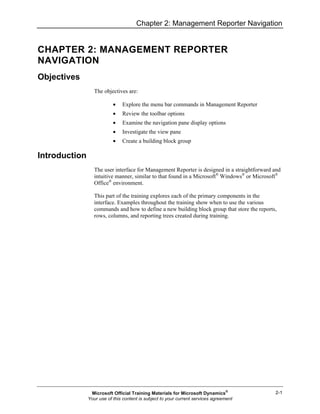
Mr20 enus 02-Report Design in Management Reporter 2.0 for Microsoft Dynamics® ERP
- 1. Chapter 2: Management Reporter Navigation 2-1 CHAPTER 2: MANAGEMENT REPORTER NAVIGATION Objectives The objectives are: • Explore the menu bar commands in Management Reporter • Review the toolbar options • Examine the navigation pane display options • Investigate the view pane • Create a building block group Introduction The user interface for Management Reporter is designed in a straightforward and intuitive manner, similar to that found in a Microsoft® Windows® or Microsoft® Office® environment. This part of the training explores each of the primary components in the interface. Examples throughout the training show when to use the various commands and how to define a new building block group that store the reports, rows, columns, and reporting trees created during training. Microsoft Official Training Materials for Microsoft Dynamics® Your use of this content is subject to your current services agreement
- 2. Report Design in Management Reporter 2.0 for Microsoft Dynamics® ERP 2-2 Menu Bar The menu bar contains the commands that are used in Management Reporter. Users can access several of the commands by highlighting an option and then right-clicking. Some commands are also available by pressing a single related key on the keyboard or by pressing a combination of keyboard shortcuts File Menu The File menu enables Management Reporter administrators and report designers access to common commands such as new, open, close, close all, save, and exit. Users who have the generator role do not see the new or save commands. Notice that icons that correlate to the toolbar also display for the open and save commands. The New command includes a sub-menu that contains each of the building block components, in addition to folder, user, and group. The sub-menu also lists related shortcut key combinations. Additional file menu options include the following: • Properties - displays the name and description for the active building block. Properties can be updated from this window. This command does not appear for generators. • Generate Report - is only active on the report definition page. • Report Groups - is used to group reports to generate consecutively. • View Report - opens the most recent version of the report. It is only active on the report definition page if the report has previously been generated. • Recent Building Blocks - displays a list of the six report, row, column, or reporting tree definitions most recently used. • Save My Report Overrides - this option is available only to users assigned the generator role. • Remove My Report Overrides - this option is available only to users assigned the generator role. Edit Menu What users see on the Edit menu depends on which page is active. As with other menus, the commands only become active when they are applicable. The basic edit commands include Undo, Redo, Cut, Copy, Paste, Clear, Find, and Replace. Each command also has a keyboard shortcut. The row definition Edit menu includes the following additional commands: • Insert Rows from Dimensions • Renumber Rows... Microsoft Official Training Materials for Microsoft Dynamics® Your use of this content is subject to your current services agreement
- 3. Chapter 2: Management Reporter Navigation 2-3 • Row Links... • Rounding Adjustment... • Manage Dimension Sets... • Insert Row • Delete Row These commands are explored in more detail later in this training. The column definition includes the basic edit commands plus: • Insert Column • Delete Column The reporting tree definition includes the basic edit commands. In addition, the following commands are available: • Insert Reporting Units from Dimensions • Insert Reporting Unit • Delete Reporting Unit View Menu The View menu determines what displays on the screen. By default, the navigation pane, all toolbars, and status bar are shown. The status bar appears at the bottom of the screen. In addition to the system status, the status bar displays the active company and current user. The welcome page can be opened at any time by selecting it from this menu. Format Menu The Format menu display is consistent across all building block pages. However, Styles and Formatting is the only active command from the report definition. The Styles and Formatting dialog box displays a list of available font styles, in addition to the New and Modify options. When users are defining fonts, they work with the standard Windows formatting options. These same options display on the formatting toolbar, which is discussed later in this training. Microsoft Official Training Materials for Microsoft Dynamics® Your use of this content is subject to your current services agreement
- 4. Report Design in Management Reporter 2.0 for Microsoft Dynamics® ERP 2-4 Additional options in the Format menu include the following: • Column Width - displays the current width of the selected column. Users can enter the desired width or auto-size by double-clicking the right-border of the column header. • Hide - enables a user to suppress the display of the selected column. • Unhide - restores the display of hidden columns. Company Menu The Company menu displays based on security roles and is available to report designers and Management Reporter administrators. NOTE: Security roles are discussed in the Management Reporter Security part of the training. The Company menu contains the following options: • Companies - are the primary point of entry into Management Reporter. At least one company must be defined. The demo database includes the Fabrikam, Inc. (FW) and Fabrikam Europe, Inc. (FWE) companies. • Building Block Groups - are associated with a company and contain the reports, row, column, and reporting tree definitions. Refer to Building Block Groups later in this training for additional information. XBRL Menu The XBRL menu enables report designers and Management Reporter administrators to configure the taxonomies, entities, and units used in creating reports with XBRL set as the output type. The XBRL menu contains the following options: • Taxonomies • Entities • Units These options are discussed in the XBRL Reporting part of the training. Go Menu The Go menu enables users to select the building block definition they want to see detailed in the navigation pane. Security users, groups, and companies are also available for Management Reporter administrators. Microsoft Official Training Materials for Microsoft Dynamics® Your use of this content is subject to your current services agreement
- 5. Chapter 2: Management Reporter Navigation 2-5 Tools Menu The Tools menu is available to all users. However some commands are available only to administrators or designers. The Tools menu commands are discussed in upcoming sections of the training and include the following: • Protect • Report Queue Status • Report Wizard • Source System Information • Checked Out Items • Refresh Cached Financial Data • Connection • Report Library Permissions • Registration • Options o User preferences include the startup options of show Welcome page, load last loaded report, show open window, or show empty environment o Default settings include the report library location and Management Reporter files location Window Menu The Window menu displays standard window commands including Tile Horizontally, Tile Vertically, and Cascade. Up to nine items display before the More Windows option is activated. Freeze and Unfreeze commands appear where applicable in the row, column, and reporting tree definitions, letting the user freeze horizontal rows or freeze vertical columns. Help Menu The Help menu allows access to the online help for Management Reporter, in addition to information about the version of Management Reporter installed. Toolbars In addition to using the menu bar commands, users have the option of clicking an icon on the toolbar for many frequently used functions. The toolbar display is accessed on the View menu. By default, toolbars appear at the top of the screen; however, they can be dragged and dropped to new locations as you want. Toolbar icons become active when they are applicable. Microsoft Official Training Materials for Microsoft Dynamics® Your use of this content is subject to your current services agreement
- 6. Report Design in Management Reporter 2.0 for Microsoft Dynamics® ERP 2-6 When accessing a row, column, or reporting tree definition, the formula bar is also displayed. Standard Toolbar The standard toolbar contains icons for many functions that are standard across Microsoft applications including new, open, save, copy, cut, paste, undo, redo, and search. Icons are grayed out when not available for use. In addition to these standard functions, the following icons are displayed: • Insert Row - adds a row, column header row, or reporting unit • Insert Column - inserts a new column to a column definition • Protect/Unprotect - password-protects the active definition - available to report designer or Management Reporter administrator security roles • Promote/Demote - moves a reporting tree unit up or down in the hierarchy • Expand All/Collapse All - displays the reporting tree hierarchy in the method selected • Report Wizard - available to report designer or Management Reporter administrator security roles • Help - starts the Management Reporter Help The row definition standard toolbar also displays the following icon: • Row Links - specify the source of data links Formatting Toolbar The formatting toolbar displays information related to the current text and enables users quick access to changing the style's display. Styles and Formatting opens the dialog box letting users review all defined styles and their formatting, in addition to create new styles. The following icons are related to text in the active cell: • Style • Font • Font size • Bold • Italics • Underscore • Decrease Indent • Increase Indent Microsoft Official Training Materials for Microsoft Dynamics® Your use of this content is subject to your current services agreement
- 7. Chapter 2: Management Reporter Navigation 2-7 • Fill Color • Font Color NOTE: Changes made in the current cell apply only to that cell whereas changes made in the style and formatting dialog box apply to all uses of a style that have not been changed at the cell level. Management Reporter Toolbar Like the other toolbars, the Management Reporter toolbar displays icons that are currently active. From the report definition, access is available to the building blocks assigned to the report, in addition to the last generated version of the report (if it has been previously generated). When a user places the cursor over the Generated on icon, the tool tip displays the date that the report was generated. The Generate Report icon and the Generate Report Groups icons are also active. Within the building blocks, only the report definition icon is active. Navigation Pane The navigation pane displays by default on the left side of the screen and can be resized by dragging the right-side border. Users select from the four types of definitions available: report, row, column, and reporting tree. Administrators are also able to view the Security button, allowing them to access information related to users, groups, and companies. The navigation pane is turned on or off on the View menu or by pressing the Alt and F1 keys. NOTE: Users assigned to the generator role only view the Report button in the navigation pane. Microsoft Official Training Materials for Microsoft Dynamics® Your use of this content is subject to your current services agreement
- 8. Report Design in Management Reporter 2.0 for Microsoft Dynamics® ERP 2-8 Display Users choose between buttons, shown by default, or icons for display on the navigation pane. The active selection displays in light blue. Two methods are available to display icons in place of buttons. Click the drop- down arrow in the lower-right corner of the pane and then click the following: • Show Fewer Buttons - causes the lowest button in the display to become an icon. Click Show More Buttons to return the left-most icon to a button display. • Add or Remove Buttons - enable users to click the specific option to appear as an icon. Folders Folders are available to organize the definitions shown in the navigation pane. • Definitions can be organized into a single level of folders. • Defined folders can be deleted or renamed as needed. • Folders appear in alphabetical order following any definitions that are not placed into a sub-folder. • Right-click to access the New Folder option. New folders can also be created by going to the File menu, then the New sub-menu, and selecting the Folder option. Consider using folders to organize definitions by type, user, or recipient. Associations Users can view the report definition associated with a building block by right- clicking the definition name and then clicking Associations. NOTE: Associations must be removed before a building block can be deleted. View Pane The view pane displays the building block that is active when you are defining and generating reports. Display in the view pane is controlled by the Window menu options. Microsoft Official Training Materials for Microsoft Dynamics® Your use of this content is subject to your current services agreement
- 9. Chapter 2: Management Reporter Navigation 2-9 Building Block Groups Building block groups are collections of reports, rows, columns, reporting trees, and dimension sets that are associated with a company. Companies can share building block groups or each company can have a unique group assignment. In this part of training, users create a new building block group and assign it to the FW company. Report, row, column, and reporting tree definitions are then created and saved within this new building block group. NOTE: Dimension sets are an optional component used in row definitions. Their use is covered in the Balance Sheet Reporting part of training. Create a New Building Block Group Follow these steps to create the Training building block group: 1. On the Company menu, click Building Block Groups. 2. Click New. 3. Type the name "Training" and the description "Training class building blocks." 4. Click OK. FIGURE 2.1 TRAINING BUILDING BLOCK GROUP Microsoft Official Training Materials for Microsoft Dynamics® Your use of this content is subject to your current services agreement
- 10. Report Design in Management Reporter 2.0 for Microsoft Dynamics® ERP 2-10 Notice that the new building block group displays in addition to default and Demo Reports. In addition to the standard functions of new, modify, save as, and delete, users can also import and export definitions between building block groups. This functionality is introduced later in the Review Plus part of the training. Assign a Building Block Group Follow these steps to assign the Training building block group: 1. On the File menu, click Close All. 2. On the Company menu, click Companies. 3. Verify that the FW company is selected and then click Modify. 4. Click the Building block group drop-down arrow and select Training. Notice that a new building block group can also be created from this window. 5. Click OK. 6. Click Close on the Companies dialog box. FIGURE 2.2 MODIFY FW COMPANY Because the FW company is now associated with a new, empty building block group, all definitions are currently blank. Microsoft Official Training Materials for Microsoft Dynamics® Your use of this content is subject to your current services agreement
- 11. Chapter 2: Management Reporter Navigation 2-11 Summary This training provided students with an opportunity to explore the landscape of Management Reporter. Menu commands and toolbar icons were introduced and students received a high-level review of customization options. In addition, students created and assigned a new building block group that is used to store the definitions created in upcoming exercises. Microsoft Official Training Materials for Microsoft Dynamics® Your use of this content is subject to your current services agreement
- 12. Report Design in Management Reporter 2.0 for Microsoft Dynamics® ERP 2-12 Test Your Knowledge Test your knowledge with the following questions. 1. The New command is available from which of the following? (Select all that apply) ( ) File menu ( ) Go menu ( ) Standard toolbar ( ) Management Reporter toolbar 2. The navigation pane is shown by default. It can be closed by which of the following? (Select all that apply) ( ) Double-clicking in the pane ( ) Dragging it off the page ( ) Accessing on the View menu ( ) Pressing the Alt and F1 keys 3. Which of the following applies to building block groups? (Select all that apply) ( ) Building block groups are collections of reports, rows, columns, reporting trees, and dimension sets ( ) Building block groups may only be applied to a single company ( ) Definitions can be imported and exported between building block groups ( ) A new building block group can be defined from the modify company dialog box Microsoft Official Training Materials for Microsoft Dynamics® Your use of this content is subject to your current services agreement
- 13. Chapter 2: Management Reporter Navigation 2-13 Quick Interaction: Lessons Learned Take a moment and write down three key points you have learned from this chapter 1. 2. 3. Microsoft Official Training Materials for Microsoft Dynamics® Your use of this content is subject to your current services agreement
- 14. Report Design in Management Reporter 2.0 for Microsoft Dynamics® ERP 2-14 Solutions Test Your Knowledge 1. The New command is available from which of the following? (Select all that apply) (√) File menu ( ) Go menu (√) Standard toolbar ( ) Management Reporter toolbar 2. The navigation pane is shown by default. It can be closed by which of the following? (Select all that apply) ( ) Double-clicking in the pane ( ) Dragging it off the page (√) Accessing on the View menu (√) Pressing the Alt and F1 keys 3. Which of the following applies to building block groups? (Select all that apply) (√) Building block groups are collections of reports, rows, columns, reporting trees, and dimension sets ( ) Building block groups may only be applied to a single company (√) Definitions can be imported and exported between building block groups (√) A new building block group can be defined from the modify company dialog box Microsoft Official Training Materials for Microsoft Dynamics® Your use of this content is subject to your current services agreement