Denunciar
Compartir
Descargar para leer sin conexión
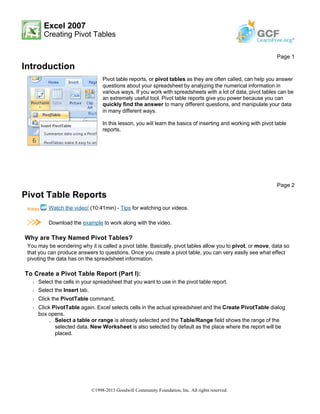
Recomendados
Recomendados
Más contenido relacionado
La actualidad más candente
La actualidad más candente (20)
The Ultimate Guide to Ad5 e808 adobe audience manager business practitioner e...

The Ultimate Guide to Ad5 e808 adobe audience manager business practitioner e...
Similar a Excel creating pivot table
Similar a Excel creating pivot table (20)
ACTG Tableau intro labDownload the TableauLab file and look ov.docx

ACTG Tableau intro labDownload the TableauLab file and look ov.docx
This image appears when a project instruction has changed to accommo.docx

This image appears when a project instruction has changed to accommo.docx
1 Mashing Up Data with PowerPivot When Filter, .docx

1 Mashing Up Data with PowerPivot When Filter, .docx
Link to Coffee Shop-- httpextmedia.kaplan.edubusinessMediaAB.docx

Link to Coffee Shop-- httpextmedia.kaplan.edubusinessMediaAB.docx
Último
💉💊+971581248768>> SAFE AND ORIGINAL ABORTION PILLS FOR SALE IN DUBAI AND ABUDHABI}}+971581248768
+971581248768 Mtp-Kit (500MG) Prices » Dubai [(+971581248768**)] Abortion Pills For Sale In Dubai, UAE, Mifepristone and Misoprostol Tablets Available In Dubai, UAE CONTACT DR.Maya Whatsapp +971581248768 We Have Abortion Pills / Cytotec Tablets /Mifegest Kit Available in Dubai, Sharjah, Abudhabi, Ajman, Alain, Fujairah, Ras Al Khaimah, Umm Al Quwain, UAE, Buy cytotec in Dubai +971581248768''''Abortion Pills near me DUBAI | ABU DHABI|UAE. Price of Misoprostol, Cytotec” +971581248768' Dr.DEEM ''BUY ABORTION PILLS MIFEGEST KIT, MISOPROTONE, CYTOTEC PILLS IN DUBAI, ABU DHABI,UAE'' Contact me now via What's App…… abortion Pills Cytotec also available Oman Qatar Doha Saudi Arabia Bahrain Above all, Cytotec Abortion Pills are Available In Dubai / UAE, you will be very happy to do abortion in Dubai we are providing cytotec 200mg abortion pill in Dubai, UAE. Medication abortion offers an alternative to Surgical Abortion for women in the early weeks of pregnancy. We only offer abortion pills from 1 week-6 Months. We then advise you to use surgery if its beyond 6 months. Our Abu Dhabi, Ajman, Al Ain, Dubai, Fujairah, Ras Al Khaimah (RAK), Sharjah, Umm Al Quwain (UAQ) United Arab Emirates Abortion Clinic provides the safest and most advanced techniques for providing non-surgical, medical and surgical abortion methods for early through late second trimester, including the Abortion By Pill Procedure (RU 486, Mifeprex, Mifepristone, early options French Abortion Pill), Tamoxifen, Methotrexate and Cytotec (Misoprostol). The Abu Dhabi, United Arab Emirates Abortion Clinic performs Same Day Abortion Procedure using medications that are taken on the first day of the office visit and will cause the abortion to occur generally within 4 to 6 hours (as early as 30 minutes) for patients who are 3 to 12 weeks pregnant. When Mifepristone and Misoprostol are used, 50% of patients complete in 4 to 6 hours; 75% to 80% in 12 hours; and 90% in 24 hours. We use a regimen that allows for completion without the need for surgery 99% of the time. All advanced second trimester and late term pregnancies at our Tampa clinic (17 to 24 weeks or greater) can be completed within 24 hours or less 99% of the time without the need surgery. The procedure is completed with minimal to no complications. Our Women's Health Center located in Abu Dhabi, United Arab Emirates, uses the latest medications for medical abortions (RU-486, Mifeprex, Mifegyne, Mifepristone, early options French abortion pill), Methotrexate and Cytotec (Misoprostol). The safety standards of our Abu Dhabi, United Arab Emirates Abortion Doctors remain unparalleled. They consistently maintain the lowest complication rates throughout the nation. Our Physicians and staff are always available to answer questions and care for women in one of the most difficult times in their lives. The decision to have an abortion at the Abortion Cl+971581248768>> SAFE AND ORIGINAL ABORTION PILLS FOR SALE IN DUBAI AND ABUDHA...

+971581248768>> SAFE AND ORIGINAL ABORTION PILLS FOR SALE IN DUBAI AND ABUDHA...?#DUbAI#??##{{(☎️+971_581248768%)**%*]'#abortion pills for sale in dubai@
Último (20)
2024: Domino Containers - The Next Step. News from the Domino Container commu...

2024: Domino Containers - The Next Step. News from the Domino Container commu...
Strategies for Landing an Oracle DBA Job as a Fresher

Strategies for Landing an Oracle DBA Job as a Fresher
ProductAnonymous-April2024-WinProductDiscovery-MelissaKlemke

ProductAnonymous-April2024-WinProductDiscovery-MelissaKlemke
"I see eyes in my soup": How Delivery Hero implemented the safety system for ...

"I see eyes in my soup": How Delivery Hero implemented the safety system for ...
Strategize a Smooth Tenant-to-tenant Migration and Copilot Takeoff

Strategize a Smooth Tenant-to-tenant Migration and Copilot Takeoff
Repurposing LNG terminals for Hydrogen Ammonia: Feasibility and Cost Saving

Repurposing LNG terminals for Hydrogen Ammonia: Feasibility and Cost Saving
Apidays New York 2024 - Passkeys: Developing APIs to enable passwordless auth...

Apidays New York 2024 - Passkeys: Developing APIs to enable passwordless auth...
Why Teams call analytics are critical to your entire business

Why Teams call analytics are critical to your entire business
CNIC Information System with Pakdata Cf In Pakistan

CNIC Information System with Pakdata Cf In Pakistan
Modular Monolith - a Practical Alternative to Microservices @ Devoxx UK 2024

Modular Monolith - a Practical Alternative to Microservices @ Devoxx UK 2024
Finding Java's Hidden Performance Traps @ DevoxxUK 2024

Finding Java's Hidden Performance Traps @ DevoxxUK 2024
+971581248768>> SAFE AND ORIGINAL ABORTION PILLS FOR SALE IN DUBAI AND ABUDHA...

+971581248768>> SAFE AND ORIGINAL ABORTION PILLS FOR SALE IN DUBAI AND ABUDHA...
TrustArc Webinar - Unlock the Power of AI-Driven Data Discovery

TrustArc Webinar - Unlock the Power of AI-Driven Data Discovery
Excel creating pivot table
- 1. Excel 2007 Creating Pivot Tables Introduction Pivot Table Reports Watch the video! (10:41min) - Tips for watching our videos. Download the example to work along with the video. Why are They Named Pivot Tables? You may be wondering why it is called a pivot table. Basically, pivot tables allow you to pivot, or move, data so that you can produce answers to questions. Once you create a pivot table, you can very easily see what effect pivoting the data has on the spreadsheet information. To Create a Pivot Table Report (Part I): Š Select the cells in your spreadsheet that you want to use in the pivot table report. Š Select the Insert tab. Š Click the PivotTable command. Š Click PivotTable again. Excel selects cells in the actual spreadsheet and the Create PivotTable dialog box opens. » Select a table or range is already selected and the Table/Range field shows the range of the selected data. New Worksheet is also selected by default as the place where the report will be placed. Page 1 Pivot table reports, or pivot tables as they are often called, can help you answer questions about your spreadsheet by analyzing the numerical information in various ways. If you work with spreadsheets with a lot of data, pivot tables can be an extremely useful tool. Pivot table reports give you power because you can quickly find the answer to many different questions, and manipulate your data in many different ways. In this lesson, you will learn the basics of inserting and working with pivot table reports. Page 2 ©1998-2013 Goodwill Community Foundation, Inc. All rights reserved.
- 2. Š Click Existing Worksheet and select a worksheet, if you do not want the pivot table to appear in a new worksheet. Š Click OK. Creating a Pivot Table Report If you use the sample spreadsheet to create a pivot table, you can see that the column headings are salesperson, region, account, order amount, and month. When you create a pivot table, each column label in your data becomes a field that can be used in the report. The Field List appears on the right side of the report, while the layout area appears on the left. Page 3 ©1998-2013 Goodwill Community Foundation, Inc. All rights reserved.
- 3. To Create a Pivot Table Report (Part 2): Š Determine what question you want your pivot table report to answer. For example, using the sample spreadsheet, you might want to know which salesperson sold the greatest dollar amount. Š Determine the fields that are necessary to answer this question. In this example, salesperson and order amount. Š Select the check box next to the Salesperson field in the PivotTable Field List. The field will appear in the drag and drop area at the bottom of the field list and in the layout area. The order amount data appears on the right. This is a default setting in Excel – data with numbers will always appear on the right. Š Select the check box next to the Order Amount field in the PivotTable Field List. The field will appear in the drag and drop area at the bottom of the field list and in the layout area. All of the salesperson data appears on the left side as rows. Š You can now see the answer to your question in the report on the left. ©1998-2013 Goodwill Community Foundation, Inc. All rights reserved.
- 4. To Add a Report Filter: Š Select a field in the Field List. In this example, choose Region. By default, it will appear in the Row Labels group. Š Click and drag Region into the Report Filter section. Š Release the mouse button. The region appears at the top of the report as a filter. Š The arrow by the Region fields shows (All). To show just the data for a specific region, click the drop-down arrow and select the region. To see multiple regions, click the Multiple Regions box, select the regions to display, and then, click OK. Moving, or Pivoting Data: Š Click and drag a field from one area to another. Š Release the mouse button to drop the field in the new area. In this example, we move Region from Report Page 4 ©1998-2013 Goodwill Community Foundation, Inc. All rights reserved.
- 5. Filter to Column Label. The pivot table report will change. OR Š Right-click one of the rows. A menu will appear. Š Select Move and then select a move option. To Create a PivotChart Š Select the Pivot Chart command from the Options tab. The Insert Chart dialog box appears. ©1998-2013 Goodwill Community Foundation, Inc. All rights reserved.
- 6. Š Select the chart you’d like to insert. Š Click OK. The chart will now appear on the same sheet as the Pivot Table. The information in the chart includes the information in the pivot table, rather than all the original source data. Challenge! Use the Company Sales workbook to complete this challenge. Page 5 Š Create a pivot table report that calculates the amount each salesperson sold. Š Filter the report by region. Š View the data for the salespeople in the North and West region. Š Who sold the greatest dollar amount in those two regions? ©1998-2013 Goodwill Community Foundation, Inc. All rights reserved.
