How To Use A Mobil Phone
•
0 recomendaciones•387 vistas
Doing2learn European project. ICT lesson of how to use a mobil phone
Denunciar
Compartir
Denunciar
Compartir
Descargar para leer sin conexión
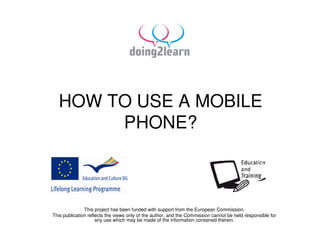
Recomendados
Recomendados
Más contenido relacionado
Similar a How To Use A Mobil Phone
Similar a How To Use A Mobil Phone (20)
Bt big button phone user manual from Telephones Online www.telephonesonline....

Bt big button phone user manual from Telephones Online www.telephonesonline....
Más de cramars
Más de cramars (16)
Último
Último (20)
This PowerPoint helps students to consider the concept of infinity.

This PowerPoint helps students to consider the concept of infinity.
Jual Obat Aborsi Hongkong ( Asli No.1 ) 085657271886 Obat Penggugur Kandungan...

Jual Obat Aborsi Hongkong ( Asli No.1 ) 085657271886 Obat Penggugur Kandungan...
Food safety_Challenges food safety laboratories_.pdf

Food safety_Challenges food safety laboratories_.pdf
General Principles of Intellectual Property: Concepts of Intellectual Proper...

General Principles of Intellectual Property: Concepts of Intellectual Proper...
On National Teacher Day, meet the 2024-25 Kenan Fellows

On National Teacher Day, meet the 2024-25 Kenan Fellows
Salient Features of India constitution especially power and functions

Salient Features of India constitution especially power and functions
Basic Civil Engineering first year Notes- Chapter 4 Building.pptx

Basic Civil Engineering first year Notes- Chapter 4 Building.pptx
Kodo Millet PPT made by Ghanshyam bairwa college of Agriculture kumher bhara...

Kodo Millet PPT made by Ghanshyam bairwa college of Agriculture kumher bhara...
HMCS Max Bernays Pre-Deployment Brief (May 2024).pptx

HMCS Max Bernays Pre-Deployment Brief (May 2024).pptx
Fostering Friendships - Enhancing Social Bonds in the Classroom

Fostering Friendships - Enhancing Social Bonds in the Classroom
Python Notes for mca i year students osmania university.docx

Python Notes for mca i year students osmania university.docx
How To Use A Mobil Phone
- 1. HOW TO USE A MOBILE PHONE? This project has been funded with support from the European Commission. This publication reflects the views only of the author, and the Commission cannot be held responsible for any use which may be made of the information contained therein.
- 2. HOW TO USE A MOBILE PHONE? • A mobile phone is simply a phone that can be with you all the time. It is a cordless phone that lets you call anywhere except in isolated areas where there are no networks delivered by an electrical relay antenna. These phones are like computers and have a lot of miniaturized electronic components.
- 3. • Mobile phone fits in your pocket, these device has different functions, you can call, send text messages, take photos, record sounds, have an internet access, be guided with a navigation system and record a video. But All these functions are not necessarily included in all phones.
- 4. BEFORE USING YOUR PHONE • Before using it, insert the pin code provided by SIM service. • Insert the SIM - Subscriber Identity Modul - card in the phone (It is a small card that has to be inserted in the back of your phone, it has a chip containing specific information of the mobile network subscriber).
- 5. • Install and charge the battery (when you buy a mobile phone, charge power is provided. Each mobile phone has a specific charger that plugs into the side of the device). • Switch on your phone by pressing the start button.
- 6. CALL FUNCTIONS • Making a call: write the tele/mobil phone number of the person that you want to contacts and press the green button. • Ending a call: press the red button.
- 7. • Answering a call: press the green button when your phone rings • Redialling a phone number: press the green button in standby mode, scroll to the desired number with the directionality buttons up/down, choose the number and press another time the green button • Adjusting the earpiece volume: press the volume buttons up/down during the call.
- 8. • Exiting the phone: press the red button, which is the button "off" to return to standby mode.
- 9. PHONE BOOK FUNCTIONS • You can store your contact numbers in your phone book. Simply go to the directory menu and select option "Add contact". Enter the contact name, select "ok", then phone number, select "ok". • To find the contact in your phone book just go to the menu or folder, then click "search" and you have only to select the contact from your list, then press the green button to call.
- 10. TAKE A PICTURE • Press in standby mode the menu button • Search in menu the camera icon/function and select it • Now on your display appears the camera function • Press the principal button to take a picture • To see the picture return to menu and search the gallery icon/function • Select it and search the picture done