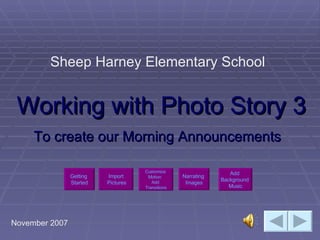
Photo Story 3 Tutorial Modified 2
- 1. Working with Photo Story 3 To create our Morning Announcements Sheep Harney Elementary School November 2007 Import Pictures Customize Motion Add Transitions Add Background Music Narrating Images Getting Started
- 5. After reading the slides from Lesson1, you will be ready to Open Photo Story 3. From the desktop, click on the Photo Story 3 icon to open the program to get started creating your morning announcement movie.
- 6. Make sure the green bullet is on Begin a new story and click Next If you are unable to finish your photo story in one setting, save the project and the next time you will open Photo Story to work on the project, make sure the bullet is next to Edit a project so it will open the project you saved so you can make changes and won’t have to start over.
- 7. This is the screen where you can import and arrange your pictures (pictures and/or clipart) Click on Import Pictures… Look in apps on eagles (p:) to find and import the pictures you’d like to use for your designated morning announcements day. You can click back to return to this screen at any time throughout creating your photo story to add and/or rearrange your pictures.
- 9. Look in: appsoneagles’(P:) drive and select the SHARED folder , and once inside the shared folder, select the M.A. Materials folder and browse the folders within this folder to select your pictures! I am going to find a birthday picture.
- 10. Press esc. And minimize this tutorial to open up photo story 3 and complete the getting started lesson. Look in: appsoneagles’(P:) drive and select the SHARED folder, within the shared folder, select the M.A. Materials folder and browse the folders within this folder to select your pictures!
- 11. Lesson 2 Importing all of your images to your photo story. Task 1: Looking in the M.A. Materials folder on the shared drive, select all of the images that you would like to include in your morning announcements for your designated day. Extra Help: Click on learn more about editing your pictures. This screen will only allow you to import the images for your movie .
- 12. This is your timeline of pictures. Task 1: Importing all of your images!
- 13. Add a title to your pictures screen. The first task is to import all of your images that you will use on your morning announcements. This screen shows how you can add a title to your image. When you are ready to add voice to your pictures, click Next to go to the Narrate your pictures and customize motion screen. This screen will only allow you to add an effect to your image and add a title to your image .
- 14. Lesson 3 Customizing Motion and Adding Transitions Task 2: Customizing motion allow you to designate how the pictures come in and how the go out. Also, add transitions to each image allows for creativity in your photo story and a more unique movie.
- 16. Customizing motion is especially important when you have a lot of text on the image. You want to make sure that the entire text remains on the screen the entire time. So you will need to enlarge the screen for the start position so that it will show all of the words. Then click Save, and then add a transition by clicking on the Transition tab Again, click Save and Close.
- 17. The duration for the image to show may vary as well. If set duration automatically is bulleted, it will automatically adjust the time the image is displayed to the length of the narration (voice). Other times, you may want to bullet Number of seconds to display the picture and select the time yourself. Most images with no narration, I set the duration to 3 seconds for just images and no narration. Usually I determine this after previewing the project before publishing it as a movie. Click Save.
- 18. Selecting a transition for each image, also enhances and makes a better “movie”. To do this, click the Transition tab and scroll down to see all of your transition options and select one. The images will give you a preview as to how the transition will look. Make sure you click Save after selecting your transition and then click Close.
- 19. It is important to customize motion for each image! Click on the customize motion underneath the picture and then place a check mark in the box that says specify start and end position of motion 1st 2nd
- 20. Lesson 4 Narrating Images After you’ve customized the motion and added a transition to each image, now you need to narrate the images that need narration. You will record your voice to the images that need narration by either using the external or internal microphone.
- 21. Make sure you use your mouse to select the image that you want to narrate. Then click the red record button and begin talking either into the microphone if you are using a desktop computer or the built in recorder on the laptops. Click the square to stop your narration and then click preview to hear it. If you do not like what you recorded, simply click the backwards arrow and this will delete it and you can try recording again!
- 22. Lesson 5 Adding Background Music Click next on your Photo Story screen to go to the Adding Background Music screen.
- 23. This is the screen that will allow you to add background music to your images. You can click on create Music which allows you to select from the music in photo story, or you can click on Select Music, which allows you to import your own music/voice files or others saved in the M.A. folder in the shared drive. Adjust the volume so that it is not too loud if you have voice (narration) on the image as well. Once you’re finished click NEXT.
- 24. Once you click on Select Music, you may look in the Songs folder of the Voice Recordings Folder for the .wma, .mp3, or .wav files needed for your image. This screen shows you how to look in the Songs folder to select a song that has been saved to our M.A. Materials folder.
- 25. For the pre-recorded narrations, you need to look in the voice recordings folder. See your checklist spreadsheet to identify which pictures need pre-recorded narration.
- 26. First, make sure you have saved your project by clicking on SAVE PROJECT at the bottom left of the screen. Name it the date for which you are creating the announcements. (example: November 15 th ) Preview the project one final time from beginning to end making sure all transitions are good and that the sound is right. Once you approve the project, you need to click Next to begin saving your project as a movie file!
- 27. Make sure you Save your story for playback on your computer. Also, specify the location and file name of your story similar to the example below: Appsoneagles/shared/announcements_November/November8.wma Once you’ve named it correctly and saved to the Announcements November folder then click Next! If your photo story is not finished, click on save project below. **If you have previewed your photo story and it is ready to be published into a movie file, then click Next below and make sure you browse and save it to the November announcements folder on the apps drive in the shared folder!
- 28. Conclusion Hopefully, you’ve become a bit more comfortable working with Photo Story 3. Can you think of other ways you could integrate Photo Story 3 into your education? You can use Photo Story 3 for any project that your teachers assigns to you. You can use Photo Story 3 to create a movie about your likes, interests, and hobbies so that your teacher and your class can get to know you at the beginning of the school year. You could use Photo Story 3 for as a part of your portfolio that will use images showcasing your learning throughout the year. Click the “home” button to return to the Lesson Home Page slide, or click the “next” button to end this tutorial.
- 29. You did it!!! Congratulations!!!
- 30. #1. After reading each lesson, you will be asked to complete the lesson and tasks. At that time, you will press Esc on the top left of your keyboard, and minimize this power point tutorial by clicking on the minus sign in the upper right hand corner of the screen. #2 Then, it will be located in the bottom left hand corner of your desktop screen so you can maximize it later when you begin to toggle between this tutorial and the Photo Story 3 program while you are creating your morning announcements. ***Now, Click the back arrow to return to the previous slide
