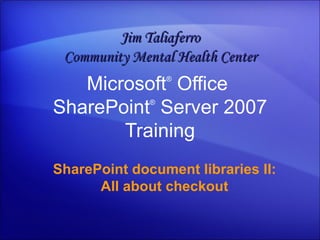
Share Point Server 2007 - Document Libraries 2 - All About Checkout
- 1. Microsoft ® Office SharePoint ® Server 2007 Training SharePoint document libraries II: All about checkout Jim Taliaferro Community Mental Health Center
- 3. Overview: Check this out SharePoint document libraries II: All about checkout Does your company use a Microsoft Windows ® SharePoint Services 3.0 site or Microsoft Office SharePoint Server 2007? If so, you’ll want to learn about checking out a file so that only you can work on it. This course will also teach you how to check in files, along with other helpful details.
- 5. Lesson How to check out and check in files
- 6. How to check out and check in files SharePoint document libraries II: All about checkout When coworkers get used to using a SharePoint library, it turns into a thriving hub of activity. And things may get confusing if several people try to edit a single file at one time. To edit a file, you can always click the file name and choose Edit. But in busy situations, if you need to work on a file for more than 15 minutes, it’s best that you check out the file beforehand. This will reserve it for your use so that others cannot change it while you’re working on it.
- 7. The overall process SharePoint document libraries II: All about checkout How does checking out a file for use in Microsoft Office Word 2007, Microsoft Office Excel ® 2007, or Microsoft Office PowerPoint ® 2007 work? Check out the file. At this point, the file is reserved for only you to work on. Edit and save. You edit the file by clicking its file name in the library. When the file opens, you work on it and save as many times as you need to. Here’s a general explanation:
- 8. The overall process SharePoint document libraries II: All about checkout How does checking out a file for use in Microsoft Office Word 2007, Microsoft Office Excel ® 2007, or Microsoft Office PowerPoint ® 2007 work? Check in the file. When you check in the file, others will see your changes and will be able to edit the file. Here’s a general explanation:
- 10. How to check out and check in a file SharePoint document libraries II: All about checkout To check out a file for use in Word 2007, Excel 2007, or PowerPoint 2007, you place your pointer over the file name, click the down arrow that appears, and then click Check Out. Then you edit the file by clicking its name. When you close the file, you’ll be prompted to check it in, as shown here.
- 11. Where the file is located SharePoint document libraries II: All about checkout So where is the file located when it’s checked out? If you select the Use my local drafts folder check box, shown here, the file will be stored on your computer . If you do not select this check box, the file will remain on the server while you have it checked out. In either case, the file will be reserved for your use, and your changes will not be seen by others until you check it in.
- 12. Checkout using the SharePoint Drafts folder SharePoint document libraries II: All about checkout Here’s what the process is like when you select the Use my local drafts folder check box. When you check out the file, it will be stored in a folder on your computer. If you’re using Microsoft Windows XP, it is checked out to My Documentsy SharePoint Drafts. And in Windows Vista ® , it’s checked out to DocumentsharePoint Drafts.
- 13. Checkout using the SharePoint Drafts folder SharePoint document libraries II: All about checkout Here’s what the process is like when you select the Use my local drafts folder check box. When you edit and save the file, your changes will get saved to your Drafts folder, and not to the library. When you check in the file, others will then see your changes. And the file will be available for people to work on.
- 14. Checkout using the SharePoint Drafts folder SharePoint document libraries II: All about checkout Here’s what the process is like when you select the Use my local drafts folder check box. In short, the recommended route is to use the Use my local drafts folder check box because it allows you to travel with the file, and it makes saving the file a lot faster.
- 15. For Windows Vista users SharePoint document libraries II: All about checkout One thing for Windows Vista users to be aware of: If you try to select the Use my local drafts folder check box, you might see the error message shown here. You can click OK and still check out the file. But it won’t be checked out to your SharePoint Drafts folder. This means you don’t get the benefit of editing the file offline. Instead, you need to have a constant Internet connection to the library in order to edit the file.
- 16. For Windows Vista users SharePoint document libraries II: All about checkout One thing for Windows Vista users to be aware of: If you try to select the Use my local drafts folder check box, you might see this error message. If you trust the library you’re working with (for example, if it’s a library at your company and you trust the files that are stored there), you can add the SharePoint site URL to your list of trusted sites in Internet Explorer. Doing so will eliminate this error message for the site.
- 17. Another way to check in a file SharePoint document libraries II: All about checkout Being prompted to check in a file after closing it is convenient. But if you checked out a file to your local drafts folder, and you don’t have an Internet connection to your library, you won’t be prompted to check in the file.
- 18. Another way to check in a file SharePoint document libraries II: All about checkout What do you do in that situation? Easy: You check it in when you reestablish an Internet connection to your library, for example, when you get back to the office. And you do that using your Web browser. Place your pointer over the file in the document library, click the down arrow that appears, and then click Check In.
- 19. What other people see when a file is checked out SharePoint document libraries II: All about checkout What do other people see when a file is checked out? They see the checkout icon appear for the file, showing a green square with a white arrow. In the picture, you can see that the Contoso Marketing Strategy file is checked out. If you rest your mouse over a checkout icon, you can see whom it is checked out to. In this case, Ellen Adams has the file checked out.
- 20. What other people see when a file is checked out SharePoint document libraries II: All about checkout What do other people see when a file is checked out? They see the checkout icon appear for the file, showing a green square with a white arrow. What happens if people try to edit this file anyway? They will get the “File in Use” message explaining that the file is locked for editing by Ellen. They can open it as read-only, but they will see the version of the file prior to the one Ellen is working on.
- 21. When you change your mind SharePoint document libraries II: All about checkout Imagine you check out a file and work on it for a little while. But then you start to think that your changes aren’t as good as you originally thought. So now you want the file to go back to the way it was before you checked it out. That’s easily done without having to undo all of your changes in the document.
- 22. When you change your mind SharePoint document libraries II: All about checkout Imagine you check out a file and work on it for a little while. But then you start to think that your changes aren’t as good as you originally thought. How? You discard the checkout. Just place your pointer over the file, click the down arrow that appears, and then click Discard Check Out. The file will change back to the way it was before you checked it out.
- 23. Some libraries require checkout SharePoint document libraries II: All about checkout Sometimes people in charge of your site will set up a library so that it requires you to always check out your files. How will you know this? A subtle change happens when you try to edit the file. You’ll see that the option to edit the file is changed to Check Out and Edit. This setup is common at many organizations. In fact, your company might have libraries set up this way; you may have been checking out files without realizing it.
- 24. Your version is important SharePoint document libraries II: All about checkout This course covers how libraries work on Windows SharePoint Services 3.0 and Microsoft Office SharePoint Server 2007. If you check out a file using a previous version, you may experience things differently. How do you know which version you have? It’s a common question. Just ask the person in charge of your site. If you are the person in charge, ask the person who set up your server.
Notas del editor
- Before you begin: Before taking this course, your audience should be familiar with adding and editing files in a Microsoft Office SharePoint library or have been shown the training presentation titled “SharePoint document libraries: Introduction to sharing files.” [ Notes to trainer: For detailed help in customizing this template, see the very last slide. Also, look for additional lesson text in the notes pane of some slides. Adobe Flash animations : This template contains Flash animations. These will play in PowerPoint 2000 and later. However: If you want to save this template in PowerPoint 2007, save it in the earlier PowerPoint file format: PowerPoint 97-2003 Presentation (*.ppt) or PowerPoint 97-2003 Template (*.pot) (you’ll see the file types in the Save As dialog box, next to Save as type) . Warning: If you save it in a PowerPoint 2007 file format, such as PowerPoint Presentation (*.pptx) or PowerPoint Template (*.potx) , the animations won’t be retained in the saved file. Also : Because this presentation contains Flash animations, saving the template may cause a warning message to appear regarding personal information. Unless you add information to the properties of the Flash file itself, this warning does not apply to this presentation. Click OK on the message.]
