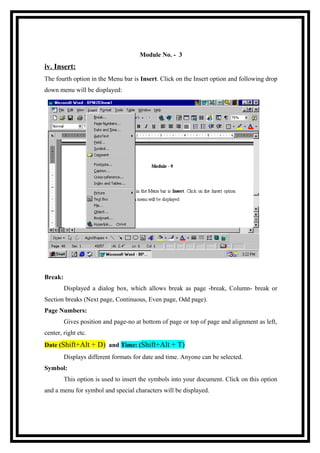
MS Word's main menu
- 1. Module No. - 3 iv. Insert: The fourth option in the Menu bar is Insert. Click on the Insert option and following drop down menu will be displayed: Break: Displayed a dialog box, which allows break as page -break, Column- break or Section breaks (Next page, Continuous, Even page, Odd page). Page Numbers: Gives position and page-no at bottom of page or top of page and alignment as left, center, right etc. Date (Shift+Alt + D) and Time: (Shift+Alt + T) Displays different formats for date and time. Anyone can be selected. Symbol: This option is used to insert the symbols into your document. Click on this option and a menu for symbol and special characters will be displayed.
- 2. Picture: Picture can be inserted from all Graphic files with extension bmp, pcx, tif etc. made in another packages also. Insert Hyperlinking: (Ctrl+ K) • Hyperlinking is a concept invented in the late 1960s by computer scientist Ted Nelson in his attempt to create new ways for exploring information. • For example, while reading a document, he wanted the reader to be able to click on a highlighted word or phrase that was linked to another document. • When the other document opened, additional information would be available about the meaning or purpose of hyperlink word. Once the additional information had been opened, the reader could then click a button and return back to the original document. v. Format-Menu: Click on this option and following drop down menu will be displayed: Font: (Shift + F) Font refers to the manner or style in which text is displayed in your document. You can change the font of a paragraph or a block of text. To change text font: 2
- 3. • Position the cursor on any line in the paragraph, or mark the text whose font is to be changed. • Click on the option Format on the Menu bar and select Font. The Font dialog box will be displayed. • Select the font you require from the Font list, font style from the font style list and character size from the size list. You will see a preview of what your text will look like in the Preview Window. • Click on OK to complete the task. The font will be applied to your text. Bullet and numbering: (Ctrl+Shift + L) When you manually number the items in a list, word converts the type number to automatic numbering. If you begin a paragraph with a hyphen, word automatically converts the paragraph to a bulleted item when you press ENTER to end the paragraph. Borders and Shading: Borders have options as presets none, box, shadow, 3-D and custom are previews available. It supports with 22 different styles, unlimited colors and various width-sizes selections. Shading has option to fill in different colors and with solid & other selection ranging from 5% to 90% and other as horizontal, up diagonal etc. Columns: When you type a document, it is displayed on the screen in a single column style or in a paragraph style. If you wish to format the document in a newspaper style, word enable you to create two or more column in your document, you can insert column by clicking format and select column and selecting desired option. Drop Cap: In order to give graceful look to your document, apply drop cap effect to the starting letter of the paragraph. Change Case: It displays OPTIONS FOR CHANGE THE CASE OF YOUR DOCUMENT SUCH AS : Sentence case Lower case Upper case Title case 3
- 4. Toggle case vi. Tools-Menu: Click on the Tools option in the menu bar and following drop down menu will be displayed: Spelling and Grammar: (F7) When you key in a document, you are likely to commit mistake. Most of the errors committed are in spelling. MS-word has the capability to ensure that any document produced on it is free of spelling errors. To proof read a document: ς Position the cursor where the proof-reading should begin. ς Invoke the spelling option. ς If word does not question the correctness of any word, it displays a dialogue box to inform you that the spell check is complete. ς If MS-word questions a word, it highlights the word and displays the spelling dialogue box, which indicates that the word might be misspelled. In such a case, you select the correct spelling from the list provided and click on change to change the current occurrence of the misspelled word, or change all to change all occurrence of the misspelled word. Password: A word or symbol usually chosen by the user- that verifies the user's identity. If a user's identification code or password does not match the records in the computer's security software, the user is locked out of the system. vii. Table-Menu: 4
- 5. Click on this option on menu bar and following drop down will be displayed: Insert Table: A table is an arrangement of text in the form of columns and rows. Tables are often used to compare two sets of data. To create a table, click on the option Table, select the option Insert Table from drop down menu. The Insert Table dialog box will be displayed. Specify the number of rows and columns in the Rows and Columns text boxes, respectively and Click on ok. Table will be formed. Assignment No. 3 Q.1. What is the need of formatting in Ms-Word? Q.2 Can we insert page number as header? Q.3. Write short notes on the following: a. b. Hyperlink c. Q.4. Page Break Mail merge What are the security features provided by the MS Word? 5
- 6. Click on this option on menu bar and following drop down will be displayed: Insert Table: A table is an arrangement of text in the form of columns and rows. Tables are often used to compare two sets of data. To create a table, click on the option Table, select the option Insert Table from drop down menu. The Insert Table dialog box will be displayed. Specify the number of rows and columns in the Rows and Columns text boxes, respectively and Click on ok. Table will be formed. Assignment No. 3 Q.1. What is the need of formatting in Ms-Word? Q.2 Can we insert page number as header? Q.3. Write short notes on the following: a. b. Hyperlink c. Q.4. Page Break Mail merge What are the security features provided by the MS Word? 5
