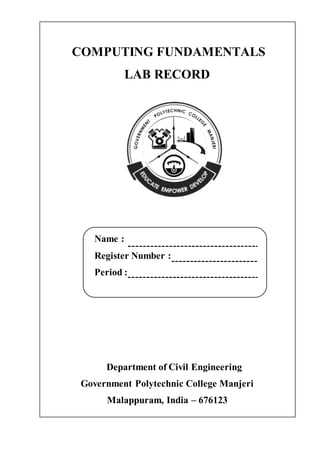
Computing fundamentals lab record - Polytechnics
- 1. COMPUTING FUNDAMENTALS LAB RECORD Name : Register Number : Period : Department of Civil Engineering Government Polytechnic College Manjeri Malappuram, India – 676123
- 2. COMPUTING FUNDAMENTALS LAB RECORD Department of Civil Engineering Government Polytechnic College Manjeri Malappuram, India – 676123
- 3. Lecturer in charge LIST OF EXPERIMENTS All the ……… experiments are verified. No Name of the Experiment Date Marks Page 1 INTRODUCTION TO COMPUTER COMPONENTS 2 OPERATING SYSTEMS 3 BURNING CONTENTS TO A DISC 4 WORD PROCESSING – RESUME PREPARATION 5 WORD PROCESSING – SEMINAR REPORT 6 SPREADSHEET MANAGEMENT – PROGRESS REPORT 7 PRESENTATION MANAGEMENT 8 INTRODUCTION TO ONLINE TERMINOLOGIES 9 EMAIL ID CREATION 10 INTRODUCTION TO PROGRAMMING 11 ADDITION OF TWO NUMBERS 12 AVERAGE OF THREE NUMBERS 13 AREA OF TRIANGLE 14 VOLUME OF CYLINDER 15 TEMPERATURE CONVERSION 16 LARGEST OF TWO NUMBERS 17 LARGEST OF THREE NUMBERS 18 ODD OR EVEN 19 ROOTS OF QUADRATIC EQUATION 20 CHARACTER NAME OF THE DAY 21 NATURAL NUMBERS 22 FACTORIAL OF A NUMBER 23 MULTIPLICATION TABLE 24 SUM OF DIGITS 25 GRADE CALCULATION
- 4. GENERAL INSTRUCTIONS IN COMPUTING FUNDAMENTALS LAB Students should report to the lab on time Students should wear uniform in complete Students who turn up late to the labs will in no case be permitted to perform the experiment scheduled for the day unless there is a valid reason. Students should wear identity cards throughout the lab. After completion of the experiment, certification ofthe staff in-charge concerned is necessary. Students should shut down the system and switch off the power after completion of the experiment. Any damage inside lab will be viewed seriously by putting suitable penalty.
- 5. Exp No: 1 Date: INTRODUCTION TO COMPUTER COMPONENTS AIM To identify the internal and external hardware/peripheral components. THEORY HARDWARE Physical parts of a computer that can touch. Eg:- Monitor, Keyboard, Processor, RAM, etc. SOFTWARE Collection of programs that perform some particular task in an operating system. They are of two types. 1. System Software Eg: Operating systems like Windows, Ubuntu 2. Application software Eg:- MS Office software, Photoshop, AutoCAD FIRMWARE Set of instructions programmed on a hardware device. Can say something between software and a hardware. Eg: ROM
- 6. BLOCK DIAGRAM OF COMPUTER CPU – Central Processing Unit ALU – Arithmetic and Logical Unit CU – Control Unit MU – Memory Unit Input devices: Keyboard, Mouse, Scanner, Light Pen Output devices: Printer, Monitor, Plotter, Projector Storage devices: Hard disk, Pen drives, CD, DVD, memory cards CD – Compact Disk DVD – Digital Versatile Disk
- 7. PROCESSOR: Main execution component of a computer which contains control unit, ALU and cache memory. Eg:- Core i5, i7 etc. Intel is the largest processor manufacturer for Desktops and Servers whereas Qualcomm is major company for quadcore/ octa core Snapdragon smartphone processors MOTHERBOARD: Most important hardware componentas all other components are connected to it and communicate through it. USB ports, graphics, sound, wifi, Bluetooth, etc are integrated in motherboard. Eg: - Intel, AMD, Asus, Gigabyte CHIPSET: It is a set of electronic components in an integrated circuit that manages the data flow between the processor, memory and peripherals. It is usually found on the motherboard.
- 8. HARD DISK: Hard disk is a magnetic device that saves data and files permanently in a computer. It is referred as HDD (Hard Disk Drive). SSD (Solid State Drive) is faster than HDD. RAM: RAM means RandomAccess Memory. Itis a temporarystorage and referred as Volatile memory. Means when the computer is shut down, anything stored in RAM will lost. Size of the RAM decides speed of execution. The more the size, more data and program can placed in RAM and quickly delivered to processor ROM ROM mean ReadOnly Memory. It is a non-volatile memory. It is a built- in memory. It is a firmware.
- 9. BIOS: BIOS means Basic Input/Output System. It is a computer chip on the motherboard. It is a non-volatile firmware used to perform hardware initialization during the booting process. CMOS: Small battery that stores information about the computer components settings like system time, date and other configuration settings. RESULT Identified various internal and external hardware components ofacomputer.
- 10. Exp No: 2 Date: OPERATING SYSTEMS AIM To familiarize with Windows operating system. THEORY OPERATING SYSTEM An operating system is system software that manages computer hardware and software resources and provides common services for computer programs. It is an intermediary between user and computer hardware. Eg:- Windows, Linux, Unix, MacOS BOOTING Process ofloading the operating systeminto mainmemory is called booting. FILE MANAGEMENT Process of copying/moving/modifying files in a computer is called file management. They are mainly, A) CREATING A NEW FOLDER : Right click the mouse New Folder B) COPYING A FILE / FOLDER: Right click mouse on the file/folder to copy Click ‘Copy’ C) PASTING A FILE / FOLDER: Go to required file/folder Right click mouse ‘Paste’ D) MOVING A FILE / FOLDER: Right click on file/folder to move Click ‘Cut’ goto required new location Right click the mouse Click ‘Paste’
- 11. E) DELETING A FILE / FOLDER: Right click on the file/folder Click on ‘Delete’ F) RENAMING A FILE / FOLDER: Right click on the file Click on ‘Rename’ Enter the new name of the file Press ‘Enter’. REGULAR SHORTKEYS IN FILE MANAGEMENT 1. Ctrl + A = Select All 2. Ctrl + C = Copy 3. Ctrl + P = Print 4. Ctrl + V = Paste 5. Ctrl + X = Cut 6. F2 = Rename 7. Alt + Tab = App / window Switching RECYCLE BIN Spaceallotted for storage of deleted files. RESULT Familiarized windows operating system and its various file management procedures.
- 12. Exp No: 3 Date: BURNING CONTENTS INTO A DISC AIM To familiarize the procedure to burn contents into a disc THEORY To "burn" a CD simply means to copyor write information onto a compact disc, or CD. CD drives that are capable to writing CDs will use a laser to burn the information onto the underside of the CD and allow it to be read in CD players or CD-ROM drives. PROCEDURE 1. Place an empty disc into your CD/DVD writable drive. 2. A burn disc wizard will appear on screen; give the disc a title, then choose the option Like a USB flash drive. 3. Click Next, then wait while the disc is prepared for use. 4. Open drive containing your DVD-R or CD-R. Then drag and drop any files you want to write to the disc. 5. Click Write to Disc. RESULT Familiarized the procedureof burning contents into a disc
- 13. Exp No: 4 Date: WORD PROCESSING – RESUME PREPARATION AIM To prepare a resume using Microsoft Word. THEORY Word processing software helps us to design and producetext documents that can include graphics, tables, or charts. Eg:- MS Word, Libre Office writer FONT RIBBON Font ribbon contains tools to deal with font characteristics. 1 Font To pick a new font for text 2 Font Size To change size of text 3 A To increase font size Ctrl + > 4 A To decrease font size Ctrl + < 5 Aa To change case of text 6 To clear all formattings 7 B Bold Ctrl + B 8 I Italic Ctrl + I 9 U Underline Ctrl + U 10 abc Strikethrough 11 X2 Subscript Ctrl + = 12 X2 Superscript Ctrl + Shift + = 13 Highlighter, Colour changer
- 14. PARAGRAPH RIBBON 1 Bullets 2 Numbering 3 Multilevel List 4 To move paragraph closer or further from margin 5 To sort in alphabetical/increasing/decreasing order 6 Align left/middle/right/Justify 7 Line spacing 8 Shading 9 To make borderlines visible or hidden DOCUMENT FORMATS 1 ODF Open Document format 2 DOC Document 3 PDF Portable Document Format REGULAR SHORTKEYS 1. Ctrl + B = Bold 2. Ctrl + I = Italic 3. Ctrl + N = New 4. Ctrl + O = Open 5. Ctrl + S = Save 6. Ctrl + U = Underline 7. Ctrl + Y = Redo 8. Ctrl + Z = Undo
- 15. PROCEDURE 1. Open MS Word application. 2. Save the document : File Save filename.docx 3. Set the page size : Layout Page setup Ribbon Size A4 4. Set Page Margin: Layout Page setup Ribbon Margins Custom margins Type required details 5. Page orientation: Layout Orientation Portrait/Landscape 6. Select required font, size and details: Home Font Ribbon Font, Size, and other details like Bold, Italic, Underline or strikethrough. 7. Type and arrange the required matter and format it as per the requirements. 8. To insert picture: Copy the required image Right click the mouse Paste as per requirement (Ctrl + V). a. From Layout options Select ‘Behind text’ b. Double click on inserted image to format it. Eg: - To change colour, to crop the image, and to wrap image with text. 9. Insert Basic shapes: Insert Illustrations Shapes Choose required shape and click on it to insert. 10.Insert table: Insert Tables Ribbon Table Choose required size or type custom values for rows and columns/ Draw table. 11.Complete the text and image modifications. Save the document. 12.Create PDF: File Export Create PDF RESULT Prepared a resume using MS Word
- 16. Exp No: 5 Date: WORD PROCESSING – SEMINAR REPORT AIM To prepare a model outline of seminar report using references tools. THEORY Seminar reports are prepared as per the guidelines provided by the institution. It is recommended to use ‘Referenced’ documentthan simply typed ones. In a referenced document, page numbers and table of contents get auto updated when we make changes in document. Forthis, headings should bedone using the ‘Styles ribbon’ option and proper steps to be followed. STYLES RIBBON We can set different styles and headings using styles ribbon. Better follow below guidelines while using these tools. TABLE OF CONTENTS 1. Set Times New Roman, Size = 13, in the ‘Normal’ style. 2. Set Heading 1 by properly modifying the style. To modify style, Right click on the ‘Heading 1’ style Modify 3. Similarly set all headings using styles option as per guidelines. 4. Add contents under each heading.
- 17. 5. Go to the first page References Table of contents and choose an automatic style. 6. If you make changes to your document that affect the table of contents, update the table of contents by right-clicking the table of contents and choosing Update Field. TABLE OF FIGURES We can list and organize the figures, pictures, or tables in our report by creating a table of figures, much like a table of contents. First add captions to your figures, and then use the Insert Table of Figures command on the References tab. Word then searches the document for your captions and automatically adds a list of figures, sorted by page number. PAGE BREAK 1. Put your cursor where you want one page to end and the next to begin. 2. Go to Insert Page Break. NOTE To add sample texts, you can use: 1. Type ‘=lorem()’ and press Enter or 2. Type ‘=rand()’ and type Enter
- 18. ADD A BORDER TO A PAGE 1. Select Design Page Borders. 2. Make selections for how you want the border to look. Note: To adjust the distance between the border and the edge of the page, select Options in the Borders and Shading dialog box. INSERT A HEADER OR FOOTER 1. Go to Insert Header Choose the header style to use. 2. Add or change text for the header or footer. 3. Select Close Header and Footer or press Esc to exit. INSERT PAGE NUMBERS 1. Select Insert Page Number, and then choose the location and style. 2. If you don'twant a page number to appear on the first page, select Different First Page. 3. If you want numbering to start with 1 on the second page, go to Page Number Format Page Numbers, and set Start at to 0. 4. When you're done, select Close Header and Footer or press Esc.
- 19. PROCEDURE 1. Open MS Word and save the document. 2. Add HEADINGS using Styles ribbon: Home Styles Headings 3. Contents are added under each heading and sub headings. 4. Numbering should be defined properly: a. Go to Home Paragraph ribbon Multilevel list 5. From references, add ‘Table of Contents’. 6. Similarly, as per need you can add list of tables and list of figures from the References menu under various ribbon. 7. Add more chapters and contents. Setheadings. Click onthe table ofcontents Update table Update entire table to get the whole new contents updated in table of contents section. RESULT Prepared a model outline for seminar report.
- 20. Exp No: 6 Date: SPREADSHEET MANAGEMENT – PROGRESS REPORT AIM To prepare progress report using MS Excel. THEORY Spreadsheet applications like MS Excel, Libre Office calc, etc are used to calculate, analyse and manage data. BASIC STRUCTURE 1. Row – Horizontal entities named as 1,2,3, etc in left side of spreadsheet 2. Column – Vertical entities named as A, B, C, etc in top side of spreadsheet. 3. Cell – Intersection of a row and column is a cell. The cell on which the selection is called active cell. Data is entered into cells. 4. Different from MS Word, we have FORMULA and DATA MENU at top
- 21. ARRANGING DATA 1. Data is entered in the active cell. 2. Page Layout and margins are set : Page Layout Size A4 If we select A4, we can see a dotted line as the limits. 3. Length and width of rows and columns can be adjusted by ‘click and drag’ mouse over the borders of rows and columns. 4. Alignment options: a. Middle align:Align text so that it is cantered between top and bottom of the cell b. Orientation: to change text direction – Horizontal (default), vertical or inclined. c. Wrap text : Wrap extra-long text into multiple lines so that you can see all of it. d. Merge & Center : Combine and centre the contents of the selected cells in a new larger cell. This is a great way to create a label that spans multiple columns. 5. Using Insert menu, shapes, charts and shapearts can beadded. Symbols and equations can also inserted from insert menu.
- 22. 6. To provide border markings use the ‘Border’ option’ Home Font Border 7. To get continuous numbers in a column, type 1 and 2 in first and second row. Select both. Move mouse to bottom right portion of the selection; ‘Click and Drag’ the mouse as per the last number needed. WORKING WITH DATA 1. ADDING NUMBERS a. Select a cell where we need to display the result. b. Type ‘=SUM ( ’ in that cell c. Select the range of numbers to add [Eg: =SUM(B3:B11) ] d. Close the bracket by typing ‘)’ and press Enter. e. Result will be displayed in the selected ‘result cell’.
- 23. 2. FORMULA BASED CALCULATIONS a. Select the ‘Result cell’ b. Type‘= (‘ and input the equation inside it. Closethe bracket‘)’. Enter c. Note that we need to select respective address cells instead of equation variables. Eg: To solve equation (2A + 3B), follow below steps 3. SORTING a. Application: AZ (alphabetical order) sorting orto arrange numbers in ascending or descending order b. Select the range of data to sort c. Home Editing Sort & Filter Sort smallest to largest 4. REPLACE SOME TEXTS a. Application: if you commit a mistake entry and uses multiple times across the spreadsheet/documentyou can replace all in a single click. b. Goto Home Editing Find & Select Replace c. Type in ‘ Find what’ and in ‘Replace with’ 5. REMOVING DUPLICATE ENTRIES a. Application: If you are preparing name list and some of names are entered multiple times, you can remove the duplicates in a single click. b. Select the range of data to check for duplicates c. Goto Data Data tools Remove Duplicates d. Duplicates will be removed from the selected range
- 24. 6. APPLY FILTERING a. Application: If there are Males and Females in a list. You need to sort out Males only. b. Select the column of GENDER by clicking on the column head c. Go to Data Sort & Filter Filter PROCEDURE 1. Open MS Excel and save the spreadsheet 2. Set up the page layout to A4: Page Layout Size A4 3. Prepare the outline of progress report using tools in font and alignment ribbon. Apply borders appropriately. 4. To merge two cells together: Select required cells Home Alignment Ribbon Merge & Center 5. Enter marks data for various subjects and apply required functional operations to find total, percentage and CGPA. a. Total marks (Out of 100) = Mat + Eng + Phy + Che + CF + H&P b. Percentage = (Total marks /600) * 100 6. To change cell width and height: Select required cells Home Cells Format Row Height / Column width. 7. After completing editing, export the file as PDF. RESULT Progress report is prepared using MS Excel.
- 25. Exp No: 7 Date: PRESENTATION MANAGEMENT AIM To prepare a presentation using MS PowerPoint. THEORY. Presentation packages are used as a toolwhile presenting different seminars, projects and classes. Examples of presentation packages are MS PowerPoint and Open Office Impress. GUIDELINES FOR A GOOD AND EASY PRESENTATION 1. Develop a framework of entire presentation using pen and paper. 2. First type complete things in respective slides. Then start editing phase. 3. Fonts: a. Avoid complete sentences in slide. Make it short, and write down the core words/hints. b. Recommended fonts in PPT:Tahoma, Andalus, Helvetica c. Don’t use ‘Times New Roman’. Its for documentations. d. Minimum font size in a slide : 24 e. Use one or two fonts through out the presentation. 4. Slide Management: a. It’s better to have more slides than trying to place too much text on one slide b. One conceptin one slide c. Don’t plan more than 5 bullets in a slide d. Don’t use default designs/ themes, etc e. Reduce texts & focus on illustrations/graphs: Insert Smart Art f. Use the spacecreatively and effectively.
- 26. g. Animate the illustrations in a minimum level h. Align contents properly i. Copy-pasteslides instead of using ‘new slide’ (saves time) j. Use ‘Duplicate slide’ for faster works. k. Add short notes if needed (Bottom of slide, can see in presenter view, not seen to audients) 5. Image editing: a. It is easy to copy-pasteimages from online (Eg: google) b. ‘Snipping tool’ and ‘PrntScr’ can be used for selection. c. Properly crop the image: Double click image Picture format Size Crop / Crop to required shape. d. Clarity clearance: Double click on image Picture format Adjust Corrections 6. Equations, Tables and Graphs: a. Insert Equations b. Insert Table c. Insert Chart 7. Video, Audio, and screen recording: a. Insert Media Video, trim video if needed. Controlcan be changed in such a way that – Play on click/Auto. b. Insert Media Audio c. Insert Media Screen recording 8. Animations and transitions: a. Reduce use of animations in professional slides. Use only when needed. b. Go to Animations menu and select suitable animation. c. Go to transitions and select suitable one for each. Better to use simple transitions and throughout same transition.
- 27. 9. Presentation: a. The file can be saved as PDF/Image/Video b. Presenter view Helps to know what slide is coming next c. Use slide presenter / mobile apps to control/mirror screens. d. Presentation speed:maximum 1-3 slides per minute e. Never read the slides in total f. Use pen and highlighter to emphasize points while presenting. g. Always have a backup plan (Plan B – in case of any issues) – Handouts of slides (8 in 1) h. Presenting shortcuts: i. Pen Ctrl + P ii. Highlighter Ctrl + I iii. To hide all inks on screen Ctrl + M iv. Erase all E v. Laser point Ctrl + L PROCEDURE 1. Open MS PowerPoint and save the file. 2. SET PAGE SIZE: Design Customize ribbon Slide size Select as per requirements. For classrooms size 4:3 is good. 3. Delete all default text boxes seeing on the first slide : Click anywhere in slide outside text box Select All (Ctrl + A) Delete 4. SET A BACKGROUND THEME for the work. a. Prepare a background theme Select All (Ctrl + A) Right click the mouse Save picture as Save it in any known location. b. Select All (Ctrl + A) Delete c. Right click the mouse Format background Picture or Texture fill Insert picture from File Select the saved theme image. d. Apply to All
- 28. 5. To create much number of slides: Click on the slide shown in left side of the screen Copy (Ctrl+C) Paste it number of times (Ctrl + V). 6. Set the front slide by properly arranging the contents. 7. To insert new text box in the slide: Insert Text Ribbon Insert text 8. To add illustrations: Insert Illustrations Shapes / Smart Art / Chart 9. Adding images: a. Copy the picture Right click the mouse Paste as per need b. Some images need to be cropped for good look: Double click on the image Format Size Ribbon Crop or crop to required shape. c. Adjustments in colour, brightness etc: Double click on image Format Adjust Corrections / Color / etc 10.Insert page number: Insert Text Ribbon Slide Number tick onslide number and apply to all. 11.To add transition effects: Transitions Select appropriate transition. 12.To add animations to objects: Select object Animations select the required animation from the Animation Ribbon. 13.To Slide Show the presentation : F5 14.To save slides as PDF: File Export Create PDF RESULT Prepared a presentation and learned various tools in MS PowerPoint.
- 29. Exp No: 8 Date: INTRODUCTION TO ONLINE TERMINOLOGIES AIM To familiarize with internet and its terminologies THEORY INTERNET Network of networks BROWSER Software that helps to access World Wide Web. Eg:- Chrome, Mozilla firefox PROTOCOL Set of rules for transmitting an electronic data between devices. Eg:- FTP (File Transfer Protocol) URL (Uniform Resource Locator) An addressing scheme for online resources. Eg:- https://www.google.co.in/ HTTP (Hypertext Transfer Protocol) To transfer hypertext over www. HTTPS (Hyper Text Transfer Protocol Secure) Makes all communication between browser and websites encrypted. WWW (World Wide Web) Collection of internet sites accessed by hypertext interface
- 30. HYPERTEXT A text that contains electronic links to other text. DOMAIN edu – Educational institutions com – Company/ Commercial organizations org – Non-profit organization net – network of sites gov – Government website SUB-DOMAIN in – India uk – United Kingdom HTML (Hypertext Markup Language) Set of commands used to create world wide web documents. CLIENT If a computer has a web browser installed, it is known as a client SERVER A host computer that is capable of providing information to other computers. RESULT Familiarized with various online terminologies
- 31. Exp No: 9 Date: EMAIL ID CREATION AIM To familiarize how to create an email ID THEORY Email means electronic mail. An email address is a unique identifier for an email account. It is used to both send and receive email messages over the Internet. Similar to physical mail, an email message requires an address for both the sender and recipient in order to be sent successfully. Every email address has two main parts: a username and domain name. The username comes first, followed by an at (@) symbol, followed by the domain name. Eg:- sample@gmail.com EMAIL SERVICE PROVIDERS 1. Gmail 2. Yahoo 3. Outlook.com PROCEDURE 1. Select and open an email service provider. Eg: Gmail 2. To create a gmail account, we need to sign up for a google account. 3. Goto gmail home page. Click on ‘Create account’ For myself 4. Fill the required details and click next. 5. Enter a password. Type the password again to confirm it is accurate. 6. Choose a strong password to keep your account protected. 7. Enter Date of Birth and provide mobile number when asked. Complete all label fields. 8. Select the Next Step button. Accept terms and conditions and proceed.
- 32. 9. Verify your mobile number. OTP (OneTime Password)will besend to your mobile for verification. Enter the code in the box provided. Select the Continue button. 10.From the My Accounts page, choose the Gmail icon from the top of the page or from the apps menu in the upper right corner. 11.Choose the Next button until you reach the end of the instructions. 12.You will get a message “Congratulations! Your Gmail accountis ready for use”. Email ID is thus created. RESULT Familiarized the procedure how to create an email ID
- 33. Exp No: 10 Date: INTRODUCTION TO PROGRAMMING AIM To study the basics of programming. THEORY ALGORITHM Step by step directions for solving a problem FLOWCHART Graphical representation of algorith PROGRAM Set of instructions that tell computer to perform various things MACHINE LANGUAGE (LOW LEVEL LANGUAGE) Language used by machines to communicate. It consist of 0’s and 1’s only. Computer can’t understand human languages directly. To make this possible, programming languages are used. PROGRAMMING LANGUAGE (HIGH LEVEL LANGUAGE) Language used by programmers to perform programming. It is similar to English language. Using compilers/Interpreters computer converts this language to machine language. Examples: C, C++, Java, Python, etc
- 34. ASSEMBLER It’s a type of low-level language which is having similarity to high level language. COMPILER Converts the whole program at a time. Eg: - C++ INTERPRETER Converts the program line-by-line. Eg: Python PYTHON A type of High level programming language Simple, Powerful and robust. Python means ‘Perumpampu’ in Malayalam Open source – community driven software Object oriented programming language. Eg: - Gaming, web applications HOW TO WRITE A PROGRAM IN PYTHON? 1. Analysing the problem, the algorithm and flowchart to solve the program is prepared. 2. There are certain rules in python to do each kind of work. They are called syntax. 3. By following the proper syntax, write in a step by step way. RESULT Studied basics of programming.
- 35. Exp No: 11 Date: ADDITION OF TWO NUMBERS AIM To solve addition of two numbers using python. ALGORITHM 1. START 2. INPUT A, B 3. LET SUM = A + B 4. PRINT SUM 5. STOP PYTHON PROGRAM RESULT Solved sum of two numbers using python
- 36. Exp No: 12 Date: AVERAGE OF THREE NUMBERS AIM To find average of three numbers using python. ALGORITHM 1. START 2. READ A, B, C 3. LET AVG = (A + B + C) / 3 4. PRINT AVG 5. STOP PYTHON PROGRAM RESULT Solved average of three numbers using python.
- 37. Exp No: 13 Date: AREA OF TRIANGLE AIM To find area of triangle using python. ALGORITHM 1. START 2. READ B, H 3. LET AREA = 0.5 * B * H 4. PRINT AREA 5. STOP PYTHON PROGRAM RESULT Solved area of triangle using python.
- 38. Exp No: 14 Date: VOLUME OF CYLINDER AIM To find volume of cylinder (V = 3.14 x R2 H) using python. ALGORITHM 1. START 2. READ A,B 3. LET VOLUME = 3.14 * R * R * H 4. PRINT VOLUME 5. STOP PYTHON PROGRAM RESULT Solved volume of cylinder using python.
- 39. Exp No: 15 Date: TEMPERATURE CONVERSION AIM To convert given Celsius temperature to Fahrenheit temperature using python. ALGORITHM 1. START 2. READ C 3. LET F = (C*9/5)+ 32 4. PRINT F 5. STOP PYTHON PROGRAM RESULT Converted given Celsius temperature to Fahrenheit temperature using python.
- 40. Exp No: 16 Date: LARGEST OF TWO NUMBERS AIM To find largest of two numbers using python. ALGORITHM 1. START 2. READ A, B 3. IF (A > B): LARGEST = A ELSE: LARGEST = B 4. PRINT LARGEST 5. STOP PYTHON PROGRAM RESULT Largest among given two numbers is determined using python.
- 41. Exp No: 17 Date: LARGEST OF THREE NUMBERS AIM To find largest of three numbers using python. ALGORITHM 1. START 2. READ A, B, C 3. IF (A > B): IF (A > C) : LARGEST = A ELSE: LARGEST = C ELSE: IF (B > C): LARGEST = B ELSE: LARGEST = C 4. PRINT LARGEST 5. STOP
- 42. PYTHON PROGRAM RESULT Largest among given three numbers is determined using python.
- 43. Exp No: 18 Date: ODD OR EVEN NUMBER AIM To find whether a number is odd or even using python. ALGORITHM 1. START 2. READ A 3. IF ( N % 2 = = 0): (% - modular operator – gives remainder) PRINT EVEN ELSE: PRINT ODD 4. STOP PYTHON PROGRAM RESULT Program for odd or even is evaluated using python.
- 44. Exp No: 19 Date: ROOTS OF QUADRATIC EQUATION AIM To find roots of a quadratic equation using python. ALGORITHM 1. START 2. INPUT A, B, C 3. LET D = B*B – 4*A*C 4. IF (D > 0): R1 = ( - B + √D/(2∗ A) ) R2 = ( - B - √D/(2 ∗ A) ) PRINT ROOT1 AND ROOT2 5. IF (D = = 0): R1=R2 = - B/(2*A) PRINT R1 ELSE: PRINT NO ROOT OR COMPLEX ROOTS 6. STOP
- 45. PYTHON PROGRAM RESULT Evaluated the program to find roots of quadratic equation using python.
- 46. Exp No: 20 Date: CHARACTER NAME OF THE DAY AIM To find character name of the day using python. ALGORITHM 1. START 2. INPUT N 3. IF (N==1): PRINT SUNDAY 4. IF (N==2): PRINT MONDAY 5. IF (N==3): PRINT TUESDAY 6. IF (N==4): PRINT WEDNESDAY 7. IF (N==5): PRINT THURSDAY 8. IF (N==6): PRINT FRIDAY 9. IF (N==7): PRINT SATURDAY ELSE: PRINT INVALID DAY NUMBER 10.STOP
- 47. PYTHON PROGRAM RESULT Character name of given day is evaluated using python.
- 48. Exp No: 21 Date: NATURAL NUMBERS AIM To find whether a number is odd or even using python. ALGORITHM 1. START 2. INPUT N 3. LET i=1 4. WHILE (i <= N): PRINT i LET i = i+1 5. STOP PYTHON PROGRAM RESULT Evaluated program to find ‘n’ natural numbers using python.
- 49. Exp No: 22 Date: FACTORIAL OF A NUMBER AIM To find factorial of a number using python. ALGORITHM 1. START 2. INPUT N 3. LET fact =1 4. FOR x IN RANGE (1, N+1): fact = fact * x 5. PRINT fact 6. STOP PYTHON PROGRAM RESULT Evaluated the program to find factorial of a number using python.
- 50. Exp No: 23 Date: MULTIPLICATION TABLE AIM To develop a multiplication table of a given number using python. ALGORITHM 1. START 2. INPUT N 3. PRINT MULTIPLICATION TABLE OF N 4. FOR i IN RANGE (1, 11): PRINT A x i = A*i 5. STOP PYTHON PROGRAM RESULT Evaluated the program of multiplication table using python.
- 51. Exp No: 24 Date: SUM OF DIGITS AIM To find sum of given digit using python. ALGORITHM 1. START 2. INPUT N 3. LET TOTAL=0 4. WHILE (N > 0): DIGIT=N % 10 TOTAL=TOTAL+DIGIT N=N/10 5. PRINT TOTAL PYTHON PROGRAM RESULT Evaluated the program to find sum of digits using python.
- 52. Exp No: 25 Date: GRADE CALCULATION AIM To find whether a number is odd or even using python. ALGORITHM 1. START 2. INPUT MAT, ENG, PHY, CHE, CF, HP 3. TOTAL = MAT + ENG + PHY + CHE + CF + HP 4. LET P = TOTAL/600*100 5. IF (P>=40): PRINT PASS ELSE: PRINT FAIL 6. STOP PYTHON PROGRAM RESULT Prepared progress card using python.
