Burn slideshow-to-dvd-on-mac
•Descargar como DOC, PDF•
0 recomendaciones•411 vistas
If you want to make DVDs by using photos and songs you like on Mac, iDVD is a good choice. The DVDs you created by using iDVD can be played on any DVD players and on TV with home DVD players. But since that the iDVD was no longer available on Macs with Mac OS X 10.7 or higher. It's time to look for other alternatives.
Denunciar
Compartir
Denunciar
Compartir
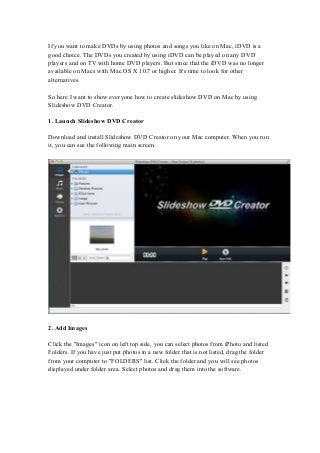
Recomendados
Recomendados
Más contenido relacionado
Último
Último (20)
Strategize a Smooth Tenant-to-tenant Migration and Copilot Takeoff

Strategize a Smooth Tenant-to-tenant Migration and Copilot Takeoff
EMPOWERMENT TECHNOLOGY GRADE 11 QUARTER 2 REVIEWER

EMPOWERMENT TECHNOLOGY GRADE 11 QUARTER 2 REVIEWER
Apidays New York 2024 - Accelerating FinTech Innovation by Vasa Krishnan, Fin...

Apidays New York 2024 - Accelerating FinTech Innovation by Vasa Krishnan, Fin...
"I see eyes in my soup": How Delivery Hero implemented the safety system for ...

"I see eyes in my soup": How Delivery Hero implemented the safety system for ...
ICT role in 21st century education and its challenges

ICT role in 21st century education and its challenges
Repurposing LNG terminals for Hydrogen Ammonia: Feasibility and Cost Saving

Repurposing LNG terminals for Hydrogen Ammonia: Feasibility and Cost Saving
How to Troubleshoot Apps for the Modern Connected Worker

How to Troubleshoot Apps for the Modern Connected Worker
Cloud Frontiers: A Deep Dive into Serverless Spatial Data and FME

Cloud Frontiers: A Deep Dive into Serverless Spatial Data and FME
Apidays New York 2024 - The value of a flexible API Management solution for O...

Apidays New York 2024 - The value of a flexible API Management solution for O...
AI+A11Y 11MAY2024 HYDERBAD GAAD 2024 - HelloA11Y (11 May 2024)

AI+A11Y 11MAY2024 HYDERBAD GAAD 2024 - HelloA11Y (11 May 2024)
Mcleodganj Call Girls 🥰 8617370543 Service Offer VIP Hot Model

Mcleodganj Call Girls 🥰 8617370543 Service Offer VIP Hot Model
CNIC Information System with Pakdata Cf In Pakistan

CNIC Information System with Pakdata Cf In Pakistan
Destacado
More than Just Lines on a Map: Best Practices for U.S Bike Routes
This session highlights best practices and lessons learned for U.S. Bike Route System designation, as well as how and why these routes should be integrated into bicycle planning at the local and regional level.
Presenters:
Presenter: Kevin Luecke Toole Design Group
Co-Presenter: Virginia Sullivan Adventure Cycling AssociationMore than Just Lines on a Map: Best Practices for U.S Bike Routes

More than Just Lines on a Map: Best Practices for U.S Bike RoutesProject for Public Spaces & National Center for Biking and Walking
Destacado (20)
Content Methodology: A Best Practices Report (Webinar)

Content Methodology: A Best Practices Report (Webinar)
How to Prepare For a Successful Job Search for 2024

How to Prepare For a Successful Job Search for 2024
Social Media Marketing Trends 2024 // The Global Indie Insights

Social Media Marketing Trends 2024 // The Global Indie Insights
Trends In Paid Search: Navigating The Digital Landscape In 2024

Trends In Paid Search: Navigating The Digital Landscape In 2024
5 Public speaking tips from TED - Visualized summary

5 Public speaking tips from TED - Visualized summary
Google's Just Not That Into You: Understanding Core Updates & Search Intent

Google's Just Not That Into You: Understanding Core Updates & Search Intent
The six step guide to practical project management

The six step guide to practical project management
Beginners Guide to TikTok for Search - Rachel Pearson - We are Tilt __ Bright...

Beginners Guide to TikTok for Search - Rachel Pearson - We are Tilt __ Bright...
Unlocking the Power of ChatGPT and AI in Testing - A Real-World Look, present...

Unlocking the Power of ChatGPT and AI in Testing - A Real-World Look, present...
More than Just Lines on a Map: Best Practices for U.S Bike Routes

More than Just Lines on a Map: Best Practices for U.S Bike Routes
Ride the Storm: Navigating Through Unstable Periods / Katerina Rudko (Belka G...

Ride the Storm: Navigating Through Unstable Periods / Katerina Rudko (Belka G...
Burn slideshow-to-dvd-on-mac
- 1. If you want to make DVDs by using photos and songs you like on Mac, iDVD is a good choice. The DVDs you created by using iDVD can be played on any DVD players and on TV with home DVD players. But since that the iDVD was no longer available on Macs with Mac OS X 10.7 or higher. It's time to look for other alternatives. So here I want to show everyone how to create slideshow DVD on Mac by using Slideshow DVD Creator. 1. Launch Slideshow DVD Creator Download and install Slideshow DVD Creator on your Mac computer. When you run it, you can see the following main screen. 2. Add Images Click the "Images" icon on left top side, you can select photos from iPhoto and listed Folders. If you have just put photos in a new folder that is not listed, drag the folder from your computer to "FOLDERS" list. Click the folder and you will see photos displayed under folder area. Select photos and drag them into the software.
- 2. 3. Organize photos Arrange Photo Order: You can arrange photo order by dragging and dropping. Also you can arrange photos by clicking this icon , and arrange photos in "Arrange Photo Order" window by dragging. To delete photos, you just need to select them and press "DEL" key.
- 3. Delete Photos: You have two ways to delete photos. Way 1, select photos from the photo list at bottom of the screen, and click the trash can . Way 2, read Arrange Photo Order guide above to delete photos. Set Time For Slides and Transitions: The default time for all slides is 4 second, and 2 second for transitions. However, according to needs, you can set different time for each slide / transition, or set same time for all slides / transitions. • Set time for each slide / transition: Select the photo / transition that you want to set time, and double-click the time below. Set time by dragging "Photo Show Duration" and "Transition Duration" timeline. • Set time for all slides / transitions: Click "Options" icon, then drag "Time for each photo" and "Time for transition effect" timeline to set time duration for all slides and transitions. 4. Add and Organize background music You can add multiple songs as background music. It allows you to organize music and sync slideshow to music. Add Songs: Click the Music icon to add music from iTunes or folders on your Mac. If the folder that contains songs does not appear in the "FOLDERS" list, you can drag the folder to "FOLDERS" area. Click the folder name from "FOLDERS" list and
- 4. drag songs into the software. After adding songs, you can see the music listed at the bottom of the screen(below photo thumbnails). Organize Songs: Click the added music name to bring up "Background music" window. You can play, delete, add and arrange music. Sync Slideshow To Music: To make slideshow time match music time, you may need to sync slideshow to music. You have two ways to do this. Way1. Click the "Options", in "Slideshow Settings" area, Click "Sync Music & Slideshow" button. Way2. Click the clock icon , then click "Sync Music and Slideshow" button.
- 5. 5. Choose Themes The program provides kinds of themes for choosing to customize your slideshow. Click the "Theme" icon and select a theme for your slideshow. You can also customize it with a beautiful background image. 6. Change Transitions
- 6. The software can apply random transitions between slides. However you can change them. Click the dice icon between two photos and select transition effects. You can change transitions one by one. Also you can set the same transitions to all slides. Apply one transition to all slides: Select a transition, check "Apply to All Photos" and click "Set" button, 7. Add Text It will be fun to tell your photo stories by adding text. Click "Slideshow -> Add Text" from the top menu bar, enter text in "Edit Text" window, then you can customize font, color, size and rotation for text. You just need to click and drag the text to the place where you want to put it.
- 7. 8. Design pan & zoom effects Click "Slideshow -> Add Text" from the top menu bar, you will see Pan & zoom window. Scale and rotate a photo to set the start and end frame. Preview the effect by clicking "Play" button. 9. Preview the slideshow Before outputing the slideshow, you can preview it. Click the "Play" button to preview the slideshow. 10. Set TV system and DVD Video Aspect
- 8. You need to select TV system and DVD video aspect before burning a slideshow to DVD for playing on TV. Click "Options", in "Slideshow Setting" window, select TV System from NTSC and PAL, and select DVD Video Aspect from 16:9 and 4:3. 11. Burn a slideshow to DVD Insert a DVD disc into Mac. Click the "Burn DVD" button, in "Burn Disc" window, click "Burn" button to begin burning the slideshow to DVD. After the burning is finished, you can play it on TV or DVD player. 12. Output the slideshow to a video file
- 9. Besides burning slideshow to DVD, you can output it to a mp4 or mov video. Video Output Setting:To specify video output format and video format, click "Slideshow DVD Creator" in left top corner of your Mac screen, Create A Video: Click "Share -> Encode to Movie" from top menu bar, in "Share Video" window, enter title and description, select Video size(such as 1080p). Finally click "OK" , the program will begin to encode the slideshow to a video file. For more information, please go to http://www.slideshowdvdcreator.com
- 10. Besides burning slideshow to DVD, you can output it to a mp4 or mov video. Video Output Setting:To specify video output format and video format, click "Slideshow DVD Creator" in left top corner of your Mac screen, Create A Video: Click "Share -> Encode to Movie" from top menu bar, in "Share Video" window, enter title and description, select Video size(such as 1080p). Finally click "OK" , the program will begin to encode the slideshow to a video file. For more information, please go to http://www.slideshowdvdcreator.com