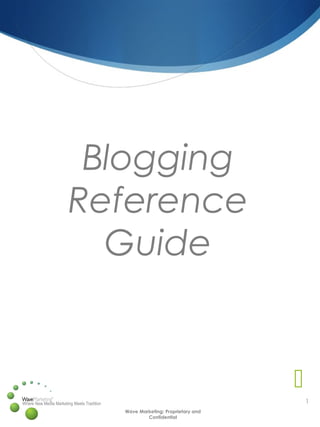
How to use wordpress guide
- 1. 1Where New Media Marketing Meets Tradition Wave Marketing: Proprietary and Confidential Blogging Reference Guide
- 2. 2Where New Media Marketing Meets Tradition Wave Marketing: Proprietary and Confidential Table of Contents Introduction Posting & Uploading Media Posting & Uploading Media - QuickPress Posting & Uploading Media - Posting Menu Helpful Hints Batch Uploading Media - Media Menu How To Write A Great Headline
- 3. 3Where New Media Marketing Meets Tradition Wave Marketing: Proprietary and Confidential Introduction Now that you’ve got your new Wordpress website up and running, the next step is to learn how to make the most of its features. Wordpress makes it very easy for you to manage your site’s publishing and media operations. Writing a post, uploading videos & pictures and creating podcasts are easy to do with Wordpress’ CMS (Content Management System). Let’s take a look at just how simple it is…
- 4. 4Where New Media Marketing Meets Tradition Wave Marketing: Proprietary and Confidential Creating a Post & Uploading Media In this tutorial, we will explore the two primary ways to create a post and upload media (videos, pictures, music, podcasts and more) to your blog: Dashboard ‘QuickPress’ Posts Menu
- 5. 5Where New Media Marketing Meets Tradition Wave Marketing: Proprietary and Confidential Creating a Post & Uploading Media – ‘QuickPress’ 1. In the admin dashboard, locate the ‘QuickPress’ module in the upper right quadrant of your dashboard 2. Give your post a title and write in the ‘Content’ section - position the cursor where you want to place media 3. Choose the type of media you want to upload by clicking one of the media icons: Photo, video, music, [other] media 1. Next, you will be prompted to add your media file (most likely yours is on your computer. If so, choose ‘From Computer’ tab) If your file is on the web, select the ‘From URL’ tab If your file already exists in your blog’s Media Library, select that tab Photo Video Music
- 6. 6Where New Media Marketing Meets Tradition Wave Marketing: Proprietary and Confidential Creating a Post & Uploading Media – ‘QuickPress’ continued 5. Select the file you want to upload, in this example, a picture. 6. Next, complete the Media File profile page by filling in all the fields. 7. Click the ‘Save Changes’ button at the bottom of the window. 8. Then, click ‘Insert into Post’ 9. Be aware…your picture will be added as code in your ‘Content’ section 10. Click ‘Publish’
- 7. 7Where New Media Marketing Meets Tradition Wave Marketing: Proprietary and Confidential Success! Congratulations! You have just successfully created a post and uploaded media to that post using WordPress’ ‘QuickPress’!
- 8. 8Where New Media Marketing Meets Tradition Wave Marketing: Proprietary and Confidential Posting & Uploading Media - Posts In addition to using WordPress’ QuickPress dashboard to create a post and upload various media, you can also do this from within the ‘Posts’ navigation, on the left rail of your admin panel. The Posts method offers many more features for better editorial control. Before we get into using this method to create a post or upload media, let’s take a moment to get acquainted with the Posts section of your admin panel.
- 9. 9Where New Media Marketing Meets Tradition Wave Marketing: Proprietary and Confidential The ‘Add New’ Post Form
- 10. 10Where New Media Marketing Meets Tradition Wave Marketing: Proprietary and Confidential The ‘Add New’ Post Form Continued Title: The title of your post. It can be anything you want though avoid using the same title twice as that will cause problems. Post Editing Area: This is the blank ‘Content’ box where you place your writing and anything else you want to display. Note: You can use either the Visual or the HTML view to compose your posts. Just select the tab you wish to use. Unless you are proficient in writing HTML, we recommend using the visual mode. Preview: Click the button to view the post before officially publishing it. Publish box: Contains buttons that control the state of your post. The main states are: o Published: the post has been published on your blog for all to see o Pending Review: the draft is waiting for review by an editor prior to publication o Draft: the post has not been published and remains a draft for you to edit If you select a specific publish status and click the Update post or Publish button, that status is applied to the post. For example, to save a post in the Pending Review status, select Pending Review from the Publish Status drop-down box, and click Save As Pending. (You will see all posts organized by status by going to Posts > Edit). To schedule a post for publication on a future time or date, click ‘Edit’ in the Publish area next to the words ‘Publish immediately’. Change the settings to the desired time and date. You must also hit the ‘Publish’ button when you have completed the post to publish at the desired time and date. Publish Box Visibility: This determines how your post appears to the world. Public posts will be visible to all website visitors once published. Password Protected posts are published to all, but visitors must know the password to view the post content. Private posts are visible only to you (and to other editors or admins within your site). Post Tags: Refers to micro-categories for your blog, similar to including index entries for a page. Posts with similar tags are linked together when a user clicks one of the tags. Add new tags to the post by typing the tag into the box and clicking ‘Add’. Categories: The general topic the post can be classified in. Generally, bloggers have 7-10 categories for their content. Readers can browse specific categories to see all posts in the category. To add a new category, click the +Add New Category link in this section. You can manage your categories by going to Posts > Categories.
- 11. 11Where New Media Marketing Meets Tradition Wave Marketing: Proprietary and Confidential The ‘Add New’ Post Form continued Excerpt: A summary or brief teaser of your posts featured on the front page of your site as well as on the category, archives, and search non-single post pages. Note that the Excerpt does not usually appear by default. It only appears in your post if you have changed the index.php template file to display the Excerpt instead of the full Content of a post. If so, WordPress will automatically use the first 55 words of your post as the Excerpt or up until the use of the More Quicktag mark. If you use an Explicit Excerpt, this will be used no matter what. Send Trackbacks: A way to notify legacy blog systems that you've linked to them. If you link other WordPress blogs, they'll be notified automatically using pingbacks. No other action is necessary. For those blogs that don't recognize pingbacks, you can send a trackback to the blog by entering the website address(es) in this box, separating each one by a space. Custom Fields: Custom fields offer a way to add information to your site. In conjunction with extra code in your template files or plugins, Custom Fields can modify the way a post is displayed. These are primarily used by plugins, but you can manually edit that information in this section. Discussion: Options to enable interactivity and notification of your posts. This section hosts two check boxes: ‘Allow Comments’ on this post and ‘Allow trackbacks’ and pingbacks on this post. If Allowing Comments is unchecked, no one can post comments to this particular post. If Allowing Pings is unchecked, no one can post pingbacks or trackbacks to this particular post. THE FOLLOWING ARE NOT REPRESENTED IN THE PREVIOUS PAGES’ IMAGES BUT ARE ALSO IMPORTANT COMPONENTS: Password Protect This Post: To password protect a post, click Edit next to Visibility in the Publish area to the top right, then click Password Protected, click OK, and enter a password. Then click OK. Note - Editor and Admin users can see password protected or private posts in the edit view without knowing the password. Post Author: A list of all blog authors you can select from to attribute as the post author. This section only shows if you have multiple users with authoring rights in your blog. To view your list of users, see Users tab on the far right.
- 12. 12Where New Media Marketing Meets Tradition Wave Marketing: Proprietary and Confidential Creating a Post & Uploading Media – Post Menu To create a post & upload media using the Posts menu… 1. First, click on ‘Posts’ in the left nav and then select ‘Add New’ 2. The ‘Add New Post’ form appears.
- 13. 13Where New Media Marketing Meets Tradition Wave Marketing: Proprietary and Confidential Creating a Post & Uploading Media – Post Menu continued 2. Give your post a title. 3. Start writing. As in the QuickPress method, put the cursor in your post where you want to insert media and select the type of media by clicking the appropriate icon, in this case a video. Continue to create your post using the same methods as highlighted in the in the QuickPress method. 4. Check Important Post Settings. KEY INSIGHT: The Post method requires a little more skill to use, but it gives you greater control of your content AND provides strong SEO support!! 2. 3. 4. 4. 4. 4. 4. 4.
- 14. 14Where New Media Marketing Meets Tradition Wave Marketing: Proprietary and Confidential Helpful Hints
- 15. 15Where New Media Marketing Meets Tradition Wave Marketing: Proprietary and Confidential Uploading Media – Batch & Future Use Cases To save time, sometimes you may want to upload a batch of multiple photos at once for either present or future use. In other cases, you may just want to upload a photo for future use, when you are better able to create a post. In either case, we’ll be using the ‘Media’ menu to accomplish the task.
- 16. 16Where New Media Marketing Meets Tradition Wave Marketing: Proprietary and Confidential Uploading Media – Batch & Future Use Cases Continued To upload media using the Media menu… 1. First, click on ‘Media’ in the left navigation and then select ‘Add New’. 2. The ‘Upload New Media’ form appears. 3. Click ‘Select Files’, and complete the task, as before. Select multiple files for batch processing.
- 17. 17Where New Media Marketing Meets Tradition Wave Marketing: Proprietary and Confidential Uploading Media – Batch & Future Use Cases Continued 4. Fill in the appropriate fields for Title, Alternate Text, Caption and Description. 4. Save Changes. 5. Your Media Library will display all of your uploaded media files. Be aware! With the batch process, you need to take further actions to post your media.
- 18. 18Where New Media Marketing Meets Tradition Wave Marketing: Proprietary and Confidential How to Write a Great Headline Your headline needs to grab the audience’s attention. A GREAT headline will lure a reader in to the body text! Direct Headlines go straight to the heart of the matter, without any attempt at cleverness. E.g. “Great eBook – download it now” An Indirect Headline takes a more subtle approach. It uses curiosity to raise a question in the reader’s mind, which the body copy answers. A News Headline is pretty self-explanatory, as long as the news itself is actually, well… news. A product announcement, an improved version, or even a content scoop can be the basis of a compelling news headline. The How to Headline is everywhere, online and off, for one reason only – it works like a charm. A Question Headline must do more than simply ask a question, it must be a question that the reader can empathize with or would like to see answered. The Command Headline boldly tells the prospect what he needs to do. The first word should be a strong verb demanding action, such as Subscribe to Our Blog Today! The Reason Why Headline. Your body text consists of a numbered list of product features or tips, which you then incorporate into the headline, such as Two Hundred Reasons Facebook is So Great. It’s not even necessary to include the words “reasons why.
- 19. 19Where New Media Marketing Meets Tradition Wave Marketing: Proprietary and Confidential Facebook.com/WaveMarketing Twitter.com/SocialSonya LinkedIn.com/in/sschweitzer YouTube.com/SocialSonya Flickr.com/SocialSonya SocialSonya.com THAN K YOU! CONNEC T WITH ME ONLINE
