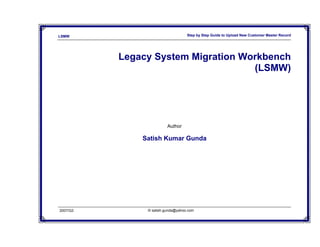
Step by-step-to-upload-new-customer-master-record-with-lsmw
- 1. LSMW Step by Step Guide to Upload New Customer Master Record Legacy System Migration Workbench (LSMW) Author Satish Kumar Gunda 2007/Q3 © satish.gunda@yahoo.com
- 2. LSMW Step by Step Guide to Upload New Customer Master Record Legacy System Migration Workbench (LSMW) The LSM Workbench is an R/3-based tool that supports you when transferring data from non-SAP systems ("Legacy Systems") to R/3 once or periodically. The tool supports conversion of data of the legacy system in a convenient way. The data can then be imported into the R/3 system via Batch input, Direct input, BAPIs or IDocs. LSM Workbench provides a recording function that allows to generate a "data migration object" in an entry or change transaction. Through LSMW, we can upload Master Data and Transaction Data. The main advantages of the LSM Workbench: Part of R/3 and thus independent of individual platforms A variety of technical possibilities of data conversion Data consistency due to standard import techniques • Batch input • Direct input • BAPIs (Business Application Programming Interfaces) • IDocs (Intermediate Documents) The import technique to be used in an individual case depends on the business object. • Generation of the conversion program on the basis of defined rules • Clear interactive process guide • Interface for data in spreadsheet format • Creation of data migration objects on the basis of recorded transactions • Charge-free for SAP customers and SAP partners 2007/Q3 © satish.gunda@yahoo.com 2
- 3. LSMW Step by Step Guide to Upload New Customer Master Record Data can be imported from Legacy Data on the PC or from the Legacy Application Server, The imported data will be converted to SAP format, to convert the data we create • Structure Relationships, • Field Assignments and • Conversion Rules, The, converted Data can be exported in SAP through • Batch Input Processing • Direct Input Processing and • Inbound IDoc Processing 2007/Q3 © satish.gunda@yahoo.com 3
- 4. LSMW Step by Step Guide to Upload New Customer Master Record LSMW to Upload Customer Master Records with Standard Object Let’s see an example of uploading Customer Master Record with Standard Object. Go to transaction code LSMW; create an Project CUSTOMERS , Subproject Object XD01 and Object CUST_NEW as shown below, then click Execute. The main screen of LSMW provides wizard-like step-by-step tasks. To complete your data conversion, you need to execute these steps in sequence. Once a step is executed, the cursor is automatically positioned to the next step. 2007/Q3 © satish.gunda@yahoo.com 4
- 5. LSMW Step by Step Guide to Upload New Customer Master Record On the initial screen, you can create a new project, corresponding subprojects and objects via Edit -> Create new entry. • Project : An ID with a maximum of 10 characters to name your data transfer project. If you want to transfer data from several legacy systems, you may create a project e.g. for every legacy system. • Subproject : An ID with a maximum of 10 characters that is used as further structuring attribute. • Object : An ID with a maximum of 10 characters to name the business object. In the initial screen, All objects provides a list of all projects created already. My objects displays a list of all objects you created personally. All objects of the project displays all objects of the selected project as tree structure. Project documentation displays any documentation written for the individual pop ups and processing steps. you can print the project documentation out, send it and save it in various file formats. Select Documentation to enter your notes. After clicking, a popup is displayed in which you can write down your personal documentation. The documentation function is additionally available under Administration and Recordings in the first seven steps of data migration. Below, you find an example for a project with several subprojects and objects. This representation is displayed by pushing the button All objects of the project: Note that these steps may look different depending upon your Personal menu settings. You could make step numbers visible by ‘Numbers on’ icon or hidden by ‘Numbers off’ icon. You can execute a step by double-clicking on the row. Toggle icon ‘Doubleclick=Display’ or ‘Doubleclick=Edit’, makes the step in ‘display’ mode or ‘change’ mode. 2007/Q3 © satish.gunda@yahoo.com 5
- 6. LSMW Step by Step Guide to Upload New Customer Master Record 2007/Q3 © satish.gunda@yahoo.com 6
- 7. LSMW Step by Step Guide to Upload New Customer Master Record Step 1: Maintain Object attributes You will be updating the customer master records with the help of Standard Batch Input; therefore, choose radio-button Standard Batch/Direct Input as shown below. Enter Object ‘0050’ for Customer Master records and default method ‘0000’ and click on Save. Step 2: Maintain Source Structure The source structures (LS structures) are defined with the ID, name, and hierarchical relationships. Start with the highest hierarchy level since only hierarchies with the same level or a lower level can be created. Select Create (Cont+F4) then give description as below. 2007/Q3 © satish.gunda@yahoo.com 7
- 8. LSMW Step by Step Guide to Upload New Customer Master Record Step 3. Maintain Source Fields Keep the cursor on XD01 (our Source Structure) and click on “Table Maintenance” icon. In this step, you need to list the fields are present in the source structure. The easiest way is to click on ‘Table Maintenance’ icon to enter Fieldname, Type and Length for each field. If your fields are more, I suggest type them in Excel and Paste them SAP. Now paste it here Step 4: Maintain Structure Relations The Standard Object ‘0050’ we maintained in the first Step requires BGR00, BKN00 and BKNA1 to be maintained irrespective of u need changes init or not. The only logic for this is, all the top Structures to be assigned to reach up to the bottom. For our scenario, we need to update BKNA1, BKNB1 and BKNVV. (If you do not maintain Structure relations for mandatory entries, you 2007/Q3 © satish.gunda@yahoo.com 8
- 9. LSMW Step by Step Guide to Upload New Customer Master Record might get a message such as ‘Target structure BKNA1 needs a relation to a source structure’.) Even though you don’t want to update any fields in these structures, you NEED to create a relationship with source structures. In all, you need to create relationship for four target structures. Create relationship between source structures XD01 with these target structures with icon ‘Create Relationship . Keep Cursor on these four target structures and click on icon ‘Create Relation’ and structure relations are maintained 2007/Q3 © satish.gunda@yahoo.com 9
- 10. LSMW Step by Step Guide to Upload New Customer Master Record Step 5: Maintain field mapping and conversion rules Here, our Transaction Code is constant throughout the process, so we maintain it as Constant to do this, keep your cursor on ‘TCODE’ field and click on ‘Insert Rule’ icon 2007/Q3 © satish.gunda@yahoo.com 10
- 11. LSMW Step by Step Guide to Upload New Customer Master Record Assign rules: Initial: This deletes the coding assigned to the target field. In addition, source fields assigned to the target fields are removed as well. Depending on the object type, the target field is assigned the following value: ⎯ For standard batch input/standard direct input: Nodata characters (determined e.g. in session header BGR00, BI000) ⎯ For batch input recording: '/' as nodata character ⎯ For BAPIs, IDocs: Clear field (i.e.: character field blank; numeric field '00...0') Move: The data is transferred using ABAP command "Move". For source fields that are not of type 'C' or 'N', this means: Packed field Unpack to target field WRITE...TO... Popup to select e.g. 01.10.1998 - internal format Date field - user format - … YYYYMMDD Batch input/direct input: The amount value is edited according to the format Amount field settings in the user master. BAPIs, IDocs: The amount value keeps the internal calculation format. 2007/Q3 © satish.gunda@yahoo.com 11
- 12. LSMW Step by Step Guide to Upload New Customer Master Record Constant: The target field is assigned a fixed value. Fixed value (reusable): A "fixed value object" (variable) named FV_<fixedvalue> is assigned to the target field. This fixed value object is filled with an actual value in step "Maintain fixed values, translations and user-written routines". Translation (reusable): The target field is assigned coding carrying out field contents conversion using a translation table. The values of this translation table can be entered in step "Maintain fixed values, translations and user-written routines" see Error! Reference source not found.. Prefix: Specify any prefix to precede the contents of the source field. Suffix: Specify any suffix follow the contents of the source field. Concatenation: You can concatenate two or more source fields. Transfer left-justified: Transfers the contents of the source field in left-justified form. ABAP coding: Double-clicking on a target field branches off to the ABAP editor. There you can edit generated ABAP coding or write and save your own coding. A large part of the usual standard R/3 editor functions, such as Check (syntax check), Pretty Printer, etc., are available there. Under Insert you can add the following to your coding: • source fields: all source fields available are displayed for selection • global variable: see 5.7 • global functions: see Error! Reference source not found. XFIELD: This is a special function for processing of IDocs. In some cases an ‘X-structure’ exists in addtion to the data transfer structure (where the values for the import can be found); the fields of this ‘X-structure’ have to be filled with ‘X’ or blank to decide if the corresponding field in the data transfer structure should be transfered or not. 2007/Q3 © satish.gunda@yahoo.com 12
- 13. LSMW Step by Step Guide to Upload New Customer Master Record Choose radio button ‘Constant’ to enter value ‘XD01’ transaction code. In the same way select the fields that you want to maintain constant values and give values, like company code, currency, etc., Here I have given many constant values like Sales Organization, Distribution Channel, Division, Customer A/c Group and many other. But I have selected only 7 fields that are variable from customer to customer, for which we have created in source field. So to assign a source field, keep the cursor on the filed like NAME1 and select Source Field and select NAME1. And in the same way for all the 7 fields we have maintained the source. Here exactly match each field with its source field. 2007/Q3 © satish.gunda@yahoo.com 13
- 14. LSMW Step by Step Guide to Upload New Customer Master Record Constant Values (appear in white color lines) Variable (differ from customer to customer for which we have maintained sour fields) fields will appear in yellow lines. 2007/Q3 © satish.gunda@yahoo.com
- 15. LSMW Step by Step Guide to Upload New Customer Master Record 2007/Q3 © satish.gunda@yahoo.com 15
- 16. LSMW Step by Step Guide to Upload New Customer Master Record 2007/Q3 © satish.gunda@yahoo.com
- 17. LSMW Step by Step Guide to Upload New Customer Master Record Step 6: Maintain fixed values, translations, user-defined routines You can also maintain re-usable translations and user-defined routines, which can be used across conversion tasks. In this case, that step is not required. Before continuing to the next step we have to have the source file to upload. First we create it and then will move to next step. First create file Excel like below. And Save as Text (Tab delimited) like below 2007/Q3 © satish.gunda@yahoo.com 17
- 18. LSMW Step by Step Guide to Upload New Customer Master Record Now our source file looks like this. 2007/Q3 © satish.gunda@yahoo.com 18
- 19. LSMW Step by Step Guide to Upload New Customer Master Record 2007/Q3 © satish.gunda@yahoo.com 19
- 20. LSMW Step by Step Guide to Upload New Customer Master Record Step 7: Specify files In this step, we define how the layout of the input file is. The input file is a [Tab] delimited with the first row as field names. It is present on my PC (local drive) as C:cust.txt. Keep the curser on “Legacy Data on my PC (Frontend)” and select “Add entry“ (cont+F2) button. Then save. Browse to your source file. Mine is at C:cust.txt Select Check box, and Radio Button 2007/Q3 © satish.gunda@yahoo.com 20
- 21. LSMW Step by Step Guide to Upload New Customer Master Record Step 8: Assign files Execute step ‘Assign Files’ and the system automatically defaults the filename to the source structure. Step 9: Import data In this step, LSMW reads the data from the source file (from your PC’s local drive). You have the option to read only selected rows and convert data values to internal format. Double click on step 9 Read data and select Execute button. 2007/Q3 © satish.gunda@yahoo.com 21
- 22. LSMW Step by Step Guide to Upload New Customer Master Record Step 10: Display Imported data This step is optional. If required, you can review the field contents for the rows of data read. Double click on Step 10 and select 2007/Q3 © satish.gunda@yahoo.com 22
- 23. LSMW Step by Step Guide to Upload New Customer Master Record Select any line, then the screen appears like below. 2007/Q3 © satish.gunda@yahoo.com 23
- 24. LSMW Step by Step Guide to Upload New Customer Master Record Step 11: Convert data This is the step that actually converts the source data (in source format) to a target format. Based on the conversion rules defined, source fields are mapped to target fields. These files “CUSTOMER_XD01_CUS_NEW.lsmw.read” and “CUSTOMER_XD01_CUS_NEW.lsmw.conv” are stored in your PC at D:usrsap<SID>DVEBMGS00work folder this is the default location. Once the data is converted u can create a Batch Input Session with this files as many times as u can, to do that, go to SE38 and type RFBIDE00 and specify the file name and execute the Batch Input session will be created. Double click on step 11 Convert Data and select Execute . Again screen appears like this 2007/Q3 © satish.gunda@yahoo.com 24
- 25. LSMW Step by Step Guide to Upload New Customer Master Record Step 12: Display Converted data Again this is an optional step to view how the source data is converted to internal SAP format. Double click on Step 12 and select 2007/Q3 © satish.gunda@yahoo.com 25
- 26. LSMW Step by Step Guide to Upload New Customer Master Record Screen appears like this 2007/Q3 © satish.gunda@yahoo.com 26
- 27. LSMW Step by Step Guide to Upload New Customer Master Record Then select any line, and then the screen appears like below. Step 13: Create batch input session Once the source data is converted in an internal format, you can create a batch session to process updates. Double click on Step 13 Create Bath input session. And select Execute 2007/Q3 © satish.gunda@yahoo.com 27
- 28. LSMW Step by Step Guide to Upload New Customer Master Record System will give the following message 2007/Q3 © satish.gunda@yahoo.com 28
- 29. LSMW Step by Step Guide to Upload New Customer Master Record Step 14: Run Batch Input Session You can execute the BDC session by Run Batch input session. Executing a batch input session is a standard SM35 transaction for managing BDC sessions. Once you have successfully executed the batch input session, the customer master records are updated in the system. You can confirm this by viewing the customer master records (XD03). Double click on Step 14 Run Batch Input Session. And select your session and click on Process Select Display errors only and select Process. 2007/Q3 © satish.gunda@yahoo.com 29
- 30. LSMW Step by Step Guide to Upload New Customer Master Record Your customer Masters are created. 2007/Q3 © satish.gunda@yahoo.com 30
- 31. LSMW Step by Step Guide to Upload New Customer Master Record Exporting the Project from one system to another The project here created can be transported from one system to another, u can select/deselect subprojects in it while exporting. Here we see how we can export it. Go to the project main screen. Go to Extras on the Menu Bar and select Export Project (Ctrl+F8) 2007/Q3 © satish.gunda@yahoo.com 31
- 32. LSMW Step by Step Guide to Upload New Customer Master Record Then select 2007/Q3 © satish.gunda@yahoo.com 32
- 33. LSMW Step by Step Guide to Upload New Customer Master Record In my CUSTOMER project I have two Subprojects XD01 and XD02, I can export the entire subprojects, but here in our example we will not export ‘XD02 Update Name and Search term’ subproject, to deselect it, click on the long text of Subproject, immediately this will deselected. Now go to Export Rules on Menu bar and select Export (F8). System proposes with the name LSMW_GSK_CUSTOMER.txt, save the file on your system. I have saved at C:LSMW_GSK_CUSTOMER.txt. U will get the success message. Now your project is exported including Subproject. 2007/Q3 © satish.gunda@yahoo.com 33
- 34. LSMW Step by Step Guide to Upload New Customer Master Record Importing Project To import Project Select Extras on menu bar and select Import (Ctrl+F9) And browse to the location where we have saved the file, mine is at C:LSMW_GSK_CUSTOMER.txt. Then select . And select/deselect subprojects for importing data by select/deselecting the long text, after u finish with selection press F7 or go to Extras and select Import. The Project and subproject selected will be imported. 2007/Q3 © satish.gunda@yahoo.com 34