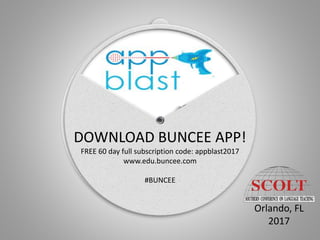
appblastSCOLT2017final.pptx
- 1. DOWNLOAD BUNCEE APP! FREE 60 day full subscription code: appblast2017 www.edu.buncee.com #BUNCEE Orlando, FL 2017
- 2. PRESENTERS Donna Guzzo • Administrator of Operations/Social Media Coordinator-LEE • LEEStJohns@aol.com @LangExploration M. Janet Robles • Tech Leader & Spanish teacher-Creekside HS, St. Johns County, Florida • Curriculum/Technology Coordinator-Language Exploration Enrichment (LEE) • roblesm@stjohns.k12.fl.us @janetrobles • janetrobles@bellsouth.net
- 3. Vocabulary building Create! Assessment Classroom Management Utilities
- 4. Vocabulary building Flashcards 1.Quizlet Graphic Organizer 2. Typedrawing 3. Mindmapper 4. Mind Vector Practice 5. Card Creator Charades 6. Basic Draw 7. Poetics
- 5. Vocabulary building (cont.) Musical 8. Songify 9. Autorap Notes 10. OneNote 11. Post-It
- 6. Create! 12. Buncee- presentations 13. Haiku Deck – presentations 14. Nearpod – presentations, inspire, engage, assess 15. SlideShark – presentations 16. Sway – presentations 17. Tiny tap- interactive book 18. Book Creator 19. My Story
- 7. Create! 20. Tellagami- cartoon + voice 21. Puppet Pals HD – characters + shows 22. Doceri 23. BAIBOARD- Interactive simultaneous whiteboard 24. Photo Mapo 25. Memesmaker 26. Educreations 27. Bookcreator 28. Thinglink
- 8. Assessment 29. Plickers 30. Kahoot 31. Quizizz 32. Quizlet Live! 33. Socrative 34. Microsoft Forms
- 9. Classroom Management 35. Class Dojo 36. Classroom Timer 37. Too Noisy Lite 38. A+Groovy Grader 39. Zipgrade 40. Scorekeeper 41. Decide now! 42.Name Select Lite 43. Padlet 44. Seesaw
- 10. Utilities 45. Microsoft Lens-Document Scanner 46. DocScan 47. QR reader 48. A+Groovy Grader 49. Zipgrade 50. Notability
- 11. CLASS CODE: RKB4
Notas del editor
- Animated spinning picture (Intermediate) Tip: Some shape effects on this slide are created with the Combine Shapes commands. To access this command, you must add it to the Quick Access Toolbar, located above the File tab. To customize the Quick Access Toolbar, do the following: Click the arrow next to the Quick Access Toolbar, and then under Customize Quick Access Toolbar click More Commands. In the PowerPoint Options dialog box, in the Choose commands from list, select All Commands. In the list of commands, click Combine Shapes, and then click Add. To reproduce the shape effect on this slide, do the following: On the Home tab, in the Slides group, click Layout, and then click Blank. Also on the Home tab, in the Drawing group, click Shapes, and then under Basic Shapes click Oval (first row). On the slide, drag to draw an oval. Select the oval. Under Drawing Tools, on the Format tab, in the Size group, enter 6” in the Height box and 6” in the Width box. Also on the Format shape, in the Shape Styles group, click Shape Outline, and then click No Outline. On the Home tab, in the Drawing group, click Shapes, and then under Basic Shapes click Pie (second row). On the slide, drag to draw a pie. Select the pie. Drag the yellow diamond adjustment handle to create a wedge shape. Under Drawing Tools, on the Format tab, in the Size group, enter 5.7” in the Height box and 5.7” in the Width box. Press and hold CTRL, select the oval, and then select the pie. On the Home tab, in the Drawing group, click Arrange, point to Align, and then do the following: Click Align to Slide. Click Align Center. Click Align Middle. Press and hold CTRL, and then select the oval and then the pie shape. On the Quick Access Toolbar, click Combine Shapes, and then click Shape Subtract. Select the new shape. Under Drawing Tools, on the Format tab, in the Shape Style group, click the Format Shape dialog box launcher. In the Format Shape dialog box, click Fill in the left pane, in the Fill pane, click Picture or texture fill, and then click the button next to Texture and click Recycled Paper (third row). Also in the Format Shape dialog box, click Picture Color in the left pane, in the Picture Color pane, under Recolor, click the button next to Presets, and then click Grayscale (first row). Also in the Format Shape dialog box, click Picture Corrections in the left pane, in the Picture Corrections pane, under Brightness and Contrast, in the Contrast box, enter 20%. Also in the Format Shape dialog box, click Shadow in the left pane, in the Shadow pane, click the Presets button, and then under Outer, click Offset Diagonal Bottom Left. Also in the Shadow pane, in the Blur box, enter 10 pt. To reproduce the picture effects on this slide, do the following: On the Insert tab, in the Images group, click Picture. In the Insert Picture dialog box, select a picture and then click Insert. Select the picture. Under Picture Tools, on the Format tab, in the Size group, click the Size and Position dialog box launcher. In the Format Picture dialog box, resize or crop the image so that the height is set to 5.8” and the width is set to 5.8”. To crop the picture, click Crop in the left pane, and in the right pane, under Crop position, enter values into the Height, Width, Left, and Top boxes. To resize the picture, click Size in the left pane, and in the right pane, under Size and rotate, enter values into the Height and Width boxes. Under Picture Tools, on the Format tab, in the Size group, click the down arrow under Crop, and then click Crop to Shape. Under Basic Shapes, click Oval (first row, first option from the left). Also under Picture Tools, on the Format tab, in the Arrange group, click Send Backward. To reproduce the other shapes on this slide, do the following: Also on the Home tab, in the Drawing group, click Shapes, and then under Basic Shapes click Oval (first row). On the slide, drag to draw an oval. Select the oval. Under Drawings Tools, on the Format tab, in the Size group, enter 0.17” in the Height box and 0.17” in the Width box. Also on the Format tab, in the Shape Styles group, click Shape Fill, and then under Theme Colors, click Black, Text 1, Lighter 25% (fourth row). Also on the Format tab, in the Shape Styles group, click Shape Outline, and then click No Line. On the Home tab, in the Drawing group, click Shapes, and then under Basic Shapes click Donut. On the slide, drag to draw a donut. Select the donut. Under Drawing Tools, on the Format tab in the Size group, enter 0.25” in the Height box and 0.25” in the Width box. Also on the Format tab, in the Shape Styles group, click the Format Shape dialog box launcher. In the Format Shape dialog box, click Fill in the left pane, in the Fill pane, click Gradient fill, and then click the button next to Preset colors and click Silver (fifth row). Also in the Format Shape dialog box, click Line Color in the left pane, in the Line Color pane, click No line. Also in the Format Shape dialog box, click 3-D Format in the left pane, in the 3-D Format pane, under Bevel, click the button next to Top, and then click Circle (first row). Press and hold CTRL, and then select the freeform shape, the picture, the small circle, and the donut. On the Home tab, in the Drawing group, click Arrange, point to Align, and the do the following: Click Align to Slide. Click Align Center. Click Align Middle. Also on the Home tab, in the Drawing group, click Shapes, and then under Basic Shapes click Oval. On the slide, drag to draw an oval. Select the oval. Under Drawing Tools, on the Format tab, in the Size group, enter 0.65” in the Height box and 0.65” in the Width box. Also on the Format tab, in the Shape Styles group, click the Format Shape dialog box launcher. In the Format Shape dialog box, click Fill in the left pane, in the Fill pane, click Picture or texture fill, and then click the button next to Texture and then click Recycled Paper (fourth row). Select the freeform shape. On the Home tab, in the Clipboard group, click Format Painter, and then click the new oval. Position this circle over the top edge of the freeform shape. On the Home tab, in the Drawing group, click Arrange, and then do the following: Under Order Objects, click Send to Back. Point to Align, and then click Align Center. To reproduce the animation effects on this slide, do the following: Select the picture. On the Animations tab, in the Advanced Animation group, click Add Animation, and then under Emphasis Effects, click Spin. Also on the Animations tab, in the Animation group, click the Show Additional Effects Options dialog box launcher. In the Spin dialog box, on the Effect tab, do the following: In the Smooth start box, enter 5 sec. In the Smooth end box, enter 5 sec. Also in the Spin dialog box, click the Timing tab, and then do the following: In the Start list, select With Previous. In the Duration box, enter 20 sec. Select the small oval at the top edge of the freeform shape. On the Animations tab, in the Advanced Animation group, click Add Animation, under Motion Paths, click Shapes. On the slide, drag the bottom, left, and right sides of the motion path so that it matches the inside edge of the freeform shape. Also on the Animations tab, in the Animation group, click the Show Additional Effects Options dialog box launcher. In the Circle dialog box, on the Effect tab, do the following: In the Smooth start box, enter 5 sec. In the Smooth end box, enter 5 sec. Also in the Spin dialog box, click the Timing tab, and then do the following: In the Start list, select With Previous. In the Duration box, enter 20 sec. To reproduce the background effects on this slide, do the following: On the Design tab, in the Background group, click Background Styles, and then click Style 9.