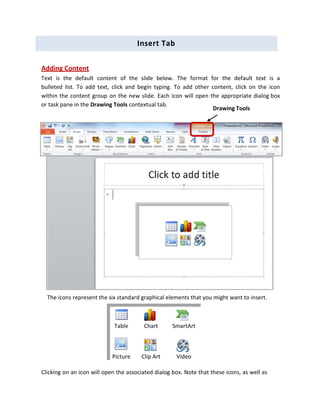
MS PowerPoint 2010 tutorial 4
- 1. Insert Tab Adding Content Text is the default content of the slide below. The format for the default text is a bulleted list. To add text, click and begin typing. To add other content, click on the icon within the content group on the new slide. Each icon will open the appropriate dialog box or task pane in the Drawing Tools contextual tab. The icons represent the six standard graphical elements that you might want to insert. Table Chart SmartArt Picture Clip Art Video Clicking on an icon will open the associated dialog box. Note that these icons, as well as Drawing Tools
- 2. several other insertion options, are also displayed in the Insert tab on the Ribbon. Tables Set the number of columns and rows as needed in the Insert Table dialog box and click OK. Methods for editing and the design and layout of your table are located on the Table Tools contextual tab. Charts Select the type of chart you want and click OK. Once inserted into the slide, you can click on the chart to activate the Chart Tools contextual tab, where you’ll find tools for editing chart data and changing layouts and styles. Table Tools
- 3. SmartArt Graphics SmartArt graphics are shapes that are designed to represent the relationship between things or people. You might use SmartArt for an organizational chart or a timeline. SmartArt styles and layouts can be formatted in the SmartArt Tools contextual tab. Pictures Rather than using too much text on your slides, consider using pictures along with text as a more interesting way to communicate your ideas. You can put lots of text into the Notes Section and refer to that as you’re speaking. When browsing for images, keep in mind that pictures imported from web sites are low resolution, and are typically used for on‐screen presentations and web pages. If you’re going to print handouts, be sure to use images that are at least 180 dpi (dots per inch). Chart Tools
- 4. Clip Art To locate Clip Art, enter a keyword in the Search for box and click Go. You may need to try different words to find exactly what you’re looking for. A word about Clip Art: Many of the images are a bit “cartoonish” and should be used sparingly, so if you’re looking for an image for teamwork… Try something like this... Not this! Notes Section
- 5. Videos / Media You can embed a video or link to a video from your presentation. If you want to limit the size of your file, you can link to a video file on your local drive or to a video file that you uploaded to a web site, such as YouTube or Hulu. All options to insert video or audio are located on the Insert tab, in the Media group.
- 6. Design Tab Applying a Theme Once a new presentation has been created, a design or color scheme can be added. Remember to use color carefully to enhance your presentation, not detract from it. You'll want to maintain good contrast between the background color and the text color. Consider using a light colored background and dark text (or vice versa), but avoid busy backgrounds and primary colors. Use sans serif fonts like Arial, Calibri, and Helvetica for titles and size them between 44 – 60 points. Sub‐headings should be between 32 – 40 points, and body text between 18 – 32 points. Try not to use more than two fonts. PowerPoint has many pre‐set designs and themes that include complimentary colors and fonts. To add a theme to a presentation, go to the Design tab in the ribbon. There are several themes immediately available. To use one of the built‐in themes, just click on its thumbnail. On the right side of the Theme thumbnails, there’s a scroll bar and an Arrow Down button, which will offer more designs, as seen below. If you’re online, you can get more themes from Microsoft Office Online. (Your office program must be a genuine Office product to get online templates). Design Tab
- 7. If you don’t want to use a theme, you can add Background Styles. From this selection, you can add some preset background styles that change according to the colors you’ve chosen. Using the Format Background feature, you can choose fill colors, gradients, transparencies, textures, or pictures for your background. When you have the desired background fill effect, select Close to apply it to the selected slide or choose Apply to All to add the background to all of the slides in the presentation. Designs can be added to all of the slides or to selected slides. To select multiple slides, click on a slide in the Thumbnail pane of the navigation bar and then hold down the control key and click on any other slides you want to apply the design to. Background Styles Format Background Drawing Tools
