MS Word 2010 tutorial 5
•
1 recomendación•400 vistas
Denunciar
Compartir
Denunciar
Compartir
Descargar para leer sin conexión
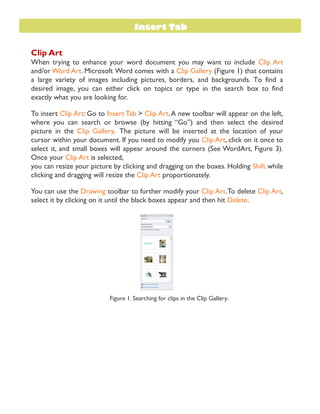
Recomendados
Recomendados
Más contenido relacionado
La actualidad más candente
La actualidad más candente (20)
MICROSOFT WORD 2007 FULL PRESENTATION BY sarmad khosa

MICROSOFT WORD 2007 FULL PRESENTATION BY sarmad khosa
Destacado
Destacado (20)
TUTORIAL: Microsoft access 2010 product guide final

TUTORIAL: Microsoft access 2010 product guide final
Similar a MS Word 2010 tutorial 5
Similar a MS Word 2010 tutorial 5 (20)
Libre Office Impress Lesson 4: Spreadsheets and Charts

Libre Office Impress Lesson 4: Spreadsheets and Charts
Libre Office Impress Lesson 2: Creating a Slide Show

Libre Office Impress Lesson 2: Creating a Slide Show
Último
Último (20)
Spring Boot vs Quarkus the ultimate battle - DevoxxUK

Spring Boot vs Quarkus the ultimate battle - DevoxxUK
AWS Community Day CPH - Three problems of Terraform

AWS Community Day CPH - Three problems of Terraform
Cloud Frontiers: A Deep Dive into Serverless Spatial Data and FME

Cloud Frontiers: A Deep Dive into Serverless Spatial Data and FME
Rising Above_ Dubai Floods and the Fortitude of Dubai International Airport.pdf

Rising Above_ Dubai Floods and the Fortitude of Dubai International Airport.pdf
Apidays New York 2024 - The Good, the Bad and the Governed by David O'Neill, ...

Apidays New York 2024 - The Good, the Bad and the Governed by David O'Neill, ...
Polkadot JAM Slides - Token2049 - By Dr. Gavin Wood

Polkadot JAM Slides - Token2049 - By Dr. Gavin Wood
Axa Assurance Maroc - Insurer Innovation Award 2024

Axa Assurance Maroc - Insurer Innovation Award 2024
Apidays New York 2024 - Passkeys: Developing APIs to enable passwordless auth...

Apidays New York 2024 - Passkeys: Developing APIs to enable passwordless auth...
Apidays New York 2024 - Scaling API-first by Ian Reasor and Radu Cotescu, Adobe

Apidays New York 2024 - Scaling API-first by Ian Reasor and Radu Cotescu, Adobe
TrustArc Webinar - Unlock the Power of AI-Driven Data Discovery

TrustArc Webinar - Unlock the Power of AI-Driven Data Discovery
Biography Of Angeliki Cooney | Senior Vice President Life Sciences | Albany, ...

Biography Of Angeliki Cooney | Senior Vice President Life Sciences | Albany, ...
Cloud Frontiers: A Deep Dive into Serverless Spatial Data and FME

Cloud Frontiers: A Deep Dive into Serverless Spatial Data and FME
Finding Java's Hidden Performance Traps @ DevoxxUK 2024

Finding Java's Hidden Performance Traps @ DevoxxUK 2024
Connector Corner: Accelerate revenue generation using UiPath API-centric busi...

Connector Corner: Accelerate revenue generation using UiPath API-centric busi...
MS Word 2010 tutorial 5
- 1. Insert Tab Clip Art When trying to enhance your word document you may want to include Clip Art and/or Word Art. Microsoft Word comes with a Clip Gallery (Figure 1) that contains a large variety of images including pictures, borders, and backgrounds. To find a desired image, you can either click on topics or type in the search box to find exactly what you are looking for. To insert Clip Art: Go to Insert Tab > Clip Art.A new toolbar will appear on the left, where you can search or browse (by hitting “Go”) and then select the desired picture in the Clip Gallery. The picture will be inserted at the location of your cursor within your document. If you need to modify you Clip Art, click on it once to select it, and small boxes will appear around the corners (See WordArt, Figure 3). Once your Clip Art is selected, you can resize your picture by clicking and dragging on the boxes. Holding Shift while clicking and dragging will resize the Clip Art proportionately. You can use the Drawing toolbar to further modify your Clip Art.To delete Clip Art, select it by clicking on it until the black boxes appear and then hit Delete. Figure 1. Searching for clips in the Clip Gallery.
- 2. Drawing To draw in Word, go to the Insert Tab > Shapes and click the New Drawing Canvas. A new toolbar will appear that is specific only to drawing tools. Figure 2. Drawing toolbar. Word art To insert WordArt: Go to Insert Tab > WordArt. Select the desired style and click Ok.Type the desired text and click Ok.You can further modify your text by using the Drawing toolbar. To select your WordArt, click on it, and small boxes will appear in the corners (Figure 19). Moving the yellow box on a selected WordArt allows the user to change the slant of the WordArt.WordArt can be resized and deleted similarly to Clip Art. Figure 3. Selected WordArt.
- 3. Word Wrap Word Wrap is a part of formatting pictures. To use Word Wrap, select your inserted image, and go to the newly created Format Tab where you can choose the type of text wrapping you desire. For more options, select More Layout Options (Figure 4). Figure 4. Selecting a wrapping style InsertingFromaPreviouslyCreatedFile To insert a picture or object that is not in the Clip Gallery, go to Insert Tab > Picture and select the directory or disk where the file is located. The easiest way to insert a Microsoft Excel file or graph is to open Microsoft Excel, copy your information, and switch back to Word to paste. CreatingaTable To create a table within your document, go to Insert Tab > Table. Choose the desired table size and format, and click OK. The table will be inserted at the cursor’s location within your document. To navigate within your table, use the arrow keys. To modify your table, when your table is selected, a Design Tab and Layout Tab will appear in the Toolbar (Figure 5). From here, you can add cells, columns or rows, merge or split cells, and further modify your table. To exit the table, click outside of it.
- 4. Figure 5.Table options from the Toolbar. Flowcharts Flowcharts are used to create diagrams in Microsoft Word. Word 2010 has a new feature called Smart Art that allows you to insert all types of Flowcharts. If you want to create a custom flowchart, you can use the Drawing capabilities discussed earlier. To insert Smart Art, go to Insert Tab > Smart Art.A dialogue box will open (Figure 6) Figure 6. Smart Art Graphics
