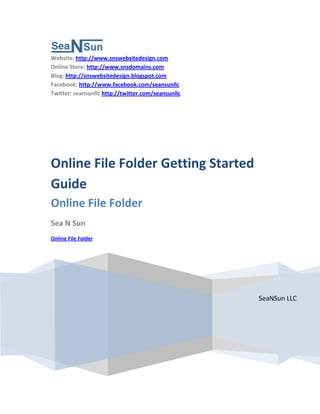
Online File Folder Getting Started Guide
- 1. Website: http://www.snswebsitedesign.com Online Store: http://www.snsdomains.com Blog: http://snswebsitedesign.blogspot.com Facebook: http://www.facebook.com/seansunllc Twitter: seansunllc http://twitter.com/seansunllc Online File Folder Getting Started Guide Online File Folder Sea N Sun Online File Folder SeaNSun LLC
- 2. Online File Folder Getting Started Guide Getting Started Guide Online File Folder Introduction Never lose a file again. With Online File Folder you can easily manage your files online without the hassle of storage disks or emailing important files to yourself. Online File Folder lets you store files securely and easily so you can access them from any computer, anytime. With Online File Folder, you can retrieve, back up, and share your files. You can upload and download files via FTP, or sync your computers to ensure you always have the right version of your files. In addition, you can edit files in Online File Folder, automate backups, and more. In this guide, you'll learn about: Managing Files and Folders - Sort, send, share, and encrypt files in your Online File Folder account. Managing Your Address Book - Organize the contacts related to your files. Managing Your Settings - Change the password or email address associated with your account, and specify settings for uploading your files. Using Workspace Desktop Tools - You can access, back up, and edit your files from your Online File Folder account. SETTING UP ONLINE FILE FOLDER You can set up Online File Folder from your account manager. This section describes how set up Online File Folder account for the first time. To Set Up Online File Folder 1. Log in to your Account Manager. 2. In the My Products section, click Online File Folder. 3. Click Setup Account. 4. In the User Name field, enter your user name. 5. In the Enter your Password and Confirm Password fields, enter your password. 6. Click Continue. 7. (Optional) From the Email Accounts list, associate Online File Folder with an existing email account. 8. Click Continue. Managing Files and Folders After you set up your Online File Folder account, you can begin managing and sharing your files. SeaNSun LLC | Millbury, Ma Page 2
- 3. Online File Folder Getting Started Guide USING THE DROPBOX The Online File Folder Dropbox lets you receive files via email in your Online File Folder account. Files sent to you at yourdropbox@onlinefilefolder.com (where yourdropbox is an email address you specify in the steps below) are placed in your Dropbox folder. Friends, family, and business associates can send you files simply and securely with Dropbox. To Use the Dropbox 1. Log in to Online File Folder. 2. From the Settings menu, select File Settings. 3. In the Set Dropbox Options area, select Enable Dropbox. 4. Enter your Dropbox email address. Emails sent to you at yourdropbox@onlinefilefolder.com are placed in your Dropbox folder. 5. You can restrict who has permission to send files to Online File Folder by enabling the Remote Delivery ID. To enable the Remote Delivery ID, select Yes. Specify a word or phrase to use as the ID in the Remote delivery ID field. Senders must use the word or phrase as the subject of their email to send files to Online File Folder. Select No and leave the field blank to allow anyone to send files to your Dropbox. 6. From the Overwrite action list, select Online File Folder’s behavior when it receives duplicate files. SeaNSun LLC | Millbury, Ma Page 3
- 4. Online File Folder Getting Started Guide If you select Replace Existing Files, the file will not be received in the Online File Folder Dropbox. The sender receives a notice that the file was not received. 7. Click OK. ADDING FILES AND FOLDERS To store or share your files and folders, you can upload them to Online File Folder account. You can upload as many files as the storage space for your plan allows, up to 1 GB at a time. When organizing your files in Online File Folder, уоu саn create customized folders or add folders from your computer. To Add a File to Online File Folder 1. Log in to Online File Folder. 2. Click Add File. 3. In the Select Files to Upload window, select the file you want to upload, and then click Upload. 4. Click Start Upload. After uploading files, click and drag them into folders. To Create a New Folder 1. Log in to Online File Folder. 2. Click New Folder. 3. In the Choose Parent Folder section, navigate to and select the folder under which you want to add the new folder. 4. In the Folder Name field, enter a name for the folder. SeaNSun LLC | Millbury, Ma Page 4
- 5. Online File Folder Getting Started Guide 5. Click OK. DELETING FILES AND FOLDERS You can delete any folders that you have created or files that you have added to Online File Folder. The Dropbox folder serves as your Inbox and cannot be deleted. To Delete a File or Folder in Online File Folder 1. Log in to Online File Folder. 2. Right-click the file or folder you want to delete, and then select Delete. 3. In the Delete window, click OK to confirm the deletion. SENDING AND SHARING FILES AND FOLDERS In Online File Folder, you can share files with others by emailing them a link to download a file directly through a Web browser. To Share a File or Folder 1. Log in to Online File Folder. 2. Right-click the folder or file that you want to share, and then select Public Link. SeaNSun LLC | Millbury, Ma Page 5
- 6. Online File Folder Getting Started Guide 3. In the Share Files and Folders window, in the Select Share Options section, complete the following: a. To - If you are sending a link, enter the recipients’ email addresses. b. Subject - If you are sending a link, enter a subject line for the email message. c. Comment - If you are sending a link, enter any for the email message. 4. Click OK. When you send a link, an email is sent to the email addresses you specified. Users can follow that link to view the file or folder. ENCRYPTING AND DECRYPTING FILES You can encrypt files through Online File Folder for additional security. To view the files, you, or the viewer, must decrypt them first. To Encrypt Files 1. Log in to Online File Folder. 2. Right-click the file or folder you want to encrypt, and then select Encrypt. 3. In the Encryption password and Confirm encryption password fields, enter the password you want to use to open the file. 4. In the Password hint field, specify a hint to remind you of the password. 5. Click OK. After encrypting files, they must be decrypted before you can access them. SeaNSun LLC | Millbury, Ma Page 6
- 7. Online File Folder Getting Started Guide To Decrypt Files 1. Log in to Online File Folder. 2. Right-click the file of folder that you want to decrypt, and then select Decrypt. 3. In the Password field, enter the encryption password, and then click OK. SEARCHING FOR FILES If you need to locate a specific file, you can search for it using one of the Online File Folder's search features: Basic Search - Lets you quickly search files for a specific keyword without opening the full search feature. Advanced Search - Lets you select a value to search for, and narrow search parameters to specific fields, folders, sizes, and dates. You can access the search features using the Basic Search in the upper-left corner of your folders list or by clicking Advanced Search beneath it. To Search for Files Using Basic Search 1. Log in to Online File Folder. 2. In the Basic Search field, enter the word or phrase you want to search for and then press the Enter key on your keyboard. SeaNSun LLC | Millbury, Ma Page 7
- 8. Online File Folder Getting Started Guide The Advanced Search lets you narrow results by specifying search criteria. To Search for Files Using Advanced Search 1. Log in to Online File Folder. 2. Click the Advanced Search hyperlink below the Basic Search field. 3. In the Advanced Search field, enter the word, phrase, or other value you want to search for. 4. (Optional) Enter additional parameters to narrow your search, including: Type - Specify if you want to search files and/or folders. Date Range - Select a specific date range to search. Size Range - Enter a minimum and a maximum file size, and then specify whether the size is in kilobytes or megabytes. 5. Click Search. Managing Your Address Book You can use the address book in Online File Folder to store the names and email addresses of the contacts you frequently share your files with. In this section, you'll learn about: Adding Contacts - Store contact information for people you share files with in your Online File Folder address book. Deleting Contacts - Remove contacts from Online File Folder address book at anytime. SeaNSun LLC | Millbury, Ma Page 8
- 9. Online File Folder Getting Started Guide Editing Contacts - Keep your contacts up-to-date. You can update contact information for your correspondents including their names, nicknames, and email addresses. ADDING CONTACTS You can easily store contact information for the people you share files with. Add friends, associates, and family to your address book, so you can easily share great files with them. To Add Contacts 1. Log in to Online File Folder. 2. From the Contacts menu, select New. 3. In the Create Contact section, complete the following: First Name - The contact's first name. Last Name - The contact's last name. Email - The contact's email address. Nickname - A nickname or display name for the contact. 4. Click OK. SeaNSun LLC | Millbury, Ma Page 9
- 10. Online File Folder Getting Started Guide MANAGING CONTACTS You can delete contacts from the Online File Folder address book. To Delete Contacts 1. Log in to Online File Folder. 2. From the Contacts menu, select All. 3. In contact list, in the Actions column, click Delete next to the contact you want to delete. 4. In the Delete Contact window, click OK to confirm the deletion. You can edit information for your contacts at any time in the Online File Folder address book. To Edit a Contact 1. Log in to Online File Folder. 2. From the Contacts menu, select All. 3. In contact list, in the Actions column, click Edit next to the contact you want to modify. 4. In the Edit Contact window, update your contact’s information, and then click OK. Managing Your Settings In the Settings area, you can change your personal settings and specify options for your file settings. In this section, you'll learn about: Personal Settings - Manage personal settings, including your email identity and Online File Folder password. File Settings - Manage and update file settings, including upload and Dropbox options. MANAGING YOUR PERSONAL SETTINGS You can create an email identity, which displays as the “From” address when you share files through Online File Folder. To Create an Email Identity 1. Log in to Online File Folder. 2. From the Settings menu, select Personal Settings. 3. In the Set Email Identity section, edit the Email from name. SeaNSun LLC | Millbury, Ma Page 10
- 11. Online File Folder Getting Started Guide 4. Click OK. You can also change your Online File Folder password. To Change Your Online File Folder Password 1. Log in to Online File Folder. 2. From the Settings menu, select Personal Settings. 3. In the Set Password section, enter your Current Password, New Password, and then Confirm it. MANAGING YOUR FILE SETTINGS In the File Settings area, you can edit options for uploading and editing your files. To Manage File Settings 1. Log in to Online File Folder. 2. From the Settings menu, select File Settings. 3. From the Set Upload Options section, select Replace existing files, Leave existing files, or Rename the file. SeaNSun LLC | Millbury, Ma Page 11
- 12. Online File Folder Getting Started Guide 4. In the File Editing Tool Options section, select to enable or disable Automatically open file for editing. If you select this option, double-clicking a file automatically opens it. If you do not select this option, Workspace Desktop Tools prompts you to Open or Save the file. If you do not have Workspace Desktop Tools installed, this option is not available. For more information, see Using Workspace Desktop Tools in this guide. 5. Click OK. Using Workspace Desktop Tools Workspace Desktop Tools help you manage your Online File Folder account. It includes three separate tools: Backup - Back up files from your computer to Online File Folder and, using the Sync feature, synchronize files from Online File Folder with your computer. Drive Map - Connect your computer to Online File Folder as if it were a removable drive, which lets you manage your contents directly in Windows Explorer without directly logging in to Online File Folder. File Editing Tool - Open and manipulate files directly in Online File Folder without saving them to your computer. To Install Workspace Desktop Tools 1. Log in to Online File Folder. 2. From the Tools menu, click Workspace Desktop. 3. Click Install Now, and then click Save File. 4. Open the file, and continue the installation process. To access Workspace Desktop Tools on a PC, go to your Start menu, select All Programs, select WorkSpace, and then click Desktop Tools. To access Workspace Desktop Tools on a Mac, go to your Applications folder, and then double-click DesktopTools. The first time you open Workspace Desktop Tools, go to the Settings tab and enter your Online File Folder login and password. SeaNSun LLC | Millbury, Ma Page 12
- 13. Online File Folder Getting Started Guide USING BACKUP Backup lets you create automatic backups of files from your computer to your Online File Folder account. To Create a New Backup 1. Launch Workspace Desktop Tools. 2. Go to the Backup tab, and then click New. 3. Select the type of backup you want to create. If you select Custom Backup, select the folders on your computer you want backed up, select your backup options, and select the backup’s schedule. 4. Click Accept. USING THE FILE EDITING TOOL The File Editing Tool lets you open files directly from Online File Folder without first saving them to your computer. After you’ve made any desired modifications to the file, save it normally, and Online File Folder prompts you to save it to your account. USING DRIVE MAP When you install and set up Drive Map, you can access your Online File Folder account as if it were a hard drive connected to your computer. With Drive Map you can do the following: Open and edit files, and then save them to their original location in your Online File Folder account. SeaNSun LLC | Millbury, Ma Page 13
- 14. Online File Folder Getting Started Guide Rename files. Create new files and folders. Move or copy files to and from your Online File Folder account. To Set Up Drive Map 1. Launch Workspace Desktop Tools. 2. If you’re using a Windows-based PC, select a Drive Label. 3. (Optional) If you want Workspace Desktop Tools to connect to your Online File Folder account whenever your computer starts, select Reconnect at Login. 4. Click Connect. CONGRATULATIONS! You have the tools and know-how to manage your files using Online File Folder. Now you can upload files, edit them to your heart's content, and share them with friends. You'll be amazed at how simple file management is with Online File Folder. If you need additional information or assistance with Online File Folder, please visit our Help Center. SeaNSun LLC | Millbury, Ma Page 14
