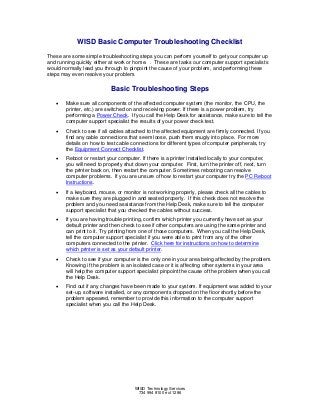
Basic troubleshooting
- 1. WISD Basic Computer Troubleshooting Checklist These are some simple troubleshooting steps you can perform yourself to get your computer up and running quickly either at work or home. . These are tasks our computer support specialists would normally lead you through to pinpoint the cause of your problem, and performing these steps may even resolve your problem. Basic Troubleshooting Steps • Make sure all components of the affected computer system (the monitor, the CPU, the printer, etc.) are switched on and receiving power. If there is a power problem, try performing a Power Check. If you call the Help Desk for assistance, make sure to tell the computer support specialist the results of your power check test. • Check to see if all cables attached to the affected equipment are firmly connected. If you find any cable connections that seem loose, push them snugly into place. For more details on how to test cable connections for different types of computer peripherals, try the Equipment Connect Checklist. • Reboot or restart your computer. If there is a printer installed locally to your computer, you will need to properly shut down your computer. First, turn the printer off, next, turn the printer back on, then restart the computer. Sometimes rebooting can resolve computer problems. If you are unsure of how to restart your computer try the PC Reboot Instructions. • If a keyboard, mouse, or monitor is not working properly, please check all the cables to make sure they are plugged in and seated properly. If this check does not resolve the problem and you need assistance from the Help Desk, make sure to tell the computer support specialist that you checked the cables without success. • If you are having trouble printing, confirm which printer you currently have set as your default printer and then check to see if other computers are using the same printer and can print to it. Try printing from one of those computers. When you call the Help Desk, tell the computer support specialist if you were able to print from any of the other computers connected to the printer. Click here for instructions on how to determine which printer is set as your default printer. • Check to see if your computer is the only one in your area being affected by the problem. Knowing if the problem is an isolated case or it is affecting other systems in your area will help the computer support specialist pinpoint the cause of the problem when you call the Help Desk. • Find out if any changes have been made to your system. If equipment was added to your set-up, software installed, or any components dropped on the floor shortly before the problem appeared, remember to provide this information to the computer support specialist when you call the Help Desk. WISD Technology Services 734 994 8100 ext 1286
- 2. Power Check Checking power means checking both the unit and the unit’s source of power. When troubleshooting any computer hardware problem, it is critical to first check to make sure that all units experiencing problems are receiving power. 1. Make sure all power cords are firmly in place and solidly plugged in. • If the device experiencing problems has a removable power cord, make sure that the cord is plugged firmly into both the device and the electrical outlet. • Check the power cord to make sure that it is not damaged. Sometimes power cords can get severed or partially cut in high traffic areas. IMPORTANT: If you find or suspect that the power cord to your computer or monitor has been damaged or severed, DO NOT ATTEMPT TO FIX THIS TYPE OF PROBLEM YOURSELF. Call 1286 and report the problem immediately. 2. Make sure that all equipment power lights are on. • A device may be firmly plugged in, yet not have power. • Monitors, CPUs, printers, hubs and routers have power indicator lights on the front of the unit. Make sure that each piece of equipment that is plugged in has its power indicator light on. If the light is not on then either the electrical outlet is not delivering any power, the power cord is damaged, or the unit cannot receive power and is therefore in need of repair. 3. Test the equipment and electrical outlet. • Unit Test: Plug the unit into another electrical outlet that you have confirmed is working by conducting an electrical outlet test (see below). If the unit works, then the original outlet should be serviced. However, if the unit still doesn’t work after being plugged into the new outlet, then report the problem to the Help Desk. • Electrical Outlet Test: Plug another device like a lamp or clock into the electrical outlet in question. If the test device works, then the electrical outlet is working. If the test device does not work then the electrical outlet may be in need of repair. • Power Cord Test: If the power cord is removable, you can try replacing it with another removable power cord. If the unit works with a new power cord, your original power cord is damaged and should be replaced. • Power Strip Test: Every computer stations’ components should be plugged into a power strip. Not all power strips have an illuminated light indicating that it is on. Look at the switch for the power strip to make sure it is in the ON position. Also, make sure the power strip itself is plugged in. {back to top} WISD Technology Services 734 994 8100 ext 1286
- 3. Equipment Connection Checklist Cable Connections When you are experiencing problems with equipment, you should first check whether or not the connecting cables are securely plugged into the appropriate port. Additional connection confirmation procedures for specific devices are discussed below. Keyboard and Mouse If you have problems with a mouse or keyboard, make sure that they are firmly connected to the computer. • It is easy for keyboard and mouse cable plugs to work their way out of ports or sockets. When you check them, make sure they are securely plugged in. If you find that a mouse or keyboard plug is loose, plug it firmly into the port, reboot your computer and test the keyboard or mouse. • If you continue to have problems, try replacing the current mouse or keyboard with one that you know works, and then reboot your computer. If the swapped-out device works then the original device needs to be permanently replaced and/or repaired. Report this to the Help Desk to initiate the repair process. • If you have problems with the swapped-out mouse or keyboard, call the Help Desk to report the incident because there may be a problem with your computer. Monitor If you have problems with your monitor, make sure that the cable from the monitor to the computer is firmly connected to the computer. • Just as with the keyboard and mouse, it is easy for monitor cable to become loose. When you check the cable, make sure it is securely plugged in. After you have reseated the cable, reboot your computer and monitor. • If you continue to have problems, do not try replacing the current monitor with one that you know works. Monitors are very heavy and can hurt you if they fall and break. Please report the problem to the Help Desk and we will come and swap out or fix the monitor. • If you have problems with the swapped-out monitor, then call the Help Desk to report the incident because there may be a problem with your computer. Printer If a printer is connected to your computer, check the connection between the two. • Make sure that all plugs are firmly in their appropriate ports. • If you had to re-plug any cable or cord, then reboot your workstation and try to print. • Make sure the printer is turned on. {back to top} WISD Technology Services 734 994 8100 ext 1286
- 4. Shutting Down or Rebooting Your Computer To turn off the computer: • Click Start, click Shut Down, and then, in the drop-down list, click Shut down. • This action shuts down Windows so that you can safely turn off the computer power. Many computers will turn the power off automatically, with a few you will need to press the “off” button by hand. To reboot the computer: • Click Start, click Shut Down, and then, in the drop-down list, click Restart. • This action shuts down Windows and then starts it back up for you without having to turn off your computer. {back to top} How To Set Your Default Printer To set or reset your default printer please follow these steps: • Open Printers and Faxes by clicking on Start Settings Printers and Faxes. • Your current default printer will have a check mark next to the printer icon. • To change or set your default printer, right click on the printer icon, and and then click Set as Default Printer. A check mark will appear next to the printer icon. {back to top} WISD Technology Services 734 994 8100 ext 1286
