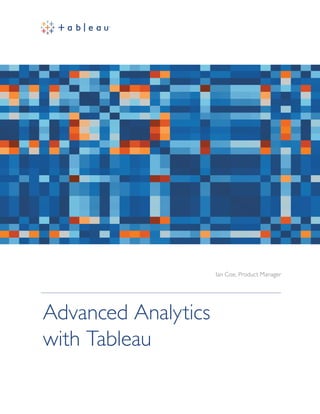
whitepaper_advanced_analytics_with_tableau_eng
- 1. Ian Coe, Product Manager Advanced Analytics with Tableau
- 2. 2 We used to exist in a world of either-or. Either you knew how to program or advanced analytics were out your reach. Either you learned to program in R/Python/SAS or you got someone else to do the heavy lifting. At Tableau we believe that to truly augment human intelligence, we need to provide rich capabilities for users of all levels of technical ability. We believe that advanced analytics shouldn’t require programming, that users should get insights and validation in one place with common skills. Tableau is unique among analytics platforms in that it serves both business users and data scientists. Its simplicity empowers non-programmers to conduct deep analysis without writing code. And its analytical depth augments the workflows of data science groups at cutting-edge analytics companies like Facebook and Amazon. With a few clicks, you can create box plots, tree maps, and even predictive visuals. With just a few more clicks, you can create forecasts or complex cohort analyses. You can even connect to R and use Tableau as a powerful front-end to visualize model results. This means non-technical users can ask previously unapproachable questions, while data scientists can iterate and discover deeper insights faster, yielding better, more valuable findings. In this paper we will explore how Tableau can help with all stages of an analytics project, but focus specifically on a few advanced capabilities. Broadly, we will look at the following scenarios and the capabilities that support them:
- 3. 3 Segmentation and cohort analysis: With drag-and-drop segmentation, Tableau promotes not only an intuitive investigative flow, but also rapid and flexible cohort analysis. Scenario and what-if analysis: By combining Tableau’s flexible front-end with powerful input capabilities, you can quickly modify calculations and test different scenarios. Sophisticated calculations: Tableau possesses a robust calculation language, which makes it easy to augment your analysis with arbitrary calculations and perform complex data manipulations with concise expressions. Time-series analysis: Since much of the world’s data can be modeled by time series, Tableau natively supports rich time-series analysis, meaning you can explore seasonality, sample your data, or perform other common time-series operations within a robust UI. Predictive analysis: Tableau contains out-of-the-box stats and predictive technologies, which help data experts codify theses and uncover latent variables. R integration: An R plugin provides the power and ease of use of Tableau’s front-end, while allowing experts to leverage prior work in other platforms and handle nuanced statistical needs. 1. Segmentation and Cohort Analysis 2. What-If and Scenario Analysis 3. Sophisticated Calculations 4. Time-Series Analysis 5. Predictive Analysis 6. R Integration
- 4. 4 Segmentation and Cohort Analysis To generate an initial hypothesis, business users and data experts often start the same way: by creating segments and/or conducting an informal cohort analysis. Asking a series of basic questions about different segments helps analysts understand their data and validate their hypotheses (e.g. “Do customers who pay with credit retain better than those who pay with check?”). The ability to iterate rapidly can help drive model development and ensure projects stay on track. The ideal platform for this phase should support the following: Rapid ideation: Provide an intuitive investigation canvas and near-instant feedback to questions asked as part of the analytical flow. Simple set operations: Create and combine cohorts using standard set operations or a simple UI. Data issue handling: Correct data errors and adjust cohorts without needing permissions to modify the underlying data source. Seamless updates when data changes: Propagate data updates through the analysis without running manual update scripts or refreshing caches. Figure 1: This interactive dashboard shows sales contribution by country and product. 1.
- 5. 5 Tableau possesses a rich set of capabilities to enable quick, iterative analysis and comparison of segments. For example, with just a few calculated fields and some drag-and-drop operations, you can create a dashboard that breaks down a country’s contribution to total sales across product categories (Figure 1). The solution leverages Tableau’s ability to dynamically create segments of data (in this case, sales by country and product category) and slice-and-dice them with drag and drop. These same capabilities can be easily coupled with Tableau’s time-series functionality (described in the section on time-series analysis below) to conduct a more formal cohort analysis. Tableau’s flexible interface also makes it easy to test different theories and explore distributions across cohorts. Tableau’s ability to iterate visually saves countless hours of script tweaking and re-running simulations. As seen in Figure 2, simply dragging the segmentation fields onto the canvas generates a small multiples view and trend lines by cohort, highlighting differences in correlation across groups. The trend line is automatically recomputed for each of the segments of interest without any additional work from the user. Figure 2: Segment and explore data in seconds. Figure 3: Define Sets graphically. Using sets, you can define collections of data objects either by manual selection (Figure 3) or using programmatic logic. Sets can be useful in a number of scenarios including filtering, highlighting, cohort calculations, and outlier analysis. You can also combine multiple Sets (Figure 4) in order to test different scenarios or create multiple cohorts for simulations—for example, combining different, independently- generated customer groups for a retention analysis or applying multiple successive criteria.
- 6. 6 Figure 4: Combine multiple Sets To support the need for creating ad-hoc categories and establishing hierarchies, Tableau has a feature called Groups. Groups can also help with basic data cleaning needs. Groups let users structure data in an intuitive way for the analysis task at hand—for example, creating a group of the English-speaking countries as shown in Figure 5. This allows the analyst to customize the presentation and control the aggregation of data throughout the analysis. In addition, Groups help when data has consistency and quality issues. For example, California may be called by its full name, but may also be referred to as CA or Calif. Analysts and business users often do not have permissions to change source systems directly to clean up issues, meaning small data errors can greatly encumber exploratory analysis. Having to stop asking questions in order to request data changes delays projects and disrupts the rapid development of ideas. With Groups, you can quickly define a new segment that includes all of the alternate names for the purposes of your analysis and continue to ask questions without disrupting your flow. Inherent to all of these capabilities are simple updates. In Tableau, if you choose a live connection and update your data, your analysis and all the underlying components such as Sets and Groups will update as well. This means that cohort membership updates automatically without manually re-running reports or dependent scripts. Simple updates help ease the reporting burden and are yet another way to test scenarios. They make it possible to swap out the underlying data in order to probe the sensitivity to initial conditions without any need to update the analysis stack. By letting users quickly segment and categorize their data, Tableau enables business users to perform cohort analysis with relative ease. These easy cohorting capabilities also help data scientists investigate initial hypotheses and test scenarios. Figure 5: Create a Group
- 7. 7 What-If and Scenario Analysis Sometimes users want to explore how changing a particular value or set of values affects the output of their analysis. This could be used to test different theories, to highlight important scenarios for colleagues, or to investigate new business possibilities. With Tableau, you can experiment with the inputs of your analysis by providing the following capabilities: Simple controls: A flexible set of input controls allows you to add text, numeric inputs, or even more complex controls such as sliders. Full platform integration: You can use the input values across Tableau to control thresholds in expressions, drive the cardinality of a report, filter data sets, or do any combination of these. Snapshot interesting results: Easily flag and share scenarios using Tableau’s ability to store input values but keep analysis live and updating. When performing a what-if analysis, you may want to change the base value of a calculation, redefine a quota, or set initial conditions. Parameters in Tableau make this an easy task. By defining a parameter, you provide a way to change the input values into your model or dashboard. Parameters can drive calculations, alter filter thresholds, and even select what data goes into the dashboard. Non-technical users can leverage parameters to experiment with different inputs and explore possible outputs from complex models. In addition to helping you test hypotheses, Tableau’s Parameter feature lets you showcase results from a what-if analysis in an interactive report. In Figure 6, parameters drive a what-if analysis around sales commissions. The sales manager can experiment with commission rates, base salaries, and quotas, all while getting real-time feedback on the impact to key metrics. 2.
- 8. 8 Figure 6: With this parameter-driven sales report, the interactor can explore the effect of quotas, commissions, and salaries within the organization. When combined with Stories (Tableau’s way of building a narrative with data), Parameters allow you to take snapshots of interesting results and continue exploring. Stories allow you to construct a presentation that continues to update with data changes and viz modifications. However, Stories are smart to enough to retain Parameter values, so you can flag scenarios and have confidence you can return to them without interrupting your analytical flow. You can also compare the results from several different sets of inputs without worrying about stale screenshots or rerunning simulations. With Sets, Groups, drag-and-drop segmentation, and Parameters, Tableau makes it possible to move from theories and questions to a professional-looking dashboard that allows even non-experts to ask questions and test their own scenarios. Streamlining what-if analysis empowers data professionals to focus on the more complex aspects of the analysis and deliver greater insight, while simple generation of intuitive visuals allows end users to engage with the data. This increased engagement helps drive change and empower better decision-making throughout an organization.
- 9. 9 Sophisticated Calculations Typically, source data does not contain all the fields necessary for a comprehensive analysis. Analysts need a simple yet powerful language to transform data and define intricate logic. To fully empower analysts, the language should have the following capabilities: Expressibility: Author calculations using a robust computational framework backed by a library of functions. Flexible aggregations: Support aggregation at multiple levels of detail within the same analysis component. Result set computations: Enable complex lags and iterative calculations dependent on the order of data. Although Tableau is easy to use, we also provide a powerful language backed by a library that can express complex logic. With calculated fields, you can easily perform arithmetic operations, express conditional logic, or perform specialized operations on specific data types. Two key capabilities that enable advanced analysis are Level of Detail (LOD) Expressions and Table Calculations. A relatively new addition to the calculation language, LOD Expressions have greatly augmented the power and expressibility of the calculation language. With this new capability, many previously impossible or challenging scenarios can now be handled with a very simple, concise expression. LOD Expressions greatly simplify cohort analysis (as described in a previous section) and multi-pass aggregations. Figure 7 shows the running sum of purchase history for cohorts of customers bucketed by the quarter of their first purchase. (In the next section on time-series analysis, we’ll look at some of the other aspects of the calculation language that make this analysis possible.) The chart reveals that the earliest customers placed the biggest initial orders and remained loyal with subsequent large purchases. LOD Expressions turn segmentation that would otherwise require complex group-by statements in SQL into simple, intuitive expressions that are manipulable in Tableau’s front-end. Figure 7: An LOD Expression is used to calculate the running sum of total sales by first quarter of purchase date. 3.
- 10. 10 Table Calculations enable computations that are relative in nature. More specifically, Table Calculations are computations that are applied to all values in a table, and are often dependent on the table structure itself. This type of calculations includes many time-series operations such as lags or running sums, but also computations like ranking and weighted averages. In Tableau, there are two ways to work with table calculations. The first is a collection of commonly-used table calculations called Quick Table Calculations. These let you define a table calculation with one click and are a great place to start. In fact, the running sum in Figure 7 was calculated using Quick Table Calculations. You can also create your own table calculations using the Table Calculation Functions in calculation language. These functions give workbook authors the power to precisely manipulate their result sets. Also, since all Table Calculation are expressible in the calculation language, you can use one of the Quick Table Calculations as a starting point and edit it manually if you need additional complexity. With Table Calculations, challenging database work—such as manipulating aggregated data, and creating complex lags and data structure-dependent aggregations—requires just a few clicks or a simple expression. This both empowers non-technical users and saves experts countless hours and laborious SQL code. Figure 8: Down-sampling intraday data reveals possible insights about tipping patterns: drivers should consider working at night!
- 11. 11 Time-Series Analysis From sensor readings to stock market prices to graduation rates, much of the world’s data can be effectively modeled as time series. As such, time is one of the most common independent variables used in analytics projects. To work well with time series, an analytics platform should support the following: Seasonality exploration: Examine seasonal effects with simple, intuitive tools. Flexible sampling: Handle the complexities of sampling elegantly. Intuitive aggregations: Combine time series in a manner that respects sampling assumptions. Windowed calculations: Perform arbitrary computations on previous values. Relative date filters: Quickly filter to relevant ranges based on current values. In Tableau, a flexible front-end and powerful back-end makes time-series analysis a simple matter of asking the right questions. Analysis starts by just dragging the fields of interest into the view and beginning the interrogation process. In Figure 8, we are studying the tipping patterns from all the taxi rides in New York City. We can easily adjust our sampling to find interesting patterns within the data. With a single click, you can disaggregate the data or view the entire time series sampled by an arbitrary window. You can quickly change aggregation frequencies to look for seasonality over different timescales or even view year-over-year or quarter-over-quarter sales growth. 4.
- 12. 12 Leveraging the dual axis feature and discretized aggregation, you can start looking at multiple time series. In this case, the chart indicates that there may be an inverse relationship between the average number of rides on a given day and the average tip amount (Figure 9). This certainly could be the result of random variation or driven by another latent variable, but perhaps the quality of service goes down as volume increases. Without the ability to quickly inspect time series at different levels of granularity and aggregation, you might not be able to generate the question. Figure 9: The dual axes plot shows an inverse relationship between rides and tip amount. To look at a specific time period, you can filter your data to a set of exact dates or take advantage of Tableau’s relative date filters. With relative date filters, you can look at relative periods, such as last week or last month. These periods are updated each time you open the view, making them a powerful tool for reporting.
- 13. 13 When working with time series, it’s often necessary to smooth or perform other temporal calculations. Tableau possesses a rich feature set designed to simplify common time-series operations such as moving averages, year-over-year calculations, and running totals (Figure 10). As previously discussed, Tableau’s Table Calculations feature lets you choose from a common set of time-series manipulations (Quick Table Calculations) or to use calculation language to write custom computations. Since time-series analysis is so common, Tableau’s functionality helps finish projects faster and deliver more value to the organization. The intuitive functionality helps both data experts and business analysts to ask more and better questions of their data. Figure 10: This time-series analysis shows the moving average of a stock price.
- 14. 14 Predictive Analysis Often, after integrating data, forming an initial hypothesis and cleaning up any data quality issues, you may want to garner further insight by leveraging predictive capabilities. Ideally, you should be able to add predictive analytics without a large effort so you can explore multiple scenarios quickly. This typically requires the following capabilities: Integrated analytics objects: Analytics objects, such as trend lines and forecasts, should automatically update with the data and support cohort analysis. Simple quality metrics: Quality metrics should be readily accessible for any model. Advanced predictive capabilities: Moving beyond simple linear regression should not require complex configuration or coding. Tableau possesses several native modeling capabilities, including Trending and Forecasting. You can quickly add a trend line to any chart and view details describing the fit (e.g. p-values and R-squared) simply by right-clicking on the line. Using Tableau’s drag and drop functionality you can modeling different groups with a single click as trend lines are fully integrated into the front-end and can be easily segmented. As seen in Figure 11, Tableau automatically creates three trend lines for the different segments without any code. Tableau also supports several other types of fits, including logarithmic, polynomial, and exponential. Figure 11: Trend lines highlight the relationship between height and weight by sport 5.
- 15. 15 As shown in Figure 12, Tableau contains a configurable forecasting ability for time-series data. By default, Forecasting will run several different models in the background and select the best one, automatically accounting for data issues such as seasonality. Forecasting in Tableau uses a technique known as exponential smoothing. Exponential smoothing iteratively forecasts future values of a time series from weighted averages of past values. As mentioned previously, almost everything about the forecast is configurable, from the length of the forecast to whether or not to account for seasonality, to the type of model used (additive or multiplicative). The feature is also very easy to use, so a novice user can create a forecast with just a few clicks, while an advanced user can configure almost all aspects of the model. As with trend lines, details of the forecast quality are available with a single click. In addition to the statistical elements, Tableau provides novice users an estimate of the forecast quality by displaying confidence intervals. Forecasting also fits in seamlessly with the rest of Tableau, so you can easily segment and manipulate the forecast as you would any other analytic object in the UI (Figure 12). Figure 12: Forecasting automatically predicts sales by region. Easy predictive analytics adds tremendous value to any data project. By supporting both complex configuration and simple interactive modeling, a platform can serve both the data scientist and the end user.
- 16. 16 R Integration Many organizations have been making investments in analytic platforms and institutional knowledge for some time; therefore, you may have very specific needs and a valuable corpus of existing work. Thus, a comprehensive analytics platform must support the ability to integrate with other advanced analytics technologies, allowing you to expand the possible functionality and leverage existing investments in other solutions. Supporting the integration with additional technologies enables the following: Utilize virtually unlimited choice of methods: Bring in algorithms and the latest advances from the broader community. Leverage prior work: Connect to preexisting logic and models to ensure best institutional practices and avoid replicating prior work. Visualize and interrogate model results: Use an intuitive front-end to help interpret, explore model results, and communicate to your colleagues. Tableau integrates directly with R to support users with existing models and the leverage the worldwide statistics community. Tableau can connect to an Rserve process and send data to R via a webAPI. The results are then returned to Tableau for use by the Tableau visualization engine. This allows a Tableau user to call any function available in R on data in Tableau and to manipulate models created in R using Tableau.1 6. 1 Tableau can also read R, SAS, and SPSS data files as a data source. While a complete discussion of data sources is beyond the scope of this paper, it’s worth nothing that Tableau can directly connect to the file outputs from several common stats programs.
- 17. 17 In Figures 13 and 14, you can see some examples in which R is used to compute descriptive statistics on a data set in Tableau, with Tableau used to visualize the results. Figure 13 is a graphical representation of correlation coefficients and Figure 14 showcases significance testing. Figure 13: This correlation matrix utilizes R in Tableau Order Priority Delivery Truck Express Air Regular Air Critical High Medium Low Not Specified 8,399 1,672 1,720 1,631 1,768 1,608 6,270 1,277 1,280 1,225 1,308 1,180 983 180 190 201 212 200 1,146 215 250 205 248 228 Contingency Table Chi-square test of independence Patient C E B I O P A F N H M D K J L G Drug Placebo Drug Placebo Drug Placebo Drug Placebo Drug Placebo Drug Placebo Drug Placebo Drug Placebo Drug Placebo Drug Placebo Drug Placebo Drug Placebo Drug Placebo Drug Placebo Drug Placebo Drug Placebo 0 5 10 Daystorecover Is Paired False Test Type Two Sided Figure 14: R and Tableau were used to calculate and visualize the results of significance testing Source: boraberan.wordpress.com/
- 18. 18 The modeling can go much deeper than basic statistics. With R integration, you can visualize results from clustering (Figure 15), optimizations (Figure 16), or multidimensional scaling (Figure 17). The integration also supports running R code directly inside Tableau. In Figure 16, you can see an optimized portfolio computed and simulated in R, but visualized in Tableau. Figure 15: This visualization shows a class k-means clustering example. Source: tableausoftware.com/about/blog/2013/10/tableau-81-and-r-25327analytics-in-tableau-with-r/
- 19. 19 Figure 16 – This visualizes the results of an optimized portfolio. Source: boraberan.wordpress.com/2014/02/26/prescriptive-analytics-in-tableau-with-r/ Figure 17: These visualizations show the same multidimensional scaling results in two different ways. Visualizing R results in Tableau often allows the findings to be communicated far more easily to non- technical audiences. Consider the two visuals below (Figure 17). The image on the left comes from Wikipedia and shows a classic example of multidimensional scaling to reveal voting patterns. The second image contains the same results visualized in Tableau on a map. Both tell roughly the same story, but the map will likely be understood by and appeal to a much broader audience. The combination of Tableau and R is extremely powerful. You can use Tableau’s advanced analytic capabilities to create segments with derived metadata and pass them to R for further analysis. Tableau then helps with understanding by automatically visualizing the results from R. This establishes a feedback loop, which helps refine the model and prompts further questions. The R model becomes a component of the analytical workflow as opposed to an end point. Interacting with the model becomes a visual, iterative process.
- 20. 20 Conclusion In many ways, Tableau stands alone among analytics platforms. Because of our mission to augment human intelligence, we designed Tableau with both the business user and data scientist in mind. By staying focused on our mission to empower users to ask interesting questions of their data as quickly as possible, we built a platform that has valuable functionality for users of all levels. Tableau’s flexible front-end allows business users to ask questions without needing to code or understand databases. Tableau also has the necessary analytical depth to be a powerful weapon in a data scientist’s arsenal. By leveraging sophisticated calculations, R integration, rapid cohort analysis, and predictive capabilities, data scientists can complete complex analyses in Tableau and easily share the visual results. Whether you use Tableau for data exploration and quality control, or model design and testing, the interactive nature of the platform saves countless hours across the lifetime of a project. By making analysis more accessible and faster to complete at all levels, Tableau drives critical collaboration and better decision-making throughout time enterprise.
- 21. 21 About Tableau Tableau helps people see and understand data. Tableau helps anyone quickly analyze, visualize and share information. More than 29,000 customer accounts get rapid results with Tableau in the office and on-the-go. And tens of thousands of people use Tableau Public to share data in their blogs and websites. See how Tableau can help you by downloading the free trial at tableau.com/trial. Additional Resources Download Free Trial Related Whitepapers Using R and Tableau Understanding Level of Detail (LOD) Expressions Tableau Online: Understanding Data Updates Tableau for the Enterprise: An IT Overview See All Whitepapers Explore Other Resources · Product Demo · Training & Tutorials · Community & Support · Customer Stories · Solutions Tableau and Tableau Software are trademarks of Tableau Software, Inc. All other company and product names may be trademarks of the respective companies with which they are associated.
