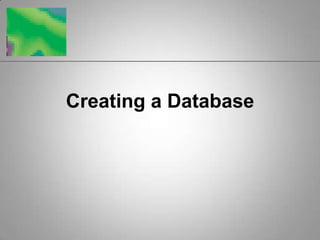
Base1
- 2. OpenOffice Base Base provides a powerful set of tools for: • Entering and updating information • Deleting information • Sorting data • Searching for specific data • Creating reports 2
- 3. OpenOffice Base (continued) Forms • Designed to simplify data entry process by making screen-based report look like a printed form • Data can be viewed one record at a time • Allow customization of the way records are displayed by: Selecting particular fields Specifying field order Adding descriptive field labels 3
- 4. How is data organized in a database? Base creates relational databases • Data is organized in easy-to-visualize tables • Can contain more than one table 4
- 5. How is data organized in a database? (continued) Components of a table • Records Contain fields of data about a single entity • Fields Contain single fact that describes the record 5
- 6. How is data organized in a database? (continued) 6
- 7. What’s in the Base window? Use Database Wizard to: • Search for an existing file • Create a new database • Open an existing database Data can be displayed and manipulated in many different ways (unlike documents and spreadsheets) 7
- 8. What’s in the Base window? (continued) 8
- 9. What’s in the Base window? (continued) Use tools in Database Objects list to create, modify, and display data • Tables • Queries • Forms • Reports 9
- 10. How do I create a new database or open an existing database? To create a First, save an empty database database Then, specify structure of tables, records, and fields To open an Select name of database from existing database Open an existing database file option in Database Wizard window, or Use Open button on Base toolbar 10
- 11. How do I create a new database or open an existing database? (continued) 11
- 12. How do I create a table using a Wizard? After creating a new database • Select Tables in Database Object list • Click Use Wizard to Create Table Table Wizard • Helps you create fields correctly • Has four steps 12
- 13. How do I create a table using a Wizard? (continued) Table Wizard Steps Step 1 Click Business or Personal option to display sample tables; select appropriate type Choose minimum number of fields that describe the records in your database Add or remove fields as needed Step 2 Modify field names, formats, and order 13
- 14. How do I create a table using a Wizard? (continued) 14
- 15. How do I create a table using a Wizard? (continued) Table Wizard Steps Step 3 Let Base create the primary key (field that uniquely identifies each record) or select your own primary key Each table is also assigned its own primary key Step 4 Begin to enter data; make sure Insert data immediately option is selected Name the table (not necessarily same as name for the database) 15
- 16. How do I create a table using a Wizard? (continued) 16
- 17. How do I create a table using a Wizard? (continued) When the Wizard is finished: • Completed table is displayed and ready for data entry Title of each field displays at top of each column First blank record appears as first row of fields • Table is saved along with entire database If saving to floppy disk, leave disk in drive until Base window closes (to avoid corrupting the file) 17
- 18. How do I create a table using a Wizard? (continued) 18
- 19. How do I enter and edit data in a table? Data for each entry becomes one record, or row, in the table An empty record always displays at the bottom of the table Enter data in a consistent manner 19
- 20. How do I enter and edit data in a table? (continued) 20
- 21. How do I enter and edit data in a table? (continued) To edit data Click cell containing data Use left-arrow and right-arrow keys to move insertion point within field Use Backspace and Delete keys to delete text to left/right of insertion point To delete an Right-click gray box to left of row entire record containing that record Click Delete rows on shortcut menu, then click Yes button 21
- 22. How do I create a table in Design View? If sample tables in Table Wizard don’t suffice, create your own table using Design View • Requires more planning • Requires that you specify a field type for each field 22
- 23. How do I create a table in Design View? (continued) Field types determine what kind of data can be entered: Text, Memo, Number, Date/Time, Yes/No When Base defines the primary key, an ID field is created 23
- 24. How do I create a table in Design View? (continued) 24
- 25. How do I create a form using a Wizard? Form Wizard • Assists in design of an on-screen form in which you can enter and manipulate data for each record of a database 25
- 26. How do I create a form using a Wizard? (continued) Select fields • Select all fields • Select individual fields • Remove fields Select subforms • Add subforms to show related data from other tables and queries 26
- 27. How do I create a form using a Wizard? (continued) 27
- 28. How do I create a form using a Wizard? (continued) Select layouts • Columnar-Labels Left • Columnar-Labels on Top • As Data Sheet • In Blocks-Labels Above Apply styles • Determines font, font color, and background of the form 28
- 29. How do I create a form using a Wizard? (continued) 29
- 30. How do I create a form using a Wizard? (continued) Name the form Data entry • Enter new data or modifying existing data • Actions can be restricted 30
- 31. How do I create a form using a Wizard? (continued) 31
- 32. How do I create a form using a Wizard? (continued) Form design and layout can be modified • Move a label and associated data field • Delete a label and data field • Edit a label 32
- 33. Summary How data is organized in a database Components of the Base window Creating a new database; opening an existing one Creating a table using a Wizard 33
- 34. Summary (continued) Entering and editing data in a table Creating a table in Design View Creating a form using a Wizard 34