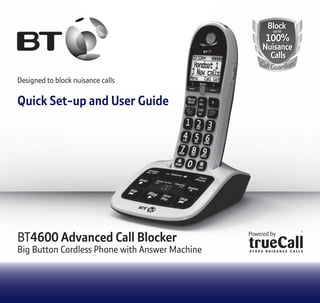
BT 4600 Digital Cordless Telephone User Guide
- 1. BlockBlock 100% Nuisance Calls 100% Nuisance Calls up toup to CallGuardian Designed to block nuisance calls Quick Set-up and User Guide BT4600 Advanced Call Blocker Big Button Cordless Phone with Answer Machine
- 2. If you need some help, call us on 0800 145 6789* or go to bt.com/producthelp 2 Check box contents Handset Base Telephone line cord (pre-installed) Handset Charger Mains power adaptor (item code 066270) 2 x AAA Ni-MH 750 mAh rechargeable batteries (already in handset) Mains power adaptor (item code 066270) 2 x AAA Ni-MH 750 mAh rechargeable batteries (already in handset) Important: Only use the mains power adaptors, cables and rechargeable batteries supplied in this box or this product might not work. Any replacement rechargeable batteries must be of the same type. BT accepts no responsibility for damage caused to your BT4600 if you use any other type of batteries. Contents for each additional handset (multipacks only) Block Calls Vol. Phone Book R 5 ABC DEF GHI JKL MNO PQRS TUV WXYZ 1 0 2 3 4 6 987 LockRinger Record Block Calls Vol. Phone Book R 5 ABC DEF GHI JKL MNO PQRS TUV WXYZ 1 0 2 3 4 6 987 LockRinger Record Inductive coupler The BT4600 has an in-built inductive coupler for use with digital hearing aids.
- 3. If you need some help, call us on 0800 145 6789* or go to bt.com/producthelp 33 In this guide Quick set up......................................7 Getting to know your phone Handset buttons..............................26 Handset display/display icons...........28 Finding your way around your phone..29 Menu map.......................................30 Base................................................32 Using the phone Switch the handset on or off.............33 Make an external call .......................33 Preparatory dialling .........................33 End a call.........................................33 Receive a call...................................33 Call Waiting .....................................34 Mute...............................................34 Incoming speech/Handsfree volume..35 Amplify...........................................35 Make a handsfree call.......................35 Answer a call handsfree....................36 Switch to handsfree during a call ......36 Redial .............................................36 Voicemail (1571) .............................36 Record a call....................................37 Play a recorded call..........................37 Lock/unlock the keypad ...................38 Turn the handset ringer on or off.......38 Finding handset (paging) .................38 Call control settings Set-up Do not disturb ......................39 Set outgoing calls control.................39 Assign VIPs......................................41 Change the access PIN .....................42 Phonebook Store a contact ................................43 Character map .................................44 Assign a ringtone to a contact...........44 View/dial a contact..........................45 Edit a contact ..................................45 Delete a contact ..............................46 Delete all contacts ...........................46
- 4. Check box contents If you need some help, call us on 0800 145 6789* or go to bt.com/producthelp 4 View the contact memory status.......46 Speed dial Save a speed dial entry.....................47 Dial a speed dial entry......................47 Edit a speed dial entry......................48 Delete a speed dial entry..................48 Caller Display and the Calls list Caller Display...................................49 Calls list...........................................49 Missed call notification.....................50 View and access options in the Calls list .....................................50 Block or Allow a Calls list entry..........51 Save a Calls list entry to your contacts..51 Delete an entry in or the entire Calls list .................................52 Answer machine Using the answer machine from the handset.....................................53 Switch the answer machine on or off ..53 Set the answer mode .......................53 Outgoing messages..........................54 Record your own outgoing message..54 Play the current outgoing message...55 Reinstate the pre-recorded outgoing message ...........................55 Record a memo ...............................56 Answer delay...................................56 Set the answer delay........................57 Set the maximum message length.....57 Set the message alert on or off .........58 Call screening ..................................58 Turn call screening on or off..............58 Using call screening .........................59 Message playback using the handset 59 Delete a message.............................61 Delete all old (played) messages .......61 Save a number in the answer phone message list to your contacts............61
- 5. If you need some help, call us on 0800 145 6789* or go to bt.com/producthelp Check box contents 5 Using the answer machine from the base..........................................62 Switch the answer machine on or off..62 Message playback using the base......62 Delete all old (played) messages .......63 Remote access.................................64 Set the remote access PIN for the first time .........................................64 Change the remote access PIN..........65 Turn remote access on or off.............65 If you forget to switch on your answer machine...............................65 Operating your answer machine remotely............................66 Settings Set the handset ringtone for external or internal calls ...................67 Set the handset ringer volume..........67 Adjust the handset ringer tone .........68 Turn the handset tones on or off .......68 Change the handset display contrast..68 Turn the screensaver on or off...........69 Change the handset name................69 Change the call settings ...................69 Set the base ringtone melody ...........70 Set the base ringer volume...............70 Set a PBX access code ......................71 Change the system PIN.....................71 Reset the handset or base settings....72 Delete the handset or base user data..72 Clock/Alarm Set the time and date.......................73 Set an alarm ...................................73 Stopping the alarm when it goes off..74 BT Calling Features Pre-stored numbers in the Calling Features menu.................................75 Using Call Diversion..........................75 Cancel Ringback ..............................76 Using Call Waiting ...........................76
- 6. Check box contents If you need some help, call us on 0800 145 6789* or go to bt.com/producthelp 6 Using Call barring.............................77 Using additional handsets Registering an additional handset.....78 De-register a handset ......................79 Make an internal call between handsets .........................................80 Transfer a call...................................80 Hold 3-way call ...............................81 Help ...............................................82 General information Safety information...........................86 Cleaning..........................................87 Environmental.................................87 How to recycle your equipment ........87 Guarantee .......................................88 Technical information.......................89 Connecting to a switchboard ............89 Declaration of Conformance .............89
- 7. If you need some help, call us on 0800 145 6789* or go to bt.com/producthelp Quick set up guide 1. Plug the mains power adaptor into the base. 2. Plug the other end of the power adaptor into the wall power socket and switch on. The phone line cord is pre-installed but don’t plug the other end into the wall socket yet. 7 1 Plug in 1 2 If you need some help, call us on 0800 145 6789* or go to bt.com/producthelp
- 8. If you need some help, call us on 0800 145 6789* or go to bt.com/producthelp Chapter8 2 Activate the batteries 1. Activate the batteries by pulling the plastic tab away from the back of the handset. Rechargeable batteries already fitted Remove this tab and charge batteries for 24 hours before use. 2. The BT logo will appear on the screen, followed by the set up wizard screen displaying Please set the time and date. Don’t follow these instructions yet. Place your handset on the base to charge first. Quick set up guide Set up OK Set time and date If you need some help, call us on 0800 145 6789* or go to bt.com/producthelp
- 9. If you need some help, call us on 0800 145 6789* or go to bt.com/producthelp 9Quick set up guide Important Charge the handset batteries for 24 hours or your phone might not work. 3 Charge Place the handset on the base and leave to charge for 24 hours. If your screen displays this message, don’t worry. This is normal and will continue to be displayed until you connect the phone line cord in Step 4. 12:03 Hide Please check line cord Calls Vol. Phone Book R Block 1 0 2 3 54 6 987 ABC DEF GHI JKL MNO PQRS TUV WXYZ LockRinger Record Set Up OK Set time and date If you need some help, call us on 0800 145 6789* or go to bt.com/producthelp
- 10. If you need some help, call us on 0800 145 6789* or go to bt.com/producthelp Quick set up guide10 4 Connect the phone line cord After 24 hours, plug the phone line cord into the phone wall socket. If you ever need to remove the batteries, simply slide open the battery compartment cover and ease out the batteries. If you need some help, call us on 0800 145 6789* or go to bt.com/producthelp
- 11. If you need some help, call us on 0800 145 6789* or go to bt.com/producthelp Check box contents 11 5 Follow the set up wizard Set up OK Set time and date Time & date Next Set time: 12:01 Back Set the time and date 1. Select OK by pressing the Left option button under the screen. The set up wizard will begin. Follow the prompts to complete the set up process. 2. Use the keypad to enter the time using the 24 hour clock format e.g. for 3:32 pm you need to enter 15:32. 3. Press Next enter the date in the format DD/MM/YYYY. 4. Press Save. Saved is displayed. 11Quick set up guide If you need some help, call us on 0800 145 6789* or go to bt.com/producthelp
- 12. If you need some help, call us on 0800 145 6789* or go to bt.com/producthelp 12 Quick set up guide If you need some help, call us on 0800 145 6789* or go to bt.com/producthelp Complete the set up tasks 6. If you wish to continue following the set up wizard, select Yes. (If you don’t want to follow the wizard, select No and you can start using your phone straight away. You can always set up tasks via the menu later). Record your answer phone outgoing message 7. If you wish to complete this step, select Yes (or No to continue to the next step). 8. Record message is highlighted, press Select. 9. Follow the voice prompt and record your message into the phone after the tone. 10. Select Save when you’ve finished. 11. Your message will be played back to you. 12. Select OK (or Delete if you want to replace it). 13. Select Done, to continue with the set up wizard. Set up Yes Set up phone now? No Set up Yes Record out- going msg? No
- 13. If you need some help, call us on 0800 145 6789* or go to bt.com/producthelp 13Quick set up guide Set up Yes Turn on call Guardian No Call Guardian on Set up OK You need Caller Display If you need some help, call us on 0800 145 6789* or go to bt.com/producthelp BT Call Guardian 16. Continue to read and follow the prompts. 17. Press OK. 18. Press OK. YouneedtohaveaCallerDisplayservicefromyour networkprovidertouseallthefeaturesavailable e.g.CallGuardian,VisualVoicemail,CallsList, TextMessagingandotherCallerDisplayenabled features.Chargesmayapply. 19. Select Yes or No, and follow the prompts.
- 14. If you need some help, call us on 0800 145 6789* or go to bt.com/producthelp Quick set up guide14 Set up Yes Add some contacts? No Name Save Mark Clear Add contacts 18. If you want to add some contact numbers now, select Yes (or select No to continue to next step). By adding contacts, you will always know that their calls will get straight through to you, without the need to go through the BT Call Guardian annoucement. Please make sure you always add the full telephone number when you save a contact. If you have important numbers that will always need to get through e.g Doctors surgery, National Floodline, Carer Line numbers etc, make sure you’ve added them to your Contacts or Allowed list. 19. Enter the contact name using the keypad and press (see page 43/44 for more info). 20. Enter the home phone number. You can then press and enter a mobile number and then a work number if you want to. Press then or to select a ringtone. 21. Select Save. If you need some help, call us on 0800 145 6789* or go to bt.com/producthelp
- 15. 15 If you need some help, call us on 0800 145 6789* or go to bt.com/producthelp Quick set up guide 15 VIP status Save On.Outgoing calls allowed Back You now have the option to make your contact a VIP, this means that when you use features like “Do not Disturb or Outgoing Call Control” you will always be able to make and receive calls to these numbers. (e.g If you barred Outgoing Calls to Mobiles, those that are set as a VIP will still be allowed to be dialled.) 22. VIP status : Press or to choose between VIP Off or On and select OK. 23. Select Yes if you want to enter more contacts or No if you don’t want to. Set up Yes Add another? No
- 16. If you need some help, call us on 0800 145 6789* or go to bt.com/producthelp Quick set up guide16 24. Select OK to complete the set up wizard. You can now start using your phone. Please read the rest of this User Guide for instructions on how to use the most popular features of your BT4600 phone. Set up complete If you need some help, call us on 0800 145 6789* or go to bt.com/producthelp
- 17. If you need some help, call us on 0800 145 6789* or go to bt.com/producthelp Chapter 17Quick set up guide 6 Set up your additional handsets (multi packs only) 1. For additional handsets and chargers: plug the mains power adaptor into the back of the charger and plug the other end into the mains wall socket and switch on the power. 2. Activate the batteries as explained on page 8. Once you’ve set the time and date on the first handset then it will be shared with all other handsets in your multi-pack after you activate the batteries. 3. Place the handset on the charger to charge for 24 hours. If you need some help, call us on 0800 145 6789* or go to bt.com/producthelp
- 18. If you need some help, call us on 0800 145 6789* or go to bt.com/producthelp 18 BT Call Guardian The best way to stop unwanted calls, is to know who’s at the other end of the phone before you decide if you want to take it. You need Caller Display This will help you get the most out of your BT Call Guardian. You can get it from your phone service provider (Charges may apply). Your BT4600 has two Guardian modes to help you easily manage your incoming calls in different ways. When set to: • Announce (all calls not saved in your Contacts or Allow list must say their name. They will hear, “Calls to this number are being screened by BT Call Guardian please say your name after the tone and then press # and wait to be connected”. Those on your Blocked list will hear, “Calls to this number are being screened by BT Call Guardian, the person you are calling is not accepting your call. Please hang up”). • Answer phone (all calls not in your Contacts or Allowed list are sent straight to the Answer phone, including those on your Blocked list).
- 19. If you need some help, call us on 0800 145 6789* or go to bt.com/producthelp BT Call Guardian 19 In Announce mode (default setting), the BT4600 will filter all first time calls from numbers that are not yet saved in your Contacts, or already on your allowed list. By doing this, you gradually build up your lists of allowed and blocked numbers and your BT4600 will know how to deal with the call the next time it comes in. Record your Announce message You can personalise the BT Call Guardian greeting, by adding your name to the Announce message. 1. Select Menu, scroll to BT Call Guardian and press Select. 2. Scroll to Announce messages, press Select. 3. The Record name option will show. Press OK and follow the voice prompt and press Save. 4. Your recording will then be played back to you. If you aren’t happy with it, you can press Delete while it’s playing.
- 20. BT Call Guardian If you need some help, call us on 0800 145 6789* or go to bt.com/producthelp 20 The Block button You can use your block call button in three ways. 1. In idle mode Press as a shortcut to the BT Call Guardian menu. 2. Incoming call When you have an incoming call, before answering, look at the display to see who’s calling. If you know you want to block the call, press . The number will be blocked and added to the blocked calls list if Caller ID is displayed. For calls with no caller number, withheld or unavailable you can also use the Block button to reject the call. The caller will hear, “Calls to this number are being screened by BT Call Guardian, the person you are calling is not accepting your call. Please hang up.” 3. During a call If you have already answered the call and then decide you want to block the number, press . If the number is displayed in the Caller ID, the display will give you the option to select Yes and the number will be added to the blocked numbers list and end the call, or select No to go back to the caller.
- 21. If you need some help, call us on 0800 145 6789* or go to bt.com/producthelp BT Call Guardian 21 How do you accept, block or send a call to the answer phone? 1. BT Call Guardian answers a call for you and asks the caller to say (“announce”) who they are. 2. Your BT4600 then rings with the Announced call on the display and tells you the caller’s name when you pick up. (e.g. “You have a call from Mark”). 3. You now choose to: • accept the call, press • always accept their calls, press • block their calls, press , or • send this call to the answer phone, press • ignore the call, just hang up (this call won’t be added to your blocked list) When a call starts ringing, you can block it straight away by pressing the button. That number (if its not withheld or unavailable) will then be added to your blocked list.
- 22. BT Call Guardian If you need some help, call us on 0800 145 6789* or go to bt.com/producthelp 22 How do I change the different BT Call Guardian modes? Your BT4600 has two Call Guardian settings, Announce and Answer phone. To change to Announce or Answer phone: 1. In idle mode, press . 2. BT Call Guardian menu is shown. PressOK. 3. Scroll to GuardianMode, press OKandthenselect the mode you want to use and press OK. Switch BT Call Guardian on/off When Call Guardian is set to On, it is On for whichever mode you’re using (e.g. Announce mode). If you turn Call Guardian Off, all calls will be allowed through, even if they are already on your blocked list. 1. In idle mode, press . 2. BT Call Guardian menu is shown. PressOK. 3. On/Off is displayed. Press OK, then press or to select either On or Off and press OK. When you receive a call with Call Guardian switched on you will hear the message, ‘You have a call from xxxx. To accept the call press 1. To always accept their call, press 2. To block their call, press 3. To send the call to answer phone, press 4. To hear these options again, press *’.
- 23. If you need some help, call us on 0800 145 6789* or go to bt.com/producthelp BT Call Guardian 23 What happens when you allow a number (caller) When you get an allowed call, you’ll see the caller’s number (if available). If you don’t answer a call from an allowed number, it will go through to your answer phone (if it’s on) or eventually it will hang up if unanswered. What happens when you block a number (caller) A caller calling from a blocked number will hear a message telling them that their call has been blocked. The caller will hear, “Calls to this number are being screened by BT Call Guardian, the person you are calling is not accepting your call. Please hang up”. Calls that are always allowed Ringback, Operator, VIPs and calls made from a Speed dial contact are always allowed and cannot be blocked using BT Call Guardian. How to add numbers straight to your Blocked and Allow lists Aside from adding numbers to your Block and Allow list as calls come through, you can also add numbers directly to the lists via your BT Call Guardian menu.
- 24. BT Call Guardian If you need some help, call us on 0800 145 6789* or go to bt.com/producthelp 24 To add a number to the Blocked list 1. In idle mode, press . 2. BT Call Guardian menu is shown. Press OK. 3. Scroll to Block numbers and press OK. 4. Choose Add number. 5. Enter the telephone number you want to block (make sure you enter the full dialling code) and press Save. To add a number to the Allow list 1. In idle mode, press . 2. BT Call Guardian menu is shown. Press OK. 2. Go to Allow numbers and press OK. 3. Choose Add number. 4. Enter the telephone number you want to allow (make sure you enter the full dialling code) and press Save.
- 25. If you need some help, call us on 0800 145 6789* or go to bt.com/producthelp BT Call Guardian 25 Deleting your Blocked and Allowed lists When in the Block and Allow number menus, you also have the choice to delete the whole list. Remember, if you do this, all calls previously blocked and allowed, will now be able to contact you. To block numbers by area code You can also block numbers by area code. This means that any calls beginning with that code, will be blocked. 1. In idle mode, press . 2. BT Call Guardian menu is shown. Press OK. 3. Scroll to Block numbers and press OK. 4. Scroll to Area Codes and press OK. 5. On first use, you will see Add code? Select Yes. 6. Add the area code (eg 01473) and press Save.
- 26. If you need some help, call us on 0800 145 6789* or go to bt.com/producthelp 26 Getting to know your phone Handset buttons Left option button In idle mode, press to enter the main menu. Also use to access sub menus and confirm options shown on the display above the button. 3.5mm Headset socket (on side of handset) Up/Volume From home screen, press to change the ringer volume, see page 67. In talk mode, press to increase the incoming speech volume. In menu mode, press to scroll up through the options. Phonebook In idle mode, press to access your stored Contacts. Talk/Handsfree In idle mode, press to make and receive calls, page 33. Switch handsfree on/off, page 36. Calls/Down From home screen, press to open and scroll through the Calls list, see page 49. In talk mode, press to decrease the incoming speech volume. In menu mode, press to scroll down through the options. 1 (Speed dial) From home screen, press and hold to dial BT 1571 or your stored speed dial number, see page 47. When answer machine message is playing, press to repeat the message from the beginning. 4 When answer machine message playing, press to skip back to the previous message. Press and hold to turn the handset ringer on or off. Whenanswermachinemessageplaying,presstoreplaythemessageslowly. Block Calls Vol. Phone Book R 5 ABC DEF GHI JKL MNO PQRS TUV WXYZ 1 0 2 3 4 6 987 LockRinger Record
- 27. If you need some help, call us on 0800 145 6789* or go to bt.com/producthelp Getting to know your phone 27 Red LED Indicator Call Guardian menu One touch call blocking and access to the Call Guardian features, see page 18. Right option button Press to confirm the option displayed on the screen above the button, to delete or go back to the previous screen. In answer machine mode, deletes the current message playing. Amplify (on side of handset) During a call, press to boost the incoming speech volume. R (Recall) R (Recall) for use with some BT Calling Features and when connected to a switchboard/PBX. End call/on or off Press to end a call. In idle mode, press and hold to switch the handset on or off, see page 33. In menu mode, press to return to home screen. 3 When answer machine message is playing, press to delete the message. 6 When answer machine message playing, press to skip forward to the next message. 2-9 (Speed dial) From home screen, press and hold buttons 2-9 to dial a stored speed dial number, see page 47. Press and hold to lock or unlock the keypad. Record During a call, press to record the conversation. In idle mode, press to play recorded calls. Block Calls Vol. Phone Book R 5 ABC DEF GHI JKL MNO PQRS TUV WXYZ 1 0 2 3 4 6 987 LockRinger Record
- 28. Getting to know your phone28 If you need some help, call us on 0800 145 6789* or go to bt.com/producthelp Handset display Shows handset battery status. Scrolls when the handset is charging. Empty frame flashes when battery needs recharging. UnMute/Mute Indicates when Mute is on or off. The keypad is locked. Handset ringer is switched off. Call Guardian is on. Handset display icons Handset name * For full details of who has called you please make sure you have subscribed to Caller Display from your network provider. Time Indicates the number of new (missed) calls received* Call Guardian
- 29. If you need some help, call us on 0800 145 6789* or go to bt.com/producthelp Getting to know your phone 29 Finding your way around your phone Your BT4600 has an easy to use menu system. Each menu has a list of options, which you can see on the menu map on page 30 and 31. When the handset is switched on and at the home screen: 1. Select Menu by pressing the Left option button to open the main menu. 2. Use the or button to scroll through the available menu options. 3. When the menu you want is displayed, select OK by pressing the Left option button. 4. Use the or button to scroll through the available sub menu options. When the sub menu you want is displayed, select OK by pressing the Left option button. Select the Back option if you want to return to the previous screen. To exit a menu and return to the home screen, press . If no buttons are pressed for 30 seconds, the handset returns to the home screen automatically. Block Calls Vol. Phone Book R 5 ABC DEF GHI JKL MNO 1 2 3 4 6 Left option button Press to select the option displayed on the screen above the button. Right option button Press to select the option displayed on the screen above the button. Up and Down navigation buttons Scroll up or down through the menu options.
- 30. Getting to know your phone30 Menu map Answer Phone Messages (x new) Press Options Play message Play msg. slowly Delete message Play all messages Delete old msgs Outgoing message Answer & record Answer only Record memo Ans. phone on/off On Off Answer mode Answer and record Answer only Answer settings Answer and record Answer delay Play msg options Maximum msg length Message alert Answer only Answer delay Call screening On/Off Remote access Set remote access Pin Recorded Calls Call Control BT Call Guardian On/Off Guardian mode Announce Answer phone Announce messages Record name Play message Use default msg Block numbers Add number Area codes Delete all Allow numbers Add number Delete all Outgoing call control Mobile calls Internat’l calls Premium rate calls All dialled calls Change PIN Do Not Disturb Off/On Clock/Alarm Alarm (Off, On once, On daily, Monday to Friday, Saturday & Sunday) Time & date Set time and Set Date Record message Play message Use default message If you need some help, call us on 0800 145 6789* or go to bt.com/producthelp
- 31. Getting to know your phone 31 Speed Dial List 1. 1571 2-9 Empty (Options or Add) CallingFeatures Call diversion Divert all calls Divert when busy Divert if unanswered (Set up diversion, Cancel diversion, Check diversion) Cancel Ringback Call waiting (Turn On, Turn Off, Check) Call barring (Set up barring, Cancel barring, Check barring) Settings Sounds Handset name Ringing External ringtone Internal ringtone Ringing volume (Melody 1-15) (Melody 1-15) (Ringer Off or Level 1-5) Tone adjustment Standard, Increase treble, Increase bass Keypad tones Confirmation tone Handset tones Display Contrast (Level 1-5) Screen saver (On or Off) Call settings Auto answer Auto end call Auto join calls First ring (On or Off) Base settings Ringing Ringtone Melody 1-5) Ringing volume (Ringing Off or Level 1-5) PBX code Software version Registration Register handset Deregister HS Change system PIN Reset Handset settings Base settings Delete user data Contacts menu Accessed by pressing the button, then Options Add contact Edit contact Assign ringtone Delete contact Memory status Del all contacts VIP Status On Off Calls list Menu accessed by pressing , then Options. Play message* Save number Delete call Block number Delete all calls (On or Off) (Tones on or Tones off) (Tones on or Tones off) * If a message has been left on the answer machine.
- 32. If you need some help, call us on 0800 145 6789* or go to bt.com/producthelp 32 Base Answer on/off Press to turn the answer machine on or off. When set to On, the text ‘On’ will light up on the button. Vol- Decrease the speaker volume during playback, the call screening volume during idle and the base ringer volume. Vol+ Increase the speaker volume during playback, the call screening volume during idle and the base ringer volume. Power In use light On when there is power to the base. Flashes when the line is in use or registration is taking place. Stop Press to stop message playback. Skip<< During playback, press once to skip back to the start of the current message. Press twice to skip back to the start of the previous message. Delete Press once to delete the message during playback. In idle mode, press to delete all old messages. Skip>> During playback, press to skip forward to the start of the next message. Red charging light Battery charging light. On when the handset is in the base charging. Play When you have new messages, the button will flash. Press once to play new messages. Press during playback to pause playback. Slow Play Press to play messages back slowly. If messages are already playing you can press this button to play them in slow play mode (to switch back to normal speed, press the button). Find Phone Press to ring all registered handsets, helpful for finding a missing handset, see page 38. Also used during the registration process, see page 78.
- 33. If you need some help, call us on 0800 145 6789* or go to bt.com/producthelp 33 When you make a call, the green In use light on the base flashes. Auto end If auto end is set to On you can end a call by placing the handset back in the base If auto end is set to Off, you’ll need to press to end the call. Auto end On is the default setting. See page 70. Auto answer If auto answer is set to On you can answer a call by lifting the handset off the base. If auto answer is set to Off, you’ll need to lift the handset off the base and press too. Auto answer On is the default setting. See page 70. To switch the handset off 1. Press and hold until the handset turns off. To switch the handset on 1. Press and hold until the handset turns on. Make an external call 1. Press . 2. When you hear the dial tone, enter the number. Preparatory dialling 1. Enter the number first. If you make a mistake select Clear by pressing the Right option button to delete the last digit. 2. Press to dial. End a call 1. Press . Receive a call When you receive a call, the phone rings and the display shows Incoming call. If you’ve got a caller display service, the display shows the caller’s number if it’s available or the caller’s name if it matches an entry stored in your phonebook’s contact list. 1. Press to accept the call. Or, to accept the call in handsfree mode, press twice. Using the phone Call timer Your handset will automatically time your outgoing and incoming calls. The handset shows the length of time both during and for a few seconds after your call.
- 34. Using the phone If you need some help, call us on 0800 145 6789* or go to bt.com/producthelp 34 You can also press to switch between calls. Out of range warning When the handset is out of range of the base, the display will show Searching for base…, the backlight will turn up to 100% to indicate the alert message and you will hear a warning tone. After 60 seconds the display will show No base link. Check base. You need to move back within range of the base station. If you move out of range when you’re on a call, you’ll lose your connection. The handset will automatically re-connect to the base when you move back within range. Call Waiting If you’ve got a call waiting service and it is switched on, your phone will alert you to a second incoming call if you’re already engaged on an external call. Toswitchyourcallwaitingserviceonoroff,seepage34. 1. You’ll hear the call waiting tone and if you also have caller display the display will show the number of the caller, or the name if it matches an entry in your contacts. 2. Select Switch by pressing the Left option button to answer the new call and your first caller is put on hold. 3. Select Switch to toggle between the two callers. 4. Press to hang up the current call. Mute During a call, you can talk to someone nearby without your caller hearing. 1. During a call, select Mute by pressing the Right option button. The display shows Call muted and your caller can’t hear you. 2. Select Unmute to return to your caller.
- 35. If you need some help, call us on 0800 145 6789* or go to bt.com/producthelp Using the phone 35 Handsfree Handsfree lets you talk to your caller without holding the handset and means that other people in the room can listen to your conversation over the loudspeaker. During a handsfree call, press or to change the volume. Incoming speech / Handsfree volume During a call, you can adjust the handset incoming speech or loudspeaker volume. There are five levels. The default setting is Level 3. 1. Press or to increase or decrease the volume. The first press will present the Call volume screen so you can see the current volume level. Subsequent presses will change the volume, you will hear the volume level with each press. Amplify During a call you can boost the incoming speech volume by pressing the Amplify button on the side of the handset. To turn off, press the button again. The volume will only be boosted during the call, once the call has ended the incoming speech volume will return to the previously set level. Make a handsfree call 1. Enter the number then press twice. is displayed. You hear your call over the handset loudspeaker. Press to switch the call between the earpiece and the loudspeaker. 2. Press to end the call.
- 36. Using the phone If you need some help, call us on 0800 145 6789* or go to bt.com/producthelp 36 Answer a call handsfree When the phone rings: 1. Press to answer the call. You will hear your caller over the loudspeaker. Switch to handsfree during a call 1. During a call, press to put the call on the loudspeaker. To switch handsfree off and return the call to the earpiece, press again. Redial Telephone numbers that you have called are saved in the Calls list. There is not a separate redial list, all calls are saved in the Calls list. The Calls list holds up to 50 incoming (missed and answered) calls and 30 outgoing calls. To redial a number see, ‘View and access options in the Calls list’ on page 50. You can also save a number you’ve called to your contacts, delete a number you’ve called or delete all numbers from the Calls list, see page 52. Voicemail (BT 1571) 1. If you have subscribed to BT Answer 1571 you can press and hold to listen to your messages.
- 37. If you need some help, call us on 0800 145 6789* or go to bt.com/producthelp Using the phone 37 When recording a call, you will be notified if there is only 1 minute of recording time left in the memory by an error tone and the display will show Memory full in 1 minute. Record a call 1. During a call, press . The ® icon will appear on the display next to the call timer to indicate that the call is now being recorded but there will be no audible notification given. 2. To stop recording, select Stop or press . Recorded call saved will be displayed. Play a recorded call You can either, press when the handset is in idle mode or: 1. From the home screen, press Menu. 2. Press until Recorded calls is displayed and press OK. 3. Press or to scroll to the call you want to play and press Options. 4. Press or to display either Play call or Play call slowly and press OK. The call will be played. Press Stop to stop playback or Delete to delete it. In the Recorded calls menu you can also delete a recorded call or delete all recorded calls.
- 38. Using the phone If you need some help, call us on 0800 145 6789* or go to bt.com/producthelp 38 If you get an incoming call while you’re paging a handset, the incoming call takes priority and paging will stop. If the handset ringer is switched off on a handset, it will be temporarily switched back on so the handset can be found. Paging calls can’t be answered by a handset. To lock the keypad 1. Press and hold for 2 seconds. The handset gives a confirmation tone and Keypad locked is briefly displayed before returning to the idle screen with the icon displayed. To unlock the keypad 1. Press and hold for 2 seconds. The handset gives a confirmation tone and Keypad Unlockd is briefly displayed before returning to idle. Turn the handset ringer on or off 1. Press and hold for 2 seconds to turn the handset ringer on or off. The display will briefly show Ringer on or off before reverting to the idle screen with the icon displayed if the ringer has been turned off. Find handset (Paging) You can ring a handset to help find it. 1. Press on the base. All handsets registered to the base will ring and the screen will show Here I am! for up to 2 minutes. 2. To stop the ringing, press on the base again or select End or press on any handset. You can lock the keypad so that it can’t be used accidentally while you’re carrying it around. With the keypad locked, you can still call the emergency services on 999 and 112 using preparatory dialling and you can still answer incoming calls and operate the in call features as normal. When the call is ended, the comes on again.
- 39. If you need some help, call us on 0800 145 6789* or go to bt.com/producthelp 39Call control settings To enter the Call control menu you need to enter your remote access PIN. This will need to be set the first time you try and enter the menu, simply follow the on screen instructions. If you have already changed the remote access PIN when setting your remote access then you will not need to set it again as this PIN is used for both Call control and Remote access. Set-up Do not disturb Do not disturb allows calls to be received silently with minimal notification. The default is off. 1. In idle mode, press . 2. Scroll to Do Not Disturb and press OK. 3. Press the or to select either On or Off and press OK. When set to On, the idle screen will display DO NOT DISTURB instead of the handset name. If you have set some Contacts to be VIPs, they will always be allowed through when Do not Disturb is on.
- 40. Call control settings If you need some help, call us on 0800 145 6789* or go to bt.com/producthelp 40 Set Outgoing calls control Outgoing call control lets you ‘Allow’or ‘Bar’ certain types of calls from being made from your BT4600, e.g Premium Rate and Mobiles. (The default setting is that ALL outgoing calls are allowed) 1. In idle mode, press . 2. BT Call Guardian menu is shown. Press OK. 3. Scroll to Outgoing call control and press OK. 4. Enter the access PIN and select OK. 5. Mobile call is highlighted. You can scroll through the list to International, Premium Rate or All Dialled calls and press OK on the setting you want to change. 6. Scroll between Allowed and Barred and then press OK. If ‘All dialled calls’ is set to Barred, this will take priority over the other settings except emergency numbers 999 and 112 which can still be dialled. If set to Allowed, the status of the other settings will manage which calls can be made.
- 41. If you need some help, call us on 0800 145 6789* or go to bt.com/producthelp Call control settings 41 Remember, any contacts that you have made VIP will still be able to be called, when outgoing call control is on. Assign VIPs You can set some of your contacts to be VIPs, so that they can always get through when Do Not Disturb is switched on, or so they can always be called when Outgoing call control is set to on, see page 41.
- 42. Call control settings If you need some help, call us on 0800 145 6789* or go to bt.com/producthelp 42 Change the access PIN 1. In idle mode, press . 2. Enter the existing 4 digit remote access PIN. Press to highlight Change PIN and press OK. 3. Onceyou’vereadtheremindermessage,selectOKthenenter the existing 4 digit access PIN and select OK. 4. Enter the new 4 digit access PIN and select OK, then enter it again when prompted and select OK. Access PIN saved will be displayed.
- 43. If you need some help, call us on 0800 145 6789* or go to bt.com/producthelp 43 You must enter a name and a number for the contact to be stored. Names can be up to 14 characters and numbers up to 24 digits. Entering names Use the keypad letters to enter names, e.g. to store Tom: Press once to enter T. Press three times to enter o. Press once to enter m. Writing tips To delete the last digit/ character entered, select Clear. Press to switch between text entry modes: sentence case (Abc), upper case ABC), lower case (abc) or numeric (123). Press to insert a space. To enter a pause in a contact number When storing a number, press and hold in the place where you want the pause. To enter a recall in a contact number When storing a number, press and hold in the place where you want the recall. You can store up to 200 entries in your list of phonebook contacts. Contact entries will automatically be copied to any other handsets you have registered to the base. Any change made on one handset will be updated on all other handsets. The handset will come with some special numbers pre-stored. These will include Your BT Product Helpline, BT 118500, All handsets (if you have more than two handsets registered) and a list of the handsets registered to the base according to their default name/number (e.g. Handset 2 or 3 etc) or name if you have stored one. Store a contact 1. From the home screen, press . 2. Select Options. Add new contact is displayed, press OK. 3. Enter the new contact name using the keypad (see note opposite for help) then press Next and enter the number and press Save. 4. Press or to choose between VIP Off or On and select OK. Phonebook
- 44. Phonebook If you need some help, call us on 0800 145 6789* or go to bt.com/producthelp 44 Character map 1 & . , ‘ ? ! @ 1 2 a b c 2 à á â ã æ ç 3 d e f 3 è é ê ë ë 4 g h i 4 î ï ì í 5 j k l 5 £ 6 m n o 6 ö ô ò ó õ ø ñ 7 p q r s 7 $ ß 8 t u v 8 ü ù ú û 9 w x y z 9 0 space 0 + £ $ # * * * # Changes text entry mode (sentence case, upper, lower or numeric) Assign a ringtone to a contact You can assign a specific ringtone to a contact you have saved so the ringtone will play when that contact calls you. 1. From the home screen, press . Press or to display the contact you want to assign a specific ringtone to and then select Options. 2. Press until Assign ringtone is displayed and press OK. 3. Press or to scroll through and listen to the available ringtones (Normal, Melody 1-15) and press OK to select the one you want. Ringtone save will be displayed. There are 15 melodies to choose from (Melody 1-15) or Normal which is the standard ringtone that is first assigned when you save a contact in your phonebook.
- 45. If you need some help, call us on 0800 145 6789* or go to bt.com/producthelp Phonebook 45 Searching alphabetically You can alpha search for contact names by entering multiple characters, the search will be carried out on the beginning of the name only. e.g. enter Ja and names beginning with these two letters will be filtered. You can then scroll through the filtered list. View/dial a contact 1. From the home screen, press to open your contact list. 2. Press or to scroll through and view the entries. 3. To dial an entry, press when the entry is displayed. Edit a contact 1. From the home screen, press . 2. Press or to scroll to the entry you want to edit and select Options. 3. Press to display Edit contact and press OK. 4. Edit the name by pressing Clear to delete characters and use the keypad to enter new ones. Then press Next to display the number and edit if necessary, using Clear to delete unwanted digits and enter any new ones, then select Save. You cannot edit the Product Helpdesk number but you can delete the BT Directory enquiries number if you do not want it.
- 46. Phonebook If you need some help, call us on 0800 145 6789* or go to bt.com/producthelp 46 Delete a contact 1. From the home screen, press , then select Options. 2. Press until Delete contact is displayed and press OK. 3. Delete from all h/sets? will be displayed, press Yes to confirm (or No to cancel). Contact deleted will be displayed. Delete all contacts 1. From the home screen, press , then select Options. 2. Press until Del all contacts is displayed and press OK. 3. Delete from all h/sets? will be displayed, press Yes to confirm. All contacts deleted will be displayed. View the contact memory status 1. From the home screen, press , then select Options. 2. Press until Memory status is is displayed and press OK. 3. The display will show how many contacts have been saved and the maximum number that can be saved e.g. 4 contacts (100 max.).
- 47. If you need some help, call us on 0800 145 6789* or go to bt.com/producthelp 47Speed dial If you try to save a Speed dial entry under a Speed dial button that has already been populated, the display will show Replace number? and you will hear an error tone. You can either overwrite the existing entry by selecting Yes or you can press and hold a different Speed dial button or select No. Save a Speed dial entry 1. From the home screen, enter the telephone number you want to store. 2. Then, either: Press and hold the Speed dial button to you want to store the number under. Or, Select Options, scroll to display Set as speed dial and press OK. Scroll to the speed dial location number you want (1-9) and select Save. The display will show Saved as speed dial x (x being the Speed dial button). Dial a Speed dial entry 1. Either, press and hold the Speed dial button to under which the entry you want to dial is stored. Or, Select Menu, scroll to display Speed Dial List and press OK. Scroll to display the entry you want then press . The number will be dialled automatically. You can allocate a name and number to each of the Speed dial buttons to . Button is pre-programmed with 1571 but you can delete this and replace it with an entry of your choice. Once a Speed dial entry has been stored you can simply press and hold the Speed dial button to automatically dial the number stored under it. When you save a Speed dial entry it is individual to the handset you are saving it on, it will not be copied to any other handsets you have registered to the base.
- 48. Speed dial If you need some help, call us on 0800 145 6789* or go to bt.com/producthelp 48 Edit a Speed dial entry 1. Select Menu, scroll to display Speed Dial List and press OK. 2. Press or to display the entry you want to edit and select Options. 3. Edit speed dial is displayed, press OK. 4. Edit the number by selecting Clear to delete digits and then enter any new digits. Select Save. Saved as speed dial x will be displayed. Delete a Speed dial entry 1. Select Menu, scroll to display Speed Dial List and press OK. 2. Press or to display the entry you want to delete and select Options. 3. Scroll to display Delete speed dial and press OK. 4. Are you sure? is displayed, select Yes. Speed dial x deleted will be displayed.
- 49. If you need some help, call us on 0800 145 6789* or go to bt.com/producthelp 49 You’ll need to subscribe to your network provider’s Caller Display service for this feature to work. You might have to pay a fee. For more information on BT Calling Features, call BT free on 0800 800 150. To make sure the caller’s name is displayed, make sure you’ve stored the full telephone number in your contacts list, including the dialling code. You can store more than one number for the same caller. There are some incoming calls where a number is not displayed and a network message is recorded instead: Unavailable = number is unavailable Withheld = number has been withheld International = international number Operator = call from the operator Payphone = call from a payphone Ringback = a ringback call Caller Display If you’ve subscribed to a Caller Display service, you’ll be able to see your caller’s number on your handset display (provided it’s not withheld) before you answer a call. If your caller’s name is stored in your contacts list and it matches the number calling, you’ll see the caller’s name instead. If you haven’t subscribed to a Caller Display service Incoming call will be displayed when you receive a call. If you receive a call from a number you have stored in your Blocked calls list Blocked will be shown on the top line of the display when you view the call in the calls list. Calls list The Calls list holds up to 50 incoming (missed and answered) calls and 30 outgoing calls. The date and time of the call is also stored. If you haven’t subscribed to a Caller Display service, No number will be displayed in the Calls list for incoming calls but the time and date will still be recorded. Calls are listed in chronological order with the most recently received/made call at the top of the list. Caller Display and the Calls list
- 50. Caller Display and the Calls list If you need some help, call us on 0800 145 6789* or go to bt.com/producthelp 50 Calls list indicators Displayed on top line: Missed = missed incoming call Answered = incoming call received and answered Dialled = outgoing call made Blocked = blocked call (for incoming calls only) Displayed next to the time: = caller left a voice message ® = some part of the call was recorded When the Calls list is open, press to scroll from the newest call to the oldest, or press to scroll from the oldest call to the newest. When the list is full and a new call is received/made, the oldest entry will be deleted automatically. The Calls list can hold numbers up to 24 digits and names up to 14 characters. Missed call notification If an incoming call has been missed (i.e. not answered), the handset display will indicate this with the message 1 new call. You can clear the notification by viewing the calls list on any handset registered to the base. The Missed notification will still be presented on the top line of the display for missed calls in the calls list so you can differentiate between calls. See Calls list indicators opposite. View and access options in the Calls list 1. Press . The most recent entry is at the top of the list. (If there are no entries Calls list empty will be displayed. 2. Press or to scroll through and view the list. 3. To dial an entry, when the entry you want is displayed, press . To play an answer message, when the entry you want is highlighted, select Options, Play message is displayed, press OK. The message will be played.
- 51. If you need some help, call us on 0800 145 6789* or go to bt.com/producthelp Caller Display and the Calls list 51 If you have more than one handset registered to the base, all data is synchronised across handsets. Therefore, if you save a calls list entry to your contacts it will be saved on all handsets. Block or Allow a calls list entry To block or allow an entry in the calls list, scroll through the list and when the number you want is displayed, select Options and scroll to either Block Contact or Allow Contact press OK and follow the prompts. Save a Calls list entry to your contacts 1. Press then press or to display the entry you want and select Options. 2. Save number is displayed, press OK. 3. Enter the contact name and press Next. 4. The number will be displayed, (edit if necessary by selecting Clear to delete digits and enter any new ones). 5. Select Save to save the entry. You will be asked to choose the VIP status for this contact. Set it to On or Off. For more information and general advice on handling unwanted calls please go to bt.com/unwantedcalls
- 52. Caller Display and the Calls list If you need some help, call us on 0800 145 6789* or go to bt.com/producthelp 52 Delete an entry in or the entire Calls list 1. Press , then if you want to delete just one entry, press or to display the entry and select Options. To delete the entire list, simply select Options. 2. Press to display either Delete call or Delete all calls and press OK. Call deleted will be displayed if you have deleted one entry, if you chose to delete all then you will need to confirm by selecting Yes.
- 53. If you need some help, call us on 0800 145 6789* or go to bt.com/producthelp 53Answer machine When the answer machine is switched on, the text On will light up on the button. The default answer mode is Answer & Record using the female voice. Your BT4600 can digitally record up to 60 minutes of messages. You can operate your answer machine from: the handset, the base (this page and page 62) or remotely from any other Touchtone™ telephone (see page 64). If you receive a call from a number you have stored in your Blocked calls list, the caller will not be able to leave an answer phone message. Using the answer machine from the handset Switch the answer machine on or off 1. Select Menu, Answer Phone is displayed, press OK. 2. Press until Ans. phone on/off is displayed, press OK. 3. Press or to display On or Off and press OK to select. Ans.phone on or Ans.phone off will be displayed and announced to you. Set the answer mode 1. Select Menu, Answer Phone is displayed, press OK. 2. Press until Answer mode is displayed and press OK.
- 54. Answer machine If you need some help, call us on 0800 145 6789* or go to bt.com/producthelp 54 Answer & Record The pre-recorded Answer & Record outgoing message that allows your caller to leave a message is, “Hello, your call cannot be taken at the moment, so please leave your message after the tone”. Answer Only The pre-record Answer Only outgoing message, where callers hear an announcement but can’t leave a message, is “Hello, your call cannot be taken at the moment and you cannot leave a message, so please call later”. When recording your Answer Only message, remember to let your caller know that they won’t be able to leave a message. The default outgoing message mode is Answer & Record using the female voice. 3. Press or to select Answer & record or Answer only and press OK. Saved will be displayed and the answer mode will be announced. Outgoing messages The outgoing message is the message a caller first hears when the answer machine picks up their call. There are two pre-recorded male and female outgoing messages to choose from, one that allows callers to leave a message (Answer & Record) and one that simply answers the call (Answer Only) or you can record your own. Record your own outgoing message 1. Select Menu, Answer Phone is displayed, press OK. 2. Press until Outgoing message is displayed and press OK. 3. Press or to display the outgoing message mode you want: Answer & record or Answer only and press OK. 4. Record message is displayed, press OK. Follow the voice prompt to record your message and select Save when you’ve finished. 5. Your message will be played back to you. Select OK if you’re happy with it or you can delete it by selecting Delete.
- 55. If you need some help, call us on 0800 145 6789* or go to bt.com/producthelp Answer machine 55 Reinstating the pre-recorded outgoing message will not delete your recorded outgoing message. It will be retained incase you want to use it in the future. Play the current outgoing message 1. Select Menu, Answer Phone is displayed, press OK. 2. Press until Outgoing message is displayed, press OK. 3. Press or to display the outgoing message mode you want: Answer & record or Answer only and press OK. 4. Press to display Play message and press OK to hear the outgoing message. If the current outgoing message being played is your recorded message you can delete it if you want to by selecting Delete. Reinstate the pre-recorded outgoing message 1. Select Menu, Answer Phone is displayed, press OK. 2. Press until Outgoing message is displayed, press OK. 3. Press or to display the outgoing message mode you want: Answer & record or Answer only and press OK.
- 56. Answer machine If you need some help, call us on 0800 145 6789* or go to bt.com/producthelp 56 You can record a memo message on the answer machine for other users to hear when they listen to messages. You can only record memos using the handset. Memo messages are played back in exactly the same way as normal answer machine messages, see page 56, 59 and 62. 4. Press to display Use default message and press OK. 5. Press or to display On and press OK. Press or to display Female voice or Male voice and press OK. Saved will be displayed. Record a memo 1. Select Menu, Answer Phone is displayed, press OK. 2. Press until Record memo is displayed, press OK. 3. Follow the voice prompt to record your memo and select Save when you’ve finished. 4. Your memo will be played back to you. Select OK if you’re happy with it or you can delete it by selecting Delete. Answer delay The answer delay setting sets how many times the phone will ring before the answer machine takes the call. You can choose from 0-9 rings or Time saver. The default setting is 4 rings.
- 57. If you need some help, call us on 0800 145 6789* or go to bt.com/producthelp Answer machine 57 Time saver When you ring in to access your answer machine remotely, if you have set Time saver as the answer delay and you have new messages it will answer after 10 seconds. If you don’t have new messages it will answer after 20 seconds. This means you can hang up knowing that you have no new messages, saving you the time and the cost of the call. For compatibility with BT 1571 (or another voicemail service) Make sure the answer delay is set for your answer machine to answer before the voicemail service. Therefore, the answer delay should be less than on your voicemail service. For BT 1571 do not set the answer delay to more than 5 rings. Set the answer delay 1. Select Menu, Answer Phone is displayed, press OK. 2. Press until Answer settings is displayed, press OK. 3. Press or to display either Answer & record or Answer only and press OK. 4. Answer delay is displayed, press OK. Press or to display the number of rings you want (2-10 rings or Time saver) and press OK. Saved will be displayed. Set the maximum message length You can set the maximum length that an answer machine message can be: 1 minute, 2 minutes or 3 minutes. The default setting is 3 minutes. 1. Select Menu, Answer Phone is displayed, press OK. 2. Press until Answer settings is displayed, press OK. 3. Answer and record is displayed, press OK. 4. Press to display Maximum msg length and press OK. Press or to select the length you want and press OK. Saved will be displayed.
- 58. Answer machine If you need some help, call us on 0800 145 6789* or go to bt.com/producthelp 58 When the message alert is set to On, the base will beep at regular intervals. The default setting is On. Set the message alert on or off 1. Select Menu, Answer Phone is displayed, press OK. 2. Press until Answer settings is displayed, press OK. 3. Answer and record is displayed , press OK. 4. Press to display Message alert and press OK. Then press or to display On or Off and press OK. Saved will be displayed. Call screening When call screening is turned on and the answer machine takes a call, you can listen to the caller leaving a message. You can then identify the caller and decide whether to take the call in person. Turn call screening on or off 1. Select Menu, Answer Phone is displayed, press OK. 2. Press until Answer settings is displayed, press OK. 3. Press to display Call screening and press OK. 4. Press or to display On or Off and select OK. Saved will be displayed. The default setting is call screening Off.
- 59. If you need some help, call us on 0800 145 6789* or go to bt.com/producthelp Answer machine 59 While screening, you can adjust the volume by pressing or on the handset or on the base. You can also stop a caller leaving a message by pressing on the base during message recording. The caller will hear, “Thank you for calling”, and the call is automatically ended. When you receive new messages, the home screen will display the number of messages stored. The button on the base will flash and the message alert on the base will beep. The number of messages displayed includes all messages stored, new and old (played). When a message is deleted the display message will be updated accordingly. Each message is played back with the day, date and time it was received announced. Using call screening When the phone rings, wait for the answer machine to take the call. When the caller begins to leave a message, the display will show Screening? If you want to talk to the caller, press to take the call. This will stop the recording if it’s started. Message playback using the handset 1. From the home screen, select Play. Or Select Menu, Answer Phone is displayed, press OK. Press to display Play all messages and press OK. 2. Your messages will start to play and the handset will display the number or the name if you have Caller Display and a name/number match and the time and date it was received. If you have any old (already listened to messages) these will be played after your new messages. 3. During playback, you can select Delete to delete the message or Stop to stop message playback.
- 60. Answer machine If you need some help, call us on 0800 145 6789* or go to bt.com/producthelp 60 New (unplayed) messages are played first (oldest to most recent) and then old (played) messages (oldest to most recent). If the memory is full, the answer phone icon on the home screen will display Full underneath it. You can still enter the answer phone menu and playback your messages, however, you will see a warning message Memory full. No messages can be left before you enter the menu and Memory full will be announced before new or old messages are played back. Message playback is stopped if you receive an incoming call. You can toggle between private playback through the handset and handsfree playback by pressing the button. The default is private playback. You can’t delete messages that you’ve not played yet. Unless you delete a message, it’s automatically saved. During playback you have the following options: or to adjust the playback volume. to switch private playback through the handset to handsfree playback. or once to repeat the current message playing from the beginning. to delete the message. or twice within a second to skip back to the previous message. or once to skip forward to the next message. press to replay the message slowly. At the end of playback, you will hear, “End of messages,” and the same message will be displayed. The answer phone icon on the home screen will be renumbered to take into account any deleted messages.
- 61. If you need some help, call us on 0800 145 6789* or go to bt.com/producthelp Answer machine 61 To cancel deletion, when you see the confirmation question, select No. Delete a message 1. Select Menu, Answer Phone is displayed, press OK. 2. Messages <x new> is displayed, press OK. 3. Press or to display the message you want to delete then press Options. 4. Press to display Delete message and press OK. Are you sure? will be displayed if it’s an old message or Without listening if it’s a new message, press Yes to confirm. Delete all old (played) messages 1. Select Menu, Answer Phone is displayed, press OK. 2. Press to display Delete old msgs and press OK. 3. Are you sure? is displayed, select Yes to confirm (or No to cancel). Save a number in the answer phone message list to your contacts 1. Select Menu, Answer Phone is displayed, press OK. 2. Messages <x new> is displayed, press OK. Press or to display the number you want to store then press Options. 3. Press to display Save number and press OK.
- 62. Answer machine If you need some help, call us on 0800 145 6789* or go to bt.com/producthelp 62 When the answer machine is switched On, the text ‘On’ will light up on the button. Memory full If there is only 10 seconds of memory capacity left when a caller is leaving a message they will hear, “Please complete your message within 10 seconds.” If a caller is still leaving a message when the memory expires they will hear, “Memory full. Thank you for calling”, and the call will be ended. 4. Enter the contact name and press Next. 5. The number will be displayed, (edit if necessary by selecting Clear to delete digits and enter any new ones). Select Save to save the entry. Using the answer machine from the base Switch the answer machine on or off Press to toggle between On and Off. The setting is announced. Message playback using the base Press or to play messages back slowly. If you have messages they will be played, new (unplayed) messages first followed by old (played) messages. During playback: Press to stop playback. The base will return to idle. Press to pause and resume playback. Press to delete the message being played.
- 63. If you need some help, call us on 0800 145 6789* or go to bt.com/producthelp Answer machine 63 If your answer machine memory becomes full and it is set to Answer and record it will automatically switch to Answer only mode. Once messages have been deleted and there is memory available again, the machine will revert to Answer and record mode (unless you have changed the mode yourself to Answer only using the handset menu). You will need to delete messages before your answer machine will be able to record new ones. To delete old (played) messages, see pages 61 and 63. If you don’t press within 3 seconds you will hear, “Messages saved”. Press to skip forward to the start of the next message. Press to skip back to the start of the current message. Press twice to skip back to the start of the previous message. Press to increase or decrease the playback volume level. At the end of playback the base will return to idle mode and messages will be renumbered to take into account any deleted messages. Delete all old (played) messages 1. In idle mode, press . The base will announce, “To delete all old messages, press Delete”, press again within 3 seconds to delete all old messages. You will hear, “All old messages deleted.”
- 64. Answer machine If you need some help, call us on 0800 145 6789* or go to bt.com/producthelp 64 Remote access With remote access you can operate your answer machine from any Touchtone™ phone, even if you forget to turn on your answer machine before you go out. You need to set a remote access PIN first and then you will need to turn remote access On if you want to use this feature. Set the remote access PIN for the first time 1. Select Menu, Answer Phone is displayed, press OK. 2. Press until Answer settings is displayed, press OK. 3. Press to display Remote access and press OK. 4. Set remote access Pin is displayed, press OK. 5. New PIN: is displayed. Enter a 4 digit PIN of your choice and select OK. 6. Confirm PIN: is displayed. Enter the 4 digit PIN again and select OK. The display will show Access PIN saved.
- 65. If you need some help, call us on 0800 145 6789* or go to bt.com/producthelp Answer machine 65 You cannot turn Remote access On until you have set a remote access PIN. The default setting is Off. Remote Access must first be enabled to allow you to switch on the answer machine remotely. Select Clear if you need to delete any digits. Change the remote access PIN 1. Select Menu, Answer Phone is displayed, press OK. 2. Press until Answer settings is displayed, press OK. 3. Press to display Remote access and press OK. 4. Press to display Change PIN and press OK. 5. Enter your old 4 digit PIN and select OK. 6. Enter the new 4 digit PIN, select OK, then enter the new PIN again and select OK. The display will show New PIN saved. Turn remote access on or off 1. Select Menu, Answer Phone is displayed, press OK. 2. Press until Answer settings is displayed, press OK. 3. Press to display Remote access and press OK. 4. On/Off is displayed, press OK. 5. Press or to display On or Off and select Save. Saved will be displayed. If you forget to switch on your answer machine 1. Call your number from another phone and let it ring. After 20 rings the machine will switch on and answer your call.
- 66. Answer machine If you need some help, call us on 0800 145 6789* or go to bt.com/producthelp 66 2. Press *and enter your 4 digit remote access PIN when prompted. Play back your messages as shown below in, ‘Operating your answer machine remotely’. If you do not choose to switch your answer machine On, it will switch off when the call is ended. Operating you answer machine remotely 1. Dial your phone number. 2. When you hear your outgoing message, press *and enter your 4 digit remote access PIN. 3. Follow the voice prompts to: Play main Menu Play all messages Skip back during playback Delete a message during playback Skip forward during playback Turn answer machine on Turn answer machine off
- 67. If you need some help, call us on 0800 145 6789* or go to bt.com/producthelp 67 Choose from 15 handset ringtones: 10 polyphonic and 5 standard. The default external ringtone is Melody 1 and the internal ringtone is Melody 2. There are 5 handset ringer volume levels plus Ringer Off. The default setting is Level 3. If you turn the ringer off, the icon will be displayed on the home screen. As a quick way to turn the handset ringer off, press and hold . Handset settings Set the handset ringtone for external or internal calls 1. Select Menu, scroll to display Settings and press OK. 2. Sounds is displayed, press OK. Ringing is displayed, press OK. 3. Press or to display either External ringtone or Internal ringtone and press OK. 4. Press or to display and listen to the melodies and press OK to select your choice. Saved will be displayed. Set the handset ringer volume 1. Select Menu, scroll to display Settings and press OK. 2. Sounds is displayed, press OK. Ringing is displayed, press OK. 3. Press to display Ringing volume and press OK. Press to increase the volume or to decrease or turn the ringer off. Press OK to save. Settings
- 68. Settings If you need some help, call us on 0800 145 6789* or go to bt.com/producthelp 68 There are two handset tones: keypad tones and confirmation tones. You can turn these on or off, the default setting is On. Keypad tones: when turned on, you will hear a beep after each button press. Confirmation tones: when turned on, you will hear a tone after each successful action or after an error has occurred. This does not include the battery charging tone when the handset is placed on the base/ charger, low battery or out of range warnings or tones used in calls such as Call Waiting or Call Intercept. There are 5 contrast levels to choose from. The default setting is Level 3. Adjust the handset ringer tone 1. Select Menu, scroll to display Settings and press OK. 2. Sounds is displayed, press OK. Press to display Tone adjustment and press OK. 3. Press or to display either Standard, Increase treble or Increase bass and press OK. Saved is displayed. Turn the handset tones on or off 1. Select Menu, scroll to display Settings and press OK. 2. Sounds is displayed, press OK. Press to display Handset tones and press OK. 3. Press or to display Keypad tones or Confirmation tone and press OK. 4. Press or to display Tones on or Tones off and press OK. Saved is displayed. Change the handset display contrast 1. Select Menu, scroll to display Settings and press OK. 2. Press to display Display and press OK.
- 69. If you need some help, call us on 0800 145 6789* or go to bt.com/producthelp Settings 69 A handset name can be a maximum of 12 characters. If you name your handset, the handset number will be removed, e.g. instead of saying Kitchen 1 the name would just be Kitchen. To revert back to the default handset name (Handset x), delete all the characters and select Save. The default setting for all call settings is On. 3. Contrast is displayed, press OK. 4. Press or to select the level you want, then select OK. Turn the screensaver on or off 1. Select Menu, scroll to display Settings and press OK. 2. Press to display Display and press OK. 3. Press to display Screen saver and press OK. 4. Press or to display On or Off and press OK to save. Change the handset name 1. Select Menu, scroll to display Settings and press OK. 2. Press to display Handset name and press OK. 3. Edit the name by selecting Clear to delete the characters, then enter the new name and select Save. Change the call settings 1. Select Menu, scroll to display Settings and press OK. 2. Press to display Call settings and press OK.
- 70. Settings If you need some help, call us on 0800 145 6789* or go to bt.com/producthelp 70 If Auto answer is set to On you can answer a call by lifting the handset off the base. If it’s set to Off, you’ll need to lift the handset off the base and then press . If Auto end is set to On you can end a call by placing the handset back in the base. If Auto end is set to Off, you’ll need to press to end the call. With Auto join calls set to On you can automatically join an existing call from another registered handset without being invited to join the call, you can simply press to join. 3. Press or to display either Auto answer, Auto end call, Auto join calls or First ring and press OK. 4. Press or todisplayOnorOffandpressOKtosave. Base settings Set the base ringtone melody Choose from5base ringtones.ThedefaultisMelody1. 1. Select Menu, scroll to display Settings and press OK. 2. Press to display Base settings and press OK. 3. Ringing is displayed, press OK. 4. Ringtone is displayed, press OK. Press or to display and listen to the melodies and press OK to save your choice. Set the base ringer volume There are 5 base ringer volume levels plus Ringer off. The default is Level 3. 1. Select Menu, scroll to display Settings and press OK. 2. Press to display Base settings and press OK. 3. Ringing is displayed, press OK. 4. Press to display Ringing volume and press OK. Press to increase the volume or to decrease or turn the ringer off. Press OK to save.
- 71. If you need some help, call us on 0800 145 6789* or go to bt.com/producthelp Settings 71 With First ring set to Off, an incoming external call will be displayed visually before the handset(s) start to ring for the second burst of ringing. If you wish to revert to not using a PBX access code, you need to go into the PBX code menu and delete all the digits by selecting Clear, then select Save. The default system PIN is 0000. You can change this to your own preferred 4-digit code. The system PIN is used when changing certain settings and for registration/de-registration. If you make a mistake, select Clear to delete a digit. PBX access code If you’re connected to a switchboard, you might need to enter an access code (e.g.9) before each number is dialled. Your BT4600 can store an access code which is automatically dialled before each number. Set a PBX access code 1. Select Menu, scroll to display Settings and press OK. 2. Press to display Base settings and press OK. 3. Press to display PBX code and press OK. 4. Enter the number you want (maximum of 4 digits) and select Save. Change the system PIN 1. Select Menu, scroll to display Settings and press OK. 2. Press to display Change system PIN and press OK. 3. If the current PIN is 0000, you will be prompted to enter the new 4 digit PIN, then press OK. (Or, if the current PIN is not 0000, you will be prompted to enter the old (current) 4 digit PIN first and then select OK. Then follow the prompts and enter the new 4 digit PIN). 4. Enter the new 4 digit PIN again and select OK. The display will show New system PIN saved.
- 72. Settings If you need some help, call us on 0800 145 6789* or go to bt.com/producthelp 72 If you reset the handset settings all the handset settings will return to their default settings, e.g. the handset name, ringer melody, all volume levels, display and alarm settings. If you reset the base settings all the base settings will return to their default settings, e.g. the base ringer melody, all volume levels, PBX access codes and answer machine settings. If you delete the handset and base user data all your contacts and the calls list will be deleted and your recorded outgoing messages and all received answer machine messages will be deleted. Reset the handset or base settings 1. Select Menu, scroll to display Settings and press OK. 2. Press to display Reset and press OK. 3. Handset settings is displayed, press OK or press to display Base settings and then press OK. 4. Handset settings? or Base settings? is displayed, select Yes. 5. Resettings settings is displayed while the reset takes place. Once finished <Handset or Base> settings reset is displayed. Delete the handset and base user data 1. Select Menu, scroll to display Settings and press OK. 2. Press to display Reset and press OK. 3. Press to display Delete user data and press OK. 4. If the current system PIN is not 0000 you will be prompted to enter the PIN then press OK. If it is 0000, you will continue straight to step 5. 5. Delete from all h/sets? is displayed, select Yes to confirm (or No to cancel). 6. Deleting user data… is displayed. Once finished, All user data deleted is displayed.
- 73. If you need some help, call us on 0800 145 6789* or go to bt.com/producthelp 73Clock/Alarm The clock is displayed in 24 hour format You must enter the full date: day, month and year. If you select Off the display will show Alarm off and you will hear a confirmation tone. If you set an alarm the display will show the time and frequency setting after you select Save. Set the time and date 1. Select Menu, scroll to display Clock/Alarm and press OK. 2. Press to display Time & date and press OK. 3. Use the keypad to enter the time using the 24 hour clock format e.g. for 3:32 pm you need to enter 15:32. Set an alarm 1. Select Menu, scroll to display Clock/Alarm and press OK. 2. Alarm is displayed, press OK. 3. Press or to display the alarm frequency you want: Off, On once, On daily, Monday to Friday or Saturday & Sunday then press OK. 4. Enter the alarm time and select Save. Press or to select the alarm melody and press OK. Alarm on <time> is displayed.
- 74. Clock/Alarm If you need some help, call us on 0800 145 6789* or go to bt.com/producthelp 74 If an incoming call is received while the alarm is going off, the alarm notification will immediately stop and the incoming call will be shown on the display. The alarm will not resume. Stopping the alarm when it goes off When the alarm goes off, the selected melody will play at an ascending volume, the handset backlight will flash and the display will show the alarm time. The alarm will sound for 30 seconds and then the handset will return to idle, if the alarm isn’t stopped or set to snooze, it will sound once more after 1 minute. To stop the alarm, press or select Stop. To activate a ten minute snooze, select Snooze or any other button (except or Stop). You can set snooze as many times as you want until you select Stop.
- 75. If you need some help, call us on 0800 145 6789* or go to bt.com/producthelp 75 You need to subscribe to the specific BT Calling Feature to be able to use some of these services. You might have to pay a fee. For more details on BT’s Calling Features, go to bt.com/callingfeatures, refer to the user guide supplied when you subscribed to the services of your choice or call BT free on 0800 800 150. If you’re not connected to the BT network, some of these features may not be available. Call diversion services might allow other divert options. Please contact your telephone network provider for details. Call Diversion will divert incoming calls to another number of your choice. You can choose all calls to be diverted or calls only to be diverted when the line is busy or only calls that are not answered. You can easily access a number of BT Calling Features using the Calling Features menu. Pre-stored numbers in the Calling Features menu Call Diversion Call Waiting Ringback Call Barring Using Call Diversion: set up, cancel or check status 1. Select Menu, scroll to display Calling Features and press OK. 2. Call Diversion is displayed, press OK. 3. Press or to display the diversion option you want: Divert all calls, Divert when busy or Divert if unanswered and press OK. 4. Press or to display either: Set up diversion, Cancel diversion or Check diversion and press OK. 5. If you selected Set up diversion, you will need to enter the telephone number to divert to (or press and select the number from your contacts), then select Set up. If you chose Cancel diversion or Check diversion, the service will be called, follow the spoken instructions or listen for confirmation/ status. BT Calling Features
- 76. BT Calling Features If you need some help, call us on 0800 145 6789* or go to bt.com/producthelp 76 With the ring back feature you can get an automatic call back from an engaged number. No need to dial a busy number over and over again. Just dial 5, wait for a confirmation message and hang up. Your phone will keep trying the busy number for up to 45 minutes. Call Waiting lets you know if another person is trying to call you while you’re on another call. If a second caller rings, you will hear a beep in the handset earpiece. If you’ve subscribed to Caller Display, the display will show the caller’s details as well. Cancel Ringback 1. Select Menu, scroll to display Calling Features and press OK. 2. Press display Cancel Ringback and press OK. 3. The service will be called and the display will show Cancelling. Follow the spoken instructions or listen for confirmation/status. Using Call Waiting 1. Select Menu, scroll to display Calling Features and press OK. 2. Press until Call waiting is displayed, press OK. 3. Press or to display either Turn on, Turn off or Check and press OK. The service will be called. Follow the spoken instructions or listen for confirmation/status.
- 77. If you need some help, call us on 0800 145 6789* or go to bt.com/producthelp 77BT Calling Features The type of calls you can bar are: All outgoing calls, Int’l. Nat & Mobile calls, Bar Int’l calls, Operator calls & texts, * and # calls and Premium rate calls. Using call barring 1. Select Menu, scroll to display Calling Features and press OK. 2. Press until Call barring is displayed and press OK. 3. Press or to display either: Set up barring, Cancel barring or Check barring and press OK. 4. If you selected Set up barring you will need to press or to display the type of calls you want to bar then press OK. If you selected Cancel or Check barring the service will be called. Follow the spoken instructions or listen for confirmation/status.
- 78. If you need some help, call us on 0800 145 6789* or go to bt.com/producthelp 78 Using additional handsets You can register up to five GAP compliant handsets to your BT4600 base to extend your phone system without needing to install telephone extension sockets for each new phone. If a handset becomes un-registered it will need to be registered to the base again. Please register this handset will be displayed, select OK then follow the instructions starting from point 4 below. You have 2 minutes to complete the registration process. After 2 minutes the In use light on the base will stop flashing. If registration isn’t successful the first time, please try again incase the base registration period ran out of time. If there are already five handsets registered to the base, the registration will fail. You must de-register another handset before you can register the new one. If you’ve bought a BT4600 multiple pack, any additional handsets come pre-registered to the base. However, if you purchase an additional handset separately, you must register it to your BT4600 base before it can be used. Register an additional handset 1. Select Menu, scroll to display Settings and press OK. 2. Press to display Registration and press OK. 3. Register handset is displayed, press OK. 4. Press and hold on the base until you hear a beep and the In use light starts to flash. 5. The handset will display Registering handset... to indicate the base is in registration mode. If the system PIN is not 0000 then you will be prompted to enter it, then select OK. 6. Once registration is successful the handset will show Handset x registered (with X being the assigned handset number). The handset will then synchronise data with any other registered handsets, e.g. contacts, speed dials and handset names.
- 79. If you need some help, call us on 0800 145 6789* or go to bt.com/producthelp 79Using additional handsets Registering another make of handset to your BT4600 base If you want to register another make of handset (i.e. not a BT4600 handset) to your BT4600 base you will need to follow the Registration instructions that came with the handset first and then continue with the base part of the registration procedure (as shown in point 4 on page 78). Please note that registering other types of handset will only provide limited compatibility i.e. you may only be able to make and receive calls on the additional handset. De-register a handset 1. Select Menu, scroll to display Settings and press OK. 2. Press to display Registration and press OK. 3. Press to display Deregister HS and press OK. 4. Press or to display the handset you wish to de-register and press OK. 5. If the system PIN is not 0000 then you will be prompted to enter it, then select OK. If it is 0000, you will continue straight to point 6. 6. The display will show will show Please wait…. and once successful De-registered.
- 80. Using additional handsets If you need some help, call us on 0800 145 6789* or go to bt.com/producthelp 80 You can also choose All handsets if you want to call all handsets registered to the base. If a handset answers, the handset name will be displayed on your screen. If an external call is received while an internal call attempt is being made, the internal call will be abandoned and all handsets registered to the base will ring and display the external call information. If the internal call is not answered after 30 seconds you will see Handset not available on your display and you will be returned to your external caller. Make an internal call between handsets If you have more than one handset registered to the base, you can make internal calls between two handsets. 1. Press , then press to scroll through and display the handset you want to call, then press . 2. The receiving handset will ring and your handset name will be presented on the screen. To answer they need to press . If it is not answered after 30 seconds, you will see Handset unavailable on your display. 3. Press to end the call. Transfer a call You can transfer an external call to another handset registered to the base. 1. During a call, select Options, then press to display Transfer call and press OK. 2. If you have one other handset it will ring, if you have more than one other handset you can press or to display the handset you want, then select Call and it will ring. Your external call will be put on hold.
- 81. If you need some help, call us on 0800 145 6789* or go to bt.com/producthelp 81Using additional handsets 3. When the other handset answers you can announce the call and then select Transfer or press to transfer the call. Hold a 3-way call Using your handset, you can hold a 3-way call with two external callers. Or, you can hold a 3-way call between 2 internal handsets and 1 external caller. Once the 3-way call is in progress other handsets registered to the base can join the call by pressing . 1. During a call, select Options. Multi call is displayed, press OK. 2. Either enter the number you want to call or press and scroll to the number you want or the internal handset you want and then press to call. When the second call is answered, the first external caller will be put on hold. 3. Select Join and all callers will be joined in a 3-way call.
- 82. If you need some help, call us on 0800 145 6789* or go to bt.com/producthelp 82 Help Phone doesn’t work • Have you activated the batteries correctly? See page 5. • Check that the mains power is correctly connected. No dial tone or line cord error message displayed on screen • Is the telephone cord plugged into the base and phone wall socket? • Check that the mains power is correctly connected. • Only use the telephone cord supplied with the phone. Can’t make or receive calls • Check that the mains power is correctly connected. • The batteries may need recharging. • Check that product call barring is not active – see page 77. • Has there been a power cut? If so, place the handset back on the base for ten seconds and try again. If it still doesn’t work, disconnect the batteries and mains power for ten minutes, then reconnect and try again. You have a dial tone, but the phone won’t dial out • If you’re connected to a switchboard, check whether you need to dial an access code, see page 71. Handset doesn’t ring • The ringer volume may be switched off, see page 67. • Check that the mains power is correctly connected. • Do Not Disturb may be switched on, see page 39. • Block nuisance calls may be switched on, see page 22. • Make sure the handset is registered to the base, see page 78.
- 83. If you need some help, call us on 0800 145 6789* or go to bt.com/producthelp Help 83 No display • The batteries may be flat, dead or incorrectly inserted. • Recharge or replace the batteries. Range icon flashes • Make sure the handset is registered to the base, see page 78. • Check that the mains power is correctly connected to the base. • Check that the handset is within range of the base. • If the batteries are low, place the handset on the base/charger to recharge. You hear the busy tone when you press • Make sure the handset is in range of the base. • Another handset registered to your BT4600 base may be on the line and Auto Join is switched off, please see page 70. Answering machine doesn’t record any messages • The memory may be full. Play and delete old messages, pages 59-60 and 61-62. Answering machine messages have the wrong date and time • Have you set the date and time? See page 73. Can’t access your messages from another phone • Have you changed the remote access PIN? See page 64. Always keep a note of the new PIN in a safe place. • Has Remote access been turned off? To turn remote access on, see page 64.
- 84. Help If you need some help, call us on 0800 145 6789* or go to bt.com/producthelp 84 No Caller Display number/name displayed • Have you subscribed to a Caller Display service from your network provider? See page 49. • The caller may have withheld their number. • Network may not have the callers number information. • An exact name/number match was not found in your contacts. Check that you’ve stored the full STD dialling code. Can’t register a handset to a base • You can register up to five handsets to your BT4600 base and you can register your BT4600 handset to up to four bases. Check that you’ve not exceeded the limits. • Check that you’ve entered the correct system PIN number (default PIN 0000). • Check that you’re at least one metre away from other electrical equipment to avoid interference when registering. Base unit does not ring, but the lights are on • Have you connected the telephone line correctly? • Do Not Disturb may be switched on, see page 39. • Block nuisance calls may be switched on, see page 32. • Is the base ringer set to off? • You may have a faulty line or socket. Try using another socket or line. If you are a BT customer then please call 0800 800 151 or your network provider if you still have problems.
- 85. If you need some help, call us on 0800 145 6789* or go to bt.com/producthelp 85Help Buzzing noise on my phone or on other electrical equipment nearby • Sometimes other electrical equipment can interfere with your BT4600 if it’s placed too close. We recommend that you place your BT4600 at least one metre away from electrical appliances or metal obstructions to avoid any risk of interference. Customer Helpline If you’re still having problems, call us on 0800 145 6789* or go to bt.com/producthelp General sales enquiries • BT Residential lines – call 150. BT Business lines – call 152. • For non BT line customers, call 0800 800 150 (residential) or 0800 800 152 (business). • Additional handsets available to purchase from the Helpdesk on 0800 145 6789*. Billing enquiries Please see the phone number shown on your BT bill.
- 86. If you need some help, call us on 0800 145 6789* or go to bt.com/producthelp 86 General information Important This equipment is not designed for making emergency phone calls when the power fails. Alternative arrangements should be made for access to emergency services. This product is intended for connection to analogue public switched telephone networks and private switchboards in the United Kingdom. Replacing the handset batteries After a time, you might find that the handset batteries run out of charge more quickly. This is a standard sign of wear and the batteries will need replacing. 1. Open the battery compartment cover. 2. Lift the battery out and remove the batteries. Replace with two new AAA Ni-MH 550mAh rechargeable batteries. 3. Replace the battery compartment cover. Caution Don’t immerse batteries in water, throw them into a fire or dispose of them with ordinary domestic refuse. BT accepts no responsibility for damage caused to your BT4600 by using any other types of batteries. There is a risk of explosion if incorrect batteries are fitted. Safety information • Only use the power supply suitable for the BT4600. Using an unauthorised power supply will invalidate your guarantee and may damage the phone. The item code for the base mains power supply is 066270 . If you’ve bought a multiple pack, the item code for the charger mains power supply is 066270. • Use only the approved rechargeable batteries supplied. Spare rechargeable batteries are available from the BT4600 Helpline on 0800 145 6789*. • Don’t open the handset (except to replace the handset batteries) or the base. This could expose you to high voltages or other risks. Contact the Helpline on 0800 145 6789* for all repairs. • If the keypad is locked, it is still possible to make calls to 999 and 112 emergency numbers by dialling the number then pressing . • Radio signal transmitted between the handset and base may cause interference to hearing aids. • It is recommended that advice from a qualified expert be sought before using this product in the vicinity of emergency/intensive care medical equipment. • It is recommended that if you have a pacemaker fitted you check with a medical expert before using this product. • Your product may interfere with other electrical equipment, e.g. TV and radio sets, clock/alarms and computers if placed too close. • It is recommended that you place your product at least one metre away from such appliances to minimise any risk of interference.
- 87. If you need some help, call us on 0800 145 6789* or go to bt.com/producthelp General information 87 • Never dispose of batteries in a fire. There is a serious risk of explosion and/or the release of highly toxic chemicals. Cleaning • Clean the handset and base (or charger) with a damp (not wet) cloth, or an anti-static wipe. Never use household polish as this will damage the product. Never use a dry cloth as this may cause a static shock. Environmental • Do not expose to direct sunlight. • The handset may become warm when the batteries are being charged or during prolonged periods of use. This is normal. However, we recommend that to avoid damage you do not place the product on any surface susceptible to heat damage. • Do not stand your product on carpets or other surfaces which generate fibres, or place it in locations preventing the free flow of air over its surfaces. • Do not submerge any part of your product in water and do not use it in damp or humid conditions, such as bathrooms. • Do not expose your product to fire, explosive or other hazardous conditions. • There is a slight chance your phone could be damaged by an electrical storm. We recommend that you unplug the power and telephone line cord during an electrical storm. How to recycle your equipment The symbol shown here and on the product means that the product is classed as electrical or electronic equipment, so DO NOT put it in your normal rubbish bin. It’s all part of the Waste Electrical and Electronic Equipment (WEEE) Directive to recycle products in the best way – to be kinder to the planet, get rid of dangerous things more safely and bury less rubbish in the ground. You should contact your retailer or supplier for advice on how to dispose of this product in an environmentally friendly way. Warning You won’t be able to call 999 from this phone if there’s a power cut, so make sure you’ve got another way to call for help in an emergency.
