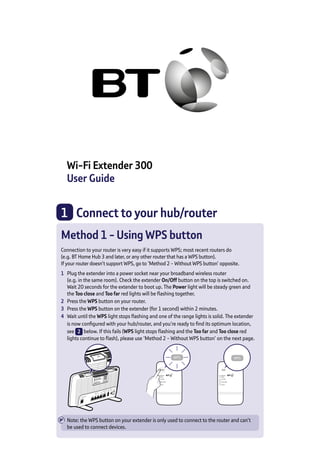
BT Wi-Fi Extender 300
- 1. Wi-Fi Extender 300 User Guide WPS Ethernet Power Too close Good range Too far WPS Ethernet Power Too close Good range Too far WPS Ethernet Power Too close Good range Too far WPS Ethernet Power Too close Good range Too far Method 1 - Using WPS button Connection to your router is very easy if it supports WPS; most recent routers do (e.g. BT Home Hub 3 and later, or any other router that has a WPS button). If your router doesn’t support WPS, go to ‘Method 2 - Without WPS button’ opposite. 1 Plug the extender into a power socket near your broadband wireless router (e.g. in the same room). Check the extender On/Off button on the top is switched on. Wait 20 seconds for the extender to boot up. The Power light will be steady green and the Too close and Too far red lights will be flashing together. 2 Press the WPS button on your router. 3 Press the WPS button on the extender (for 1 second) within 2 minutes. 4 Wait until the WPS light stops flashing and one of the range lights is solid. The extender is now configured with your hub/router, and you’re ready to find its optimum location, see 2 below. If this fails (WPS light stops flashing and the Too far and Too close red lights continue to flash), please use ‘Method 2 - Without WPS button’ on the next page. Note: the WPS button on your extender is only used to connect to the router and can’t be used to connect devices. 1 Connect to your hub/router
- 2. Method 2 - Without WPS button If you don’t have a WPS button on your hub/router, you can set up your extender using the web based set-up with an internet browser. Important: Before following these instructions, make sure your computer is not connected to the internet (unplug its ethernet cable or disconnect from your wi-fi network). 1 Plug the extender into a power socket near your broadband wireless router (e.g. in the same room). Check the extender On/Off button on the top is switched on. Wait 20 seconds for the extender to boot up. The Power light will be steady green and the Too close and Too far red lights will be flashing together. 2 Connect your computer to the extender using option A or B below: Option A - Connect wirelessly - Use the wireless connection software or settings on your computer to display the list of available wireless networks in your area. - Find your extender in the list and select it; it’s called BTWifiExtndr-XXX. - Enter your extender’s wireless key (printed on the back of this guide). - Complete the connection on your computer. Option B - Connect using the ethernet cable - Insert the ethernet cable into the extender and the other end into your computer. 3 Open your internet browser and enter http://192.168.1.1 in the address field. - Enter your extender’s Admin password (printed on the back of this guide), then click Login. - Click Start at the bottom then follow the on-screen connection wizard. 4 When you click Finish your browser will lose connection to the extender (ignore browser errors). The extender’s range indicator light will stop flashing on successful connection. The extender is now configured with your hub/router, and you’re ready to find its optimum location, see 2 on the next page. Full instructions on how to connect devices using different operating systems are in the Frequently Asked Questions, available at bt.com/wifiextender300. OR
- 3. 1 Plug in the extender halfway between your hub/router and the area you wish to extend wi-fi to. 2 Give the extender 20 seconds to boot up, then the range lights will scroll up and down while it searches and connects to your router. After about 30 seconds, the flashing will stop and the signal quality will be shown. Ideally the Good range light will become solid green and you can go to step 3 Connect your devices. If the range lights continue to scroll up and down for more than 1 minute. Check your hub/router is switched on and try moving your extender closer to it. 2 Move extender to optimum location 3 Check the lights and if necessary move the extender closer or further away from your hub/router depending on the light status below. Your extender is in a pretty good spot when one of the green lights is on. You should aim to get the middle light glowing for best performance but don’t worry if one of the other green lights glows. WPS Ethernet Power Too close Good range Too far Too close (red) Move the extender further from the hub and closer to the area you want to receive wi-fi. A bit too close (green) The extender will work but there is little wi-fi extension. Good range (green) Good router signal strength. Ideal location for maximum performance. A bit too far (green) The extender will work but a bit too far from your hub/router for best performance. Too far (red) or scrolling up and down for more than 1min Move the extender closer to your hub/router. It’s normal for the range lights to change occasionally. This is because wireless signals can vary due to other factors e.g. electrical appliances/devices. WPS Ethernet Power Too close Good range Too far
- 4. 1 The extender’s network name is the same as your hub/router with EXT2- added to the front. For example: Hub/router wireless network name: BTHub5-1234 New extended network name: EXT2-BTHub5-1234 2 From your device, select the network you wish to connect to. 3 Enter the wireless key – this is the same as your hub/router. If you need more help, go to bt.com/wifiextender300 or call 0808 100 6116*. *Calls made from within the UK mainland network are free. Mobile and international call costs may vary. 3 Connect your devices Connection help Don’t know if you’re connecting via router or extender? • The extender’s network name is the same as your hub/router with ‘EXT2-’ added to the front. For example if your hub/router wireless network name is BTHub5-1234; your new extended network name will be EXT2- BTHub5-1234. Can’t connect extender to router • If the range lights continue to scroll up and down for more than 1 minute after connection attempt. Check your hub/router is switched on and try moving your extender closer to it. • If your device often loses internet access and the extender’s Too far or a bit too far light is on, try moving the extender to another socket. • If you are trying to use WPS but it doesn’t work (Too far and Too close (red) lights continue to flash), it may be that it’s incompatible with the WPS function in the extender. Try switching the extender Off then On and repeat Method 1. If it still fails, follow the steps in Method 2, to connect without using the WPS button. • If you’re unable to connect using Method 2, check you have selected the correct wireless network and you’ve entered the correct wireless key. Can’t connect to internet • Check your router is connected to the internet and your wi-fi is working correctly. Can’t connect your device to wireless • Make sure your device is correctly set-up to connect to your hub/router before trying to use the extender. • Microwaves and some electrical equipment may interfere with the wireless signal. • Check the lights on your extender and make sure you are in Good range, if not see the section ‘Move extender to optimum location’. • Thick/concrete walls and ceilings will affect wireless performance. All lights are off • Check the power socket is working and switched on. • Check the extender is turned on (the On/Off button is on the top).
- 5. Light status Light Status What’s happening Power On Extender running normally Off Extender turned off Ethernet On Ethernet connection established Flashing Data is being sent or received Off No ethernet connection, or device switched off Red Flashing Extender not configured to connect to hub/router Go to step 1 Red/ Green Scrolling Extender connecting to hub/router If scrolling for more than 1 min, check your hub/router is switched on and try moving your extender closer to it WPS On WPS connection successful (goes off after 30 seconds) Flashing Authentication in progress or faster flashing indicates connection error Off No WPS session in progress Too close Good range Too far Too close Good range Too far Reset to factory settings If you need to access advanced settings, have forgotten your password or if the extender stops working you can reset it to its factory settings. 1 Make sure the extender is plugged in and switched on. 2 Press the Reset button for 1 second to restore factory default settings. Using the ethernet cable You can connect an additional device to the ethernet port that will use the wi-fi extension at the same time as your wireless devices. Connect your device to the extender’s ethernet port using an ethernet cable.
- 6. General information For information on safety instructions, technical information or setting up the extender, please see the Frequently Asked Questions at bt.com/wifiextender300 Guarantee Your Wi-Fi Extender 300 is guaranteed for a period of 3 years from the date of purchase. Subject to the terms listed below, the guarantee will provide for the repair of, or at BT’s or its agent’s discretion, the option to replace the Wi-Fi Extender 300 or any component thereof which is identified as faulty or below standard, or as a result of inferior workmanship or materials. Products over 28 days old from the date of purchase may be replaced with a refurbished or repaired product. The conditions of this guarantee are: • the guarantee shall only apply to defects that occur within the 3 year guarantee period • proof of purchase is required • the equipment is returned to BT or its agent as instructed. This guarantee does not cover any faults or defects caused by accidents, misuse, fair wear and tear, neglect, tampering with the equipment, or any attempt at adjustment or repair other than through approved agents. This guarantee does not affect your statutory rights. To find out what to do if your extender is in or outside of the 3 year guarantee, please see the FAQ at bt.com/wifiextender300 How to recycle your equipment The symbol shown here and on the product means that the product is classed as electrical or electronic equipment, so DO NOT put it in your normal rubbish bin. It’s all part of the Waste Electrical and Electronic Equipment (WEEE) Directive to recycle products in the best way – to be kinder to the planet, get rid of dangerous things more safely and bury less rubbish in the ground. You should contact your retailer or supplier for advice on how to dispose of this product in an environmentally friendly way. R&TTE Directive & Declaration of Conformity This equipment complies with the essential requirements for the Radio Equipment and Telecommunications Terminal Equipment Directive (1999/5/EC). For a copy of the Declaration of Conformity please refer to bt.com/wifiextender300 This product uses open source codes available from bt.com/help/gplcode Power consumption In operation 5.8 Watts Network standby 2.7 Watts Off mode 0.1 Watts Elapsed time before going into standby mode 5 Minutes Offices worldwide The services described in this publication are subject to availability and may be modified from time to time. Services and equipment are supplied subject to British Telecommunications plc’s respective standard conditions of contract. Nothing in this publication forms any part of a contract. © British Telecommunications plc 2015. Registered Office: 81 Newgate Street, London EC1A 7AJ. Registered in England No. 1800000. Designed and produced by The Art & Design Partnership Ltd. Printed in China / Issue 1 / ADP05-15 Extender default settings Find out more • If you need more help, go to bt.com/wifiextender300 where you can view Frequently Asked Questions. • If you cannot find the answer to your problem in the Frequently Asked Questions, then please call our free Helpline on 0808 100 6116*. Our dedicated advisors are more likely to be able to help you than the retailer where you made your purchase. Box contents WPS Ethernet Power Too close Good range Too far Wi-Fi Extender 300
