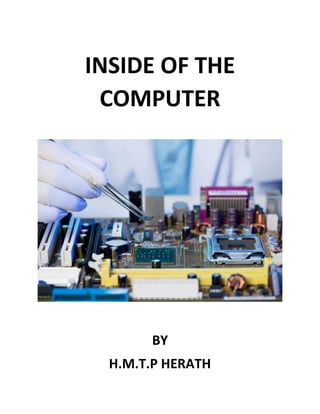
Inside of the computer
- 1. INSIDE OF THE COMPUTER BY H.M.T.P HERATH
- 2. 1 | P a g e TABLE OF CONTENTS 1. WHAT IS A COMPUTER …………………………………………… 03 2. COMPUTER HISTORY ………………………………………………. 05 3. CATEGORIES OF COMPUTERS …………………………………. 30 4. PHYSICAL CLASSIFICATION OF THE COMPUTER ………. 47 5. COMPONENT OF THE SYSTEM UNIT ……………………….. 50 6. OTHER PARTS OF A COMPUTER ………………………………142
- 3. 2 | P a g e 01 WHAT IS A COMPUTER
- 4. 3 | P a g e 01. What is a computer? A computer is an electronic machine that accepts data, stores & process data into information. The computer is able to work because there are instructions in its memory directing it. The parts of the computer that you can see & touch such as the keyboard, mouse & the monitor are called hardware. The instructions that direct the computer are called software or computer program CPU (Central Processing Unit) Input Units Memory Output Units Storage
- 5. 4 | P a g e 02 COMPUTER HISTORY
- 6. 5 | P a g e 02. COMPUTER HISTORY 2.1 The Earliest Computing Devices The earliest data processing equipment were all manual - mechanical devices due to the absence of electricity and adequate industrial technology. ABACUS (300 B.C. by the Babylonians) The abacus was an early aid for mathematical computations. Its only value is that it aids the memory of the human performing the calculation.
- 7. 6 | P a g e NAPIER'S BONES In 1617 an eccentric Scotsman named John Napier invented logarithms, which are a technology that allows multiplication to be performed via addition. The magic ingredient is the logarithm of each operand, which was originally obtained from a printed table. But Napier also invented an alternative to tables, where the logarithm values were carved on ivory sticks.
- 8. 7 | P a g e William Oughtred’s Slide Rule William Oughtred and Others developed the slide rule in the 17th century based on the emerging work on logarithms by John Napier. Napier's invention led directly to the slide rule, first built in England in 1632 and still in use in the 1960's by the NASA engineers of the Mercury, Gemini, and Apollo programs which landed men on the moon.
- 9. 8 | P a g e Pascaline or Pascal Calculator In 1642 Blaise Pascal, at the age of 19, he invented the Pascaline as an aid for his father who was a tax collector. Pascal built 50 of this gear-driven one-function calculator (it could only add) but couldn't sell many because of their exorbitant cost and because they really weren't that accurate (at that time it was not possible to fabricate gears with the required precision).
- 10. 9 | P a g e The Jacquard Loom Jacquard is a French weaver and merchant. He played an important role in the development of the earliest programmable loom (the "Jacquard loom"), which in turn played an important role in the development of other programmable machines, such as computers.
- 11. 10 | P a g e Charles Babbage (26 December 1791 – 18 October 1871) By 1822 the English mathematician Charles Babbage was proposing a steam driven calculating machine the size of a room, which he called the Difference Engine. This machine would be able to compute tables of numbers, such as logarithm tables.
- 12. 11 | P a g e 2.2 Computer Generations First Generation (1946-1959) Vacuum tube based. The use vacuum tubes in place of relays as a means of storing data in memory and the use of stored‐program concept. It requires 3.5 KW of electricity per day to keep the vacuum tubes running.
- 13. 12 | P a g e The main features of First Generation Computers Vacuum tube technology Unreliable Supported Machine language only Very costly Generate lot of heat Slow Input/output device Huge size & Non-portable Need of A.C & Consumed lot of electricity Vacuum Tubes First invented by a British scientist named John A. Fleming in 1919, although Edison had made some discoveries while working on the light bulb. The vacuum tube was improved by Lee Deforest. Some computers of this generation
- 14. 13 | P a g e ENIAC(Electronic Numerical Integrator And Calculator) Developed by John Presper Eckert Jr. and John Mauchly.1st large-scale vacuum-tube computer. EDVAC(Electronic Discrete Variable Automatic Computer) • Developed by John Von Neumann • a modified version of the ENIAC • employed binary arithmetic • has stored program capability
- 15. 14 | P a g e UNIVAC(Universal Automatic Computer) Developed by George Gray in Remington Rand Corp. Manufactured as the first commercially available first generation computer.
- 16. 15 | P a g e IBM-701 IBM’s 1st commercial business computer. Second Generation (1959-1965) This generation using the transistor were cheaper, consumed less power, more compact in size, more reliable and faster than the first generation machines made of vacuum tubes. In this generation, magnetic cores were used as primary memory and magnetic tape and magnetic disks as secondary storage devices.
- 17. 16 | P a g e The main features of Second Generation Computers Use of transistors Reliable as compared to First generation computers Smaller size as compared to First generation computers Generate less heat as compared to First generation computers Consumed less electricity as compared to First generation computers Faster than first generation computers Still very costly A.C. needed Support machine and assembly languages
- 18. 17 | P a g e TRANSISTORS The first transistor was invented at Bell Laboratories on December 16, 1947 by William Shockley (seated at Brattain's laboratory bench), John Bardeen (left) and Walter Brattain (right). Some computers of this generation IBM 1620 IBM 7094 CDC 1604 CDC 3600 UNIVAC 1108
- 19. 18 | P a g e Third Generation (1965-1971) Integrated Circuits (IC's) in place of transistors A single IC has many transistors, resistors and capacitors along with the associated circuitry. Integrated solid‐state circuitry, improved secondary storage devices and new input/output devices were the most important advances in this generation.
- 20. 19 | P a g e The main features of Third Generation Computers IC used More reliable Smaller size Generate less heat Faster Lesser maintenance Still costly A.C. needed Consumed lesser electricity Support high-level language Integrated Circuit(IC) The idea of integrating electronic circuits into a single device was born, when the German physicist and engineer Werner Jacobi (de) developed and patented the first known integrated transistor amplifier in 1949 and the British radio engineer Geoffrey Dummer proposed to integrate a variety of standard electronic components in a monolithic semiconductor crystal in 1952. A year later, Harwick Johnson filed a patent for a prototype integrated circuit (IC).
- 21. 20 | P a g e Some computers of this generation IBM-360 series The IBM System/360 (S/360) was a mainframe computer system family announced by IBM on April 7, 1964, and delivered between 1965 and 1978. It was the first family of computers designed to cover the complete range of applications, from small to large, both commercial and scientific.
- 22. 21 | P a g e PDP (Personal Data Processor) Programmed Data Processor (PDP) was a series of minicomputers made and marketed by the Digital Equipment Corporation from 1957 to 1990.
- 23. 22 | P a g e Honeywell-6000 series In 1970, General Electric sold their computing division to Honeywell. GE's 600-series machines were renamed as the Honeywell 6000 series and sold for a number of years. IBM-370/168 TDC-316
- 24. 23 | P a g e Fourth Generation (1971-1980) Very-large-scale integration (VLSI) VLSI circuits having about 5000 transistors and other circuit elements and their associated circuits on a single chip made it possible to have microcomputers of fourth generation. Fourth Generation computers became more powerful, compact, reliable, and affordable. As a result, it gave rise to personal computer (PC) revolution. In this generation, Remote processing, Time-sharing, Real- time, Multi-programming Operating System were used. All the higher level languages like C and C++, DBASE, etc., were used in this generation.
- 25. 24 | P a g e The main features of Fourth Generation computers VLSI technology used Very cheap Portable and reliable Use of PC's Very small size Pipeline processing No A.C. needed Concept of internet was introduced Great developments in the fields of networks Computers became easily available Some computers of this generation CRAY-1 (Super Computer) The Cray-1 was a supercomputer designed, manufactured and marketed by Cray Research. The first Cray- 1 system was installed at Los Alamos National Laboratory in 1976 and it went on to become one of the best known and most successful supercomputers in history.
- 26. 25 | P a g e STAR 1000 The STAR-100 was a vector supercomputer designed, manufactured, and marketed by Control Data Corporation (CDC). It was one of the first machines to use a vector processor to improve performance on appropriate scientific applications.
- 27. 26 | P a g e PDP 11 CRAY-X-MP (Super Computer) DEC 10 Fifth Generation Present and Beyond: Artificial Intelligence Fifth generation computers are in developmental stage which is based on the artificial intelligence. The goal of the fifth generation is to develop the device which could respond to natural language input and are capable of learning and self-organization. Quantum computation and molecular and nanotechnology will be used in this technology. So we can say that the fifth generation computers will have the power of human intelligence.
- 28. 27 | P a g e The main features of Fourth Generation Computers Expert Systems Programming computers to make decisions in real-life situations (for example, some expert systems help doctors diagnose diseases based on symptoms). Natural Language Programming computers to understand natural human languages. Neural Networks Systems that simulate intelligence by attempting to reproduce the types of physical connections that occur in animal brains. Robotics Programming computers to see and hear and react to other sensory stimuli. Artificial Intelligence They will also have capability of thinking. They will be able to recognize image and graphs. The fifth generation computers will use super large scale integrated chips. They will be able to use more than one CPU for faster processing speed.
- 29. 28 | P a g e
- 30. 29 | P a g e 03 CATEGORIES OF COMPUTERS
- 31. 30 | P a g e 03. CATEGORIES OF COMPUTERS COMPUTERS Analog Digital Hybrid Super Mainframe Mini Micro Desktop Workstation Laptop Handheld Wearable Single Board Palmtop/PDA Smart Phones Tablet PC
- 32. 31 | P a g e 3.1 Analog Computers The term analog is taken from the word “analogous” which means “similar”. Analog computers deal with continuously changing physical data (such as pressure, temperature, and current). Analog computer were commonly used for scientific & engineering problems, particularly in chemical Industry, electric power plants, and petroleum refineries. These type of computers are rarely use in current world. For Example: Electric current meter, Fuel pump station meters etc.
- 33. 32 | P a g e 3.2 Hybrid Computers The combination of features of analog and digital computer is called Hybrid computer. Used in various areas of engineering, Space vehicle simulation and training of astronauts, Passenger flight radar system, also used to control robots.
- 34. 33 | P a g e 3.3 Digital Computers Digital computer are specialized in counting. Digital computer counts and answer the questions by the Method of “HOW Many”. The input data is represented by a number. These are used for the logical and arithmetic operations. All commonly used computers are DIGITAL. 3.3.1 Super Computers Super computers are the fastest, larger and the most expensive computer system in the world. They are used to process complex scientific jobs. They are considered to be the resources of any nation. Super computer based on the concept of parallel processing and could perform one million-billion Math operations per second.
- 35. 34 | P a g e Examples: Cray xmp, Cray-3 and ETA-10, IBM Blue/Gene L, Earth Simulator
- 36. 35 | P a g e 3.3.2 Mainframe Computers Large, expensive, powerful computer that can handle hundreds of thousands of connected users simultaneously Stores tremendous amount of data and information Used by large companies such as banks, airlines, and insurance Requires an environment with closely monitored humidity and temperature. Cost considerably less than supercomputers Used for extensive input-output operations People access programs on a mainframe via terminals. The term mainframe has fallen out of use in favor of enterprise server.
- 37. 36 | P a g e 3.3.3 Mini Computers A small computer that is intermediate between a microcomputer and a mainframe in size, speed, and capacity. It is more powerful and larger than a workstation computer. Typically supports several hundred and sometimes up to a thousand connected computers at the same time. Used to be known as midrange computers.
- 38. 37 | P a g e 3.3.4 Micro Computers A microcomputer is a computer with a microprocessor as its central processing unit (CPU). It includes a microprocessor, memory, and input/output (I/O) facilities. Such computers are physically small compared to mainframes and minicomputers. 3.3.4.1 Desktop Computers A PC that is not designed for portability. The expectations with desktop systems are that you will set the computer up in a permanent location. Most desktops offer more power, storage and versatility for less cost than their portable brethren. APPLE MAC PRO Computer
- 39. 38 | P a g e 3.3.4.2 Laptop Computers A laptop computer is a personal computer for mobile use, Usually weighing from one to three Kilogram, depending on Size, materials and other factors a laptop has most of the same components as a desktop computer, including a display, a keyboard, a pointing device such as a touchpad (also known as a track pad) and/or a pointing stick, and speakers into a single unit. A laptop is powered by mains electricity via an AC adapter, and can be used away from an outlet using a rechargeable battery. Laptops are also sometimes called Notebook computers, notebooks or netbooks. APPLE MAC BOOK AIR Laptop
- 40. 39 | P a g e 3.3.4.3 Workstation Computers A workstation is a high-end microcomputer designed for technical or scientific applications. Intended primarily to be used by one person at a time, they are commonly connected to a local area network and run multi-user operating systems. The term workstation has also been used to refer to a mainframe computer terminal or a PC connected to a network.
- 41. 40 | P a g e 3.3.4.4 Handheld Computers A mobile device (also known as a handheld device, handheld computer or simply handheld) is a pocket-sized computing device. A small computer, that literally fits in your palm. Compare to full-size computer, palmtops are severely limited, but they are practical for certain functions such as phone books and calendars. Typically having a display screen with touch input and/or a miniature keyboard.
- 42. 41 | P a g e 3.3.4.4.1 Tablet Pc A Tablet PC is a wireless PC that allows a user to take notes using natural handwriting with a stylus, digital pen, or on a touch screen. It is similar in size and thickness to a paper notepad. Example: I Pad, Galaxy Tablet, Sony Xperia Tablet. SONY XPERIA Z2 Tablet
- 43. 42 | P a g e 3.3.4.4.2 Palmtop/PDA 3.3.4.4.3 Palmtop - More commonly known as Personal Digital Assistants (PDAs), palmtops are tightly integrated computers that often use flash memory instead of a hard drive for storage. These computers usually do not have keyboards but rely on touchscreen technology for user input. Palmtops are typically smaller than a paperback novel, very lightweight with a reasonable battery life. A slightly larger and heavier version of the palmtop is the handheld computer.
- 44. 43 | P a g e 3.3.4.4.3 Smartphones A smartphone, or smart phone, is a mobile phone with more advanced computing capability and connectivity than basic feature phones. Early smartphones typically combined the features of a mobile phone with those of another popular consumer device, such as a personal digital assistant (PDA), a media player, digital camera, or a GPS navigation unit. Modern smartphones include all of those features plus the features of a touchscreen computer, including web browsing, Wi-Fi, and 3rd-party apps. Currently, about 90% of handset sales worldwide are for devices powered by Google's Android and Apple's iOS mobile operating systems. SAMSUNG GALAXY S5 Smartphone
- 45. 44 | P a g e 3.3.4.4.4 Single board Computers Single-board computers (SBCs) are complete computers built on a single circuit board. The design is centered on a single or dual microprocessor with RAM, IO and all other features needed to be a functional computer on the one board.
- 46. 45 | P a g e 3.3.4.4.5 Wearable Computers The latest trend in computing is wearable computers. Essentially, common computer applications (e-mail, database, multimedia, and calendar/scheduler) are integrated into watches, cell phones, visors and even clothing. SAMSUNG GEAR 2
- 47. 46 | P a g e 04 PHYSICAL CLASSIFICATION OF THE COMPUTER
- 48. 47 | P a g e 04. PHYSICAL CLASSIFICATION OF THE COMPUTER There are four parts of the computer system. 01. Hardware Mechanical devices in the computer Anything that can be touched 02. Software Tell the computer what to do Also called a program Thousands of programs exist 03. Firmware/Data Pieces of information Computer organize and present data 04. Liveware/User People operating the computer Most important part Tell the computer what to do
- 49. 48 | P a g e
- 50. 49 | P a g e 05 COMPONENT OF THE SYSTEM UNIT
- 51. 50 | P a g e 05. COMPONENT OF THE SYSTEM UNIT 5.1 Motherboard 5.2 Central Processing Unit(CPU) 5.3 Memory 5.4 Hard Disk Drive(HDD) 5.5 Optical Drivers 5.6 Floppy Disk Drive(FDD) 5.7 Power Supply Unit(PSU) 5.8 Expansion Cards 5.1 Motherboard 5.1.1 What is a Motherboard? A motherboard (sometimes alternatively known as the mainboard, system board or mobo) is the main printed circuit board (PCB) found in computers and other expandable systems. It holds many of the crucial electronic components of the system, such as the central processing unit (CPU) and memory, and provides connectors for other peripherals.
- 52. 51 | P a g e 5.1.2 Motherboard Form Factors i. Physical Size - Case Sizing ii. Basic Layout - Room for small changes iii. Power - Standard Connector iv. Airflow - Increasingly important There are two commonly known form factors AT and ATX. In AT “Baby AT” and in ATX “Mini ATX”, “Micro ATX” and “Flexi ATX” are different variants available. They differ mainly in size, type of power connector and switch. There are three parameters to be taken care. - First is the size of the motherboard should be compatible with Cabinet. - Second, the motherboard should have suitable power socket to match the power supply. - Third, the size of the Power supply should fit into the cabinet and have suitable power switch.
- 53. 52 | P a g e 5.1.3 Types of Form Factors Personal Computer – Extended Technology (PC-XT) - Introduced by IBM, 8088 microprocessor was used. - It has socket for the processor and chips. AT (EXTRA) - Earlier IBM PC/XT used large Motherboards. - AT replaced PC/XT by reducing its size. - Its size is 12 inches (305 mm) wide and 13.8 inches (350 mm) deep. - It belongs to family class 386 or earlier. - The AT had only a keyboard connector. - Expansion slots for add-on card back plates.
- 54. 53 | P a g e ATX - Advanced Technology Extension - Standardized by Intel in 1995. - See many update over the years - Power 20 pin connector 24 pin connector, additional 4/8 pin connector. - Port Type Optional I/O back plate. - Add and remove as needed.
- 55. 54 | P a g e - 90 degree ATX Specifications Integrated I/O Port Connectors. Integrated PS/2 Mouse Connector. Reduced Expansion Card Interference. Better Power Supply Connector. "Soft Power" Support. 3.3V Power Support: Better Air Flow. Improved Design for Upgradability. ATX Connectors PS/2 port Connector. 25-pin Parallel port. 9-pin serial port. On-board peripheral ports are - Ethernet - FireWire - E-sata, audio (both analog and S/PDIF), Video (analog D-sub, DVI, or HDMI), USB ports
- 56. 55 | P a g e Mini-ATX - "Mini ATX” slightly smaller than ATX specification. - It use same ATX form factor power supplies and cases. - Main difference is in their size. - Its size is 11.2"x8.2“. - Dimensions, and the placement of mounting holes. - It is mainly intended for mini-PCs.
- 57. 56 | P a g e Micro-ATX - It is same as ATX but differ in size. - Its size is 9.6"x9.6". - Limited expansion slots - Backward Compatibility – Mounting holes. - One AGP slot. - 2 PCI slots. Flex-ATX - It is same as ATX but differ in size. - Flex-ATX motherboard have maximum dimensions of just 9"x7.5“. - Lower-cost PC. - One AGP slot. - 2 PCI slots.
- 58. 57 | P a g e Power Supply for ATX
- 59. 58 | P a g e LPX - LPX stands for Low Profile extension. - Most distinguishing feature: The riser card that is used to hold expansion slots. - It has been updated and modernized to allow support for the latest technologies - Its size is 9’’ wide and 11-13“ long. Advantages of LPX - Inbuilt video display adapter cards. - Their cost is low. - They have onboard components like ATX. - Adaption of raiser card. Disadvantages of LPX - Non-standardization. - Poor expandability. - Poor upgradability. - Poor cooling. - Two or three expansion slots. - Restricted air-flow
- 60. 59 | P a g e NLX - NLX stands for New Low Profile Extended. - NLX still uses the same general design as LPX. - It is designed to support larger memory modules and modern DIMM memory packaging. - Support for the newest processor technologies. - Support for AGP video cards. - Better thermal characteristics. - Easy to maintain – Motherboard replacement without screws. - More optimal location of CPU on the board to allow easier access and better cooling. - More flexibility in how the motherboard can be set up and configured.
- 61. 60 | P a g e - Enhanced design features, such as the ability to mount the motherboard so it can slide in or out of the system case easily. - Cables, such as the floppy drive interface cable, now attach to the riser card instead of the motherboard itself, reducing cable length and clutter. - Support for desktop and tower cases. BTX
- 62. 61 | P a g e - It stands for Balanced Technology Extended. - design strategies are o Power dissipation, o Structural integrity, o Motherboard design. - Many straight lines. - Good Airflow. Advantages of BTX - Emerging technologies such as Serial ATA, USB 2.0, and PCI Express. - In-line airflow layout allows many of the main board components (i.e.: processor, chipset, and graphics controller). - Allows fewer and/or less expensive heat sinks.
- 63. 62 | P a g e 5.1.4 Block diagram of the Motherboard
- 64. 63 | P a g e 5.1.5 Basic component of the Motherboard Acer E360 Socket 939 motherboard by Foxconn Clock generator
- 65. 64 | P a g e 5.1.5.1 CPU Socket 5.1.5.2 Clock Generator 5.1.5.3 Memory Slot 5.1.5.4 Chip set 5.1.5.5 CMOS Battery 5.1.5.6 Super I/O chip 5.1.5.7 Floppy Controller 5.1.5.8 IDE/SATA Controller 5.1.5.9 BIOS Chip 5.1.5.10 Main Power Connector 5.1.5.11 I/O Ports 5.1.5.12 Expansion Slots 5.1.5.1 CPU Socket A CPU socket or CPU slot is a mechanical component(s) that provides mechanical and electrical connections between a microprocessor and a printed circuit board (PCB). This allows the CPU to be replaced without soldering. Common sockets have retention clips that apply a constant force, which must be overcome when a device is inserted. For chips with a large number of pins, either zero insertion force (ZIF) sockets or land grid array (LGA) sockets are used instead.
- 66. 65 | P a g e CPU SOCKETS Socket Pin count CPU families Slot 1 / SC242 242 Intel Celeron Intel Pentium II Intel Pentium III Socket 7 321 AMD K5 / K6 / K6-2 / K6-III Cyrix 6x86, 6x86L, 6x86MX, MII
- 67. 66 | P a g e CPU SOCKETS Socket Pin count CPU families IBM 6x86, 6x86L, 6x86MX IDT Winchip 2, Winchip C6 Intel Pentium, Pentium MMX Rise Technology MP6 ST 6x86 Socket 370 / PGA370 370 Intel Celeron Intel Pentium III VIA C3 Socket 423 / PGA423 423 Intel Pentium 4 Socket 462 / A 462 AMD Athlon AMD Athlon MP AMD Athlon XP AMD Athlon
- 68. 67 | P a g e CPU SOCKETS Socket Pin count CPU families XP-M AMD Duron AMD Geode NX AMD Mobile Athlon 4 AMD Mobile Duron AMD Sempron Socket 478 / mPGA478B 478 Intel Celeron Intel Celeron D Intel Embedded Celeron Intel Mobile Celeron Intel Mobile Pentium 4 Intel Mobile Pentium 4-M Intel Pentium 4 Intel Pentium
- 69. 68 | P a g e CPU SOCKETS Socket Pin count CPU families 4 Extreme Edition Socket 479 / mPGA479M 479 Intel Celeron M, Core 2 Duo Mobile, Core Duo, Core Solo, Mobile Celeron, Pentium Dual- Core Mobile, Pentium III-M, Pentium M, VIA C7 Socket 563 / PGA563 563 AMD Athlon XP-M Socket 754 754 AMD Athlon 64 AMD Mobile Athlon 64 AMD Mobile K8 Athlon XP- M
- 70. 69 | P a g e CPU SOCKETS Socket Pin count CPU families AMD Mobile Sempron AMD Sempron AMD Turion 64 Mobile technology Socket 775 / LGA775 / T 775 Intel Celeron Intel Celeron D Intel Celeron Dual-Core Intel Core 2 Duo Intel Core 2 Extreme Intel Core 2 Quad Intel Pentium 4 Intel Pentium 4 Extreme Edition Intel Pentium D Intel Pentium
- 71. 70 | P a g e CPU SOCKETS Socket Pin count CPU families Dual-Core Intel Pentium Extreme Edition Intel Xeon Socket 939 939 AMD Athlon 64 AMD Athlon 64 FX AMD Athlon 64 X2 AMD Dual- Core Opteron AMD Opteron AMD Sempron Socket 940 940 AMD Athlon 64 FX AMD Dual- Core Opteron AMD Opteron Socket 1150 / H3 / LGA1150 1150 Intel Celeron Dual-Core Intel Core i3
- 72. 71 | P a g e CPU SOCKETS Socket Pin count CPU families Intel Core i5 Intel Core i7 Intel Pentium Dual-Core Intel Xeon Socket 1155 / H2 / LGA1155 1155 Intel Celeron Dual-Core Intel Core i3 Intel Core i5 Intel Core i7 Intel Pentium Dual-Core Intel Xeon Socket 1156 / H1 / LGA1156 1156 Intel Celeron Dual-Core Intel Core i3 Intel Core i5 Intel Core i7 Intel Pentium Dual-Core Intel Xeon Socket 1366 / B / LGA1366 1366 Intel Core i7 Intel Core i7
- 73. 72 | P a g e CPU SOCKETS Socket Pin count CPU families Extreme Edition Intel Xeon Socket AM2 940 AMD Athlon 64, Athlon 64 FX, Athlon 64 X2, Mobile Athlon 64 X2, K8 Sempron, Phenom X3, Phenom X4, Second Generation Opteron Socket FM1 905 AMD A4-Series AMD A6-Series AMD A8-Series AMD Athlon II X2 AMD Athlon II X4 AMD E2-Series
- 74. 73 | P a g e CPU SOCKETS Socket Pin count CPU families AMD Sempron X2 Socket FM2 904 AMD A10- Series AMD A4-Series AMD A6-Series AMD A8-Series AMD Athlon X2 AMD Athlon X4 AMD FirePro Socket FS1 722 AMD A4-Series for Notebooks AMD A6-Series for Notebooks AMD A8-Series for Notebooks AMD E2-Series for Notebooks Socket G1 / rPGA988A 988 Intel Core i3 Mobile Intel Core i5
- 75. 74 | P a g e CPU SOCKETS Socket Pin count CPU families Mobile Intel Core i7 Mobile Intel Core i7 Mobile Extreme Edition Intel Mobile Celeron Dual- Core Intel Pentium Dual-Core Mobile Socket G2 / rPGA988B 988 Intel Core i3 Mobile Intel Core i5 Mobile Intel Core i7 Mobile Intel Core i7 Mobile Extreme Edition Intel Mobile
- 76. 75 | P a g e CPU SOCKETS Socket Pin count CPU families Celeron Dual- Core Intel Pentium Dual-Core Mobile Socket M / mPGA478MT 478 Intel Celeron M Intel Core 2 Duo Mobile Intel Core Duo Intel Core Solo Intel Pentium Dual-Core Mobile Socket S1 (S1g4) 638 Athlon II Dual- Core Mobile, Phenom II Dual-Core Mobile, Phenom II Quad-Core Mobile, Phenom II Triple-Core
- 77. 76 | P a g e CPU SOCKETS Socket Pin count CPU families Mobile, Sempron Mobile, Turion II Dual- Core Mobile, V Series for Notebook PCs 5.1.5.2 Clock Generator Clock generator on the mother board will generate the clock signal called System clock Bus or, Front clock Bus.
- 78. 77 | P a g e 5.1.5.3 Memory Slot A memory slot, memory socket, or RAM slot is what allows computer memory (RAM) to be inserted into the computer. Depending on the motherboard, there will usually be 2 to 4 memory slots (sometimes more on high-end motherboards) and are what determine the type of RAM used with the computer. The most common types of RAM are SDRAM and DDR for desktop computers and SODIMM for laptop computers, each having various types and speeds. 5.1.5.4 Chip Set A chipset is a set of electronic components in an integrated circuit that manages the data flow between the processor, memory and peripherals. It is usually found in the motherboard of a computer. Chipsets are usually designed to work with a specific family of microprocessors. Because it controls communications between the processor and external devices,
- 79. 78 | P a g e the chipset plays a crucial role in determining system performance. The chipset determine - The voltage provided to the processor. - Number of processors that can be supported. - The speed of the processor. - The different memory modules that are supported. - Bus speed. - The different expansion bus that are supported. - Power Management. 5.1.5.4.1 South Bridge The south bridge is one of the two chips in the core logic chipset on a personal computer (PC) motherboard, the other being the north bridge. The south bridge typically implements the slower capabilities of the motherboard in a north bridge/south bridge chipset computer architecture. 5.1.5.4.2 North Bridge The north bridge typically handles communications among the CPU, in some cases RAM, and PCI Express (or AGP) video cards, and the south bridge. Some north bridges also contain integrated video controllers, also known as a Graphics and Memory Controller Hub (GMCH) in Intel systems. Because different processors and RAM require different signaling, a given north bridge will typically work with only one or two classes of CPUs and generally only one type of RAM.
- 80. 79 | P a g e 5.1.5.5 CMOS Battery Nonvolatile BIOS memory refers to a small memory on PC motherboards that is used to store BIOS settings. It was traditionally called CMOS RAM because it used a volatile, low- power complementary metal-oxide-semiconductor (CMOS) SRAM (such as Motorola MC146818 or similar) powered by a small battery when system power was off. When the battery is weak the PC will show and inaccurate time of day clock, or show CMOS check sum error message during boot, at this time the
- 81. 80 | P a g e user defined information in the CMOS ram may be lost, the PC may be still able to run by the default value in BIOS that was defined by manufacturer. 5.1.5.6 Super I/O controller chip Chip super I/O controller handles three ports, - Serial Port Control – controls the serial ports, UART. - Parallel Port Control – manages and controls the parallel port. - Floppy Disk Drive Control – supports the Floppy Disk Drive and floppy based tape drives.
- 82. 81 | P a g e 5.1.5.7 Floppy controller The floppy drive connects to the computer via a 34- pin ribbon cable, which in turn connects to the motherboard. A floppy controller is one that is used to control the floppy drive. 5.1.5.8 IDE Controller Industry standards define three common types of hard drives: EIDE and SCSI & SATA. Majority of the PCs use EIDE drives. SCSI drives show up in high end PCs such as network servers or graphical workstations. The EIDE drive connects to the hard drive via a 2-inch-wide, 40-pin ribbon cable, which in turn connects to the motherboard. IDE controller is responsible for controlling the hard drive.
- 83. 82 | P a g e 5.1.5.9 SATA Controller Serial ATA or more commonly seen as S-ATA is a new way of connecting your Hard Drives to your PC. S-ATA drives have the capability of being faster than the IDE counterparts and also have smaller thinner cables which help with the airflow of the system. S-ATA hard disks are fast becoming the norm for hard drive technology. Current motherboards feature both IDE and S-ATA connectors to facilitate all types of storage hardware.
- 84. 83 | P a g e 5.1.5.10 BIOS Chip BIOS (Basic Input Output System) is a program that work as a part of the hardware, the program is stored in the read only memory (ROM) ROM can retain BIOS permanently even though electric power was removed from the system. The Basic Input/output System controls the computer’s basic operations and is responsible for starting up the computer and hardware. Its most important role is to load the operating system. 5.1.5.10 Main Power Connector 5.1.5.11 Main Power Connector The Power supply, as its name implies, provides the necessary electrical power to make the pc operate. The power supply takes standard 230V AC power and converts into +/-12- Volt, +/-5-Volt, and 3.3-Volt DC power. The power supply
- 85. 84 | P a g e connector has 20-pins or 24-pins and the connector can go in only one direction. 5.1.5.12 I/O Ports Input-output ports are material elements on the computer, allowing the system to communicate with exterior elements, in other words to exchange data, hence the name input-output interface (sometimes known as I/O interface).
- 86. 85 | P a g e 5.1.5.13 Expansion Slots An expansion slot is a slot located inside a computer on the motherboard that allows additional boards to be connected. EX-: AGP - Video card AMR - Modem, Sound card CNR - Modem, Network card, Sound card EISA - SCSI, Network card, Video card ISA - Network card, Sound card, Video card PCI - Network card, SCSI, Sound card, Video card PCIe- Graphic card, Network card, Sound Card PCIe 4x
- 87. 86 | P a g e 5.2 Processor Processor is the brain of the computer. Data processing & execution of data's is perform in it. 5.2.1 inside Component of the Processor Transistor It is the basic component of microprocessor. Transistors are act as on/off switch inside the microprocessor.
- 88. 87 | P a g e Clock Clock is the internal component of microprocessor which measures the speed at which the microprocessor executes the instruction. This is called clock speed. Clock speed is measured in terms of MHz or GHz. Integrated Circuit An IC is an electronic device in which large circuit is suppressed into a small circuit. An IC consists of transistor, register, & other elements. Registers The resistors are the local storage area of processor. The resistor holds the data's while the microprocessor works on a task. Bus Interface Unit (BIU) It is the component of the microprocessor that helps the microprocessor to communicate with the rest part of the computer.
- 89. 88 | P a g e L1 Cache It is kwon as primary cache memory. It is built inside processor. The sizes is up to 8 to 64 kb L2 Cache It is known as the secondary cache memory. It is a separate chip on the motherboard. The sizes is up to 256 KB to 8 MB. Branch Prediction Unit (BIU) The branch prediction unit is responsible for branching the instruction. 5.2.2 How Processor Works? The processor works on the following 4 way:- 1. Fetch:-Fetch is the process of loading the instruction to be executed from the computer memory. PREFETCHING:- Pre fetching is the process of loading the next instruction to be executed. 2. Decode:- Decode is the process of transferring the data into a coded form that can be understood by the processor.
- 90. 89 | P a g e 3. Execute:- Process the data, perform arithmetical & logical operation. 4. Store:- Store the result of execution in the computer memory or register. Flow Chart Diagram Start Fetch the instruction Decode into binary form Execute Store End
- 91. 90 | P a g e 5.2.3 Block Diagram of the Processor Till 1960 After 1960 ALU (Arithmetic Logic Unit) It’s divided into 2 sections 1. Arithmetic Section-: Function of arithmetic section is to perform arithmetic operations like addition, subtraction, multiplication & division. 2. Logic section-: Function of logic section is to perform logic operation such as comparing, selecting, matching & merging of data. CO (Control Unit) This unit controls the operations of all parts of computer. Registers This unit can store instructions, data and intermediate results. CU ALU CONTROL UNIT REGISTER ARRAYS ALU
- 92. 91 | P a g e 5.2.4 History of INTEL Microprocessors 4-Bit Microprocessors INTEL 4004 - Introduced in 1971. - It was the first microprocessor by Intel. - Its clock speed was 740 KHz. - It had 2,300 transistors. - It could execute around 60,000 instructions per second. 5 INTEL 4040 - Introduced in 1974.
- 93. 92 | P a g e 8-Bit Microprocessors INTEL 8008 - Introduced in 1972. - It was first 8-bit Microprocessor. - Its clock speed was 500 KHz. - Could execute 50,000 instructions per second. 8 INTEL 8080 - Introduced in 1974. - Its clock speed was 2 MHz - It had 6,000 transistors. - Was 10 times faster than 8008. - Could execute 500,000 instructions per second.
- 94. 93 | P a g e INTEL 8085 - Introduced in 1976. - Its clock speed was 3 MHz - Its data bus is 8-bit and address bus is 16-bit. - It had 6,500 transistors. - Could execute 769,230 instructions per second. - It could access 64 KB of memory. - It had 246 instructions. - Over 100 million copies were sold. 10 16-Bit Microprocessors INTEL 8086 - Introduced in 1978. - It was first 16-bit Microprocessor. - Its clock speed is 4.77 MHz, 8 MHz and 10 MHz, depending on the version. - Its data bus is 16-bit and address bus is 20-bit. - It had 29,000 transistors. - Could execute 2.5 million instructions per second. - It could access 1 MB of memory. - It had 22,000 instructions.
- 95. 94 | P a g e - It had multiply and divide instructions. INTEL 8088 - Introduced in 1979. - It was created as a cheaper version of Intel’s 8086. - It was a 16-bit processor with an 8-bit external bus. - Could execute 2.5 million instructions per second. - This chip became the most popular in the computer industry when IBM used it for its first PC. - 1300000
- 96. 95 | P a g e INTEL 80186 & 80188 - Introduced in 1982. - Clock speed was 6 MHz - 80188 was a cheaper version of 80186 with an 8-bit external data bus. - They had additional components like: Interrupt Controller Clock Generator Local Bus Controller Counters INTEL 80286 - Introduced in 1982. - Its clock speed was 8 MHz - Its data bus is 16-bit and address bus is 24-bit. - It could address 16 MB of memory. - It had 134,000 transistors. - It could execute 4 million instructions per second. 15
- 97. 96 | P a g e 32-Bit Microprocessors INTEL 80386 - Introduced in 1986. - It was first 32-bit microprocessor. - Its data bus is 32-bit and address bus is 32-bit. - It could address 4 GB of memory. - It had 275,000 transistors. - Its clock speed varied from 16 MHz to 33 MHz depending upon the various versions. - Different versions: 80386 DX 80386 SX 80386 SL - Intel 80386 became the best-selling microprocessor in history.
- 98. 97 | P a g e INTEL 80486 - Introduced in 1989. - It had 1.2 million transistors. - Its clock speed varied from 16 MHz to 100 MHz depending upon the various versions. - It had five different versions: 80486 DX 80486 SX 80486 DX2 80486 SL 80486 DX4 - 8 KB of cache memory was introduced. INTEL PENTIUM - Introduced in 1993. - It was originally named 80586. - Its clock speed was 66 MHz Its data bus is 32-bit and address bus is 32-bit.
- 99. 98 | P a g e - It could address 4 GB of memory. - Could execute 110 million instructions per second. - Cache memory: 8 KB for instructions. 8 KB for data. 19 INTEL PENTIUM PRO - Introduced in 1995. - It had L2 cache of 256 KB. - It had 21 million transistors. - It was primarily used in server systems. - Cache memory: 8 KB for instructions. 8 KB for data. - It had L2 cache of 256 KB.
- 100. 99 | P a g e INTEL PENTIUM II - Introduced in 1997. - Its clock speed was 233 MHz to 500 MHz - Could execute 333 million instructions per second. - MMX technology was supported. - L2 cache & processor were on one circuit. 21
- 101. 100 | P a g e INTEL PENTIUM II XEON - Introduced in 1998. - It was designed for servers. - Its clock speed was 400 MHz to 450 MHz - L1 cache of 32 KB & L2 cache of 512 KB, 1MB or 2MB. - It could work with 4 Xeons in same system. 22 INTEL PENTIUM III - Introduced in 1999. - Its clock speed varied from 500 MHz to 1.4 GHz. - It had 9.5 million transistors.
- 102. 101 | P a g e INTEL PENTIUM IV - Introduced in 2000. - Its clock speed was from 1.3 GHz to 3.8 GHz. - L1 cache was of 32 KB & L2 cache of 256 KB. - It had 42 million transistors. - All internal connections were made from aluminum to copper. 24 INTEL DUAL CORE - Introduced in 2006. - It is 32-bit or 64-bit microprocessor. - It has two cores. - Both the cores have their own internal bus and L1 cache, but share the external bus and L2 cache - It supported SMT technology. - SMT: Simultaneously Multi-Threading E.g.: Adobe Photoshop supported SMT. 25
- 103. 102 | P a g e 64-Bit Microprocessors INTEL CORE 2 - Introduced in 2006. - Its clock speed is from 1.2 GHz to 3 GHz. - It has 291 million transistors. - It has 64 KB of L1 cache per core and 4 MB of L2 cache. - It is launched in three different versions: Intel Core 2 Duo Intel Core 2 Quad Intel Core 2 Extreme 28 INTEL CORE I3 - Introduced in 2010. - It has 2 physical cores. - Its clock speed is from 2.93 GHz to 3.33 GHz. - It has 781 million transistors.
- 104. 103 | P a g e - It has 64 KB of L1 cache per core, 512 KB of L2 cache and 4 MB of L3 cache. 31 INTEL CORE I5 - Introduced in 2009. - It has 4 physical cores. - Its clock speed is from 2.40 GHz to 3.60 GHz. - It has 781 million transistors. - It has 64 KB of L1 cache per core, 256 KB of L2 cache and 8 MB of L3 cache. 30
- 105. 104 | P a g e INTEL CORE I7 - Introduced in 2008. - It has 4 physical cores. - Its clock speed is from 2.66 GHz to 3.33 GHz. - It has 781 million transistors. - It has 64 KB of L1 cache per core, 256 KB of L2 cache and 8 MB of L3 cache. 29 5.2.5 Other Microprocessors Vender’s Microprocessors AMD
- 106. 105 | P a g e Motorola
- 107. 106 | P a g e CYRIX ARM
- 108. 107 | P a g e NVIDIA 5.2.5 New Trends in Microprocessors...... Intel's New Concept CPU: 48 Cores on a Single Chip Intel's Tera-scale Computing Research Program contains 48 cores on a single silicon chip, Using only as much electricity as a single Intel processor. Intel engineers envision this multi-core chip as the future of cloud computing. As all 48 cores of this postage stamp-sized chip use 125 watts at their maximum performance, the advent of similar chips could herald a new era of energy-efficient, smaller data centers, making cloud computing less expensive and more portable.
- 109. 108 | P a g e 5.3 Memory 5.3.1 What is Memory? In computing, memory refers to the physical devices used to store programs (sequences of instructions) or data (e.g. program state information) on a temporary or permanent basis for use in a computer or other digital electronic device. 5.3.2 Types of Memory MAIN MEMORY - Random Access Memory (RAM) - Read Only Memory (ROM) CACHE MEMORY SECONDARY MEMORY - Optical Media Devices - Magnetic Media Devices
- 110. 109 | P a g e Memory Types Diagram Memory Primary Memory Secondary Memory (RAM) Volatile SRAM (ROM) Non-Volatile DRAM Sequence Access Random Access 1. EDO DRAM 2. SD RAM 3. RD RAM 4. DDRD RAM 5. T RAM 6. Z RAM 7. TT RAM 1. PROM 2. EPROM 3. EEPROM 4. MASK ROM Magnetic Tape 1. CD 2. DVD 3. HDD 4. Mass Storage
- 111. 110 | P a g e 5.3.3 Primary Memory 5.3.3.1 Random Access Memory (RAM) In RAM, the memory cells can be assessed for information transfer from any desired location, that is, the processing of a word in memory is the same and requires an equal amount of memory. It is the fastest main memory technology. It requires constant power to maintain the stored information, therefore, it is volatile.
- 112. 111 | P a g e 5.3.3.2 Types of RAM Dynamic RAM (DRAM) A type of RAM that stores each bit of data in a separate capacitor within an integrated circuit. Since real capacitors leak charge, the information eventually fades unless the capacitor charge is refreshed periodically. Its advantage is its structural simplicity: only one transistor and a capacitor are required per bit, compared to four transistors in SRAM. This allows DRAM to reach very high density.
- 113. 112 | P a g e Types of DRAM EDODRAM (Extended Data out DRAM) Its cells keep the data valid until it receives an additional signal. It has a dual-pipeline architecture that allows the memory controller to simultaneously read new data while discharging the old. SDRAM (Synchronous DRAM) SDRAM has a synchronous interface, meaning that it waits for a signal before responding to control inputs and is therefore synchronized with the computer's system bus.
- 114. 113 | P a g e This allows the chip to have a more complex pattern of operation than asynchronous DRAM which does not have a synchronized interface. Pipelining means that the chip can accept a new instruction before it has finished processing the previous one RDRAM (Rambus DRAM) It is a type of synchronous DRAM, designed by the Rambus Corporation. It is fairly fast and has tried to address some of the complex electrical and physical problems involved with memory.
- 115. 114 | P a g e DDRDRAM (Double Data Rate DRAM) Unlike SDRAM, it can do two operations per cycle thereby doubling the memory bandwidth over the corresponding single-data-rate SDRAM. T RAM (Thyristor Random Access Memory) It is a new type of D-RAM computer memory invented and developed by T-RAM semiconductor. It departs from the usual design of memory cells combining the strengths of the D-RAM and S-RAM.
- 116. 115 | P a g e Z RAM (ZERO-CAPACITOR Random Access Memory) It is developed by innovative Silicon Based on the floating body effect of Silicon on Insulator (SOI). Z-RAM licenced by Advance Micro Devices for possible use in future microprocessor. The reduced cell size leads the Z-RAM being faster than S-RAM used in large enough blocks. It has a response time of 3ns. It offers equivalent speed as S-RAM but requires less space. TT RAM (Twin Transistor Random Access Memory) It stands for Twin Transistor Random Access Memory. It is similar to conventional one transistor, one capacitor as D-RAM but eliminates the capacitor by relying on floating body effect inherent in a Silicon on Insulator (SOI) on manufacturing process.
- 117. 116 | P a g e In this RAM memory cell, two transistors are serially connected on an SOI substrate. One is an access transistor and the other is used as a storage transistor and fulfils the same function as the capacitor in a conventional D-RAM cell. SRAM (Static RAM) Static RAM is a type of RAM that holds its data without external refresh, for as long as power is supplied to the circuit. This is contrasted to dynamic RAM (DRAM), which must be refreshed many times per second in order to hold its data contents. SRAMs are used for specific applications within the PC.
- 118. 117 | P a g e s.no SRAM DRAM 1. It requires low amount of memory. It requires more memory. 2. Access time is low. Access time is more. 3. The life of data is as long as the power is supplied to the chip The life of data is about four Milliseconds. 4. Do not refresh. Needs to be refreshed. 5. More structural complexity. Less structural complexity. 5.3.3.2 Read Only Memory (ROM) It performs only read function not write function. So the data stored in ROM cannot be modified. It comes with special internal electronic fuses that can be programmed for a specific configuration. Once this pattern is established it stays in the unit. Thus, ROM is non-volatile.
- 119. 118 | P a g e Types of ROM Programmable read-only memory (PROM) This device uses high voltages to permanently destroy or create internal links (fuses or antifuses) within the chip. Consequently, a PROM can only be programmed once. Erasable programmable read-only memory (EPROM) It can be erased by exposure to strong ultraviolet light (typically for 10 minutes or longer), then rewritten with a process that again requires application of higher than usual voltage.
- 120. 119 | P a g e Electrically erasable programmable read-only memory (EEPROM) It allows its entire contents (or selected banks) to be electrically erased, then rewritten electrically, so that they need not be removed from the computer (or camera, MP3 player, etc.). 5.3.4 Secondary Memory These devices are used to store large amount of data permanently. It differs from primary storage in that it is not directly accessible by the CPU. So they need more access time and thus are much slower. Per unit, it is typically also an order of magnitude less expensive than primary storage. Consequently, modern computer systems have an order of magnitude more secondary storage than primary storage and data is kept for a longer time there (such as in hard disk). Types of Secondary Memory Magnetic Media Magnetic storage uses different patterns of magnetization in a magnetizable material to store data It is a form of non-volatile memory.
- 121. 120 | P a g e The information is accessed using one or more read/write heads. HARD DISKS and FLOPPY DISKS are such devices. Optical Media Optic devices are generally circular disc which can contain data encoded in bumps on a special material on one of its flat surfaces. The encoding pattern follows a continuous, spiral path covering the entire disc surface and extending from the innermost track to the outermost track.
- 122. 121 | P a g e The data is stored on the disc with a laser or stamping machine, and can be accessed when the data path is illuminated with a laser diode in an optical disc drive These are broadly of two types-CDs and DVDs.
- 123. 122 | P a g e 5.3.5 Memory Access Time
- 124. 123 | P a g e 5.4 Hard Disk Drive (HDD) A hard disk is a higher capacity medium, with up to hundreds of gigabytes. They are usually non-removable, but removable hard disks are becoming more common. They can be both read from and written to, and are the standard medium for storage on computer systems today. Hard disks are manufactured in metal and coated with a magnetisable recording medium, similar to the material used in a floppy disk or audio tape. Depending on the storage capacity of the unit, it may comprise a number of disks each having its own read/write head. Hard disks are much faster than floppy disks and can store much larger amounts of data.
- 125. 124 | P a g e 5.4.1 Hard Disk Layout Cylinder If there is more than one disk in the drive, then the tracks that are directly above or below each other are known collectively as a cylinder Tracks of same diameter, simultaneously accessible across both surfaces of all the platters Platters In a hard disk, the disks are called platters The platters are usually double-sided (data is recorded on both sides of the platter) If the platter is double-sided it will have two read/write heads, one for each surface
- 126. 125 | P a g e Read/Write Head It is Electromagnetic coil It is used to read or write data to the disk
- 127. 126 | P a g e Tracks Disk surface is marked out into circular tracks, one inside the other Concentric circles of data 1000+ tracks The tracks are numbered from the outside, from 0 to 1000+ Each track is divided into sectors Sectors A sector is a part (an arc) of the track (512B) 17-43 sectors per track
- 128. 127 | P a g e As you move further out from the Centre of a platter, the distance around the track (the circumference of the track) gets larger This means that, the further from the Centre of the disk the more space on the track To make better use of this space, the number of sectors per track increases as you move away from the Centre. 5.4.2 Parts of a Hard Disk Drive
- 129. 128 | P a g e 5.4.3 Hard Drive Interfaces ATA interface – Many changes throughout years – Parallel ATA (PATA) historically prominent – Serial ATA (SATA) since 2003 Small Computer System Interface (SCSI) – Pronounced “Scuzzy” – Used in many high-end systems
- 130. 129 | P a g e 5.4.4 New Trends in HDD…. SSD A solid-state drive (SSD) (also known as a solid-state disk or electronic disk) is a data storage device using integrated circuit assemblies as memory to store data persistently. SSDs have no moving (mechanical) components. This distinguishes them from traditional electromechanical magnetic disks such as hard disk drives (HDDs) or floppy disks.
- 131. 130 | P a g e 5.4 Optical Drivers An optical drive is also known as ODD, CD drive, DVD drive, BD drive and disc drive. Optical drives retrieve and store optical data such as DVDs, CDs and BDs [Blue Ray Discs]. At the back of the optical drive there is a port for a cable to connect to the motherboard. Ex: - Compact Disk Read-Only Memory (CD-ROM) - Digital Video Disk Read-Only Memory (DVD-ROM) - Blue-Ray Disc. - CD-Recordable (CD-R) - CD-Rewritable (CD-RW) - Photo CD - Flash Drive
- 132. 131 | P a g e How Optical Drives Works? An optical disk is a high-capacity storage medium. An optical drive uses reflected light to read data. To store data, the disk's metal surface is covered with tiny dents (pits) and flat spots (lands), which cause light to be reflected differently. When an optical drive shines light into a pit, the light cannot be reflected back. This represents a bit value of 0 (off). A land reflects light back to its source, representing a bit value of 1 (on).
- 133. 132 | P a g e 5.5 Floppy Disk Drive (FDD) A floppy disk is a low capacity disk which may be removed from the computer. There are two types of Floppy Disks: 1. Holding a small amount of data (typically 1.44 Mb) 2. Super floppies known as ZIP disks (typically 100 Mb) Data may be written to and read from a floppy. A small notch can be used to make the disk read-only. They are small lightweight and easy to transport. Ideal for backups of small amounts of data or for transfer of data from one machine to another. Floppy Drives are common to most if not all computers. On the down side, they may be easily misplaced, damaged or stolen. There is a risk of transferring VIRUSES.
- 134. 133 | P a g e Structure of the Floppy Disk How FDD (Magnetic Storage Device) Works?
- 135. 134 | P a g e A magnetic disk's medium contains iron particles, which can be polarized—given a magnetic charge—in one of two directions (north or south). Each particle's direction represents a 1 (on) or 0 (off), representing each bit of data that the CPU can recognize. A disk drive uses read/write heads containing electromagnets to create magnetic charges on the medium.
- 136. 135 | P a g e 5.7 Power Supply Unit (PSU) The power supply is one of the most important parts in the computer. The power supply unit provides electrical power for every component inside the system unit. The power supply unit plays the critical role of converting commercial electrical power (AC), into DC required by the components of the computer. There are two basic types of power supplies: 1. AT power supplies – Designed to support AT-compatible motherboards. 2. ATX power supplies – Designed according to newer ATX design specifications to support the ATX motherboard.
- 137. 136 | P a g e There are two major distinctions between the AT and the new ATX power supplies. The AT power supply has two 6-pin (12 pins) motherboard power connectors (P8/P9). The AT design pulls air in through the rear of the power supply unit and blows it directly on the AT motherboard. The ATX power supplies use a single 20-pin power connector (P1). In the ATX-compatible power supply, the cooling fan pulls air through the case from the front and exhausts it out the rear of the power supply unit.
- 138. 137 | P a g e Pin Side View of Main Power Connector Power Connectors 5.9 Expansion Cards
- 139. 138 | P a g e PCI (Peripheral Component Interconnect) - The “Peripheral Component Interconnect” is a high- speed connection to adding devices to a computer including SCSI cards, video, sound, modems, and other PCI devices.
- 140. 139 | P a g e Graphic Card - It transfers data from the computer to the monitor. 3-D cards are necessary for High-end games and Graphic designing. AGP and PCIe Graphic cards are used in most computers. It is also known as Graphic card, Graphic adapter, Video adapter. ATI R9 295x2 GDDR5 Graphic Card NVidia GeForce Titan Z Graphic Card
- 141. 140 | P a g e NIC (Network Interface Card) - A card installed in a computer that unable the computer to communicate a network. All NIC implement a networking standards called Ethernet Every client & server must have a network interface card in order to be a part of network. Sound Card - Sound cards improve the quality of sound from games and multimedia applications. Some bundled software allows users to edit, compose and print music. So it is called a sound card because it is everything to do with sound.
- 142. 141 | P a g e 06 OTHER PARTS OF A COMPUTER
- 143. 142 | P a g e 06. OTHER PARTS OF A COMPUTER SYSTEM CASING A System Case is the outer shell of a computer. This case is what the motherboard, hard drives, cd drives, etc are mounted to make the complete computer. It is also known as computer case, computer chassis and computer housing. There are two types of system casing, 1. Desktop model 2. Tower model - Mini Tower - Mid Tower - Full Tower
- 144. 143 | P a g e DESKTOP The desktop design is one of the more familiar case styles. Desktop units are designed to sit horizontally on the desktop. The two important considerations in choosing a desktop case style for a computer are: – Available desktop space – Motherboard Form factor(Newer motherboards use ATX form factor) In some models, the monitor sits on top of the system unit.
- 145. 144 | P a g e TOWER Most of the casing now use tower style. Tower cases are usually designed to sit vertically on the floor beneath a desk. Tower cases come in three sizes: 1. Mini towers : - Excellent size which can be placed on top or below of a computer desk. 2. Mid towers : - Excellent case which can fit below and on top of your computer desk.
- 146. 145 | P a g e 3. Full-size towers : - Excellent case for upgradability. These cases are often use in server computers. Parts of computer case 1. Front Panel
- 147. 146 | P a g e 2. Back Panel 3. Internal Panel
- 148. 147 | P a g e UPS (UNINTERRUPTIBLE POWER SUPPLIES) An Uninterruptible power supply (UPS) is a device that has an alternate source of energy that can provide power when the primary power source is temporally disabled. The switchover time must be small enough to not cause a disruption in the operation of the loads.
- 149. 148 | P a g e Block Diagram of the UPS Types of UPS There are three main types of UPS are available today. They are, 1. Offline UPS - The mains to battery changeover time or battery to mains changeover time in offline UPS is very low as compared to inverter. Typically, changeover time in inverters is 500 milliseconds & Offline UPS has changeover time of 3-8 milliseconds. 2. Online UPS - In this type of UPS, the system always remains on battery, whether mains ac is present or not. When mains ac is present, it provides power to DC supply of inverter section as well as charges the battery simultaneously. When mains ac is not present, it will
- 150. 149 | P a g e run the connected load till the battery has a recommended dischargeable level. 3. Line interactive UPS - In this design, the battery to AC power converter (inverter) is always connected to the o/p of the UPS. Battery charging is done during times when the I/P AC power is normal when the I/P AC fails, transfer switch opens and then the inverter starts functioning to provide power to load immediately. - Why We Need a UPS? 1. Line Noise - Line noise consists of small variations in the voltage level delivered to the computer. Noise that the power supply cannot handle can cause it to malfunction and pass the problem on to your motherboard or other internal devices 2. Surges - This is a temporary increase of voltage that can last just a few thousandths of a second, but in this time the voltage can increase from 230 to 1,000 volts or even higher. Voltage surges can disrupt or even damage your computer equipment. 3. Lightning Strike
- 151. 150 | P a g e - Enormous amount of electricity involved in a storm, a strike near your PC--near meaning within several miles-- can induce currents in metal objects. Any wire that comes in from the outside and attaches to your PC can become a conduit for a pulse of destructive energy such as a telephone line or power cord. 4. Brownout - When a brownout occurs, the voltage drops from its normal level to a lower voltage and then returns; in some ways, it's like the opposite of a surge. 5. Blackout - A blackout, of course, is when the power totally fails. So, Avoid above causes we use UPS Voltage Selector Switch Normally dual voltage selector to be set at either 110/220v. 220v is the Normal voltage setting. 110v is for in the U.S.A. If 110v is set to 220v damage can occur.
- 152. 151 | P a g e THE END
