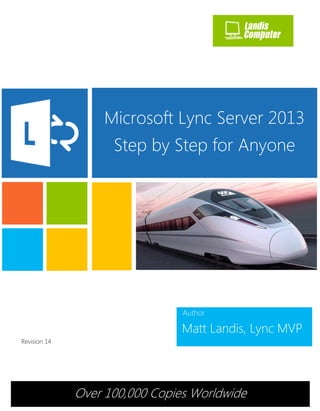
Hướng dẫn các bước cài đặt Microsoft Lync Server 2013 (Step by Step)
- 1. Author Matt Landis, Lync MVP Microsoft Lync Server 2013 Step by Step for Anyone Revision 14 Over 100,000 Copies Worldwide
- 2. 1 Microsoft Lync Server 2013 Step by Step for Anyone Get a free Lync Proposal in 1 Day! http://bit.ly/MBmd09 Contents Chapter 1 - Installing Lync Server 2013 Standard Edition Front End on Windows 2012 ......................................................................................................................7 Prepare Environment .....................................................................................................7 Prepare Your Front End Server....................................................................................8 Install Lync Server 2013 .................................................................................................9 Prepare Active Directory .............................................................................................12 Prepare First Standard Edition Server......................................................................15 Configure DNS Records...............................................................................................17 Build and Publish Topology........................................................................................21 Install Lync Server System...........................................................................................41 Add and Enable AD Users ..........................................................................................47 Chapter 2 - Installing Lync Server 2013 Monitoring Role Collocated on Standard Edition Front End.............................................................................................51 Chapter 3 - Installing Lync Server 2013 Persistent Chat Collocated on Standard Edition Front End.............................................................................................68 Chapter 4 - Adding Your Second Lync Standard Edition Server 2013 & Creating an Associated Backup Pool for Resiliency .................................................86 Chapter 5 - Enabling Lync Server 2013 Enterprise Voice Features, Response Groups and Managers...................................................................................................111 Enable Users for Enterprise Voice.....................................................................111 Trying Out the Audio Test Service....................................................................114 Enabling and Using Call Park.............................................................................. 115
- 3. 2 Microsoft Lync Server 2013 Step by Step for Anyone Get a free Lync Proposal in 1 Day! http://bit.ly/MBmd09 Setting Up Normalization.................................................................................... 118 Update Address Book........................................................................................... 121 Unassigned Number............................................................................................. 121 Response Group.....................................................................................................123 Setup a Response Group Manager ..................................................................129 Chapter 6 – Testing Lync Server 2013 Lync Web App and Looking at Functionality and Features............................................................................................ 135 Chapter 7 - Installing Lync Server 2013 Edge Server on Windows 2012........147 Defining the Edge Pool in topology......................................................................156 Installing the Lync Components............................................................................. 174 Installing Certificates..................................................................................................179 Testing Your Edge Server......................................................................................... 214 Chapter 8 - What’s New with Lync Server 2013 and OneNote 2013 Integration .............................................................................................................................................. 216 Chapter 9 – Questions and Answers about Microsoft Lync and Music on Hold .............................................................................................................................................. 228 My notes on Audiocodes Mediant 1000, MSBG800 and MediaPack Gateway Delivered MOH:..........................................................................................................234 My notes on NET UX1000/UX2000 Gateway Delivered MOH ...................... 235 My notes on Ferrari OfficeMaster Gate................................................................ 235 My Notes on Dialogic Gateways/SBA...................................................................236 Chapter 10 – Using Microsoft Lync Server With Sonicwall Firewalls ................ 239
- 4. 3 Microsoft Lync Server 2013 Step by Step for Anyone Get a free Lync Proposal in 1 Day! http://bit.ly/MBmd09 Chapter 11 – How to Configure Lync Server 2013 Live Messenger PIC to Enable Skype Federation .............................................................................................. 245
- 5. 4 Microsoft Lync Server 2013 Step by Step for Anyone Get a free Lync Proposal in 1 Day! http://bit.ly/MBmd09 Note: This book is an experiment in a new kind of book writing I’m calling “Blog to Book”. I’m making no effort to hide the fact that these articles come directly from my blog http://windowspbx.blogspot.com . There are a couple benefits of this type of book: Quick to market, mistakes can be easily addressed and new revision released. One last and big benefit is the interactivity of this book: You can click on that date/time URL underneath each chapter title and jump to the live blog article and comment/interact! Several challenges are: No editorial process (arrgg!) and we are working with products that are not even released yet! So expect new editions of this book and your welcome to submit mistakes you see via blog comments or twitter to http://twitter.com/matthewlandis To see this book online in blog form: http://windowspbx.blogspot.com/search/label/Lync_2013_StepByStep To get the latest eBook version of this book: http://gallery.technet.microsoft.com/office/Lync-Server-2012-9d6fe954 Enjoy!
- 6. 5 Microsoft Lync Server 2013 Step by Step for Anyone Get a free Lync Proposal in 1 Day! http://bit.ly/MBmd09 Matt Landis started Landis Computer Technology Solutions in 1995 and it has been providing IT services to businesses for 17 years and is now a 13 person Microsoft Silver Certified Partner. Matt has over 14 years of field experience implementing Windows Server, Communication/UC, and Dynamics ERP solutions in enterprise environments. Matt Landis has various industry certifications: Microsoft Certified Systems Engineer, Microsoft Certified Database Administrator, Microsoft Office Certified Expert, Microsoft Certified Dynamics, snom Certified Engineer, Network+ and A+. Matt has been very involved with Windows Server based communication and PBX solutions including Microsoft Lync, 3CX and snom ONE. He is currently a Microsoft Lync MVP, a prolific blogger at http://windowspbx.blogspot.com and has written many articles on Microsoft Lync including "Planning, Implementing, and Using Microsoft Lync Server in Small Business Scenarios" on Microsoft Technet. He was the first 3CX Valued Professional (2008-2010) and has co-authored a book on Windows communication software "3CX IP PBX Tutorial". Matt likes giving back via community forums: he has contributed thousands of posts to Microsoft Lync, snom/snomONE and 3CX community forums over the years. Matt is also a pastor at Calvary Mennonite Fellowship and when the chance affords he likes to travel internationally with his wife Rosalyn. Lync & IT Consulting Company: http://landiscomputer.com Blog: http://windowspbx.blogspot.com
- 7. 6 Microsoft Lync Server 2013 Step by Step for Anyone Get a free Lync Proposal in 1 Day! http://bit.ly/MBmd09
- 8. 7 Microsoft Lync Server 2013 Step by Step for Anyone Get a free Lync Proposal in 1 Day! http://bit.ly/MBmd09 Chapter 1 Chapter 1 - Installing Lync Server 2013 Standard Edition Front End on Windows 2012 By Matt Landis __on 7/16/2012 07:47:00 PM NOTE: Remember Lync Server 2013 Preview is not meant for live/production environments. Below are the step by step instructions to install Lync Server 2013 Standard Edition Front End on Windows Server 2012. Here is an outline of what we will do: 1. Prepare Servers 2. Install Lync Server 2013 3. Prepare Active Directory 4. Prepare First Server 5. Configure DNS 6. Build Topology 7. Install Lync Server System 8. Add & Enable AD Users 9. Login to Lync 2013 Prepare Environment Some prerequisites for you Lync system: You will need 1 AD Server O/S and 1 Lync Server O/S o Lync requires 64bit O/S This guide is Using Windows Server 2012 64bit o but Windows Server 2008 R2 SP1 should work fine as well. Make Sure you have the below role running on your AD Server o AD-DS (Directory Services) o DNS o AD-CS (Certificate Authority)
- 9. 8 Microsoft Lync Server 2013 Step by Step for Anyone Get a free Lync Proposal in 1 Day! http://bit.ly/MBmd09 Tip: I suggest 2GB and 40GB hard drive for AD server and 4GB and 80GB for Lync Front End server for some quick guidance for a lab system. Prepare Your Front End Server Server Requirements o Front End server must be joined to domain o FE must have UI installed Install Silverlight (will save time later) Front End Must have these Features o Roles Web Server (IIS) o Features Message Queuing | Message Queuing Services Remote Server Administration Tools | Role Administration Tools | AD DS and AD LDS Tools User Interfaces and Infrastructure | Desktop Experience Windows Identity Foundation 3.5 .NET Framework 3.5 Features .NET Framework 3.5 HTTP Activation (Important!) Non-HTTP Activation .NET Framework 4.5 (all options) o Roles Web Server (IIS) Role Services Common Http Features Installed Static Default doc Https errors Health and Diagnostics Http logging Logging Tools Tracing Performance Static Content Compression Dynamics Content Compression Security Request Filtering Client Cert Mapping Authentication
- 10. 9 Microsoft Lync Server 2013 Step by Step for Anyone Get a free Lync Proposal in 1 Day! http://bit.ly/MBmd09 Windows Authentication Management Tools IIS Mgt Console IIS mgt Scripts and Tools Application Development ASP.NET 3.5 ASP.NET 4.5 .NET extensibility 3.5 .NET extensibility 4.5 ISAPI extensions ISAPI Filters Install using Windows Server 2012 “Add Roles and Features Wizard” Reboot Front End and login as Domain Administrator. Install Lync Server 2013 Insert CD and Run Setup.exe. You will be prompted to install Visual C++, click “Yes” (below)
- 11. 10 Microsoft Lync Server 2013 Step by Step for Anyone Get a free Lync Proposal in 1 Day! http://bit.ly/MBmd09 You can accept default location and click Install (below) Accept Terms and click “Ok” to install.
- 12. 11 Microsoft Lync Server 2013 Step by Step for Anyone Get a free Lync Proposal in 1 Day! http://bit.ly/MBmd09 When install is complete (3minute wait time) you will have below apps on your server and the Lync Server Deployment Wizard (below) will appear. Lync Server Manager Lync Server Deployment Wizard Lync Server Logging (Note: Logging tool is missing from Lync 2013 Preview) Note: Microsoft Lync Server 2013 has a new centralized logging mechanism. This is the reason for the logging tool not being installed with Lync Server 2013 Preview. Jens Trier Rassmussen has a complete article on this subject at http://bit.ly/S3DL4Q. Also, Randy Wintle has written a Powershell UI for this new central logging at http://bit.ly/Pbbp8v.
- 13. 12 Microsoft Lync Server 2013 Step by Step for Anyone Get a free Lync Proposal in 1 Day! http://bit.ly/MBmd09 Prepare Active Directory Click “Prepare Active Directory”. (As noted in prerequisites, you will need AD DS and AD LDS Tools Feature installed on your Front End to complete this step.)
- 14. 13 Microsoft Lync Server 2013 Step by Step for Anyone Get a free Lync Proposal in 1 Day! http://bit.ly/MBmd09 Step 1: Prepare Schema. (takes 1minute, and you may need to wait a couple minutes before this and step 2) Step 2: Verify Replication of Schema is not necessary if this is a Lab and there is only one AD server—you can safely keep moving to step 3. Step 3: Prepare Forest | Next | select Local Domain | Next (5sec) Step 4: just keep moving Step 5: Prepare Domain | Next (5sec) Step 6: just keep moving Step 7 below
- 15. 14 Microsoft Lync Server 2013 Step by Step for Anyone Get a free Lync Proposal in 1 Day! http://bit.ly/MBmd09 Add Lync Administrative User To Admin Group Add the Administrator to CSAdministrator group (shownbelow) CSAdministrator NOTE: the user running setup needs to be Administrator of the Lync FE local machine.
- 16. 15 Microsoft Lync Server 2013 Step by Step for Anyone Get a free Lync Proposal in 1 Day! http://bit.ly/MBmd09 Prepare First Standard Edition Server Now lets go back to the Deployment Wizard and click “Prepare first Standard Edition server”.
- 17. 16 Microsoft Lync Server 2013 Step by Step for Anyone Get a free Lync Proposal in 1 Day! http://bit.ly/MBmd09 You will see the below “Prepare single Standard Edition Server” wizard window and you can just click “Next”. During this process the below will be installed: SQL Server 2008 Express Edition will be installed RTC databases will be created and populated Lync Server installation files will be put in place Etc (Note: as noted in prereqs, Windows Identity Foundation 3.5 must be installed for this process to complete successfully)
- 18. 17 Microsoft Lync Server 2013 Step by Step for Anyone Get a free Lync Proposal in 1 Day! http://bit.ly/MBmd09 (Time: on new AD with no users, 6-10 minutes to Prepare first Server) Configure DNS Records Lets open DNS Manager on AD server. Right click on your domain (in our case lab.local) under Forward Lookup Zones, click “Other New Records…” and scroll down to “Service Location (SRV)” and click Create Record.
- 19. 18 Microsoft Lync Server 2013 Step by Step for Anyone Get a free Lync Proposal in 1 Day! http://bit.ly/MBmd09 Will will add a DNS SRV record pointing at our Lync FE Server FQDN (FE01.lab.local in our case) Service = _sipinternaltls Protocol = _tcp Port number = 5061 Host Offering the service = fqdn of Lync Std. FE server or Pool. (In our case FE01.lab.local)
- 20. 19 Microsoft Lync Server 2013 Step by Step for Anyone Get a free Lync Proposal in 1 Day! http://bit.ly/MBmd09 Note: a DNS A record should already be pointing to Lync Front End Server (FE01.lab.local) We will also create 3 DNS A Records. Right click, “New Host (A or AAAA)…” Add a DNS A record for meet dialin admin as shown below
- 21. 20 Microsoft Lync Server 2013 Step by Step for Anyone Get a free Lync Proposal in 1 Day! http://bit.ly/MBmd09 Repeat this for meet and admin DNS A Records. Now lets go back to the Deployment Wizard and click “Install Administrative Tools”.
- 22. 21 Microsoft Lync Server 2013 Step by Step for Anyone Get a free Lync Proposal in 1 Day! http://bit.ly/MBmd09 This takes just a second to run. Build and Publish Topology Next we will go to Start and run “Lync Server Topology Builder” (below).
- 23. 22 Microsoft Lync Server 2013 Step by Step for Anyone Get a free Lync Proposal in 1 Day! http://bit.ly/MBmd09 Select New Topology (as shown below) and then give the topology some name (just any old name like “mylab.tbxml”) Now we will be define this topology. Primary SIP domain: lab.local | Next
- 24. 23 Microsoft Lync Server 2013 Step by Step for Anyone Get a free Lync Proposal in 1 Day! http://bit.ly/MBmd09 Specify additional supported domains: {nothing/none} | Next
- 25. 24 Microsoft Lync Server 2013 Step by Step for Anyone Get a free Lync Proposal in 1 Day! http://bit.ly/MBmd09 Define the First site o Name: LabSite1 o Description: Lab Site (not important, just something)
- 26. 25 Microsoft Lync Server 2013 Step by Step for Anyone Get a free Lync Proposal in 1 Day! http://bit.ly/MBmd09 Specify site details o City o State o Country Click “Finish”
- 27. 26 Microsoft Lync Server 2013 Step by Step for Anyone Get a free Lync Proposal in 1 Day! http://bit.ly/MBmd09 Next we will define a new Front End pool. click Next
- 28. 27 Microsoft Lync Server 2013 Step by Step for Anyone Get a free Lync Proposal in 1 Day! http://bit.ly/MBmd09 Define Front End Pool FQDN: FE01.lab.local o Note: if this is a Standard Edition, this FQDN will be exactly the same FQDN as your FE server (FE01.lab.local in our case) Standard Edition Server
- 29. 28 Microsoft Lync Server 2013 Step by Step for Anyone Get a free Lync Proposal in 1 Day! http://bit.ly/MBmd09 Next we will select Features for this Front End Pool Check these features: Conferencing Enterprise Voice CAC Tip: What works best for me is to NOT define ARCHIIVE and MONITOR servers till you are ready to actually install them. I suggest to NOT select Archiving and Monitoring now. We will do that after we have actually installed the SQL server and are ready to define those roles in topology builder.
- 30. 29 Microsoft Lync Server 2013 Step by Step for Anyone Get a free Lync Proposal in 1 Day! http://bit.ly/MBmd09 Select Collocated server roles o collocate Mediation Server: check
- 31. 30 Microsoft Lync Server 2013 Step by Step for Anyone Get a free Lync Proposal in 1 Day! http://bit.ly/MBmd09 Associate server roles with this front End pool o Enable an Edge pool…: unchecked Define SQL store
- 32. 31 Microsoft Lync Server 2013 Step by Step for Anyone Get a free Lync Proposal in 1 Day! http://bit.ly/MBmd09 Define the file store: default, next (NOTE: You will need to manually create this network share and give rights to everyone. This wizard will not automatically create it for you)
- 33. 32 Microsoft Lync Server 2013 Step by Step for Anyone Get a free Lync Proposal in 1 Day! http://bit.ly/MBmd09 Let create the Lync file store share right now so we don’t forget. You can create this folder where ever you want but for this lab we will create a folder called “Share” in C: of the Lync Server. Next go into the properties of the folder and give full access permissions to these groups: RTCHS Universal Services RTC Component Universal Services RTC Universal Server Admins RTC Universal Config Replicator Click on the “Sharing” tab, click on “Share”.
- 34. 33 Microsoft Lync Server 2013 Step by Step for Anyone Get a free Lync Proposal in 1 Day! http://bit.ly/MBmd09 In the “File Sharing” Wizard click the dropdown beside “Add” and select “Find People…” and in “Enter the object names to select” type RTC. Now press the CTRL key and select the above groups. Next you will need to change each group to “Read/Write” and click “Share” to finish the sharing Wizard.
- 35. 34 Microsoft Lync Server 2013 Step by Step for Anyone Get a free Lync Proposal in 1 Day! http://bit.ly/MBmd09 Specify the web services URL: Since this is a lab we can let the External Base URL the default.
- 36. 35 Microsoft Lync Server 2013 Step by Step for Anyone Get a free Lync Proposal in 1 Day! http://bit.ly/MBmd09 Specify where your Office Web App server is. (you probably don’t have one yet, just point to OWA.lab.local)
- 37. 36 Microsoft Lync Server 2013 Step by Step for Anyone Get a free Lync Proposal in 1 Day! http://bit.ly/MBmd09 Now you are finished with the wizard.
- 38. 37 Microsoft Lync Server 2013 Step by Step for Anyone Get a free Lync Proposal in 1 Day! http://bit.ly/MBmd09 Edit properties of topology Right click on “Lync Server 2013 (Preview) and then “Edit Properties”
- 39. 38 Microsoft Lync Server 2013 Step by Step for Anyone Get a free Lync Proposal in 1 Day! http://bit.ly/MBmd09 Scroll down to “Administrative access URL” (as shown below) and define the admin url as https://admin.lab.local and select Front End Server (FE01.lab.local in our lab)
- 40. 39 Microsoft Lync Server 2013 Step by Step for Anyone Get a free Lync Proposal in 1 Day! http://bit.ly/MBmd09 Publish Topology Action | Publish | Next | Next
- 41. 40 Microsoft Lync Server 2013 Step by Step for Anyone Get a free Lync Proposal in 1 Day! http://bit.ly/MBmd09 When finished you can “Click Here to open to-do list”. Since we are really good we’ve already done these items. (if you took a shortcut, backup to see detailed step above)
- 42. 41 Microsoft Lync Server 2013 Step by Step for Anyone Get a free Lync Proposal in 1 Day! http://bit.ly/MBmd09 Install Lync Server System Deployment Wizard | Install or Update Lync Server System Now we will install some Lync Server System components, put Certs in place and Start Services: 1. Step1 Install RtcLocal database 2. Step2 Install Speechfiles, etc. 3. Setup Certs 4. Start Lync Services
- 43. 42 Microsoft Lync Server 2013 Step by Step for Anyone Get a free Lync Proposal in 1 Day! http://bit.ly/MBmd09 Step1 Install Local Configuration Store (will install RtcLocal) o Run o Retrieve Directly from the CMS… o Next (5 minutes on new lab system) Step2 Setup Lync Server components (will install Speechfiles, etc) o Run | o Next (15 minutes on new lab systems) o (NOTE: if you designated the archive/monitoring server, this will fail because SQL for those stores is not there yet.) Step3 Request Certs (Note: if this is a lab setup, and you have parallel installed AD and Lync FE OS’s, remember the FE needs to be rebooted after you stand up the AD CA so the CA is authoritative) Run, select “Default Certificate” then click “Request”
- 44. 43 Microsoft Lync Server 2013 Step by Step for Anyone Get a free Lync Proposal in 1 Day! http://bit.ly/MBmd09 Certificate Request: Next Delayed or Immediate Request? Send the request immediately to an online cert authority Choose a Certificate Authority (CA): Select a CA from the list
- 45. 44 Microsoft Lync Server 2013 Step by Step for Anyone Get a free Lync Proposal in 1 Day! http://bit.ly/MBmd09 Certification Authority Account: Next Specify Alternative Certificate Template: Next Name and Security Settings: some name Organization Information: fill in Org and Org Unit Geographical Information: fill in Subject Name/Subject Alternative Names: Next SIP Domain Setting on SAN: Select SIP Domain (example: lab.local) | Next
- 46. 45 Microsoft Lync Server 2013 Step by Step for Anyone Get a free Lync Proposal in 1 Day! http://bit.ly/MBmd09 Configure Additional SAN: Next Certificate Request Summary: Next Executing Commands: Completed: Next Online Certificate Request Status: Finish Certificate Assignment: Next Certificate Assignment Summary: Next Executing Commands: Finish Select “Default certificate” and click Assign certs
- 47. 46 Microsoft Lync Server 2013 Step by Step for Anyone Get a free Lync Proposal in 1 Day! http://bit.ly/MBmd09 Now repeat the Certificate Wizard steps for the OAuthTokenIsuer. Step 4: Start Services After services are started you can open the Services to verify all the Lync Services are running. Goto Start | run Lync Control Panel
- 48. 47 Microsoft Lync Server 2013 Step by Step for Anyone Get a free Lync Proposal in 1 Day! http://bit.ly/MBmd09 you will be asked to type in Administrator credentials. If this is new server you will also be asked to install Silverlight. Add and Enable AD Users Next, we will move to our AD server and add several users to Active Directory (I suggest for your first test users to NOT use the Administrator, but 3 other users). In our case I added: u1@lab.local u2@lab.local u3@lab.local
- 49. 48 Microsoft Lync Server 2013 Step by Step for Anyone Get a free Lync Proposal in 1 Day! http://bit.ly/MBmd09 Now back to Lync Server Control Panel. Click on User | Enable Users. Now click the “Add” button and Add the 3 users. Click “Enable” and if you get no errors, you should have 3 Lync users ready to login. Let’s open Lync 2013 and login!
- 50. 49 Microsoft Lync Server 2013 Step by Step for Anyone Get a free Lync Proposal in 1 Day! http://bit.ly/MBmd09 Wow you have installed Lync Server 2013! Please note some pieces in Lync that you have not configured yet: Monitor and Archiving Roles
- 51. 50 Microsoft Lync Server 2013 Step by Step for Anyone Get a free Lync Proposal in 1 Day! http://bit.ly/MBmd09 Persistent Chat Server Sharing PowerPoint requires a Office Web Apps Server deployed Continue your lab with more articles in this Lync Server 2013 Step by Step Series: Part 1 – Step by Step Installing Lync Server 2013 Standard Edition Front End Part 2- Step by Step Installing Lync Server 2013 SE Monitoring Server Part 3 – Step by Step Installing Lync Server 2013 Persistent Chat Server Part 4 - Step by Step Installing Your 2nd Lync Server 2013 SE Server Associated Backup Pool for Resiliency Part 5 – Step by Step Enabling Lync Server 2013 Enterprise Voice Features, Response Groups and Managers Using Lync 2013 and OneNote 2013 Integration Special Thanks to Community Contributors to this article: Tommy Clarke: for point out “HTTP Activation” required for successful LWA operation Syed Nasir Abbas: Notes some Lync prerequisites that will be helpful o http://ourgalaxyorg.blogspot.com/2012/12/installingdeploying-microsoft- lync.html#!/2012/12/installingdeploying-microsoft-lync.html FortressITX: For pointing out that this article did not list steps to create Lync Share: o http://fortressitx.com/blog/microsoft-lync-topology-file-share-error-fix/
- 52. 51 Microsoft Lync Server 2013 Step by Step for Anyone Get a free Lync Proposal in 1 Day! http://bit.ly/MBmd09 Chapter 2 Chapter 2 - Installing Lync Server 2013 Monitoring Role Collocated on Standard Edition Front End By Matt Landis __on 7/17/2012 10:45:00 AM In Part 1 of Installing Lync Server 2013 Standard Edition we go our lab Lync 2013 server up and running. In this next step by step we will install the Monitoring role using SQL 2008. In Lync Server 2010 a Monitoring required an additional server. In Lync Server 2013 this has changed and Monitoring will be on your Front End. This article presumes: Server is Windows Server 2012 using SQL Server 2008 You have Lync Server 2013 Preview installed Using This Blog So, to get started, lets prepare our Lync Server Front End (Windows Server 2012) by installing Queuing (you will/may not need this in RTM Lync Server). Do this by opening the “Add Roles and Features Wizard”
- 53. 52 Microsoft Lync Server 2013 Step by Step for Anyone Get a free Lync Proposal in 1 Day! http://bit.ly/MBmd09 Monitoring role requires installing Full SQL 2008R2 or SQL 2012. (SQL EXPRESS will not cut it) put SQL 2008 CD in place and run Setup.exe.
- 54. 53 Microsoft Lync Server 2013 Step by Step for Anyone Get a free Lync Proposal in 1 Day! http://bit.ly/MBmd09 ok | next | next | next…
- 55. 54 Microsoft Lync Server 2013 Step by Step for Anyone Get a free Lync Proposal in 1 Day! http://bit.ly/MBmd09 Feature Selection. Below are the SQL features we need: Database Engine Services Reporting Services SQL Server Books Online Management Tools – Basic Management Tools – Complete
- 56. 55 Microsoft Lync Server 2013 Step by Step for Anyone Get a free Lync Proposal in 1 Day! http://bit.ly/MBmd09 Instance Configuration: Check Named Instance. NAMED INSTANCE: MONITOR
- 57. 56 Microsoft Lync Server 2013 Step by Step for Anyone Get a free Lync Proposal in 1 Day! http://bit.ly/MBmd09 Server Configuration: NOTE:SQL should run as system account NOTE: No password required.
- 58. 57 Microsoft Lync Server 2013 Step by Step for Anyone Get a free Lync Proposal in 1 Day! http://bit.ly/MBmd09 Database Engine Configuration:
- 59. 58 Microsoft Lync Server 2013 Step by Step for Anyone Get a free Lync Proposal in 1 Day! http://bit.ly/MBmd09 Reporting Services Configuration: Native Mode Now click Install (15minute install/wait time) When done test SQL Reporting Services by running “Reporting Services Configuration Manager” (from Start menu)
- 60. 59 Microsoft Lync Server 2013 Step by Step for Anyone Get a free Lync Proposal in 1 Day! http://bit.ly/MBmd09 Sure enough, it running! Associate a Monitoring Store with a Front End Pool and Publish Topology Open Lync topology builder. Drill down to your Standard Edition front (as shown below) then right click and Edit Properties.
- 61. 60 Microsoft Lync Server 2013 Step by Step for Anyone Get a free Lync Proposal in 1 Day! http://bit.ly/MBmd09 Next we want to add a Monitoring role to this topology by going to General, scrolling down to and selecting “Monitoring (CDR and QoE metrics)” and then click New. We will type input our Front End as the FQDN (as shown), select “Named Instance” and give it the name “MONITOR” (we will later install a SQL instance with this name) and click OK, Ok.
- 62. 61 Microsoft Lync Server 2013 Step by Step for Anyone Get a free Lync Proposal in 1 Day! http://bit.ly/MBmd09 Action | Topology | Publish.
- 63. 62 Microsoft Lync Server 2013 Step by Step for Anyone Get a free Lync Proposal in 1 Day! http://bit.ly/MBmd09 Next we will goto Start and open the Lync Server Management Shell (Powershell). Run the below command: Install-CsDatabase –LocalDatabases Deploy Monitoring Reports
- 64. 63 Microsoft Lync Server 2013 Step by Step for Anyone Get a free Lync Proposal in 1 Day! http://bit.ly/MBmd09 Run the Lync Deployment Wizard again and click “Deploy Monitor Reports” Specify credentials to access monitor SQL database. (for this lab I used domain Administrator)
- 65. 64 Microsoft Lync Server 2013 Step by Step for Anyone Get a free Lync Proposal in 1 Day! http://bit.ly/MBmd09 Now reports are being deployed…
- 66. 65 Microsoft Lync Server 2013 Step by Step for Anyone Get a free Lync Proposal in 1 Day! http://bit.ly/MBmd09 Once the reports are deployed you will be presented with URL for reports. You can copy and paste this into Internet Explorer. (grin)
- 67. 66 Microsoft Lync Server 2013 Step by Step for Anyone Get a free Lync Proposal in 1 Day! http://bit.ly/MBmd09 When you click on the reports URL you be presented with:
- 68. 67 Microsoft Lync Server 2013 Step by Step for Anyone Get a free Lync Proposal in 1 Day! http://bit.ly/MBmd09 You have successfully installed Lync Monitoring role! Note: After rebooting this server, SQL Server Reporting Services (MONITOR) did not seem to auto start and need to go into the SRS Config and start it.
- 69. 68 Microsoft Lync Server 2013 Step by Step for Anyone Get a free Lync Proposal in 1 Day! http://bit.ly/MBmd09 Chapter 3 Chapter 3 - Installing Lync Server 2013 Persistent Chat Collocated on Standard Edition Front End By Matt Landis __on 7/19/2012 08:41:00 PM We are on a journey installing the various Lync Server 2013 roles. Today we will install the Persistent Chat role collocated on our Lync Server 2013 Standard Edition Front End! I would like to give Elan Shudnow credit as I read over his excellent Persistent Chat with Enterprise Pool articles before launching on installing this collocated edition. Part 1 – Install Lync Server 2013 Standard Edition Front End Part 2- Monitoring Server Part 3 – Persistent Chat Server Prerequisites: Presumes a Lync Server 2013 Std. FE called FE01.lab.local (see) Since we are installing Chat on an existing Std. Front End, most things are taken care of already Install full SQL (SQL 2008 R2 or SQL 2012) as a new instance called CHAT. You can follow the instructions here. Next we will define a Persistent Chat pool in our topology. Let’s Open Topology Builder
- 70. 69 Microsoft Lync Server 2013 Step by Step for Anyone Get a free Lync Proposal in 1 Day! http://bit.ly/MBmd09 Define the new Chat Pool. Use the FQDN of our trusty Front End: FE01.lab.local and check Single computer pool.
- 71. 70 Microsoft Lync Server 2013 Step by Step for Anyone Get a free Lync Proposal in 1 Day! http://bit.ly/MBmd09 Next. Now give this Chat pool a name. (just anything is fine)
- 72. 71 Microsoft Lync Server 2013 Step by Step for Anyone Get a free Lync Proposal in 1 Day! http://bit.ly/MBmd09 Next. Click new to define a new SQL Server Store. We will use the SQL instance we installed for our chat role, so SQL Server FQDN = FE01.lab.local and Named Instance = CHAT
- 73. 72 Microsoft Lync Server 2013 Step by Step for Anyone Get a free Lync Proposal in 1 Day! http://bit.ly/MBmd09 Our next item is defining the file store. Since this is a lab we will just use the existing Front End share we already setup for the FE which is FE01.lab.localshare. Click Finish.
- 74. 73 Microsoft Lync Server 2013 Step by Step for Anyone Get a free Lync Proposal in 1 Day! http://bit.ly/MBmd09 We are done with the topology and you are given a chance to review it—everything looks great!
- 75. 74 Microsoft Lync Server 2013 Step by Step for Anyone Get a free Lync Proposal in 1 Day! http://bit.ly/MBmd09 Let’s publish our topology by going Action | Topology | Publish… Click Next.
- 76. 75 Microsoft Lync Server 2013 Step by Step for Anyone Get a free Lync Proposal in 1 Day! http://bit.ly/MBmd09 Watch the publish Wizard complete. when done click Finish.
- 77. 76 Microsoft Lync Server 2013 Step by Step for Anyone Get a free Lync Proposal in 1 Day! http://bit.ly/MBmd09 The next thing we will do is open the Lync Deployment Wizard and Update the Lync Server System by clicking Install or Upgrade Lync Server System. (this will install the chat services and install the SQL database)
- 78. 77 Microsoft Lync Server 2013 Step by Step for Anyone Get a free Lync Proposal in 1 Day! http://bit.ly/MBmd09 Click the Run button with Step 2.
- 79. 78 Microsoft Lync Server 2013 Step by Step for Anyone Get a free Lync Proposal in 1 Day! http://bit.ly/MBmd09 Click Next.
- 80. 79 Microsoft Lync Server 2013 Step by Step for Anyone Get a free Lync Proposal in 1 Day! http://bit.ly/MBmd09 Watch as install happens and click Finish when done.
- 81. 80 Microsoft Lync Server 2013 Step by Step for Anyone Get a free Lync Proposal in 1 Day! http://bit.ly/MBmd09 Now we are ready to start our newly installed Chat services. Click Run.
- 82. 81 Microsoft Lync Server 2013 Step by Step for Anyone Get a free Lync Proposal in 1 Day! http://bit.ly/MBmd09 We can checkup that Lync Server Persistent Chat is successfully running…sure enough, great!
- 83. 82 Microsoft Lync Server 2013 Step by Step for Anyone Get a free Lync Proposal in 1 Day! http://bit.ly/MBmd09 Next we need to login to the Lync Server Control Panel to configure our shiny new Persistent Chat server. Click on Persistent Chat | Persistent Chat Policy and check Enable Persistent Chat and click Commit. Next we will add a Category. Click Category and New.
- 84. 83 Microsoft Lync Server 2013 Step by Step for Anyone Get a free Lync Proposal in 1 Day! http://bit.ly/MBmd09 Next we need to add our Administrator user (user we are using to run Lync Powershell further down) to the “RTC Local Administrators” group. This is a local group on the Lync Front End Server, so to do this Open the “Computer Management” and open “Local Users and Groups”.
- 85. 84 Microsoft Lync Server 2013 Step by Step for Anyone Get a free Lync Proposal in 1 Day! http://bit.ly/MBmd09 After this, log out and back into Windows get the new rights. Next we will add a new chat room. Let’s drop into Lync Powershell and run New-CsPersistentChatRoom -Name “XXX” -Category “FE01.lab.localrd Next we will add a user to this new Chat room by running the below Powershell:
- 86. 85 Microsoft Lync Server 2013 Step by Step for Anyone Get a free Lync Proposal in 1 Day! http://bit.ly/MBmd09 After this we can login to our Lync client and use the Chat! Continue your lab with more articles in this Lync Server 2013 Step by Step Series:
- 87. 86 Microsoft Lync Server 2013 Step by Step for Anyone Get a free Lync Proposal in 1 Day! http://bit.ly/MBmd09 Chapter 4 Chapter 4 - Adding Your Second Lync Standard Edition Server 2013 & Creating an Associated Backup Pool for Resiliency By Matt Landis __on 8/06/2012 10:23:00 AM We are on a journey installing various Lync Server 2013 roles. In today’s step by step, we will setup our 2nd Lync Server Standard Edition pool and then set it up as a Backup Registrar so automatic failover can happen. We will also look at Lync Server 2013’s new failover capabilities that allow full client capability to be restored in the event of a disaster. To use this blog the only other lab you need to have done is Part 1. Previous Articles in this Series: Part 1 – Step by Step Installing Lync Server 2013 Standard Edition Front End Part 2- Step by Step Installing Lync Server 2013 SE Monitoring Server Part 3 – Step by Step Installing Lync Server 2013 Persistent Chat Server Part 4 - Step by Step Installing Your 2nd Lync Server 2013 SE Server Associated Backup Pool for Resiliency Prepare the 2nd Front End Server: Prerequisites See Lync Server 2013 prerequisites here. Installing your 2nd Lync Pool is much like installing the first. We will go over the steps below briefly, with special notes. But for detailed notes on installing an FE server, just refer to the Part1 blog in this series. Install Lync Server 2013 Insert Lync Server 2013 CD, and when you see popup below, click Yes
- 88. 87 Microsoft Lync Server 2013 Step by Step for Anyone Get a free Lync Proposal in 1 Day! http://bit.ly/MBmd09 Once the Deployment Wizard appears we are done here for now. Open Topology Builder to Add Your 2nd Front End Server/Pool Right Click on “Standard Edition Front End Servers” | New Front End Pool
- 89. 88 Microsoft Lync Server 2013 Step by Step for Anyone Get a free Lync Proposal in 1 Day! http://bit.ly/MBmd09 NOTE: While the topology builder and this blog refer to a Standard Edition Front End Pool, just be aware that a Standard Edition Front End Pool really is just one Front End Server, because there only can be one server in a Standard Edition Pool. Next | Enter our Backup Front End FQDN (FE02.lab.local) | Next Check Conferencing, Enterprise Voice. (Note: you will not be able to check CAC because only 1 per Site)
- 90. 89 Microsoft Lync Server 2013 Step by Step for Anyone Get a free Lync Proposal in 1 Day! http://bit.ly/MBmd09 Now instead of screenshots for each screen, we’ll just note what we want to check. Collocate Mediation = Yes | Next Enable and Edge Pool = No | Next let defaults | Next let Defaults (Note: you need to create this share just like your original share) | Next let defaults | Next let defaults | Next Action | Topology | Publish Goto the Primary (FE01.lab.local) Standard Server and Open Lync Server 2013 Deployment Wizard Click on “Install or Update Lync Server System” step 2 and Run
- 91. 90 Microsoft Lync Server 2013 Step by Step for Anyone Get a free Lync Proposal in 1 Day! http://bit.ly/MBmd09 After it completes, click Finish. Now Goto the Backup (FE02.lab.local) Standard Server and Open Lync Server 2013 Deployment Wizard Click on “Install or Update Lync Server System” Step 1 Run (15-30minute wait) Finish Step 2: Run | Next (10minutes wait) Step 3 Step 4 We’ll Test Our 2nd Pool/Server By Moving Users to It To test, log into Lync Server control panel. Notice you will now be asked which Lync pool you want to log in to. Let’s select FE01.lab.local. Once the LSCP is open well click Users | Find | Select u1@lab.local | Action | Move Selected Users to Pool… |
- 92. 91 Microsoft Lync Server 2013 Step by Step for Anyone Get a free Lync Proposal in 1 Day! http://bit.ly/MBmd09 Now lets select our new Pool/Server (FE02.lab.local) and click OK.
- 93. 92 Microsoft Lync Server 2013 Step by Step for Anyone Get a free Lync Proposal in 1 Day! http://bit.ly/MBmd09 After you move a user there is no need to refresh the user list, this is automatically done for you. And, sure enough, the u1@lab.local is now on FE02.lab.local! Great. Now lets open Lync 2013 client and login using user u1@lab.local that we just enabled on our 2nd Standard Edition Front End Pool/Server (FE02.lab.local). Good, our new pool works! What Happens when we change Pools During an Active Conversation or Call? Since we could easily move user(s) to our new Pool/Server with no sweat, now lets get dangerous. Call someone using u1@lab.local and CHANGE POOLS DURING THE CALL. Let’s repeat the steps we just took above, but do it during a live call and see what happens. Below is a screenshot of what happens if you change pools/servers during a peer to peer call: The Lync 2013 client will momentarily logout and back in again During this time (as you see below) the call continues Sharing continues Video continues As noted in the conversation window, functionality is momentarily limited: o Video cannot be started during momentary logout/in o Sharing limited and below items will be interrupted Polls whiteboard Powerpoint o
- 94. 93 Microsoft Lync Server 2013 Step by Step for Anyone Get a free Lync Proposal in 1 Day! http://bit.ly/MBmd09 That’ pretty cool, right? Yeah. Setup a Resilient Pool (aka Associated Backup Pool) Now let’s setup our 2nd Front End Pool/Server as an Associated backup pool so that if our 1st Front End Pool goes down the clients can automatically failover to the 2nd Front End Pool. Open Topology Builder and download the topology. Next, we’ll edit the primary “Standard Edition Front End Servers” by right clicking and click “Edit Properties”
- 95. 94 Microsoft Lync Server 2013 Step by Step for Anyone Get a free Lync Proposal in 1 Day! http://bit.ly/MBmd09 Now we can define our Resiliency settings Associated backup pool = FE02.lab.local; (Note the warning about having both FE’s in the same site. For our lab, and in some production we can ignore this) Automatic = Checked Failover = 30secs (for lab purposes, this would be short for production…) Failback = 30secs (for lab purposes) Then click OK to finish.
- 96. 95 Microsoft Lync Server 2013 Step by Step for Anyone Get a free Lync Proposal in 1 Day! http://bit.ly/MBmd09 Let’s Publish the Topology by clicking: Action | Topology | Publish | Next | Open text file to see what you should do next. In our case we are instructed to run Install or Update Setup/Update on FE01 and FE02. Now click Finish.
- 97. 96 Microsoft Lync Server 2013 Step by Step for Anyone Get a free Lync Proposal in 1 Day! http://bit.ly/MBmd09 Based on our “next steps” instructions noted above, lets open Lync Server Deployment Wizard on FE01.lab.local and click on “Install or Update Lync Server System” Step 2 Run | Next |Next Step 4 Run | Next | (this will get our new Lync server Backup Service running) Lets open Lync Server Deployment Wizard on FE02.lab.local and click on “Install or Update Lync Server System” Step 2 Run | Next o NOTE: If Step 2 fails with “Can not update database XDS” error then we need to manually install the rtc database using the PS command below: o install-csdatabase –centralmanagementdatabase –sqlserverfqdn FE02.lab.local –sqlinstancename rtc o Now run Step 2 again. Step 3 (if necessary) Step 4
- 98. 97 Microsoft Lync Server 2013 Step by Step for Anyone Get a free Lync Proposal in 1 Day! http://bit.ly/MBmd09 Run the below Powershell commands on your FE01.lab.local to ensure conferencing data is replicated: Invoke-CSBackupServiceSync –PoolFqdn FE01.lab.local Invoke-CSBackupServiceSync –PoolFqdn FE02.lab.local Add DNS SRV Record for Backup Pool/Server Now lets go into DNS and add a record for our Backup Pool /Server. This SRV record is necessary so that if the first server (FE01.lab.local in our lab) goes down, the client can find the backup Pool/Server. So let open the DNS server management and add the SRV record. The things that are important: Service = _sipinternaltls Protocol = _tcp Priority = 10 (take note: this value is different than your initial SRV record) Weight = 10 (take note: this value is different than your initial SRV record) Port number = 5061 Host offering this server = FE02.lab.local
- 99. 98 Microsoft Lync Server 2013 Step by Step for Anyone Get a free Lync Proposal in 1 Day! http://bit.ly/MBmd09 After you have added this DNS record you might want to verify it has taken effect on the client PC by running NSLookup on the clients you will be testing. NSLookup set type=srv _sipinternaltls._tcp.lab.local
- 100. 99 Microsoft Lync Server 2013 Step by Step for Anyone Get a free Lync Proposal in 1 Day! http://bit.ly/MBmd09 You Might Need This Step, But Only do it if Needed: Remove The Cert Without the Backup Server Name in it NOTE: Please, take a minute and thank Dustin Hannifin and Jason Lee for providing this crucial step in this blog post. With both Primary and Backup Front End Server running do the following: Exit Lync 20013 client on client machine. On same client machine: Open MMC File | Add/Remove Snap-in… | Certificates | My User Account | Ok Navigate to: Personal | Certificates and delete the cert named same as your Lync username.
- 101. 100 Microsoft Lync Server 2013 Step by Step for Anyone Get a free Lync Proposal in 1 Day! http://bit.ly/MBmd09 Now let log back into Lync 2013 client. Now, Let’s Test Resiliency by Disabling NIC on Primary Front End (FE01.lab.local) Make sure all your users (that you want to test resiliency for) are homed on FE01.lab.local. Next, we’ll simulate our FE01.lab.local machine being down by disabling the NIC.
- 102. 101 Microsoft Lync Server 2013 Step by Step for Anyone Get a free Lync Proposal in 1 Day! http://bit.ly/MBmd09 Now around 30 seconds, our client(s) should log out. Sure enough! Now they will try to login to the backup pool (in this case FE02.lab.local)… NOTE: We setup our failover to happen in 30seconds. I’ve noticed in my lab the failing Lync clients will logout very near 30 seconds, but it could take several minutes till the clients are able to log back into the Associated Backup Pool/Server (FE02.lab.local). (ie: be fully failed
- 103. 102 Microsoft Lync Server 2013 Step by Step for Anyone Get a free Lync Proposal in 1 Day! http://bit.ly/MBmd09 over) I haven’t taken the time to investigate if this is my lowly lab’s performance , or something built into Lync. (if someone knows, please post a comment) But sure enough, it logged into backup pool! You will notice the Lync 2013 client let’s you know you have some limitations: Contact List is unavailable Call Forwarding may not be working Delegates and Team-Call may not be receiving calls Limited chat room access Etc. Now if we enable the NIC on FE01.lab.local the clients should Failback to FE01.lab.local in 30 seconds. (NOTE: on my lab some clients would failback as soon as 10 seconds.)
- 104. 103 Microsoft Lync Server 2013 Step by Step for Anyone Get a free Lync Proposal in 1 Day! http://bit.ly/MBmd09 Next We Will Take a Look at New Lync Server 2013 Failover Options Much of what we have discussed in this blog so far is largely the functionality you will find in Lync Server 2010. (I suspect you could use most of the above steps in Lync 2010.) But with Lync Server 2013, the Lync Server administrator can now failover the CMS and the failed pool so that the “Limited Functionality due to outage” is removed. Let’s get started with our failover. Our first step is to find out where the Active Central Management Database is hosted. To do this we run the PowerShell: Get-CsService –CentralManagement As shown below, FE01.lab.local is the PoolFqdn (we will refer to this as $CMS_Pool) of the currently Active CMS. The next step is to check if the the $CMS_Pool is running Lync Server 2013. You can do this in Topology Builder (in our lab we know it is, but in a live environment we might not) If the $CMS_Pool is running Lync 2013 we can use this PowerShell to see who it’s backup pool is: Get-CsPoolBackupRelationship –PoolFQDN $CMS_Pool
- 105. 104 Microsoft Lync Server 2013 Step by Step for Anyone Get a free Lync Proposal in 1 Day! http://bit.ly/MBmd09 As shown below we can see the $Backup_Pool is FE02.lab.local Next we will see if the $CMS_Pool is available right now: Get-CsManagementStoreReplicationStatus –CentralManagementStoreStatus Below we have an example how this command will look with the $CMS_Pool available. Now lets disable the NIC on $CMS_Pool (ie FE01.lab.local) to simulate server down. Our primary Lync FE is now down! (shown below)
- 106. 105 Microsoft Lync Server 2013 Step by Step for Anyone Get a free Lync Proposal in 1 Day! http://bit.ly/MBmd09 Now run the Get-CsManagementStoreReplicationStatus –CentralManagementStoreStatus command again. Note that the command will fail/error out if the $CMS_Pool/FE01.lab.local is not available. (NOTE: If this is a Ent. Edition server you will need to check which Back End holds the primary CMS using: Get-CsDatabaseMirrorState -DatabaseType CMS -PoolFqdn <Backup_Pool Fqdn> . Read more about this command by Clicking Here. Running this command on Std. Edition will fail. On a Std. Edition server there is only one server so we know which it is. ) Next we will run the command to failover the Central Management Server to our Backup Server: Invoke-CsManagementServerFailover -BackupSqlServerFqdn FE02.lab.local BackupSqlInstanceName RTC –Force
- 107. 106 Microsoft Lync Server 2013 Step by Step for Anyone Get a free Lync Proposal in 1 Day! http://bit.ly/MBmd09 Now lets verify the move happened by running: Get-CsManagementStoreReplicationStatus –CentralManagementStoreStatus Sure enough! the new ActiveMasterFQDN is now FE02.lab.local (as shown below). Great! Now we can fail over the Pool by running: Invoke-CsPoolFailOver –PoolFqdn FE01.lab.local –Disastermode –Verbose
- 108. 107 Microsoft Lync Server 2013 Step by Step for Anyone Get a free Lync Proposal in 1 Day! http://bit.ly/MBmd09 After running…Voila! The Lync Client services are automatically restored to Lync 2013and the “Limited Functionality” notice disappears with no user interaction!
- 109. 108 Microsoft Lync Server 2013 Step by Step for Anyone Get a free Lync Proposal in 1 Day! http://bit.ly/MBmd09 Notes:
- 110. 109 Microsoft Lync Server 2013 Step by Step for Anyone Get a free Lync Proposal in 1 Day! http://bit.ly/MBmd09 On my 3 user lab this script took about 50 seconds to complete. After it completed I waited a little over a minute until full capability was restored to the Lync client! The Chat service was not restored because resiliency was not setup in our lab for this service. Conclusion Well--yahoo! We have successfully setup a Lync Standard Edition Associated Backup Pool and we have demonstrated Lync Server 2013’s very improved complete Failover resiliency. Continue your lab with more articles in this Lync Server 2013 Step by Step Series: Part 1 – Step by Step Installing Lync Server 2013 Standard Edition Front End Part 2- Step by Step Installing Lync Server 2013 SE Monitoring Server Part 3 – Step by Step Installing Lync Server 2013 Persistent Chat Server Part 4 - Step by Step Installing Your 2nd Lync Server 2013 SE Server Associated Backup Pool for Resiliency Part 5 – Step by Step Enabling Lync Server 2013 Enterprise Voice Features, Response Groups and Managers Using Lync 2013 and OneNote 2013 Integration Special Thanks to Elan Shudnow and his great article on Lync 2010 Resiliency: http://www.shudnow.net/2012/05/04/lync-2010-central-site-resilience-w-backup-registrars- failovers-and-failbacks-part-3/ http://social.technet.microsoft.com/wiki/contents/articles/9289.second-lync-standard-edition- server-to-provide-a-limited-high-availability-en-us.aspx http://jasonmlee.net/archives/459 See this post And this post If you want to Fail Back to FE01.lab.local Invoke-CsPoolFailback -PoolFQDN FE01.lab.local –Verbose (may take 10- 15minutes; Lync will logout/in near end)
- 111. 110 Microsoft Lync Server 2013 Step by Step for Anyone Get a free Lync Proposal in 1 Day! http://bit.ly/MBmd09 Invoke-CsManagementServerFailover -BackupSqlServerFqdn FE02.lab.local BackupSqlInstanceName RTC –Force ( this just takes 10secs)
- 112. 111 Microsoft Lync Server 2013 Step by Step for Anyone Get a free Lync Proposal in 1 Day! http://bit.ly/MBmd09 Chapter 5 Chapter 5 - Enabling Lync Server 2013 Enterprise Voice Features, Response Groups and Managers By Matt Landis __on 8/16/2012 09:35:00 PM In this step by step we will look at enabling Enterprise Voice features in Lync Server 2013. If you are interested in the new Response Group Manager feature in Lync 2013 click here . To get by in Part 5 you need to have done at least Part 1 of Our Lync 2013 Lab. Enable Users for Enterprise Voice To enable our users for Ent. Voice lets open the Lync Server Control Panel. Now click on Users. To save on CPU no users are shown by default so just click on Find to show all your currently enabled Lync users.
- 113. 112 Microsoft Lync Server 2013 Step by Step for Anyone Get a free Lync Proposal in 1 Day! http://bit.ly/MBmd09 Now We will see a list of Lync enabled users. Note in the Telephony column that our users are enabled for “PC-to-PC only”. Let’s changed that by double clicking on a user to edit. Now we can change a few setting Telephony:Enterprise Voice Line User: tel:+18005551003;ext=1003 Now click “Commit”.
- 114. 113 Microsoft Lync Server 2013 Step by Step for Anyone Get a free Lync Proposal in 1 Day! http://bit.ly/MBmd09 Now you can repeat this step for each user. (or use powershell). Now if we give our Lync clients a few minutes a new “Phone” tab will show up inside our Lync 2013 client! (NOTE: there is no need to log out or do anything on the Lync client side. This will automatically show up.)
- 115. 114 Microsoft Lync Server 2013 Step by Step for Anyone Get a free Lync Proposal in 1 Day! http://bit.ly/MBmd09 Alright, now your users should be enabled for Enterprise Voice. Trying Out the Audio Test Service If we click on the Phone Tab/Button we will see our phone dial pad. From here we can make our first “Voice” call. If we click the “Check” button Lync will call the Lync Audio Test Service. Go ahead.
- 116. 115 Microsoft Lync Server 2013 Step by Step for Anyone Get a free Lync Proposal in 1 Day! http://bit.ly/MBmd09 test Enabling and Using Call Park To enable the call Park feature go to Voice Features | Call Park | New
- 117. 116 Microsoft Lync Server 2013 Step by Step for Anyone Get a free Lync Proposal in 1 Day! http://bit.ly/MBmd09 Configure a Park using the below example. In our example we are making 5 parking “slots” or spaces so we can park up to 5 calls. We could make this the amount we want to, but for this lab we’ll make it 5. Name: Call Park Orbit Number Range: #500 Number Range: #505 FQDN of destination server: FE01.lab.local Now click “Commit”
- 118. 117 Microsoft Lync Server 2013 Step by Step for Anyone Get a free Lync Proposal in 1 Day! http://bit.ly/MBmd09 Now let’s call another rLync user and test our new Park feature. After we are connected, hover over “Call” then click “Transfer Call” and then “Parking Lot” Once the call is Parked, you will be notified which of the “slot” the call is in. In the below case it is in #500. Anyone on Lync with Ent. Voice enabled can pick up this call Parked by dialing #500. You can click “COPY” to IM this to someone or verbally.
- 119. 118 Microsoft Lync Server 2013 Step by Step for Anyone Get a free Lync Proposal in 1 Day! http://bit.ly/MBmd09 Some Quick notes about Call Park By default, if no one picks up the park xx minutes, the call will ring back to the person who parked the call. You can only have 1 call park orbit per user/deskphone. So, for example, you can not have a Park for Sales and a Park for Service. Unlike some PBX systems, you will not be able to see if someone is currently in Park via a light/button on a phone Setting Up Normalization Since we probably don’t want to be walking around dialing things like “tel:+18005551003;ext=1003” to reach another extension, (I suspect our users would suspect us of being insane? ;-) we need to make a Normalization rule that turns “1003” into “tel:+18005551003;ext=1003” for us automatically.
- 120. 119 Microsoft Lync Server 2013 Step by Step for Anyone Get a free Lync Proposal in 1 Day! http://bit.ly/MBmd09 In the Lync Control Panel we’ll make this new Normalization Rule under “Dial Plan”. To do this Click “Voice Routing” | “Dial Plan” | select the “Global” dial plan | “Edit” | “Show Details” as shown below. Now under “Associate Normalization Rules” click “New”.
- 121. 120 Microsoft Lync Server 2013 Step by Step for Anyone Get a free Lync Proposal in 1 Day! http://bit.ly/MBmd09 Now define the New “Normalization Rule” like below. Name: Extensions Length: Exactly 4 Pattern to match: ^(1d(3))$ Translation rule: +1800555$1;ext=$1 Internal extension = checked To save this “Normalization Rule” click “OK” | “Commit” | “Commit All”. Note: The normalization rule we just setup will only take care of extensions in the 1000-1999 range. In our lab exercises we’ll make sure we stay in that range, but if you to a little “exploring” just be aware.
- 122. 121 Microsoft Lync Server 2013 Step by Step for Anyone Get a free Lync Proposal in 1 Day! http://bit.ly/MBmd09 Update Address Book Because of the way Lync Server is designed the changes we made above will take some time to propagate out to all the clients if we just let the process happen normally. We can “push” this process by taking the below steps on each client we want to test “right now”. Run Update-CSAddressBook from the Lync PowerShell and wait about 5 minutes o you can check Lync Server event log to see when this happens Signed out of the Lync 2013 Client and delete everything under: o C:Users%username%AppDataLocalMicrosoftOffice15.0Lync o Lync 2010 = C:Users%username%AppDataLocalMicrosoftCommunicator Now you should be able to dial Lync user’s by their Ent. Voice 4 digit extension number. Unassigned Number The first thing we need to do to create a “Unassigned Number” is to create an announcement. This requires Powershell New-CsAnnouncement command. Here is an example: New-CsAnnouncement –Identity ApplicationServer:FE01.lab.local –Name “Welcome to Lab 001” –TexttoSpeechPrompt “Welcome to Lab Announcement” – Language “en-US”
- 123. 122 Microsoft Lync Server 2013 Step by Step for Anyone Get a free Lync Proposal in 1 Day! http://bit.ly/MBmd09 New we will define the new Unassigned Number in LSCP. After filling the form below click OK. Then “Commit all” ERRATA NOTE: the 2nd number in the number range below should be exactly the same as the first. If you are using the ext=xxxx suffix you can have only 1 extension per range. If using plain jane DID number you can have a range. http://technet.microsoft.com/en-us/library/gg398522 Quick Notes About Unassigned Number If you have an “ext” LineURI you can only have 1 number in Unassigned Number range. If a normal DID you can have a range. If you have a legit number that falls inside an unassigned range you will still be able to call it
- 124. 123 Microsoft Lync Server 2013 Step by Step for Anyone Get a free Lync Proposal in 1 Day! http://bit.ly/MBmd09 Response Group Response Groups… The overview to setting up a RGS is Assign specific Lync users to a Group Assign Group(s) to a Queue Define a Workflow and assign the Queue to the Workflow. Group | New | Select a pool (FE01.lab.local) Commit Next we’ll setup a Queue. Queue | New | Select a Service (Front end Pool. In our case FE01.lab.local) |
- 125. 124 Microsoft Lync Server 2013 Step by Step for Anyone Get a free Lync Proposal in 1 Day! http://bit.ly/MBmd09 Create or Edit a Workflow | select a Service (or FE pool) Lync will now pop out a browser window will pop up. From here you can create a new workflow/response group. Let click on “Create” beside “Hunt Group”.
- 126. 125 Microsoft Lync Server 2013 Step by Step for Anyone Get a free Lync Proposal in 1 Day! http://bit.ly/MBmd09 Now configure your Hunt Group as shown below: next
- 127. 126 Microsoft Lync Server 2013 Step by Step for Anyone Get a free Lync Proposal in 1 Day! http://bit.ly/MBmd09 next
- 128. 127 Microsoft Lync Server 2013 Step by Step for Anyone Get a free Lync Proposal in 1 Day! http://bit.ly/MBmd09 next
- 129. 128 Microsoft Lync Server 2013 Step by Step for Anyone Get a free Lync Proposal in 1 Day! http://bit.ly/MBmd09 Now your response group will be deployed and you will see the below when it is. NOTE: I’ve you may need to wait several minutes after the RGS is deployed till you can actually dial it. So, don’t get too worried if you get “Your organization does not support calling this number.”
- 130. 129 Microsoft Lync Server 2013 Step by Step for Anyone Get a free Lync Proposal in 1 Day! http://bit.ly/MBmd09 Now we can call this response group. RGSManager Setup a Response Group Manager Now that we have tested our response group, let’s circle back and look at a new feature in Lync Server 2013: Response Group Managers. RGS managers allows us to configure otherwise normal Lync users as RGS managers that can login to Lync Server Control Panel, Response Group Config web page or PowerShell and only have access to appropriate response group(s) and configuration. Response Groups in 2013 can be Managed by a manager or UnManaged, which means they are administrated by the Lync Admin. To setup a Response Group Manager is to add our Response Group manager user to the CSResponseGroupManager AD Group. We’ll ad u1@lab.local. Note: this user needs to be enabled in Lync
- 131. 130 Microsoft Lync Server 2013 Step by Step for Anyone Get a free Lync Proposal in 1 Day! http://bit.ly/MBmd09 Next, lets edit our Response Group/Workflow and add our user as a Response Group Manager. Remember several things: The Queues and Groups cannot be used in another Response Group if we are going to make this a managed RGS After we add our user, scroll to the bottom and click Save.
- 132. 131 Microsoft Lync Server 2013 Step by Step for Anyone Get a free Lync Proposal in 1 Day! http://bit.ly/MBmd09 Now lets move to the Manager user’s machine (or log onto a machine with the manager credentials). The manager will be able to login to these Admin tools, but they will ONLY see RGS info they can manage: https://FE01.lab.local/cscp https://FE01.lab.local/rgsconfig/default.aspx and Lync Powershell Lync Control Panel: Only Manager related items are enabled. In Users tab, Manager can see users, but not edit them In Response Group tab Manager can see only their own Response Groups, Queues and Groups. They can not add new RGS, but can add new Queues and Groups.
- 133. 132 Microsoft Lync Server 2013 Step by Step for Anyone Get a free Lync Proposal in 1 Day! http://bit.ly/MBmd09 Response Group Config: Note the manager can’t add a new RGS. To read more about RGS Managers, see below: http://technet.microsoft.com/en-us/library/gg398513(v=ocs.15).aspx
- 134. 133 Microsoft Lync Server 2013 Step by Step for Anyone Get a free Lync Proposal in 1 Day! http://bit.ly/MBmd09 Some General Notes: Lync Attendant 2010 Seems to crash on Windows Server 2012 RC Lync Attendant 2010 seem to run fine on Windows 8 Release Preview Continue your lab with more articles in this Lync Server 2013 Step by Step Series: Part 1 – Step by Step Installing Lync Server 2013 Standard Edition Front End Part 2- Step by Step Installing Lync Server 2013 SE Monitoring Server Part 3 – Step by Step Installing Lync Server 2013 Persistent Chat Server Part 4 - Step by Step Installing Your 2nd Lync Server 2013 SE Server Associated Backup Pool for Resiliency Part 5 – Step by Step Enabling Lync Server 2013 Enterprise Voice Features, Response Groups and Managers Using Lync 2013 and OneNote 2013 Integration
- 135. 134 Microsoft Lync Server 2013 Step by Step for Anyone Get a free Lync Proposal in 1 Day! http://bit.ly/MBmd09
- 136. 135 Microsoft Lync Server 2013 Step by Step for Anyone Get a free Lync Proposal in 1 Day! http://bit.ly/MBmd09 Chapter 6 Chapter 6 – Testing Lync Server 2013 Lync Web App and Looking at Functionality and Features Dfd The Lync Web App (aka LWA) gives external users (even without credentials) ability to connect to Lync 2013 meetings without having Lync client installed on their pc. Users with organization credentials might use LWA when they are at a PC that doesn’t have the Lync 2013 client installed. If we followed the steps in Part 1 of this series then the Lync Web App should be installed and ready to use. By installing the pre-requisites on your FE and enabling Conferencing when defining the Lync Topology you did everything needed to install and configure LWA. In this blog we will test to make sure the LWA is working correctly. Before starting, if you are using a server or virtual machine to test LWA, make sure your audio devices are properly configured right click on speaker beside clock, click on “Playback Devices” and you be asked if you want to enable Windows Audio Service, the answer is Yes. To start a meeting, go to a computer that has the Lync 2013 client installed and logged in and start a meeting by pressing ALT+M or clicking Options | MeetNow
- 137. 136 Microsoft Lync Server 2013 Step by Step for Anyone Get a free Lync Proposal in 1 Day! http://bit.ly/MBmd09 Next you will be prompted on how you want to join the Meeting Audio. Let’s click to use “Use Lync (Full Audio and video experience)”
- 138. 137 Microsoft Lync Server 2013 Step by Step for Anyone Get a free Lync Proposal in 1 Day! http://bit.ly/MBmd09 Now click on More Options | Meeting Entry Info and copy/email/type the meeting URL to the PC you want to join the meeting using LWA. The meeting join URL will look something like: https://meet.lab.local/u2/NVCKCK1G Open Internet Explorer and enter the above URL. (Note: actually LWA will work on select versions of Internet Explorer, Firefox and Safari, depending on O/S and Version. See this page for details. NOTE: If this PC has Lync client installed on it, suffix the URL with ?SL=1. This will force the PC to use the browser instead of the Lync
- 139. 138 Microsoft Lync Server 2013 Step by Step for Anyone Get a free Lync Proposal in 1 Day! http://bit.ly/MBmd09 client. Example: https://meet.lab.local/u2/NVCKCK1G?SL=1 NOTE: When you browse to the meeting url in your lab, you may get a Windows Security logon request, you can click Cancel. Next you will see the Lync Web App sign in screen. Since our first test will simulate a guest external user, let’s click on “Sign in here instead”. Now we see the guest login screen below. Now we can type any guest name and click Join the meeting If this is the first time you ran LWA on this pc you will be prompted to download and install a small 7MB LWA plugin. Click Run
- 140. 139 Microsoft Lync Server 2013 Step by Step for Anyone Get a free Lync Proposal in 1 Day! http://bit.ly/MBmd09 NOTE: if you do not install the plugin you will still be able to connect to the meeting, just the media based part of the meeting (audio, video, application viewing) you may need to click Join. next you will be asked to allow the Plugin you may be prompted to allow the plugin
- 141. 140 Microsoft Lync Server 2013 Step by Step for Anyone Get a free Lync Proposal in 1 Day! http://bit.ly/MBmd09 Now you will be joined to the meeting!
- 142. 141 Microsoft Lync Server 2013 Step by Step for Anyone Get a free Lync Proposal in 1 Day! http://bit.ly/MBmd09 Now that we are in the meeting and see that, Yes, the Lync 2013 web client does do audio (and video) lets turn Instant Message and desksharing…
- 143. 142 Microsoft Lync Server 2013 Step by Step for Anyone Get a free Lync Proposal in 1 Day! http://bit.ly/MBmd09 and Video along with multi-view video (not shown on the screenshot below)
- 144. 143 Microsoft Lync Server 2013 Step by Step for Anyone Get a free Lync Proposal in 1 Day! http://bit.ly/MBmd09 Just to demonstrate how similar the Lync 2013 conversation/meeting window and LWA are, below is a screenshot side by side.
- 145. 144 Microsoft Lync Server 2013 Step by Step for Anyone Get a free Lync Proposal in 1 Day! http://bit.ly/MBmd09 As you can see, the LWA experience is very similar to the full Lync 2013 client meeting join experience. With LWA users can participate in Audio and Video View and Share desktop See multi view video configure audio and video devices settings Below is the Options and settings screen, which we will note is similar to the Lync client Options. What happens if we try to run the LWA on a platform that is not supported? (Say Ubuntu Linux?) Let’s take a look: [screen shots]
- 146. 145 Microsoft Lync Server 2013 Step by Step for Anyone Get a free Lync Proposal in 1 Day! http://bit.ly/MBmd09 LWA is quite a good experience, some might ask: Why even install the Lync 2013 client? Some things the LWA does not do It is not designed to log into to use as your client because there is no contact list, presence, search for contact no meeting recording you can think of LWA as the conversation window part of the Lync client Some final notes: due to the functionality of the LWA there is not a Lync 2013 branded Attendee client for Lync LWA does not require Silverlight Continue your lab with more articles in this Lync Server 2013 Step by Step Series: Part 1 – Step by Step Installing Lync Server 2013 Standard Edition Front End Part 2- Step by Step Installing Lync Server 2013 SE Monitoring Server Part 3 – Step by Step Installing Lync Server 2013 Persistent Chat Server Part 4 - Step by Step Installing Your 2nd Lync Server 2013 SE Server Associated Backup Pool for Resiliency Part 5 – Step by Step Enabling Lync Server 2013 Enterprise Voice Features, Response Groups and Managers Part 6 - Step by Step Testing Lync Server 2013 Lync Web App and Looking at Functionality and Features – Part 6 Using Lync 2013 and OneNote 2013 Integration LWA Supported Platforms: http://technet.microsoft.com/en-us/library/gg425820.aspx
- 147. 146 Microsoft Lync Server 2013 Step by Step for Anyone Get a free Lync Proposal in 1 Day! http://bit.ly/MBmd09
- 148. 147 Microsoft Lync Server 2013 Step by Step for Anyone Get a free Lync Proposal in 1 Day! http://bit.ly/MBmd09 Chapter 7 Chapter 7 - Installing Lync Server 2013 Edge Server on Windows 2012 The steps overview: Prepare the Windows Server 2012 R2 OS Define Edge Pool in topology Install Lync Components Install Certificates Start Lync services Testing Prepare the Edge Windows Server Server requirements: 2 physical NICS Minimum of 2GB RAM and 40GB Hardrive Do NOT join Server to Domain 3 Public IP addresses Some stuff about our setup: Edge PC name: LYNCEDGE1.lab.local LAN IP: 192.168.50.30 (same subnet as our FE) DMZ IP’s: (must be separate subnet from FE subnet)
- 149. 148 Microsoft Lync Server 2013 Step by Step for Anyone Get a free Lync Proposal in 1 Day! http://bit.ly/MBmd09 o Access: 172.16.8.60 o WebConf: 172.16.8.61 o AV: 172.16.8.62 All IP addresses are fixed IP address Your DNS Server will need a record pointing at the name/netbios name of the LAN IP of the edge Our Lync Front End IP address is 192.168.50.21 Public IP addresses o Access Edge: xx o WebConf Edge: xx o A/V Edge: xx Install Windows Server 2012 R2 with 2 NICS which will connect to 2 separate subnets which are our LAN and DMZ subnets. After you have the OS installed, install the Lync prerequisites using Pat Richard’s excellent Powershell script available here: http://www.ehloworld.com/1697 Let configure the DNS and server name on our edge server as shown below: Edge PC name: LYNCEDGE1.lab.local Open “System properties”, “Computer name” and click “Change…”. Now click “More”
- 150. 149 Microsoft Lync Server 2013 Step by Step for Anyone Get a free Lync Proposal in 1 Day! http://bit.ly/MBmd09 Now let’s configure the IP address on the LAN NIC of the edge. The LAN NIC will be assigned 1 IP address that is on our LAN IP (192.168.50.30). This is the same subnet that our Lync Front End is on. Remove the “Default gateway” so it is empty. On the edge server, create a hosts file and add an entry for the internal Lync front end(s). (or use the internal DNS servers if the edge has access to them)
- 151. 150 Microsoft Lync Server 2013 Step by Step for Anyone Get a free Lync Proposal in 1 Day! http://bit.ly/MBmd09 Next we will setup the external/DMZ facing 3 IP addresses on the DMZ NIC in the edge. (While it is possible to use 1 IP address, in this guide we will use 3 IP addresses. I really recommend using 3 IP addresses to avoid challenges when your users are at a café, hotel, other WIFI that only has Ports 80/443 outgoing open) Open the NIC properties and we’ll assign the Access IP as the first IP address. Use public DNS servers for DNS.
- 152. 151 Microsoft Lync Server 2013 Step by Step for Anyone Get a free Lync Proposal in 1 Day! http://bit.ly/MBmd09 Now click on “Advanced” and under “IP addresses” click “Add” to add our 2nd and 3rd IP addresses.
- 153. 152 Microsoft Lync Server 2013 Step by Step for Anyone Get a free Lync Proposal in 1 Day! http://bit.ly/MBmd09 Enter the Webconf (and then AV) IP address and click “Add”
- 154. 153 Microsoft Lync Server 2013 Step by Step for Anyone Get a free Lync Proposal in 1 Day! http://bit.ly/MBmd09 Add static routes. (using Ken Lasko blog article: http://ucken.blogspot.com/2012/01/lync-edge-server-static-routes.html ) You can see the static routes added by running “netsh” as shown below: Netsh Interface ipv4 Show route All the “Manual” routes except Prefix with 0.0.0.0/0 were the routes added. Now we are ready to install the Lync Server components. Insert the CD/ISO and run Setup.exe. (you may be prompted to install Visual C++, if so, click ”Yes”)
- 155. 154 Microsoft Lync Server 2013 Step by Step for Anyone Get a free Lync Proposal in 1 Day! http://bit.ly/MBmd09 You can accept the default location and click “Install”. Accept the EULA and click “OK”.
- 156. 155 Microsoft Lync Server 2013 Step by Step for Anyone Get a free Lync Proposal in 1 Day! http://bit.ly/MBmd09 When install is complete (approximately 3 minute wait time) you will have below apps installed. (Lync Server Manager Lync Server Deployment Wizard Now we are done preparing the edge server.
- 157. 156 Microsoft Lync Server 2013 Step by Step for Anyone Get a free Lync Proposal in 1 Day! http://bit.ly/MBmd09 Defining the Edge Pool in topology Now we will move to the Lync Server Front End machine (FE01 in our example) and run the “Topology Builder” and browse down to the “Edge pools” and click “New Edge Pool…” Next
- 158. 157 Microsoft Lync Server 2013 Step by Step for Anyone Get a free Lync Proposal in 1 Day! http://bit.ly/MBmd09 FQDN = “LYNCEDGE1.lab.local” Singe computer pool = Checked and Next
- 159. 158 Microsoft Lync Server 2013 Step by Step for Anyone Get a free Lync Proposal in 1 Day! http://bit.ly/MBmd09 Next
- 160. 159 Microsoft Lync Server 2013 Step by Step for Anyone Get a free Lync Proposal in 1 Day! http://bit.ly/MBmd09 Enable IPv4 on Internal = selected Enable IPv4 on External = selected The external IP is translated by NAT = selected Next
- 161. 160 Microsoft Lync Server 2013 Step by Step for Anyone Get a free Lync Proposal in 1 Day! http://bit.ly/MBmd09 Define new edge Access Edge service = sip.lab.com / 443 WebConference Edge service = wc.lab.com / 443 A/V Edge service = av.lab.com / 443 Next
- 162. 161 Microsoft Lync Server 2013 Step by Step for Anyone Get a free Lync Proposal in 1 Day! http://bit.ly/MBmd09 Internal IP Internal IPv4 address = 192.168.50.30 Next
- 163. 162 Microsoft Lync Server 2013 Step by Step for Anyone Get a free Lync Proposal in 1 Day! http://bit.ly/MBmd09 Next External/DMZ IP Access Edge service = 172.16.8.60 WebConference Edge service = 172.16.8.61 A/V Edge service = 172.16.8.62
- 164. 163 Microsoft Lync Server 2013 Step by Step for Anyone Get a free Lync Proposal in 1 Day! http://bit.ly/MBmd09 “Define the public IP address” screen allows you to enter the public IP (yours will be unique to your environment, not 1.2.3.4) address of the A/V edge service. Next
- 165. 164 Microsoft Lync Server 2013 Step by Step for Anyone Get a free Lync Proposal in 1 Day! http://bit.ly/MBmd09 Next Select the Next hop pool = LYNCEDGE1.lab.local
- 166. 165 Microsoft Lync Server 2013 Step by Step for Anyone Get a free Lync Proposal in 1 Day! http://bit.ly/MBmd09 Next
- 167. 166 Microsoft Lync Server 2013 Step by Step for Anyone Get a free Lync Proposal in 1 Day! http://bit.ly/MBmd09 Below you can now see our edge pool configuration.
- 168. 167 Microsoft Lync Server 2013 Step by Step for Anyone Get a free Lync Proposal in 1 Day! http://bit.ly/MBmd09 Now we will configure a federation route. Select the site, in our case “LabSite1”, then right click and click “Edit Properties”
- 169. 168 Microsoft Lync Server 2013 Step by Step for Anyone Get a free Lync Proposal in 1 Day! http://bit.ly/MBmd09 Next
- 170. 169 Microsoft Lync Server 2013 Step by Step for Anyone Get a free Lync Proposal in 1 Day! http://bit.ly/MBmd09 Next
- 171. 170 Microsoft Lync Server 2013 Step by Step for Anyone Get a free Lync Proposal in 1 Day! http://bit.ly/MBmd09 Next
- 172. 171 Microsoft Lync Server 2013 Step by Step for Anyone Get a free Lync Proposal in 1 Day! http://bit.ly/MBmd09 Next
- 173. 172 Microsoft Lync Server 2013 Step by Step for Anyone Get a free Lync Proposal in 1 Day! http://bit.ly/MBmd09 The publishing wizard has completed and it will give us a to-do. Let’s click on “Click here to open to-do list” which will open a “NextSteps” text file with notepad. (shown below)
- 174. 173 Microsoft Lync Server 2013 Step by Step for Anyone Get a free Lync Proposal in 1 Day! http://bit.ly/MBmd09 The NextSteps” instructs us to add the following external/public facing DNS SRV records: _sip._tls.domain.com: Points to our public Access/SIP edge IP address _sipfederationtls._tcp.domain.com: {same IP address} Next we are instructed to run setup on the edge server. Since the Edge server is not on the Domain we will export the topology as a file and manually move it to the edge server. We will use powershell to export the topology file. Export-CsConfiguration –file c:topo.zip Now move this zip file to your edge server using the method of your choice. (some will be able to use the Lync share, others not. Use the method of your choice)
- 175. 174 Microsoft Lync Server 2013 Step by Step for Anyone Get a free Lync Proposal in 1 Day! http://bit.ly/MBmd09 Installing the Lync Components Now we’ll move to the edge server we’ll run the Lync Deployment Wizard to import the topology file we just made. We’ll run “Install or Update Lync Server System” Next we’ll run “Install Local Configuration Store”
- 176. 175 Microsoft Lync Server 2013 Step by Step for Anyone Get a free Lync Proposal in 1 Day! http://bit.ly/MBmd09 Select the topology file we made (topo.zip) and click “Next”.
- 177. 176 Microsoft Lync Server 2013 Step by Step for Anyone Get a free Lync Proposal in 1 Day! http://bit.ly/MBmd09 Click “Finish”.
- 178. 177 Microsoft Lync Server 2013 Step by Step for Anyone Get a free Lync Proposal in 1 Day! http://bit.ly/MBmd09 Now that we have the the “Local Configuration Store” in place we will run “Setup or Remove Lync Server Components”. Next
- 179. 178 Microsoft Lync Server 2013 Step by Step for Anyone Get a free Lync Proposal in 1 Day! http://bit.ly/MBmd09 Finish.
- 180. 179 Microsoft Lync Server 2013 Step by Step for Anyone Get a free Lync Proposal in 1 Day! http://bit.ly/MBmd09 Installing Certificates Now we will install and assign the certificates. (This part presumes you have a certificate authority installed on your active directory). Run “Request, Install or Assign Certificates”. Select “Edge internal” and click “Request”
- 181. 180 Microsoft Lync Server 2013 Step by Step for Anyone Get a free Lync Proposal in 1 Day! http://bit.ly/MBmd09 Next Next
- 182. 181 Microsoft Lync Server 2013 Step by Step for Anyone Get a free Lync Proposal in 1 Day! http://bit.ly/MBmd09 Indicate where you want the CSR file you are creating.
- 183. 182 Microsoft Lync Server 2013 Step by Step for Anyone Get a free Lync Proposal in 1 Day! http://bit.ly/MBmd09 Next Give the cert request some name Friendly Name = Internal Edge Next
- 184. 183 Microsoft Lync Server 2013 Step by Step for Anyone Get a free Lync Proposal in 1 Day! http://bit.ly/MBmd09 Organization Information Organization = Lab Organizational unit =
- 185. 184 Microsoft Lync Server 2013 Step by Step for Anyone Get a free Lync Proposal in 1 Day! http://bit.ly/MBmd09 Geographical Information State/Province = some state City/Locality = some city
- 186. 185 Microsoft Lync Server 2013 Step by Step for Anyone Get a free Lync Proposal in 1 Day! http://bit.ly/MBmd09 Next
- 187. 186 Microsoft Lync Server 2013 Step by Step for Anyone Get a free Lync Proposal in 1 Day! http://bit.ly/MBmd09 Next Next
- 188. 187 Microsoft Lync Server 2013 Step by Step for Anyone Get a free Lync Proposal in 1 Day! http://bit.ly/MBmd09 Next
- 189. 188 Microsoft Lync Server 2013 Step by Step for Anyone Get a free Lync Proposal in 1 Day! http://bit.ly/MBmd09 If you want you can view the cert in notepad by clicking View. Finish
- 190. 189 Microsoft Lync Server 2013 Step by Step for Anyone Get a free Lync Proposal in 1 Day! http://bit.ly/MBmd09 Now you will want to move to an Active Directory joined machine that has access to the “Active Directory Certificate Services” web site on your domain. Open the AD Cert Services web site (in our case http://candc1/certsrv ) and click “Request a certificate”.
- 191. 190 Microsoft Lync Server 2013 Step by Step for Anyone Get a free Lync Proposal in 1 Day! http://bit.ly/MBmd09 Click on “advanced certificate request”.
- 192. 191 Microsoft Lync Server 2013 Step by Step for Anyone Get a free Lync Proposal in 1 Day! http://bit.ly/MBmd09 Click “Submit a certificate request by using a base-64-encoded CMC…”
- 193. 192 Microsoft Lync Server 2013 Step by Step for Anyone Get a free Lync Proposal in 1 Day! http://bit.ly/MBmd09 Now Certificate Template = Web Server Submit
- 194. 193 Microsoft Lync Server 2013 Step by Step for Anyone Get a free Lync Proposal in 1 Day! http://bit.ly/MBmd09 Next DER encoded Now “Download certificate”
- 195. 194 Microsoft Lync Server 2013 Step by Step for Anyone Get a free Lync Proposal in 1 Day! http://bit.ly/MBmd09 Save the certificate (EdgeInternal.cer) and we will copy this cert (along with cert chain) to edge server in a moment.
- 196. 195 Microsoft Lync Server 2013 Step by Step for Anyone Get a free Lync Proposal in 1 Day! http://bit.ly/MBmd09 Next we will download the certificate chain. Let’s open the AD Cert Services web site (in our case http://candc1/certsrv ) again and click “Download a CA certificate, certificate chain, or CRL”.
- 197. 196 Microsoft Lync Server 2013 Step by Step for Anyone Get a free Lync Proposal in 1 Day! http://bit.ly/MBmd09 Next click “Download CA certificate chain”
- 198. 197 Microsoft Lync Server 2013 Step by Step for Anyone Get a free Lync Proposal in 1 Day! http://bit.ly/MBmd09 Save the cert chain
- 199. 198 Microsoft Lync Server 2013 Step by Step for Anyone Get a free Lync Proposal in 1 Day! http://bit.ly/MBmd09 Now copy the cert (EdgeInternal.cer) and the cert chain (certnew.p7b) we just made to the edge server and let’s move to the edge server for our next steps. First we will import the cert chain onto the edge server. On the edge server open the certificates management console. Brow to Certificates – Local ComputerTrust Root Certification AuthoritiesCertificates and right click, All Tasks, Import
- 200. 199 Microsoft Lync Server 2013 Step by Step for Anyone Get a free Lync Proposal in 1 Day! http://bit.ly/MBmd09 Next
- 201. 200 Microsoft Lync Server 2013 Step by Step for Anyone Get a free Lync Proposal in 1 Day! http://bit.ly/MBmd09 We want to import the cert chain so select that file.
- 202. 201 Microsoft Lync Server 2013 Step by Step for Anyone Get a free Lync Proposal in 1 Day! http://bit.ly/MBmd09 Place it in “Trusted Root Certification Authorities” store and click Next.
- 203. 202 Microsoft Lync Server 2013 Step by Step for Anyone Get a free Lync Proposal in 1 Day! http://bit.ly/MBmd09 Now we will import and assign the certificate (EdgeInternal.cer). If you are not still there, open the “Certificate Wizard” (via Deployment Wizard)
- 204. 203 Microsoft Lync Server 2013 Step by Step for Anyone Get a free Lync Proposal in 1 Day! http://bit.ly/MBmd09 Select “Edge internal” and click “Import Certificate”.
- 205. 204 Microsoft Lync Server 2013 Step by Step for Anyone Get a free Lync Proposal in 1 Day! http://bit.ly/MBmd09 Select the cert Next
- 206. 205 Microsoft Lync Server 2013 Step by Step for Anyone Get a free Lync Proposal in 1 Day! http://bit.ly/MBmd09 Finish
- 207. 206 Microsoft Lync Server 2013 Step by Step for Anyone Get a free Lync Proposal in 1 Day! http://bit.ly/MBmd09 Now we will assign the “Edge internal” cert. Select “Edge internal” and click “Assign”
- 208. 207 Microsoft Lync Server 2013 Step by Step for Anyone Get a free Lync Proposal in 1 Day! http://bit.ly/MBmd09 Next Next
- 209. 208 Microsoft Lync Server 2013 Step by Step for Anyone Get a free Lync Proposal in 1 Day! http://bit.ly/MBmd09 Next
- 210. 209 Microsoft Lync Server 2013 Step by Step for Anyone Get a free Lync Proposal in 1 Day! http://bit.ly/MBmd09 Next
- 211. 210 Microsoft Lync Server 2013 Step by Step for Anyone Get a free Lync Proposal in 1 Day! http://bit.ly/MBmd09 Next Now we have completed creating and assigning the certificate on the LAN side of the edge server. Next you will repeat these install and assign certificate steps for the public side of the interface. You will create a request, pass it to one of the public CA’s (GoDaddy etc), and then assign. Now we are ready to start the edge server Lync services. Run “Start Services”.
- 212. 211 Microsoft Lync Server 2013 Step by Step for Anyone Get a free Lync Proposal in 1 Day! http://bit.ly/MBmd09 To test if our Lync edge started, let open the “Services” console and…sure enough, all our services are running! Wahoo!
- 213. 212 Microsoft Lync Server 2013 Step by Step for Anyone Get a free Lync Proposal in 1 Day! http://bit.ly/MBmd09 Now we will move to the Lync Front End to do some wrap up stuff in the Lync Server Control Panel. Go to the “Federation and External Access” tab, “External Access Policy” and double click “Global” (since our lab only has one policy) Enable communication with Federated user = enabled Enable communication with remote users = enabled Enable communication with public users = enabled Click “commit”.
- 214. 213 Microsoft Lync Server 2013 Step by Step for Anyone Get a free Lync Proposal in 1 Day! http://bit.ly/MBmd09 Now click on “Access Edge Configuration” Enable federation and public IM connectivity Enable remote user access Enable anonymous user access to conferences Click “commit”.
- 215. 214 Microsoft Lync Server 2013 Step by Step for Anyone Get a free Lync Proposal in 1 Day! http://bit.ly/MBmd09 Testing Your Edge Server You can quickly test remote access by logging into a Lync client from outside your network. If you don’t have that luxury, you can test using: https://testconnectivity.microsoft.com/ https://www.eventzero.com/Tools/FederationTester/ https://www.eventzero.com/Tools/FederationTester2/
- 216. 215 Microsoft Lync Server 2013 Step by Step for Anyone Get a free Lync Proposal in 1 Day! http://bit.ly/MBmd09 If you are having problems and suspect not all firewall ports are open, below are some great apps for testing firewall ports are open: http://windowspbx.blogspot.com/2013/01/how-to-verify-lync-edge- server-ports.html http://www.mylynclab.com/2014/02/lync-edge-testing-suite-part-1- lync.html That’s all!
- 217. 216 Microsoft Lync Server 2013 Step by Step for Anyone Get a free Lync Proposal in 1 Day! http://bit.ly/MBmd09 Chapter 8 Chapter 8 - What’s New with Lync Server 2013 and OneNote 2013 Integration By Matt Landis __on 8/08/2012 02:16:00 PM Microsoft Lync 2013 Now integrates more tightly with OneNote 2013 and in this blog we’ll go over how this functionality works. There are basically 2 OneNote integration modes: My Notes Shared Notes My Notes My Notes in Lync 2013 is a quick way to start your own personal notes about this Lync Meeting. Not a super exotic feature, but handy. Hover Over/ClickOn Share | OneNote | My Notes (or CTRL+N)
- 218. 217 Microsoft Lync Server 2013 Step by Step for Anyone Get a free Lync Proposal in 1 Day! http://bit.ly/MBmd09 A OneNote page will be opened with Date/Time and Meeting Participants inserted already. The participants are live Contact Cards to the Lync users.
- 219. 218 Microsoft Lync Server 2013 Step by Step for Anyone Get a free Lync Proposal in 1 Day! http://bit.ly/MBmd09 Shared Notes NOTE: With Shared Notes, The first thing to note (no pun intended) is that you will need to share your OneNote and give access to this this OneNote Notebook apart from Lync. In other words, you are sharing OneNote largely like you do if there is no Lync 2013 involved, and Lync just distributes the link to the meeting participants. Before you do anything in Lync 2013, I suggest you open Open OneNote and Login to your Skydrive (or other online account) In OneNote click File | Share. Now click on Invite People and type in the people you want to have access to this OneNote and when done click Share.
- 220. 219 Microsoft Lync Server 2013 Step by Step for Anyone Get a free Lync Proposal in 1 Day! http://bit.ly/MBmd09 Then in Lync conversation click Share | Share Notes.
- 221. 220 Microsoft Lync Server 2013 Step by Step for Anyone Get a free Lync Proposal in 1 Day! http://bit.ly/MBmd09 Select the shared notebook (below)
- 222. 221 Microsoft Lync Server 2013 Step by Step for Anyone Get a free Lync Proposal in 1 Day! http://bit.ly/MBmd09 Now on a conversation Participant, you need to log OneNote into the Skydrive (or other) account you just shared this OneNote With. Participants in this will get a Sharing Request. They can Accept. Next they can click Share | OneNote and click on the shared OneNote. (click Yes, to the Security Notice)
- 223. 222 Microsoft Lync Server 2013 Step by Step for Anyone Get a free Lync Proposal in 1 Day! http://bit.ly/MBmd09 Now you will see a glyph on the Share button and a note that you can Open notes.
- 224. 223 Microsoft Lync Server 2013 Step by Step for Anyone Get a free Lync Proposal in 1 Day! http://bit.ly/MBmd09 Now OneNote will open the Notebook and go to the Meeting Notes page shared by the Presenter. Everyone can edit the page at the same time and the changes will flow to everyone (albeit not instantly. pressing SHIFT+9 pushes/pulls updates right now)
- 225. 224 Microsoft Lync Server 2013 Step by Step for Anyone Get a free Lync Proposal in 1 Day! http://bit.ly/MBmd09 If a meeting/conversation participant has not been given access to this OneNote notebook they will get a “we couldn’t open…” error as shown below: (Notes: One Lync Meeting can actually have more than one Meeting Notes PAGE shared. Actually one person can share more than one page in one meeting! Also, note that the last shared meeting is at the top of this list of meetings) To remove Notes from a conversation or meeting, click on Share | Manage Notes
- 226. 225 Microsoft Lync Server 2013 Step by Step for Anyone Get a free Lync Proposal in 1 Day! http://bit.ly/MBmd09 Then click Remove. (NOTE: If you are an Attendee, you cannot Share Notes, nor can you remove)
- 227. 226 Microsoft Lync Server 2013 Step by Step for Anyone Get a free Lync Proposal in 1 Day! http://bit.ly/MBmd09 Some Notes: If there is a participant in the meeting who doesn’t have access to the shared notebook, they will get a Lync notification that a notebook has been shared with them, but they will get an error if they try to open it. If you share a notebook, those you shared it with can see the WHOLE OneNote Notebook. If you are an Attendee, you cannot Share OneNotes, nor can you remove Note that SHIFT+F9 pushes/pulls updates right now. If they press SHIFT+9 they will get the changes quicker as well. If the presenter changes pages in the notebook, this does NOT change the page for other participants. if the participants open the OneNote too soon after the presenter made it, they may not land on today’s meeting page if there is more than one meeting/page in the notebook If you rejoin a meeting from conversation history, the link to OneNote will be available. Continue your lab with more articles in this Lync Server 2013 Step by Step Series:
- 228. 227 Microsoft Lync Server 2013 Step by Step for Anyone Get a free Lync Proposal in 1 Day! http://bit.ly/MBmd09 Part 1 – Step by Step Installing Lync Server 2013 Standard Edition Front End Part 2- Step by Step Installing Lync Server 2013 SE Monitoring Server Part 3 – Step by Step Installing Lync Server 2013 Persistent Chat Server Part 4 - Step by Step Installing Your 2nd Lync Server 2013 SE Server Associated Backup Pool for Resiliency Part 5 – Step by Step Enabling Lync Server 2013 Enterprise Voice Features, Response Groups and Managers Using Lync 2013 and OneNote 2013 Integration
- 229. 228 Microsoft Lync Server 2013 Step by Step for Anyone Get a free Lync Proposal in 1 Day! http://bit.ly/MBmd09 Chapter 9 Chapter 9 – Questions and Answers about Microsoft Lync and Music on Hold UC holds the promise of a new model of communication where being "on hold" happens less often. In the real world sometimes there is no other option but "holding" and because of this soothing music on hold to keep our callers happy is expected. With Lync Server there are some questions I see coming up about music on hold and I thought I would take a crack at trying to answer some of them and clear some of the smoke and fog rolling across some new Lync administrators minds. Q.What, the Lync EndPoint Provides the Music on Hold?! My exact question (including the incredulity) the first time I saw this. But you are reading correctly--Lync Server depends on the endpoint to provide the music on hold.
