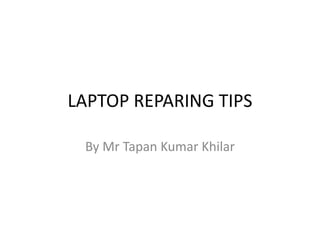
fault finding for laptop
- 1. LAPTOP REPARING TIPS By Mr Tapan Kumar Khilar
- 2. MAJOR PARTS OF LAPTOP LCD Casing Internal (unseen) Required Parts Inverter Board LCD Cable Hinges and/or Brackets External (visible) Required Parts LCD Screen Thumb Knob and Latch Display Bezel LCD Casing Internal (unseen) Optional Parts Wireless Antenna Microphone External (visible) Optional Parts Web Cam
- 3. Bottom Casing Internal (unseen) Required Parts CPU Memory (RAM) Video Card Audio Board Hard Drive Motherboard Power Board LED Board Cable Clips Heat Sinks CMOS Battery External (visible) Required Parts Keyboard Touch Mouse Pad Cooling Fans Battery Palm Rest DC Power Jack Cover Doors
- 4. Internal (unseen) Optional Parts Bluetooth Card Modem NIC Wireless Card External (visible) Optional Parts Optical Drive (CD/DVD/BluRay) Memory Card Reader PCMCIA slot Speakers Fingerprint Reader Board USB Board A/V Port Board
- 5. SYSTEM BOARD or MOTHERBOARD The system board is the main logic board in any laptop. All internal components are connected to the system board. This is one of the most expensive parts in a laptop.
- 7. RAM More memory you have installed – better the performance of the laptop. The memory is a user replaceable part.
- 8. HARD DRIVE The hard drive is the main storage of information in a laptop. All system files, personal files are stored inside the hard drive. Faster hard drive you have installed – faster data access you get. You can upgrade the hard drive yourself.
- 9. PROCESSOR / CPU The processor is the brain of your laptop. Faster CPU means faster data processing.
- 10. KEYBOARD The keyboard is the main input device.
- 11. CD/DVD OPTICAL DRIVE The CD/DVD drive allows you to read/write data from/to a CD or DVD disc.
- 12. COOLING FAN The cooling fan is a part of the cooling module in a laptop. The fan helps to cool down the processor when the laptop is turned on.
- 13. VIDEO CARD / GRAPHICS CARD In most modern laptops the video card is integrated into the system board. If the video card fails you have to replace the whole motherboard. In some laptops the video card is a discrete module and can be removed or replaced separately from the motherboard.
- 14. AUDIO BOARD / SOUND BOARD In most laptops the audio board is a part of the motherboard. If that’s the case, all audio board input/output components such as volume control, microphone jack and headphone jack are soldered directory to the motherboard.
- 15. WIRELESS NETWORK CARD The internal wireless card helps you to connect to the Internet without running a cable.
- 16. CMOS BATTERY or RTC BATTERY The CMOS battery provides power to the CMOS chip when the laptop is turned off or disconnected form the wall outlet.
- 17. LCD SCREEN The LCD screen is one of the most expensive parts in a laptop computer. The LCD screen mounts inside the display panel. If you accidentally cracked the screen, it has to be replaced. You cannot repair a cracked screen.
- 18. SCREEN INVERTER BOARD or FL INVERTER The inverter board is a power supply for the backlight lamp inside the LCD screen. When inverter fails, the LCD screen goes very very dark and you barely can see any image on the screen. In most laptops the inverter board is mounted inside the display panel below the LCD screen.
- 19. SCREEN BACKLIGHT LAMP or CCFL TUBE The backlight lamp is the main source of light in the LCD screen. The backlight lamp is mounted inside the screen. When the backlight lamp fails, you have to replace the whole LCD screen. It’s possible to replace just the lamp inside the screen but it’s very hard and has to be performed by an experienced technician.
- 20. SCREEN CABLE or VIDEO CABLE The video cable connects the Laptop screen to motherboard. The video cable carries data signal for the LCD screen and power for the inverter board.
- 21. WEB CAMERA Many modern laptops come with a web camera built into the display panel. The web camera is not a part of the LCD screen. The web cameras is located on a separate board and can be replaced separately from the LCD.
- 22. DISPLAY HINGES or SCREEN HINGES The display hinges connect two main parts of any laptop – the display panel and base assembly.
- 23. AC/DC POWER ADAPTER The AC/DC power adapter converts high voltage AC power from the mains to low voltage DC power required by the laptop.
- 24. MAIN BATTERY The battery is a secondary source of power for a laptop. The battery gets charged while the laptop is plugged into the mains and keeps the laptop running when it’s unplugged from the mains.
- 25. ASSEMBLING LAPTOP / CONNECTIVITY OF LAPTOP
- 27. 1. Loose connection between the video cable and the LCD screen. 2. Defective LCD screen. 3. Defective motherboard (I assume the graphics card is integrated into the motherboard). Use the laptop with an external monitor Laptop screen may turn white because of poor connection between the video cable and the LCD screen.
- 28. Situation - 1 The laptop appears to be dead. You plug the AC adapter but the LEDs (power light, hard drive light, battery charge light, etc…) do not light up and the laptop will not react at all if you press on the power button. Laptop does not start First of all in this situation check the AC adapter. You can test the output voltage with a voltmeter. If you know that the AC adapter is working properly and it outputs correct voltage but the laptop is still dead, most likely you have a power issue on the motherboard
- 29. Situation 2. When you plug the AC adapter the power LED and the battery charge LED light up. When you press on the power button the laptop powers up but will not start. There is no video on LCD or external monitor. Make sure the output voltage of AC adapter is correct. Unplug the AC adapter, remove the battery and wait for 1 / 2 minutes. After that plug the AC adapter and try starting the laptop again. Try reseating the memory module, just remove it from the slot on the motherboard and install it back. Try installing the memory module into the other slot (if it’s available). If you have two memory modules installed, try removing them one by one and start the laptop just with one memory module installed.
- 30. Situation 3. When you press on the power button, the laptop makes a series or short and long beeps and will not start up. There is no video on the screen. Solution:- Try installing a known good memory module. Most likely you are getting a beep error because of a faulty memory. Situation 4. You start the laptop. It sounds like the laptop is booting normally (hard drive LED is flashing) but there is no video on the screen In this situation test the laptop with an external monitor. If the external screen works fine but there is no video on the laptop LCD, most likely there is a problem inside the laptop display assembly.
- 31. Situation 5. You start the laptop and it starts making repetitive clicking noise or grinding noise. Most likely you hear this noise because of a faulty hard drive. You can remove the hard drive and start the laptop without it. If the noise is gone, the hard drive is your problem. Replace it. Situation 6. The laptop boots into Windows and works for a while, but after that it shuts down by itself without any reason or warning. You restart the laptop but the same problem appears again Most likely it’s a heat related issue. Listen for the cooling fan, make sure it works. Also this problem might appear because of a faulty memory module.
- 33. Situation 7 The laptop starts normally but video on the screen has lines, some strange characters or other defects It could indicate a problem with the laptop LCD screen, video cable, graphics card or motherboard.
- 34. Removing and replacing keyboard If your keyboard is missing a key, it’s not necessary to replace the whole keyboard. You can fix a single key without replacing a keyboard. Warning! – if your laptop is still covered by the manufacturer’s warranty, do not open the case or you can loose the warranty. – always remove the battery and unplug the AC adapter before you open the laptop case. – if you damage the keyboard connector on the motherboard you’ll have to replace the whole motherboard. – proceed on your own risk.
- 35. Carefully remove the cap from any other working key so the key retainer stays connected to the keyboard. Take a closer look at the key retainer, it’s connected to the keyboard at four different points. Assemble the disconnected retainer the same way as one on the keyboard and put it back in place. Put the key cap on the retainer and snap the cap back in place.
- 37. LAPTOP IS OUT OF NETWORK Check network driver is installed correctly Check network cable is plugged tightly Check your local area network is not disable Check NIC by ping command (127.0.0.1) IF BOTH ARE CORRECT Check your IP address i.e laptop network should be in your local area network IF IP SECTION IS CORRECT Give a ping command to your default gateway and then DNS server address
- 38. IF WI-FI IS NOT WORKING Check wifi driver is installed correctly Check wifi is not disable Ensure wifi password enter correctly ( if wifi is protected) Check IP address Ping to gateway ( if pinging) Ping to DNS server
- 39. IF INTERNAL SPEAKER IS NOT WORKING Ensure sound driver is installed correctly Ensure speaker is not muted IF BOTH ARE CORRECT Internal sound card may be faulty IF INTERNET IS NOT WORKING Ensure your Local area network and WIFI is working properly If both are working Check your browser setting , your browser may be corrupt
- 41. CHECK POWER CABLE IS OK BY MULTIMETER OR TESTOR ( IF OK) CHECK SMPS IS WORKING PROPERLY CHECK CONNECTIVITY OF INTERNAL COMPNENTS REMOVE RAM AND CLEAN THEN REINSERTED PROPERLY CHECK VGA CABLE IS FIXED PROPERLY CHECK POWER IS ON TURNED ON THE MONITOR REMOVE ALL THE RAM AND CLEAN THEN INSERT ONE BY ONE RAM INTO THE SLOT SOMEIMES RESOLUTION IS THE CAUSE FOR NOT DISPLAY DUE TO HIGH RESOLUTION
- 42. COMPUTER IS OUT OF NETWORK Check network driver is installed correctly Check network cable is plugged tightly Check your local area network is not disable Check NIC by ping command (127.0.0.1) IF BOTH ARE CORRECT Check your IP address i.e computer network should be in your local area network IF IP SECTION IS CORRECT Give a ping command to your default gateway and then DNS server address
- 43. How to recognize the beep errors Very short beep This problem is linked to your motherboard. It can also mean that you are facing a problem with your system memory (BIOS AWARD) Long beep followed by three sequential short beeps. This issue is linked to your graphics card configurations. Short beep followed by three sequential long beeps You are facing a system memory problem. Beep, pause, beep, pause, two sequential beeps This error is linked to your CPU. Three beeps, pause, three beeps, pause, four beeps You have an issue with the video memory.
- 44. One long beep and nine short Problem with the ROM (Bios AWARD). Three beeps, pause, four beeps, pause, beep This is linked to an error with your graphics card. Four beeps, pause, three beeps, pause, beep You have a system memory problem. Five short beeps You are facing a problem with your CPU. Long constant beeps It's a system memory problem. Tips If your PC beeps after the OS has been launched, it may be due to the fact that your CPU is overheating and that could be a serious matter.
- 45. Beep Code: Description of Problem: No Beeps Short, No power, Bad CPU/MB, Loose Peripherals One Beep Everything is normal and Computer POSTed fine Two Beeps POST/CMOS Error One Long Beep, One Short Beep Motherboard Problem One Long Beep, Two Short Beeps Video Problem One Long Beep, Three Short Beeps Video Problem Three Long Beeps Keyboard Error Repeated Long Beeps Memory Error Continuous Hi-Lo Beeps CPU Overheating
- 46. NO SOUND FROM SPEAKERS Open Start, enter Device Manager, and select it from the list of results. Under Sound, video and game controllers, select your sound card, open it, select the Driver tab and select Update Driver. If Windows doesn’t find a new driver, look for one on the device manufacturer’s website and follow their instructions. If those steps didn’t work, try uninstalling your audio driver: open Device Manager, right- click (or tap and hold) the audio driver, and select Uninstall. Restart your device and Windows will attempt to reinstall the driver. If that didn’t work, try using the generic audio driver that comes with Windows. Here’s how: in Device Manager,right-click (or tap and hold) your audio driver > Update driver software… > Browse my computer for driver software > Let me pick from a list of device drivers on my computer, select High Definition Audio Device,select Next, then follow the instructions to install it. 2. Check Power and Cables 3. Re-seat Audio Cables 4. Check Volume Levels 5. Check Device Drivers 6. Run Diagnostics Run DirectX Diagnostics
- 47. Computer powers up but nothing on screen 1. check the RAM is seated 2. Try any other RAM 3. still the same problem check the video or graphics card , if any 4. if no graphics card and problem stiil changing it clear your CMOS by removing battery 6. still problem , check the processor heat sink 7. still problem then suggesting checking motherboard and processor 2. make sure your monitor is working properly. 3. verify that the power supply voltage switch is set correctly. If the input voltage for the power supplyis not correct (based on your country) then your computer may not turn on completely. 4. Reseat the CPU only if you suspect that it might have come loose or might not have been installed properly. 5. Start your computer with essential hardware only. The purpose here is to remove as much hardware as possible while still maintaining your PC's ability to power on.
- 48. The LCD monitor has shadows, lines, or ghostly, blurry, fuzzy, hazy, tinted, or faded images or colors. 1. Ensure the monitor cables are correctly connected. 2. Remove any monitor extension cables. 3. If the monitor accepts more than one input source, press the INPUT button on the monitor to cycle through input modes. 4. If using the AC adapter, disconnect the AC adapter from any power strip or surge protector and connect it directly into a wall outlet.NOTE: If this eliminates the display issues then the problem lies with the power strip or surge protector. Contact the manufacturer of the power strip or surge protector device for further assistance. 5. Remove any magnetic devices, electrical devices, speakers, lamps or fans from the vicinity of the computer. Remove any devices connected to the same wall outlet or electrical circuit as the monitor. 6. If the issue is that the fonts and text are distorted or blocky, it may be necessary to adjust the pitch and phase settings of the monitor. 7. Reset the LCD to the factory default settings. 8. Perform a self test. 9. Wiggle the cable where it connects to the LCD panel. NOTES:The LCD has two possible connection methods, using either the HD-15 cable or the DVI-D cable. Ensure the input selected corresponds to the input port being used. If wiggling the cable causes the problem to go away and then come back, the cable may be damaged or have an electrical short, or the connector on the LCD is faulty.
- 49. 10. If a video pass-through card is being used, bypass the video pass-through connection and connect the monitor directly to the video card. NOTE: If this eliminates the display issues then the problem lies with the video pass- through device. Contact the manufacturer of the video pass-through device for further assistance. 11. Move the computer and monitor to a different room. NOTE: If this eliminates the display issues then an EMI or AC voltage problem exists in the original room. A line conditioner may help, but is not guaranteed to resolve voltage problems. 12. Connect the monitor to a different computer. NOTE: If this eliminates the display issues then a software or video card problem exists on the original computer. 13. Replace the monitor cable being used with either a different cable of the same type, or a cable of another type (HD-15/DVI-D).
- 50. REASONS WHY PCS CRASH Fatal error: the system has become unstable or is busy," it says. "Enter to return to Windows or press Control-Alt-Delete to restart your computer. If you do this you will lose any unsaved information in all open applications." You have just been struck by the Blue Screen of Death. Anyone who uses Microsoft Windows will be familiar with this. 1.) Hardware conflict The number one reason why Windows crashes is hardware conflict. Each hardware device communicates to other devices through an interrupt request channel (IRQ). These are supposed to be unique for each device. For example, a printer usually connects internally on IRQ 7. The keyboard usually uses IRQ 1 and the floppy disk drive IRQ 6. Each device will try to hog a single IRQ for itself. If there are a lot of devices, or if they are not installed properly, two of them may end up sharing the same IRQ number. When the user tries to use both devices at the same time, a crash can happen. Start-Settings-Control Panel-System-Device Manager.
- 51. 2.) Bad Ram Ram (random-access memory) problems might bring on the blue screen of death with a message saying Fatal Exception Error. A fatal error indicates a serious hardware problem. Sometimes it may mean a part is damaged and will need replacing. 3.) BIOS settings : Once inside the BIOS, great care should be taken. It is a good idea to write down on a piece of paper all the settings that appear on the screen. That way, if you change something and the computer becomes more unstable, you will know what settings to revert to. A common BIOS error concerns the CAS latency. This refers to the Ram. Older EDO (extended data out) Ram has a CAS latency of 3. Newer SDRam has a CAS latency of 2. Setting the wrong figure can cause the Ram to lock up and freeze the computer's display. 4.) Hard disk drives : After a few weeks, the information on a hard disk drive starts to become piecemeal or fragmented. It is a good idea to defragment the hard disk every week or so, to prevent the disk from causing a screen freeze. Go to Start->Programs->Accessories-> System Tools-> Disk Defragmenter
- 52. Some lockups and screen freezes caused by hard disk problems can be solved by reducing the read-ahead optimisation. This can be adjusted by going to Start->Settings->Control Panel->System Icon-> Performance->File System->Hard Disk Hard disks will slow down and crash if they are too full. Do some housekeeping on your hard drive every few months and free some space on it. Open the Windows folder on the C drive and find the Temporary Internet Files folder. Deleting the contents (not the folder) can free a lot of space. Empty the Recycle Bin every week to free more space. Hard disk drives should be scanned every week for errors or bad sectors. Go to Start->Programs->Accessories->System Tools->ScanDisk 5) Fatal OE exception errors and VXD errors are often caused by video card problems. These can often be resolved easily by reducing the resolution of the video display. Go to Start->Settings->Control Panel->Display->Settings 6.) Viruses : Often the first sign of a virus infection is instability. Some viruses erase the boot sector of a hard drive, making it impossible to start. This is why it is a good idea to create a Windows start-up disk. Go to Start->Settings->Control Panel->Add/Remove Programs
- 53. 8.) Software : A common cause of computer crash is faulty or badly-installed software. Often the problem can be cured by uninstalling the software and then reinstalling it. Often a Windows problem can be resolved by entering Safe Mode. This can be done during start-up. When you see the message "Starting Windows" press F4. This should take you into Safe Mode. Safe Mode loads a minimum of drivers. It allows you to find and fix problems that prevent Windows from loading properly. Remember to restore all the BIOS settings back to their former settings following installation. 9.) Overheating : Central processing units (CPUs) are usually equipped with fans to keep them cool. If the fan fails or if the CPU gets old it may start to overheat and generate a particular kind of error called a kernel error. This is a common problem in chips that have been overclocked to operate at higher speeds than they are supposed to. CPU problems can often be fixed by disabling the CPU internal cache in the BIOS. This will make the machine run more slowly, but it should also be more stable. 10.) Power supply problems : With all the new construction going on around the country the steady supply of electricity has become disrupted. A power surge or spike can crash a computer as easily as a power cut.