PPT tutorial - Make a good powerpoint ppt
•Descargar como PPSX, PDF•
4 recomendaciones•4,768 vistas
This tutorials helps to make a good power-point Presentation, which enable you to be a good ppt maker using techniques. if you want to make a good ppt , you need to experiment new idea and try by yourself. If you have any query please to hesitate to email me tn.blogspot@gmail.com or else u can blog me on paper-presentation-ppt.blogspot.in. Thank you.
Denunciar
Compartir
Denunciar
Compartir
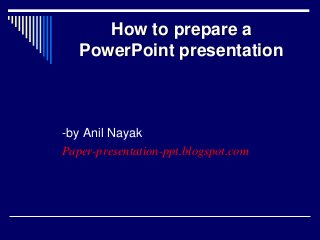
Recomendados
This PowerPoint presentation, titled "Research Methods in Psychology for Cambridge AS Level Students," provides a comprehensive overview of essential research methodologies in psychology. It covers fundamental concepts such as experimental, correlational, and observational methods, highlighting their advantages and limitations. The presentation delves into the design of experiments, including independent and dependent variables, control groups, and random assignment. It also addresses ethical considerations, data collection techniques, and statistical analysis. Emphasizing practical application, the presentation includes examples of classic psychological studies and offers tips for designing and conducting research projects. It concludes with a discussion on interpreting results and the importance of critical evaluation, preparing students for both theoretical understanding and practical application in their AS Level psychology coursework.Research Methods in Psychology | Cambridge AS Level | Cambridge Assessment In...

Research Methods in Psychology | Cambridge AS Level | Cambridge Assessment In...Abhinav Gaur Kaptaan
Más contenido relacionado
Destacado
Destacado (11)
Future of Animation, design, visual effects Industry

Future of Animation, design, visual effects Industry
Designing Meaningful Animation - AIGA Design Camp 2015

Designing Meaningful Animation - AIGA Design Camp 2015
Golden Krishna – The Best Interface is No Interface

Golden Krishna – The Best Interface is No Interface
Último
This PowerPoint presentation, titled "Research Methods in Psychology for Cambridge AS Level Students," provides a comprehensive overview of essential research methodologies in psychology. It covers fundamental concepts such as experimental, correlational, and observational methods, highlighting their advantages and limitations. The presentation delves into the design of experiments, including independent and dependent variables, control groups, and random assignment. It also addresses ethical considerations, data collection techniques, and statistical analysis. Emphasizing practical application, the presentation includes examples of classic psychological studies and offers tips for designing and conducting research projects. It concludes with a discussion on interpreting results and the importance of critical evaluation, preparing students for both theoretical understanding and practical application in their AS Level psychology coursework.Research Methods in Psychology | Cambridge AS Level | Cambridge Assessment In...

Research Methods in Psychology | Cambridge AS Level | Cambridge Assessment In...Abhinav Gaur Kaptaan
Último (20)
The Benefits and Challenges of Open Educational Resources

The Benefits and Challenges of Open Educational Resources
Research Methods in Psychology | Cambridge AS Level | Cambridge Assessment In...

Research Methods in Psychology | Cambridge AS Level | Cambridge Assessment In...
Post Exam Fun(da) Intra UEM General Quiz - Finals.pdf

Post Exam Fun(da) Intra UEM General Quiz - Finals.pdf
Post Exam Fun(da) Intra UEM General Quiz 2024 - Prelims q&a.pdf

Post Exam Fun(da) Intra UEM General Quiz 2024 - Prelims q&a.pdf
Keeping Your Information Safe with Centralized Security Services

Keeping Your Information Safe with Centralized Security Services
Pragya Champions Chalice 2024 Prelims & Finals Q/A set, General Quiz

Pragya Champions Chalice 2024 Prelims & Finals Q/A set, General Quiz
Features of Video Calls in the Discuss Module in Odoo 17

Features of Video Calls in the Discuss Module in Odoo 17
Basic Civil Engg Notes_Chapter-6_Environment Pollution & Engineering

Basic Civil Engg Notes_Chapter-6_Environment Pollution & Engineering
PPT tutorial - Make a good powerpoint ppt
- 1. How to prepare a PowerPoint presentation -by Anil Nayak Paper-presentation-ppt.blogspot.com
- 2. How to prepare a PowerPoint presentation First, launch PowerPoint The “Project Gallery” window should open. Make sure “Blank Document” is highlighted in the “Groups” column at the left and click OK If the “Project Gallery” window does not open, go to the File menu and choose New Presentation
- 3. Next steps... You will have a presentation with one slide. You can change the layout of this slide by going under the “Format” menu and down to “Slide Layout”. Choose a layout that you like and click on “Apply” Type the title of your presentation and whatever else you want on your first slide
- 4. Changing templates and format If you don’t like this template, you can change it. Go to the Format menu and select “Slide Design”. Make sure the design you choose has a DARK BACKGROUND with LIGHT FONT. For example, a dark blue background with bright yellow font looks good. For coherence in group presentations, all members should use the same design.
- 5. Adding new slides… To add more slides, go to the Insert Menu and select new slide Type the information you’d like on your second slide Continue adding slides as necessary
- 6. Adding graphics Important: only add graphics that will enhance your presentation!! Go to the Insert menu, down to “Picture” and select “picture from file”. Find the image file you want, open it and click “insert”. Clip
- 7. Choose a new slide with a graph format In the area for the chart, double click to input the data for your chart. When you do this a new program called “Graph” will open. 0 10 20 30 40 50 60 70 80 90 1st Qtr 2nd Qtr 3rd Qtr 4th Qtr East West North Adding graphics
- 8. Enter the data for your chart in the spreadsheet that opens. Practice doing this by double clicking on the chart at the right. Make some changes to the chart. When you are finished go the the “Graph” menu and select “Quit and Return to …” 0 10 20 30 40 50 60 70 80 90 1st Qtr 2nd Qtr 3rd Qtr 4th Qtr East West North Adding graphics
- 9. Animating text This is how you make each bulleted point of your slide appear on the screen one at a time when you click the mouse during the presentation First, go to the Slide Show menu and down to “Preset Animations” Next, where you see “Off”, scroll until you see the animation style you want e.g. “fly in”
- 10. Viewing Animations You can see the effect of animations by choosing “Animation Preview” under the Slide Show menu Try a few different animations to see which one you think is most effective
- 11. Important Note about Sounds PowerPoint sound effects are very distracting. DO NOT USE THEM. To turn off the sound effects, go under the Slide Show menu and choose Custom Animation. In the “Animation order” window, choose the effect and click on “Effect Option” In the “Sound” menu scroll up to “[No Sound]
- 12. Notes… When your slides are finished, you can add notes under each slide These notes are the points you want to make during your presentation while the audience views the slide on the screen You can see the notes on the computer by choosing “Notes Page” under the View menu Look at the notes for this slide now Print your slides with the notes and you won’t have to look at the screen during your presentation. Instead you can look at your audience and just refer to your notes occasionally.
- 13. That’s really all you need to get started! The best way to learn a program is to use it, so experiment for yourselves but remember: simple is best!