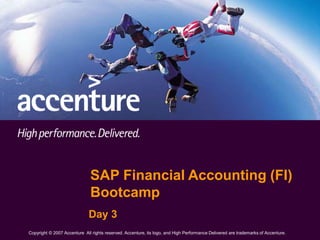
sap-fi-bootcamp-training-day3.ppt
- 1. 1 Copyright © 2007 Accenture All Rights Reserved. Accenture, its logo, and High Performance Delivered are trademarks of Accenture. SAP Financial Accounting (FI) Bootcamp Day 3 Copyright © 2007 Accenture All rights reserved. Accenture, its logo, and High Performance Delivered are trademarks of Accenture.
- 2. 2 • Review of Day 2 • Accounts Payable – Overview • Accounts Payable – Master Data • Accounts Payable – Invoice Processing • Accounts Payable – Payment Processing • Accounts Payable – Reporting and Conversion Tips • Accounts Payable – Withholding Tax • Bank Accounting – Electronic Bank Statement Agenda – Day 3
- 3. 3 • Directions – Participants are split into teams – Each team is given a topic covered on Day 2 – The team discusses the topic with the intention to present the concepts of their topic to the class AND create 4 questions related to any of the topics. • Timing – 60 minutes – 20 minutes for group discussion – 20 minutes to go through team overview – 20 minutes to go through questions Review of Day 2
- 4. 4 • Review of Day 2 • Accounts Payable – Overview • Accounts Payable – Master Data • Accounts Payable – Invoice Processing • Accounts Payable – Payment Processing • Accounts Payable – Reporting and Conversion Tips • Accounts Payable – Withholding Tax • Bank Accounting – Electronic Bank Statement Agenda – Day 3
- 5. 5 Requisition for Goods / Services Purchase Order Goods Receipt Invoice Verification Increase Inventory A/P invoice Vendor Payment Account Assignment Dr. Material Cr. GR/IR Dr. GR/IR Cr. Vendor No FI posting FI/CO MM Dr. Vendor Cr. Bank • Asset • GL accounts Cost Centre, Internal Order, WBS • Material Profit Centre Purchase to Pay Process
- 6. 6 Accounts Payable (Sub-Ledger) General Ledger Invoices Credit Memos Recurring Entries Payments Account Posting Reconciliation Account Check Reconciliation Detailed Data Summary Data • Accounts Payable keeps track of vendors and vendor transaction data • It is an integral part of the purchasing system Accounts Payable Overview
- 7. 7 • Accounts Payable application component functions like the sub-ledger. • Each vendor is identified with a unique master record having a unique account number. • Each vendor sub-ledger account is assigned to the General Ledger, via the reconciliation account. • All transactions – Invoice processing, payments, etc., are posted to the vendor sub-ledger and the transactions get updated in the General ledger, real- time. Accounts Payable Overview (cont.)
- 8. 8 • Organisation structure for Accounts Payable • FI-AP uses company code as the organisation entity. • All accounting transactions, that are posted to a vendor, are recorded within a company code. • Vendor sub-ledger and General Ledger are posted real-time within the company code • Organisation structure for Purchase transactions • Purchase-related transactions are posted in the MM module • MM Module uses other organisation units like plant, purchasing organisation, etc. • Purchasing Organisation • Plant Accounts Payable Overview – Organisation Structure
- 9. 9 Questions
- 10. 10 • Review of Day 2 • Accounts Payable – Overview • Accounts Payable – Master Data • Accounts Payable – Invoice Processing • Accounts Payable – Payment Processing • Accounts Payable – Reporting and Conversion Tips • Accounts Payable – Withholding tax • Bank Accounting – Electronic Bank Statement Agenda – Day 3
- 11. 11 • What is the vendor master? – Record containing all data required to do business with vendors – Stored centrally and is used by both Purchasing (MM) and Finance (FI) – Data contains the following: • Vendor’s name, address, language and phone numbers • Fax Number and email address • ABN number • Bank details • Account Control data (GL Reconciliation acct) • Payment method and payment terms set up with vendor • Purchasing data • Etc. Accounts Payable – Master Data
- 12. 12 • There are three segments of vendor master data: – General data: Maintained at the client level and hence remains the same for all the modules & their organisation units • Account number, Name, Address, communication details • Vendor’s bank account, Tax registration information (VAT No.) – Company Code data: Data specific to a company code are maintained in this segment. Prior to posting to a vendor in a company code, the company code segment should be created • Reconciliation account, payment terms • Extended Withholding tax – Purchasing data: Purchasing related information are maintained in this segment. • Order currency, GR-based IV indicator, Schema group Vendor Master Data – Categories
- 13. 13 + = Purchasing FI - AP Central • Vendor Master Data can be maintained from different areas of the system (Finance or Logistics), depending on what category of data needs to be maintained. Vendor Master Data – Categories (cont.)
- 14. 14 • The account group is a grouping of properties that control the creation of master records • The account group controls the number range for the vendor master records (Each vendor master is identified with a unique account number) • Account group also controls if the number range is externally assigned or internally assigned. • Account group controls the field status of the vendor master maintenance – If the field entry is Suppressed/Required/Optional/Display Vendor Master Data – Account Group
- 15. 15 • Reconciliation Account – This is a special General Ledger account. It links the vendor sub-ledger to the main General Ledger – Reconciliation account is specified in the vendor master – Normal business transactions posted to the vendor sub-ledger are updated real-time in the General ledger through the reconciliation account – Examples: Trade Payables – Domestic Vendors, Trade Payables – Foreign Vendors Vendor Master Data – Key Concepts in Vendor Master (1 of 4)
- 16. 16 • Payment Term – Terms of payment specify when the payable is due for payment. – This contains the rule for determining the net due date, cash discount terms for early payment, instalment payment, etc. – Default payment term is specified in the vendor master and is applicable for all transactions – At the time of posting transaction, the defaulted payment term can be overwritten. Vendor Master Data – Key Concepts in Vendor Master (2 of 4)
- 17. 17 • Alternative Payee • Alternative payee is the recipient of the payment. • An alternative payee is created as another vendor master record and assigned to the vendor, with whom the normal purchase transactions are posted. • Outgoing payments are received by alternative payee instead of the original vendor. Accounting transactions will get updated in the original vendor sub-ledger account. • Alternative payee can be specified in the general data and / or the company code data of the vendor. Vendor Master Data – Key Concepts in Vendor Master (3 of 4)
- 18. 18 • Head Office – Branch Office • Some vendors may supply goods and services from multiple locations. They may be identified with more than 1 vendor master record. • However, if the vendor monitors and controls his receivables (company code’s payables) centrally, then the central vendor is assigned as the Head office in all the other related vendor master records. • Whenever business transactions are posted to the “branch” office vendors, the transactions get updated to the Head office vendor’s sub-ledger account. • Head office and branch office vendor master records are maintained like any other vendor master. • Head office vendor master is specified in the company code segment of the “branch office” vendor master. Vendor Master Data – Key Concepts in Vendor Master (4 of 4)
- 19. 19 • Refer to System Walkthrough 3.1- Vendor Accounts in your Faculty Guide. − Vendor Account Group − Number Ranges for Vendor Accounts − Assignment to Account Group System Walkthrough 3.1 – Vendor Accounts
- 20. 20 • Refer to System Walkthrough 3.2 – Create Vendor in your Faculty Guide. − Creation of a vendor using the FI-AP − Creation of a vendor (centrally) System Walkthrough 3.2 – Create Vendor
- 21. 21 • Refer to Exercise 3.1 – Create Vendor Master with Reference in your Participant Workbook. – Your task is to review all information for vendor R1000, then create a new vendor with reference to vendor R1000 (centrally). Exercise 3.1 – Create Vendor Master with Reference
- 22. 22 • Refer to Exercise 3.2 – Change Vendor Master in your Participant Workbook. – Your task is to change payment terms for vendor R1000. Exercise 3.2 – Change Vendor Master
- 23. 23 • Refer to Exercise 3.3 – Display Vendor Master in your Participant Workbook. – Your task is to display the Vendor Master for vendor R1000. Exercise 3.3 – Display Vendor Master
- 24. 24 • Refer to Exercise 3.4 – Block/Delete Vendor Master in your Participant Workbook. – Your task is to set the transaction flag to delete on a Vendor Master. Exercise 3.4 – Block/Delete Vendor Master
- 25. 25 Questions
- 26. 26 • Review of Day 2 • Accounts Payable – Overview • Accounts Payable – Master Data • Accounts Payable – Invoice Processing • Accounts Payable – Payment Processing • Accounts Payable – Reporting and Conversion Tips • Accounts Payable – Withholding Tax • Bank Accounting – Electronic Bank Statement Agenda – Day 3
- 27. 27 • Invoice process records the liability to the vendor account • Two types of invoice processing – Non-Purchase Order-based invoices – Purchase Order-based invoices • Non-purchase order based invoices – These invoices are posted in FI module and expenses are recorded against the GL account directly. – Accounting of FI invoices follows one-way match • Purchase order based invoices – These invoices are posted in MM module. – Invoice processing is preceded by purchase order and good receipt. – Accounting of PO-based invoices follows two-way/three-way match Invoice Processing
- 28. 28 • Non-purchase order-based invoices • These transactions are meant for expenses like electricity, rent, water charges, etc. for which purchase orders are not generally created • Vendor’s bill is processed and the liability is posted to the vendor account. The expenses are recorded directly against the GL account and/or cost centre • As there are no preceding transactions, this process is said to follow a one-way matching of invoice Invoice Processing – Non-PO- Based Invoices
- 29. 29 Invoice Processing – Non-PO- Based Invoices (cont.) Invoice processing posts to the GL account for the expense, without any reference to any purchase order. • Illustration of non-PO-based invoice processing
- 30. 30 • Purchase order-based invoices – These transactions are meant for purchase of raw materials, packing materials, assets, etc. – Purchase orders are created and goods are received against the purchase orders. Purchase orders and goods receipts are posted in MM module – The invoice will reference a purchase order number that exists in the SAP system – This process is termed as “Logistics Invoice Verification” in SAP system. Invoice Processing – PO-Based Invoices (1 of 3)
- 31. 31 • Invoice verification is the process of matching the price and quantity, within specified tolerances, of the purchase order, goods receipt and invoice • If the invoice, purchase order and goods receipt do not match, SAP can block the invoice from payment until the variance can be identified • The process of verifying invoices takes place in real time Invoice Processing – PO-Based Invoices (2 of 3) GOODS RECEIPT INVOICE PURCHASE ORDER PAYMENT Price Quantity Price & Quantity
- 32. 32 Invoice Processing – PO-Based Invoices (3 of 3) • Invoice processing is with reference to the purchase order. • Illustration of a PO-based invoice processing
- 33. 33 • When an invoice is blocked, financial accounting cannot pay the invoice. The invoice must first be released in a separate step before it can be processed • An invoice can be blocked for payment due to one of the following reasons: – Variances in an invoice item – Amount of an invoice item – Stochastic block – Manual block • Acceptable variances can be defined as tolerances Invoice Processing – Blocked Invoices
- 34. 34 • Once an invoice has been blocked, it remains blocked until you release it – Although a blocking reason may no longer be valid, the system does not automatically release the invoice • Security considerations should be taken into account as to whom and how you would like to release • The following processes are available for releasing invoices for payment: – Release Automatically – Release Manually Invoice Processing – Releasing Blocked Invoices
- 35. 35 • When you release invoices automatically, the system deletes all blocking reasons that no longer apply – Blocking reasons may no longer be valid when they were applied due to quantity, price, or schedule variance or due to quality inspection – Quantity variance example: • Purchase order: 100 pieces; Delivery: 80 pieces; Invoice: 100 pieces • The system blocks the invoice for payment (Blocking reason M) • Action: Delivery of additional 20 pieces or Credit Memo for 20 pieces • The blocking reason no longer applies and is deleted automatically by the system • When all blocking reasons in an invoice are deleted, the system automatically releases the invoice Releasing Blocked Invoices – Automatic
- 36. 36 • Choosing blocked invoices – Narrow down the release process to particular invoices by entering selection criteria • When the blocked invoices appear, you can delete individual blocking reasons or select invoices that are to be released Releasing Blocked Invoices – Manual
- 37. 37 • A credit memo is provided by a vendor when products have been returned. It reduces or eliminates the amount owed to the vendor as per an earlier issued invoice – Like invoices, credit memos can either refer to a purchase order in the system or not Credit Memos
- 38. 38 • Invoice documents, including both invoices and credit memos, can be automatically cancelled through the creation of a reversing document – If an invoice is cancelled, the system automatically creates a credit memo – If a credit memo is cancelled, the system automatically creates an invoice Invoice Documents
- 39. 39 • Terms of Payment – Define rules with which the system can determine the required terms of payment automatically – The conditions specified in the payment term, along with the document’s baseline date, determines when the document is due for payment – As well as specifying when documents are due, payment terms can also capture discounts that are available for early payment Invoice Processing – Configuration Items (1 of 3)
- 40. 40 • Tolerance Limits (OMR6) • The following tolerance types can be set: – Price variance – Quantity variance – Order price quantity variance – Schedule variance Invoice Processing – Configuration Items (2 of 3)
- 41. 41 • Automatic Account Determination (OBYC) – When you post a goods receipt, the system updates various accounts in Financial Accounting. It determines automatically which amounts have to be posted to which accounts • Examples – GR/IR clearing account – Tax accounts – Small differences – Freight clearing account Invoice Processing – Configuration Items (3 of 3)
- 42. 42 • Refer to System Walkthrough 3.3 – Invoice Processing in your Faculty Guide. −Processing a PO-based invoice −Manually releasing a blocked invoice −Processing a non-PO-based invoice System Walkthrough 3.3 – Invoice Processing
- 43. 43 • Refer to System Walkthrough 3.4a – Integration Between FI & MM in your Faculty Guide. – Review a materials document (invoice) – Select and display the Purchase Order that the invoice was based on – Choose Follow on Documents and select the Accounting document System Walkthrough 3.4a – Integration Between FI & MM
- 44. 44 • Refer to System Walkthrough 3.4b – Integration Between FI & MM in your Faculty Guide. – Review the Accounting document – Review the Vendor Line item display – Reconciliation account balance System Walkthrough 3.4b – Integration Between FI & MM
- 45. 45 • Refer to Exercise 3.5 – Create PO-Based Invoice in your Participant Workbook. − Your task is to create a new PO-based invoice. Enter a price and quantity difference so the invoice is blocked for payment. Exercise 3.5 – Create PO-Based Invoice
- 46. 46 • Refer to Exercise 3.6 – Display Vendor Line Item in your Participant Workbook. − Your task is to check the vendor line item balance to see that the invoice is blocked for payment. Exercise 3.6 – Display Vendor Line Item
- 47. 47 • Refer to Exercise 3.7 – Release Blocked Invoice in your Participant Workbook. − Your task is to run the automatic release program for your invoice. Exercise 3.7 – Release Blocked Invoice
- 48. 48 • Refer to Exercise 3.8 – Display Invoice/Credit Memo in your Participant Workbook. − Your task is to check that the invoice is now cleared for payment. Exercise 3.8 – Display Invoice/Credit Memo
- 49. 49 • Refer to Exercise 3.9 – Create a Non-PO-Based Invoice in your Participant Workbook. − Your task is to create a new non-PO-based invoice. Exercise 3.9 – Create a Non-PO- Based Invoice
- 50. 50 Questions
- 51. 51 • Review of Day 2 • Accounts Payable – Overview • Accounts Payable – Master Data • Accounts Payable – Invoice Processing • Accounts Payable – Payment Processing • Accounts Payable – Reporting and Conversion Tips • Accounts Payable – Withholding tax • Bank Accounting – Electronic Bank Statement Agenda – Day 3
- 52. 52 • SAP has an automatic payment program to pay the vendors once the invoices have been entered • Processing a payment closes the Purchase-to-Pay process. The purchase-to-pay process closes by executing the payment program, which generates checks or other payment mediums, and closes the open AP item Accounts Payable – Payment Processing
- 53. 53 • Releasing payments to vendors via the SAP payment program has primary benefits: – Improves the efficiency of the Purchasing department by keeping a record of all checks written and all electronic transfers posted. – SAP streamlines the process of voiding payments by allowing you to void and cancel payments and reissue replacement checks in one step. – Vendors are paid in a timely and accurate manner, helping you maintain a strong working relationship with them. Accounts Payable – Payment Processing (cont.)
- 54. 54 • Before you can use the payment program, you need to define: – Your house banks and the accounts at your banks – The required payment methods – The necessary payment forms • The standard system has predefined payment methods and payment forms. You can copy them and adapt them to meet your own requirements Payment Processing – Configuring the Payment Program (1 of 3)
- 55. 55 • Transaction FBZP is a “one-stop shop” for configuring the Payment Program • Using this transaction, you specify the following: – Company code settings – Payment method settings – Bank selection • However, the payment program can be configured in individual steps Payment Processing – Configuring the Payment Program (2 of 3)
- 56. 56 Payment Processing – Configuring the Payment Program (3 of 3) • FBZP – One-stop configuration
- 57. 57 • House banks are the banks with which your company (company code) maintains a bank account – You define these banks in the system under a house bank key (bank ID) – You store the accounts that you maintain at these banks under an account ID – For each bank account, you create a GL account in the SAP system Configuring the Payment Program – House Banks
- 58. 58 • The payment method is the procedure by which payments are made • The following payment methods are usual in Accounts Payable: – Check – Transfer – Bill of Exchange • Allowable payment methods must be specified at both the country and company code level Configuring the Payment Program – Payment Methods
- 59. 59 • Various SAP payment medium programs can be used to print payment forms: – Standard programs are available and custom programs can be written – Printing programs are specified for each payment method when configuring the country-specific definitions for the payment method Configuring the Payment Program – Payment Forms
- 60. 60 • To ensure that the programs print the forms correctly, the system specifies which data is printed in which position. The form layout is defined with SAPScript – You specify the name of the defined payment form when you make the company code specifications for the payment method • You define the form that is used for printing a payment advice separately – The payment advice form is set in the specifications for the paying company code Configuring the Payment Program – Payment Forms (cont.)
- 61. 61 • Bank transfer is a common alternative payment method to printing checks • The Data Medium Exchange (DME) tool is used in SAP to generate a file containing all payment information and corresponding to the banking rules for the country in question – Bank payment file formats typically change from country to country Configuring the Payment Program – DME Payment
- 62. 62 • The Data Carrier Administrator allows you to manage the DME files created during payment runs – Displaying documents for each data carrier created – Deleting an individual or several data carriers – Downloading one or more files from the SAP system to hard drive or disk Configuring the Payment Program – DME Payment (cont.)
- 63. 63 • General company code specifications – General information is required for all company codes using the payment program – If one company will be paying on behalf of another, the paying company is specified here Configuring the Payment Program – Company Settings
- 64. 64 • Specifications for the paying company code –Here you specify how the paying company code makes the payment Configuring the Payment Program – Company Settings (cont.)
- 65. 65 • Payment method – Country level Configuring the Payment Program – Payment Method
- 66. 66 • Payment method – Company code level Configuring the Payment Program – Payment Method (cont.)
- 67. 67 • According to the bank selection rules specified, the payment program must determine the most suitable house bank to use for each payment • Information required to allow accurate bank selection – Bank accounts available for each payment type – Maximum amount available for outgoing payments for each bank account – Ranking order for house banks for each payment method available to a paying company – Bank charges and fees Configuring the Payment Program – Bank Selection
- 68. 69 • Other items that require configuration for payment processing include: – Define account for Cash Discount taken and lost (OBXU) – Define account for Exchange Rate differences (OB09) – Define account for Bank Changes (OBXK) – Define Payment Block reasons (OB27) Configuring the Payment Program – Other Items
- 69. 71 • The payment program in SAP can be broken down into four P’s: – Parameters: Before you can start the payment run, you first have to enter the payment parameters. You use these payment parameters to define when, for which period, which company code, payment method, next posting date, and range of vendors you desire to pay – Proposal: After you have specified all parameters, the payment proposal can be created. The payment proposal displays the open items whose payment is projected by the payment program. Once the payment proposal is created, it can be edited. Both payments and line items can be processed and edited Payment Processing – Executing the Payment Program
- 70. 72 – Payment run: Once you have edited and accepted the proposal, you can plan the payment run. The payment program creates the payment documents and prepares the data for printing the checks – Printout: The final step of the payment program is to schedule a time to create the payment medium; for example, print the checks or create the bank transfer file Payment Processing – Payment Program (cont.)
- 71. 73 Payment Program – Step 1: Defining Parameters
- 72. 74 Payment Program – Step 2: Generating and Reviewing Payment Proposal
- 73. 75 Payment Program – Step 3: Executing Payment Run
- 74. 76 Payment Program – Step 4: Payment Run (Accounting)
- 75. 77 Payment Program – Printout
- 76. 78 • Refer to System Walkthrough 3.5 – Payment Program Configuration in your Faculty Guide. − Company code settings − Payment method – Country/company code − Bank determination − Automatic account determination – cash discount, exchange rate difference − Check lot creation System Walkthrough 3.5 – Payment Program Configuration
- 77. 80 • Refer to System Walkthrough 3.6 – Payment Processing in your Faculty Guide. – Payment Proposal (F110) System Walkthrough 3.6 – Payment Processing
- 78. 81 • The SAP standard check register program generates a list of all checks belonging to one paying company code (pre- numbered checks), if they fulfill the given selection criteria • The register can be used for administration of checks that have been issued as it forms a direct link between the purchasing document number and the number of the check issued • Check processing is not common outside of north America • New checks can be added to the register in two ways: – Automatically when the check creation program runs within the payment program (F110) – Manually using transaction (FCH5) Payment Processing – Check Register
- 81. 84 • Reprint Check (FCH7 – Reprint check) – If a check is lost or is rendered unusable for other reasons, you can reprint it. The payment document remains the same, but the original check number is voided and a new check number is issued • Cancel Payment (FCH8 – Cancel Payment) – This is chosen if it proves necessary to reverse all the cleared items after a check has been printed. The check in question will be marked as void in the system, the payment document will be reversed and the invoices reopened for payment again Voiding Checks (1 of 3)
- 82. 85 • Void unused check (FCH3 – Unused checks) – Before print run, void check numbers that you do not wish to use • Void issued check (FCH9 – Issued checks) – Checks that are voided after the print run with a void reason Voiding Checks (2 of 3)
- 83. 86 • Void Reason Codes (FCHV) – Examples • Test printout • Page overflow • Form closing • Ripped during printing • Printed incorrectly • Destroyed/unusable • Stolen • Incorrect lot inserted • Reversed check payment • Check voided after printing Voiding Checks (3 of 3)
- 84. 87 • Refer to System Walkthrough 3.7 – Manual Check in your Faculty Guide. – Create manual check and view check register System Walkthrough 3.7 – Manual Check
- 85. 88 • Refer to Exercise 3.10a – Automatic Payment Transaction in your Participant Workbook. – Your task is to use the payment program to create the payment for an invoice. Exercise 3.10a – Automatic Payment Transaction
- 86. 89 • Refer to Exercise 3.10b – Automatic Payment Transaction in your Participant Workbook. – Your task is to review your vendor line items and record the payment number just created. Exercise 3.10b – Automatic Payment Transaction
- 87. 90 • Refer to Exercise 3.11 – Create a Manual Check in your Participant Workbook. – Your task is to create a check manually in the system and apply it to this payment. Exercise 3.11 – Create a Manual Check
- 88. 91 • Refer to Exercise 3.12 – Review Check Registry in your Participant Workbook. – Your task is to review the check register to identify your check. Exercise 3.12 – Review Check Registry
- 89. 92 Questions
- 90. 93 • Review of Day 2 • Accounts Payable – Overview • Accounts Payable – Master Data • Accounts Payable – Invoice Processing • Accounts Payable – Payment Processing • Accounts Payable – Reporting and Conversion Tips • Accounts Payable – Withholding Tax • Bank Accounting – Electronic Bank Statement Agenda – Day 3
- 91. 94 • In the Accounts Payable system, there are three sources for reports that you should be aware of: – Vendor Account Information – Accounting → Financial Accounting → Accounts Payable → Account → Display balances/Display line items – Information System AP Reports – Accounting → Financial Accounting → Accounts Payable → Information System > Reports for accounts payable accounting Accounts Payable – Reporting
- 92. 95 • An evaluation is a dataset you select and summarize according to predefined rules – Evaluations allow you to review frequently access data in a more efficient manner than typical report generation • Several evaluations come pre-defined in the system for use in Accounts Payable: – Due date analysis – Currency analysis – Overdue items Reporting – Vendor Evaluations
- 93. 96 • Existing evaluations can be modified and new drilldown reports created in customizing (IMG) – Accounts Receivable and Accounts Payable → Information System → Accounts Payable → Standard Evaluations Reporting – Vendor Evaluations (cont.)
- 94. 97 • Non-flag blocked, non-one time vendors get converted to SAP (Allow Posting = Y, One-Time Vendor = N) • Vendors will be given an SAP-specific vendor number • A vendor cross-reference should be created as part of the conversion process Vendor Master Conversion
- 95. 98 • Cleansing is vital – Address details need to be validated, e.g., post codes and other required address fields, as necessary – Street fields to be used in a consistent manner, which is an important consideration for form design – Confirm all vendors to be converted. Usually a legacy system will contain a large number of obsolete or replicated vendors which need to be cleansed • Determine conversion method is dependent on number of vendors and skill level of team Vendor Master Conversion (cont.)
- 96. 99 • A/P open items can be converted into the SAP system. Decision on method for handling A/P open items needs to be considered with dealer; i.e., use legacy system and print checks or convert to SAP • Conversion data map needs to be created to define which legacy fields will be converted and where they map to in SAP. Data constraints on field lengths and validated fields need to be considered • All open items converted must be associated to a valid SAP vendor master (using criteria listed above) Accounts Payable Open Items Conversion
- 97. 100 • Following the open item conversion, a follow-up check to confirm that total of A/P open items is equal to value in the legacy system ledger account(s) should be conducted • Ideally, regardless of method for conversion the number of open items to be converted should be minimised and managed Accounts Payable Open Items Conversion (cont.)
- 98. 101 Questions
- 99. 102 • Review of Day 2 • Accounts Payable – Overview • Accounts Payable – Master Data • Accounts Payable – Invoice Processing • Accounts Payable – Payment Processing • Accounts Payable – Reporting and Conversion Tips • Accounts Payable – Withholding Tax • Bank Accounting – Electronic Bank Statement Agenda – Day 3
- 100. 103 • What is withholding tax or extended withholding tax? – Extended withholding tax GL configuration – Extended withholding tax configuration – Business process Withholding Tax
- 101. 104 What is Withholding Tax or Extended Withholding Tax? • Withholding tax means – Tax on the income at the rates that are defined by income tax laws of a country to be deducted from the invoice or the payment of the vendor – Withholding tax is also known as tax deducted at source in certain countries Note: The provision and the definition of withholding tax may vary from country to country so please check country-specific definition as per the tax laws of the respective country
- 102. 105 Withholding Tax GL Configuration • Create GL accounts for posting withholding tax code. • Secondly, while defining the GL code for the same, open item management and line item display should be activated. • Section code and business place are used for withholding tax accounting in certain countries and therefore should be made mandatory for transaction postings.
- 103. 106 • Basic settings • Calculation • Company code settings • Postings Extended Withholding Tax – Configuration
- 104. 107 Extended Withholding Tax Configuration: Basic Settings (1 of 3) • Withholding tax countries – Withholding tax country key is defined for each country. It is also required for printing the W. Tax forms. • Official withholding tax keys – to identify the different withholding tax types, you can define these official names for your tax codes here. This definition varies from country to country.
- 105. 108 Extended Withholding Tax Configuration: Basic Settings (2 of 3) • Define reasons for exemption – In this activity, reasons for exemption from withholding tax have to be defined, for country “IN”. These indicators can be entered in the vendor master record or in the company code withholding tax master record information. These will be entered as and when needed • Check Recipient Types – Different withholding tax type will be defined for recipient types since the tax rates will be different. Types of recipients are defined for each tax type, for country “IN”. The types defined are CO for Companies and OT for Others.
- 106. 109 Extended Withholding Tax Configuration: Basic Settings (3 of 3) • Create a business place for each tax deduction account number (TAN) that your company has • Assign Business Place to Section Code • Section Code used to classify withholding tax items for tax reporting purposes
- 107. 110 Extended Withholding Tax Configuration: Calculation (1 of 6) • Path – Financial Accounting → Financial Accounting Global Settings → Withholding Tax → Extended Withholding Tax → Calculation • Define withholding tax type – defined for invoice posting and payment posting – here we define the structure for withholding tax
- 108. 111 Extended Withholding Tax Configuration: Calculation (2 of 6) • Withholding tax type screen print
- 109. 112 Extended Withholding Tax Configuration: Calculation (3 of 6) • Recommendations for defining withholding tax type. The following indicators must always be switched on: – Post w/tax amount – Tax deduction is activated only if this indicator is set – W/tax base manual allows changing base amount – Manual w/tax amount allows changing tax amount – To activate rounding rules for tax types, table T001RWT needs to be updated with all tax types, and the rounding up unit defined as 100.
- 110. 113 Extended Withholding Tax Configuration: Calculation (4 of 6) • Withholding tax code – we define the tax rate here – In this step, tax codes need to be specified. These codes are attached to tax types in the vendor and the customer masters. The codes contain the rates of tax applicable to respective code
- 111. 114 Extended Withholding Tax Configuration: Calculation (5 of 6) • Define Min/Max amounts for withholding tax types and tax codes – Certain income tax sections specify that no tax should be deducted if the total invoices posted for the vendor do not exceed a base amount (e.g., under sec.194C). As per Indian income tax act, tax should not be deducted if the total of invoices posted during a year for a particular vendor does not exceed Rs.50,000. If it exceeds the base amount, tax must be deducted on all invoices posted till date. – In this step, the minimum base amount must be specified.
- 112. 115 Extended Withholding Tax Configuration: Calculation (6 of 6) • Screen print of Min/Max amounts for withholding tax types and tax codes
- 113. 116 Extended Withholding Tax Configuration: Company Code • In the previous activity, the following specifications must be made for each tax type: – The With/tax agent and the Subject to withholding tax indicators must be clicked to activate EWT deduction on both vendors and customers. – Validity period must be specified for each tax type, under the vendor data. Regarding customers, the validity period is specified in the customer master itself.
- 114. 117 Extended Withholding Tax Configuration: Company Code (cont.) • Activate extended withholding tax for the company code for which we are implementing it
- 115. 118 Postings • In this step, GL account determination is done for each tax type, for Chart of Accounts “INT” for SAP standard process “WIT”. • The rules for the process key have been configured for account determination to be done at the level of the tax type.
- 116. 119 Certificate Numbering for Withholding Tax • Define numbering classes • Define numbering groups • Define number range • Assign numbering groups to numbering classes • Assign numbering concept to company code country
- 117. 120 Business Process • Assign withholding tax types/tax codes in vendor master data • Procedural steps to deduct withholding tax at invoice • Post invoice • Posting the invoice will result in withholding tax being withheld; there are no special steps • Note there are other steps required for reporting and submitted withholding tax payments to governmental authorities
- 118. 121 Attaching Withholding Tax to Vendors and Customers • Here we attached the withholding tax to the vendors and liable should be ticked only when the system calculates tax amount
- 119. 122 Procedural Steps to Deduct Withholding Tax at Invoice • Using Tcode FB60, we created a vendor invoice, given all details like Vendor, Business Place, Exp account, etc.
- 120. 123 Procedural Steps to Deduct Withholding Tax at Invoice (cont.) • Given all the details, in the vendor master (as covered earlier) if the withholding tax configuration is there, then system will automatically calculate the withholding tax amount in the invoice as shown below • Simulate the document to check the accuracy of entry
- 121. 124 Post Invoice • Automatically the system will deduct the tax amount from the vendor invoice and pass the entry for it; when we simulate, the system doesn't give the document number and after we save we get the document number.
- 122. 125 System Walkthrough 3.8 – Assign Withholding Tax Code • Refer to System Walkthrough 3.8 – Assign Withholding Tax Code in your Faculty Guide. – Display/change vendor master – Post an expense invoice to show withholding tax deduction
- 123. 126 • Refer to Exercise 3.13 – Vendor Master for Withholding Tax in your Participant Workbook. – Your task is to attach withholding tax to a vendor. Exercise 3.13 – Vendor Master for Withholding Tax
- 124. 127 • Refer to Exercise 3.14 – Invoice Processing – Withholding Tax in your Participant Workbook. – Your task is to verify that withholding tax has been attached to a vendor invoice. Exercise 3.14 – Invoice Processing – Withholding Tax
- 125. 128 Questions
- 126. 129 • Review of Day 2 • Accounts Payable – Overview • Accounts Payable – Master Data • Accounts Payable – Invoice Processing • Accounts Payable – Payment Processing • Accounts Payable – Reporting and Conversion Tips • Accounts Payable – Withholding tax • Bank Accounting – Electronic Bank Statement Agenda – Day 3
- 127. 130 • Loads the bank statement into SAP for history and posts the journals for the transactions within the statement • Assumes an SAP journal is configured for each type of transaction on the bank statement • Used to simplify reconciliation: journals posted • SAP uses the standard international file formats; e.g., Multicash, BAI. Depending on the bank file format, you may need to do one of the following: – Manipulate the bank file prior to uploading into SAP – Develop enhancements in SAP for bank data Electronic Bank Statement (EBS)
- 128. 131 SAP Multi-cash format bank correspondence regarding the provision of the required SAP files Bank File Example 1 (1 of 3)
- 129. 132 Trancode DR/CR Trancode Description 000 DR WITHDRAWAL/CHEQUE 001 DR WITHDRAWAL 002 DR STAMP DUTY ON CHEQUE BOOK 003 DR PERIODICAL PAYMENT TO 012 DR INTERBANK INWARD DISHONOUR 013 DR PAYMENT BY AUTHORITY TO 014 DR WITHDRAWAL FOR 015 DR WITHDRAWAL 050 CR DEPOSIT 051 CR DEPOSIT INTEREST FROM GOV'T INVESTMENT 052 CR DEPOSIT-FAMILY ALLOWANCE 053 CR DEPOSIT-SALARY 054 CR DEPOSIT-PENSION 055 CR DEPOSIT DEFENSE SERVICE ALLOWANCE 056 CR DEPOSIT DIVIDEND 057 CR DEPOSIT-DEBENTURE/NOTE INTEREST 060 CR DEPOSIT 061 CR DEPOSIT • Commonly used external transaction codes External transaction code 015 has sub codes – refer to next slide Bank File Example 1 (2 of 3)
- 130. 133 T/CODE SERIAL EXPANDED TRANCODE NARRATIVE 015 0000000 015 0010001 TRANSACTION FEE 015 0010002 ACCOUNT FEE 015 0010003 ACCOUNT KEEPING FEE 015 0010005 BENEFIT FEE 015 0010006 SERVICE FEE 015 0010007 ACTIVITY FEE - REFER ANALYSIS & FEE STMT 015 0010008 FEES ON CLOSING ACCOUNT 015 0010009 PACKAGE FEE 015 0010010 ACCOUNT MAINTENANCE FEE 015 0011001 ACCOUNT REPLENISHMENT/TRANSFER FEE 015 0012001 MERCHANT JOINING FEE 015 0012002 MERCHANT PARTICIPATION FEE 015 0012003 FEE - COPY OF MASTER/BANKCARD STATEMENT 015 0012004 CREDIT CARD PAYMENT 015 0012005 URGENT CREDIT CARD APPLICATION 015 0013001 FEE FOR PURCHASE OF BANK CHEQUE 015 0013002 FEE FOR REPURCHASE OF BANK CHEQUE 015 0013003 FEE FOR REPLACEMENT OF BANK CHEQUE Items identified on bank statement The external transaction code is a 3-character value; however, some transaction codes have multiple records with different serial codes Need to determine how this is going to be handled – in this situation, the postings were made by the EBS and a reversal was done at the end of the month based on the actual split of charges Bank File Example 1 (3 of 3)
- 131. 134 T/C C34 AUX DOM C28 Ref 10 CHAR Narative LASER STATEMENT (40 CHARACTERS) 0 1 check no check no 8 37 BANKCARD PAYMENT TO <Bank> BANKCARD 8 38 VISA CARD PAYMENT TO <Bank> VISA CARD 8 39 MASTERCARD PAYMENT TO <Bank> 8 40 GOLDCARD PAYMENT TO <Bank> GOLD CARD 9 1 check no check no 11 2 DEP ERROR ERROR IN DEPOSIT amount 22 4 AUTOMATIC FUNDS TRANSFER 23 5 AUTOMATIC FUNDS TRANSFER 29 100 2 LC # DOCUMENTARY CREDIT # 29 200 2 A # OS AGENT/BRANCH BILL FOR 29 300 2 XBC # BILL COLLN TO OS 30 0 5 30 1 5 MISC FEE MISCELLANEOUS FEE 30 2 5 CA FEE ACCOUNT KEEPING FEE 30 3 5 ADMIN CHG LOAN ADMINISTRATION FEE 30 10 5 T/O SEARCH TITLES OFFICE SEARCH FEE 30 11 5 REG FEE REGISTRATION FEE Extract of the external transaction code and description provided by a bank: The AUX DOM provides the unique level; however, standard SAP only uses the external transaction code Bank Files: Bank File format complies to SAP format: Bank File Example 2
- 132. 135 • This occurred on a global template project • Enhancements were not made to SAP to read the file differently; therefore, the file was modified by the client prior to loading into SAP using an Access database Bank File Example 2 (cont.)
- 133. 136 • To ensure the end of month total is the same for the General Ledger bank account as it is for the bank’s records, clearing accounts are used and the EBS is used. Due to timing differences, if clearing accounts and EBS are not used, a manual bank reconciliation must be performed • When EFT payments are received from customers: – A remittance advice is received – Manually credits the customer account and debits the clearing account – The EBS credits the clearing account and debits the bank account Journals Posted
- 134. 137 • When payments are made to vendors: – Online cashed check is used – Payment program debits the vendor account and credits the clearing account – EBS debits the clearing account and credits the bank account • A journal needs to be configured for each type of transaction on the bank statement; otherwise EBS will error Journals Posted (cont.)
- 135. 138 SPRO – EBS Configuration (1 of 10)
- 136. 139 Assign Bank Account to Transaction Types Create Keys for Posting Rules Assign External Transactions to Posting Rules Define Posting Rules for Electronic Bank Statement • SAP expects the following to be configured for each House Bank Statement to process the Electronic Bank Statement: Step 2 Step 4 Step 5 Step 6 Define Transaction Type/s Step 1 Determine External Transactions for each Transaction Type Step 3 SPRO – EBS Configuration (2 of 10)
- 137. 140 Define Transaction Type/s Step 1 • Define unique Transaction Types for each house bank or 1 for all • Configuration: Transaction OBBY SPRO – EBS Configuration (3 of 10)
- 138. 141 Assign Bank Account to Transaction Types Step 2 SPRO – EBS Configuration (4 of 10)
- 139. 142 • Begin by listing all external (bank) transactions that occur frequently on each bank statement • Describe each transaction • Summarise a list of unique bank transactions for each house bank Determine External Transactions for each Transaction Type Step 3 External Transaction Name 000 WITHDRAWAL/CHEQUE 001 WITHDRAWAL 050 DEPOSIT 053 DEPOSIT-SALARY 060 DEPOSIT 061 DEPOSIT 071 REFUND FROM EFTPOS 072 CHEQUE RECEIVED-OMITTED FROM DEPOSIT 073 RTGS HIGH VALUE PAYMENT REF NO 080 CHEQUE AMOUNT INCORRECT ON DEPOSIT 102 REVERSAL OF CREDIT TRANSACTION ON 104 INTEREST PAYABLE ON ACCOUNT 110 EFTPOS FEE 114 TRANSFER/REPLENISHMENT BY AUTHORITY 200 DEPOSIT INCLUDES FOREIGN CURRENCY CHEQUE 215 COMMISSION - FORWARD EXCHANGE CONTRACT 251 DEPOSIT 510 DEPOSIT 513 WITHDRAWAL 826 ADJUSTMENT FOR ERROR IN PROCESSING ON 859 DEPOSIT - FUNDS TRANSFERRED SPRO – EBS Configuration (5 of 10)
- 140. 143 Create Keys for Posting Rules Posting key Text BDEP Branch deposits BRDR Bank raised Debits BTAX Bank Taxes CBCR Commercial Bill Disc Credit CBIN Commercial Bill Interest CBLE Commercial Bill Line Fees CDEP Check deposits CHQ Check Paid CMIS Credit Miscelaneous CODD Commercial Bill Drawdown CORP Commercial Bill Repayment DICR Direct Credit Receipts DIDR Direct Debit Payments DMIS Debit Miscellaneous EFCR EFTPOS Credit EFDT EFTPOS Debit EFTP EFT Payment EFTR EFT received Create Keys for Posting Rules Posting key Text FEES Bank Fees and Charges INTP Interest paid INTR Interest received MMDP Money Market Deposit MMWD Money Market Withdrawal NETR Internet Banking Receipts RDEP Check deposits STAX BAD & FIN Charges SWIP Interest Paid on Swap SWIR Interest Recd on Swap TFRI Transfer in TFRO Transfer out WAGE Wages Create Keys for Posting Rules Step 4 • Define a key for each posting rule • The posting rule represents business transactions on the bank statement and assigns the Debit and Credit rule SPRO – EBS Configuration (6 of 10)
- 141. 144 Assign External Transactions to Posting Rules Step 5 • For each transaction type, a posting key is defined, which is linked to a posting rule • If there is a posting rule that has the same journal as another posting rule, eliminate one of them • +/- sign of the incoming amount • Interpretation algorithm enables you to find separate outgoing payments using the reference information returned by the bank. Code 11 → check number different than payment document number Assign External Transaction Types to Posting Rules Ext trans +/- Post. Key Post. Key Descriptions int algorithm 000 - CHQ Check Paid 11 001 - BRDR Bank raised debits 003 - DIDR Direct Debit Payments 007 - RDEP Check deposits 009 - CHQ Check Paid 11 010 - DMIS Debit Miscellaneous 013 - DIDR Direct Debit Payments 014 - DIDR Direct Debit Payments 015 - FEES Bank Fees and Charges 016 + CDEP Check deposits 017 - INTP Interest paid 022 - DMIS Debit Miscellaneous SPRO – EBS Configuration (7 of 10)
- 142. 145 Define Posting Rules for Electronic Bank Statement Step 6 Step 6A • This step defines the posting rules that are required. Specify the posting rules for either one or two posting areas, depending on whether a posting transaction concerns only bank-related accounting or also affects sub- ledger accounting • Maintain Account Determination: Posting Specifications SPRO – EBS Configuration (8 of 10)
- 143. 146 Step 6B • Maintain Account Determination: Account Symbols • Account symbols are used to group together similar business transactions (such as incoming checks) and direct them to different accounts according to a predefined differentiation. It facilitates flexible account determination when clearing accounts are posted to differently. Create Account Symbols Account Symbol Description Z_BANK ACCOUNT Bank account Z_CHQ PAID Check clearing acc Z_DIRECT DEBIT Outgoing direct debit clearing Z_EFT PAYMENTS EFT payments clearing account Z_MISC DR Outgoing miscellaneous clearing Z_DEPOSIT CLEAR Deposit clearing account Z_DIRECT CREDIT Incoming Direct Credit Clearing Z_EFT RECEIPTS EFT receipts clearing account Z_MISC CR Incoming Miscellaneous Clearing Z_BANK FEES Bank Fees Z_COM BILL INT Commercial bills interest Z_COM BILL TRN Commercial bills transactions Z_INTEREST PAID Interest paid Z_INTEREST RECD Interest received Z_MONEY MKT TRN Money market transactions Z_STATE TAXES BAD & FIN Charges & Debit Tax Z_SWAP INT Interest on Swap Z_UNUSED LMT Unused Limit Fee for Offset Group Z_WAGES Wages SPRO – EBS Configuration (9 of 10)
- 144. 147 Step 6C • Maintain account determination: Accounts • Assign accounts to account symbols • Three options for assigning accounts to account symbols have been provided on the next slide SPRO – EBS Configuration (10 of 10)
- 145. 148 • There are three options to assign the account to the account number: – Option 1: Enter the complete number: – Option 2: Enter the account number with masking, using "+" signs: • When masking is used, the system replaces the “+” signs with the account number you maintained for the house bank (for example, 0000113100). When "+" signs are used, the system expects a 10- character entry for an account. If you are using account numbers shorter than 10 characters, you must make your entries right- justified. 0000113100 BANK GL Accounts Account symbols Account symbols GL Accounts BANK ++++++++++ Assigning Accounts to Account Symbols
- 146. 149 – Option 3: Enter part of the account number and complete the field with masking, using "+" signs: • This option would be used for differentiation between check outgoing clearing account, check incoming clearing account, etc. • For option 3, the system replaces the “+” signs with the account number maintained for the house bank, the part of the number you entered will be used to determine the final digit/s of the account number. If account 0000113100 is defined in the house bank master, the two end digits of the number are replaced by “02”, this entry would trigger a posting to account 0000113102 ++++++++02 BANK GL Accounts Account symbols Assigning Accounts to Account Symbols (cont.)
- 147. 150 Uploading EBS
- 148. 151 • Recording Presented Checks – Updates the encashment date in the check register – Posts a journal crediting the bank account and clearing the unpresented check account • Presented check file – Can be loaded automatically or manually – Get the file from the bank in the correct format (check list only) – Automatically • Transaction FCKR • File needs to be in SAP format Check Register (1 of 3)
- 149. 152 • Presented check file (cont.) – Manual • Transaction FCHR (online cashed checks) • The data can be cut from excel and pasted into SAP page by page – chq number and encashment date • Electronic and Manual Bank Statement can be configured to update the encashment date. Interpretation algorithm set to 11 → check number different than payment document number. Therefore, no need to post presented checks separately Check Register (2 of 3)
- 150. 153 Encashment date/Void Date If no date –> unpresented check Check Register (3 of 3)
- 151. 154 • Convert the unpresented check line items to the unpresented check account (check clearing account) • Create a document number for each payment, rather than one document number for all payments as it will make reconciling easier Check Conversion Option 1 (1 of 3)
- 152. 155 • Create checks via manual check creation (Environment → Check information → Create → Manual checks FCH5). This will create the check in the check register and link it to the document number (payment document) created in Step 1. • If there are many checks, to create them automatically, use one of the following tools: – Batch Data Communication (BDC) – Computer Aided Test Tool (Catt) – Legacy System Migration Workbench (LSMW) • For more information, refer to http://help.sap.com/ and go to the documentation tab and review materials for the appropriate SAP release version; e.g., SAP R/3 and R/3 Enterprise → SAP R/3 Release 4.6b Check Conversion Option 1 (2 of 3)
- 153. 156 • When the bank statement is uploaded, the correct check number and corresponding document in the check clearing account is processed correctly because the check is in the check register and linked to the payment document • If a check is lost, the standard SAP process can be followed; void check and reprint Check Conversion Option 1 (3 of 3)
- 154. 157 • Convert unpresented check line items to the unpresented check account (check clearing account) and put the check number in a text field in each line item document. • Create a document number for each payment, rather than one document number for all payments; it will make reconciling easier • Don’t enter into the check register; keep a list of checks in a spreadsheet and identify when presented to the bank Check Conversion Option 2
- 155. 158 • When the bank statement is uploaded, an error will occur because the check is not found in the check register. Therefore you need to run the bank statement batch session and manually correct the check clearing line item • If a check is lost/cancelled, manually create the check (Environment → Check information → Create → Manual checks FCH5) and link to the applicable document number created at step 1 then follow the standard SAP process; void check and reprint Check Conversion Option 2 (cont.)
- 156. 159 Questions
- 157. 160 1. Based on a payment run, answer the following questions: – What are ways of finding information about the payment? – Identify the vendor open items that were paid – Identify those open items that were not selected. Give reasons for this. – Which bank account/s did the payment come from? Find the customization screen in the IMG that determined this. – What automatic postings were created within the transaction? Knowledge Check
- 158. 161 2. Where is the system setup to allow for the upload of an Electronic Bank Statement? 3. What are external transactions? 4. What are posting rules? 5. What does masking (+ symbol) do in a posting rule? 6. How do you find out whether a check has been cashed? Knowledge Check (cont.)
- 159. 162 End of Day 3 Q & A
- 160. 163 • Accounts payable – Overview – Purchase to pay process – Organisation structure and their inter-linkages • MM Organisation Units – Plant, Purchasing Organisation • FI Organisation Units – Company Code End of Day 3 Lessons Learned (1 of 4)
- 161. 164 • Vendor master data – General segment, company code segment and purchasing organisation segment – Account group – Reconciliation account – Payment term – Alternative payee – Head office vs. branch office – Vendor master maintenance End of Day 3 Lessons Learned (2 of 4)
- 162. 165 • Business transactions – invoice processing – PO-based invoice – Non-PO-based invoice – Invoice block & release procedures – MM-FI integration on automatic account determination – Key configuration for invoice processing • Business transactions – payment processing – Automatic payment processing – Configuration for automatic postings – Check register End of Day 3 Lessons Learned (3 of 4)
- 163. 166 • Vendor information system – Vendor balance reports – Vendor line item reports – Due date analysis/aging analysis • Vendor data conversion – Some useful tips • Bank accounting – Electronic Bank Statement End of Day 3 Lessons Learned (4 of 4)
Notas del editor
- SAP FI ECC 6.0 Bootcamp_Day 3.ppt
- SAP FI ECC 6.0 Bootcamp_Day 3.ppt
- SAP FI ECC 6.0 Bootcamp_Day 3.ppt
- SAP FI ECC 6.0 Bootcamp_Day 3.ppt
- SAP FI ECC 6.0 Bootcamp_Day 3.ppt
- SAP FI ECC 6.0 Bootcamp_Day 3.ppt
- SAP FI ECC 6.0 Bootcamp_Day 3.ppt
- SAP FI ECC 6.0 Bootcamp_Day 3.ppt
- SAP FI ECC 6.0 Bootcamp_Day 3.ppt
- SAP FI ECC 6.0 Bootcamp_Day 3.ppt
- SAP FI ECC 6.0 Bootcamp_Day 3.ppt
- SAP FI ECC 6.0 Bootcamp_Day 3.ppt
- SAP FI ECC 6.0 Bootcamp_Day 3.ppt
- SAP FI ECC 6.0 Bootcamp_Day 3.ppt
- SAP FI ECC 6.0 Bootcamp_Day 3.ppt
- SAP FI ECC 6.0 Bootcamp_Day 3.ppt
- SAP FI ECC 6.0 Bootcamp_Day 3.ppt
- SAP FI ECC 6.0 Bootcamp_Day 3.ppt
- SAP FI ECC 6.0 Bootcamp_Day 3.ppt
- SAP FI ECC 6.0 Bootcamp_Day 3.ppt
- SAP FI ECC 6.0 Bootcamp_Day 3.ppt
- SAP FI ECC 6.0 Bootcamp_Day 3.ppt
- SAP FI ECC 6.0 Bootcamp_Day 3.ppt
- SAP FI ECC 6.0 Bootcamp_Day 3.ppt
- SAP FI ECC 6.0 Bootcamp_Day 3.ppt
- SAP FI ECC 6.0 Bootcamp_Day 3.ppt
- SAP FI ECC 6.0 Bootcamp_Day 3.ppt
- SAP FI ECC 6.0 Bootcamp_Day 3.ppt
- SAP FI ECC 6.0 Bootcamp_Day 3.ppt
- SAP FI ECC 6.0 Bootcamp_Day 3.ppt
- SAP FI ECC 6.0 Bootcamp_Day 3.ppt
- SAP FI ECC 6.0 Bootcamp_Day 3.ppt
- SAP FI ECC 6.0 Bootcamp_Day 3.ppt
- SAP FI ECC 6.0 Bootcamp_Day 3.ppt
- SAP FI ECC 6.0 Bootcamp_Day 3.ppt
- SAP FI ECC 6.0 Bootcamp_Day 3.ppt
- SAP FI ECC 6.0 Bootcamp_Day 3.ppt
- SAP FI ECC 6.0 Bootcamp_Day 3.ppt
- SAP FI ECC 6.0 Bootcamp_Day 3.ppt
- SAP FI ECC 6.0 Bootcamp_Day 3.ppt
- SAP FI ECC 6.0 Bootcamp_Day 3.ppt
- SAP FI ECC 6.0 Bootcamp_Day 3.ppt
- SAP FI ECC 6.0 Bootcamp_Day 3.ppt
- SAP FI ECC 6.0 Bootcamp_Day 3.ppt
- SAP FI ECC 6.0 Bootcamp_Day 3.ppt
- SAP FI ECC 6.0 Bootcamp_Day 3.ppt
- SAP FI ECC 6.0 Bootcamp_Day 3.ppt
- SAP FI ECC 6.0 Bootcamp_Day 3.ppt
- SAP FI ECC 6.0 Bootcamp_Day 3.ppt
- SAP FI ECC 6.0 Bootcamp_Day 3.ppt
- SAP FI ECC 6.0 Bootcamp_Day 3.ppt
- SAP FI ECC 6.0 Bootcamp_Day 3.ppt
- SAP FI ECC 6.0 Bootcamp_Day 3.ppt
- SAP FI ECC 6.0 Bootcamp_Day 3.ppt
- SAP FI ECC 6.0 Bootcamp_Day 3.ppt
- SAP FI ECC 6.0 Bootcamp_Day 3.ppt
- SAP FI ECC 6.0 Bootcamp_Day 3.ppt
- SAP FI ECC 6.0 Bootcamp_Day 3.ppt
- SAP FI ECC 6.0 Bootcamp_Day 3.ppt
- SAP FI ECC 6.0 Bootcamp_Day 3.ppt
- SAP FI ECC 6.0 Bootcamp_Day 3.ppt
- SAP FI ECC 6.0 Bootcamp_Day 3.ppt
- SAP FI ECC 6.0 Bootcamp_Day 3.ppt
- SAP FI ECC 6.0 Bootcamp_Day 3.ppt
- SAP FI ECC 6.0 Bootcamp_Day 3.ppt
- SAP FI ECC 6.0 Bootcamp_Day 3.ppt
- SAP FI ECC 6.0 Bootcamp_Day 3.ppt
- SAP FI ECC 6.0 Bootcamp_Day 3.ppt
- SAP FI ECC 6.0 Bootcamp_Day 3.ppt
- SAP FI ECC 6.0 Bootcamp_Day 3.ppt
- SAP FI ECC 6.0 Bootcamp_Day 3.ppt
- SAP FI ECC 6.0 Bootcamp_Day 3.ppt
- SAP FI ECC 6.0 Bootcamp_Day 3.ppt
- SAP FI ECC 6.0 Bootcamp_Day 3.ppt
- SAP FI ECC 6.0 Bootcamp_Day 3.ppt
- SAP FI ECC 6.0 Bootcamp_Day 3.ppt
- SAP FI ECC 6.0 Bootcamp_Day 3.ppt
- SAP FI ECC 6.0 Bootcamp_Day 3.ppt
- SAP FI ECC 6.0 Bootcamp_Day 3.ppt
- SAP FI ECC 6.0 Bootcamp_Day 3.ppt
- SAP FI ECC 6.0 Bootcamp_Day 3.ppt
- SAP FI ECC 6.0 Bootcamp_Day 3.ppt
- SAP FI ECC 6.0 Bootcamp_Day 3.ppt
- SAP FI ECC 6.0 Bootcamp_Day 3.ppt
- SAP FI ECC 6.0 Bootcamp_Day 3.ppt
- SAP FI ECC 6.0 Bootcamp_Day 3.ppt
- SAP FI ECC 6.0 Bootcamp_Day 3.ppt
- SAP FI ECC 6.0 Bootcamp_Day 3.ppt
- SAP FI ECC 6.0 Bootcamp_Day 3.ppt
- SAP FI ECC 6.0 Bootcamp_Day 3.ppt
- SAP FI ECC 6.0 Bootcamp_Day 3.ppt
- SAP FI ECC 6.0 Bootcamp_Day 3.ppt
- SAP FI ECC 6.0 Bootcamp_Day 3.ppt
- SAP FI ECC 6.0 Bootcamp_Day 3.ppt
- SAP FI ECC 6.0 Bootcamp_Day 3.ppt
- SAP FI ECC 6.0 Bootcamp_Day 3.ppt
- SAP FI ECC 6.0 Bootcamp_Day 3.ppt
- SAP FI ECC 6.0 Bootcamp_Day 3.ppt
- SAP FI ECC 6.0 Bootcamp_Day 3.ppt
- SAP FI ECC 6.0 Bootcamp_Day 3.ppt
- SAP FI ECC 6.0 Bootcamp_Day 3.ppt
- SAP FI ECC 6.0 Bootcamp_Day 3.ppt
- SAP FI ECC 6.0 Bootcamp_Day 3.ppt
- SAP FI ECC 6.0 Bootcamp_Day 3.ppt
- SAP FI ECC 6.0 Bootcamp_Day 3.ppt
- SAP FI ECC 6.0 Bootcamp_Day 3.ppt
- SAP FI ECC 6.0 Bootcamp_Day 3.ppt
- SAP FI ECC 6.0 Bootcamp_Day 3.ppt
- SAP FI ECC 6.0 Bootcamp_Day 3.ppt
- SAP FI ECC 6.0 Bootcamp_Day 3.ppt
- SAP FI ECC 6.0 Bootcamp_Day 3.ppt
- SAP FI ECC 6.0 Bootcamp_Day 3.ppt
- SAP FI ECC 6.0 Bootcamp_Day 3.ppt
- SAP FI ECC 6.0 Bootcamp_Day 3.ppt
- SAP FI ECC 6.0 Bootcamp_Day 3.ppt
- SAP FI ECC 6.0 Bootcamp_Day 3.ppt
- SAP FI ECC 6.0 Bootcamp_Day 3.ppt
- SAP FI ECC 6.0 Bootcamp_Day 3.ppt
- SAP FI ECC 6.0 Bootcamp_Day 3.ppt
- SAP FI ECC 6.0 Bootcamp_Day 3.ppt
- SAP FI ECC 6.0 Bootcamp_Day 3.ppt
- SAP FI ECC 6.0 Bootcamp_Day 3.ppt
- SAP FI ECC 6.0 Bootcamp_Day 3.ppt
- SAP FI ECC 6.0 Bootcamp_Day 3.ppt
- SAP FI ECC 6.0 Bootcamp_Day 3.ppt
- SAP FI ECC 6.0 Bootcamp_Day 3.ppt
- SAP FI ECC 6.0 Bootcamp_Day 3.ppt
- SAP FI ECC 6.0 Bootcamp_Day 3.ppt
- SAP FI ECC 6.0 Bootcamp_Day 3.ppt
- SAP FI ECC 6.0 Bootcamp_Day 3.ppt
- SAP FI ECC 6.0 Bootcamp_Day 3.ppt
- SAP FI ECC 6.0 Bootcamp_Day 3.ppt
- SAP FI ECC 6.0 Bootcamp_Day 3.ppt
- SAP FI ECC 6.0 Bootcamp_Day 3.ppt
- SAP FI ECC 6.0 Bootcamp_Day 3.ppt
- SAP FI ECC 6.0 Bootcamp_Day 3.ppt
- SAP FI ECC 6.0 Bootcamp_Day 3.ppt
- SAP FI ECC 6.0 Bootcamp_Day 3.ppt
- SAP FI ECC 6.0 Bootcamp_Day 3.ppt
- SAP FI ECC 6.0 Bootcamp_Day 3.ppt
- SAP FI ECC 6.0 Bootcamp_Day 3.ppt
- SAP FI ECC 6.0 Bootcamp_Day 3.ppt
- SAP FI ECC 6.0 Bootcamp_Day 3.ppt
- SAP FI ECC 6.0 Bootcamp_Day 3.ppt
- SAP FI ECC 6.0 Bootcamp_Day 3.ppt
- SAP FI ECC 6.0 Bootcamp_Day 3.ppt
- SAP FI ECC 6.0 Bootcamp_Day 3.ppt
- SAP FI ECC 6.0 Bootcamp_Day 3.ppt
- SAP FI ECC 6.0 Bootcamp_Day 3.ppt
- SAP FI ECC 6.0 Bootcamp_Day 3.ppt
- SAP FI ECC 6.0 Bootcamp_Day 3.ppt
- SAP FI ECC 6.0 Bootcamp_Day 3.ppt
- SAP FI ECC 6.0 Bootcamp_Day 3.ppt
- SAP FI ECC 6.0 Bootcamp_Day 3.ppt
- SAP FI ECC 6.0 Bootcamp_Day 3.ppt
- SAP FI ECC 6.0 Bootcamp_Day 3.ppt
- SAP FI ECC 6.0 Bootcamp_Day 3.ppt
- SAP FI ECC 6.0 Bootcamp_Day 3.ppt
- SAP FI ECC 6.0 Bootcamp_Day 3.ppt
- SAP FI ECC 6.0 Bootcamp_Day 3.ppt
- SAP FI ECC 6.0 Bootcamp_Day 3.ppt
- SAP FI ECC 6.0 Bootcamp_Day 3.ppt
- SAP FI ECC 6.0 Bootcamp_Day 3.ppt
- SAP FI ECC 6.0 Bootcamp_Day 3.ppt
- SAP FI ECC 6.0 Bootcamp_Day 3.ppt
- SAP FI ECC 6.0 Bootcamp_Day 3.ppt