VLE GSA - How to apply Adaptive Release
•Descargar como PPTX, PDF•
0 recomendaciones•408 vistas
Denunciar
Compartir
Denunciar
Compartir
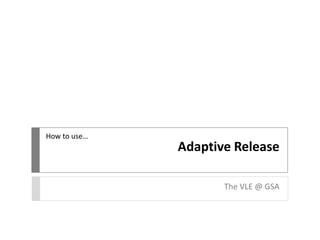
Recomendados
Recomendados
Más contenido relacionado
Más de vlegsa
Más de vlegsa (20)
VLE GSA - Uploading an assessment through Turnitin

VLE GSA - Uploading an assessment through Turnitin
VLE GSA - How to upload an assessement through Turnitin

VLE GSA - How to upload an assessement through Turnitin
VLE GSA - How to interpret a Turnitin Originality Report

VLE GSA - How to interpret a Turnitin Originality Report
VLE GSA - How to interpret a Turnitin Originality Report

VLE GSA - How to interpret a Turnitin Originality Report
VLE GSA - How to apply Adaptive Release
- 1. Adaptive Release The VLE @ GSA How to use…
- 2. Adaptive Release can be used to enable or restrict access to specific resources in the VLE. With Edit Mode on, click the arrow to the right of a resource title and choose Adaptive Release.
- 3. You can set availability by date to schedule release of materials. You can also set availability by individual user or by group. Enter username or Browse for user.
- 4. Use the arrows to select and move groups. This is useful for making elective or group specific materials available. Click Submit.
- 5. You can now see Adaptive Release has been applied to the resource. Only those staff and students that have been added to the Adaptive Release rule will see it.
- 6. The resource will not appear to those users who have not been given access. Click Edit Mode off to preview. You can continue to edit availability by clicking on the arrow to the right of the resource title and choosing Adaptive Release again.