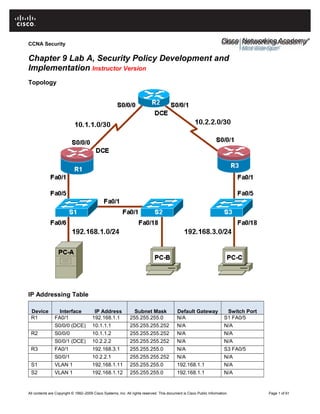
Chapter 9 lab a security policy development and implementation (instructor version)
- 1. CCNA Security Chapter 9 Lab A, Security Policy Development and Implementation Instructor Version Topology IP Addressing Table Device Interface IP Address Subnet Mask Default Gateway Switch Port R1 FA0/1 192.168.1.1 255.255.255.0 N/A S1 FA0/5 S0/0/0 (DCE) 10.1.1.1 255.255.255.252 N/A N/A R2 S0/0/0 10.1.1.2 255.255.255.252 N/A N/A S0/0/1 (DCE) 10.2.2.2 255.255.255.252 N/A N/A R3 FA0/1 192.168.3.1 255.255.255.0 N/A S3 FA0/5 S0/0/1 10.2.2.1 255.255.255.252 N/A N/A S1 VLAN 1 192.168.1.11 255.255.255.0 192.168.1.1 N/A S2 VLAN 1 192.168.1.12 255.255.255.0 192.168.1.1 N/A All contents are Copyright © 1992–2009 Cisco Systems, Inc. All rights reserved. This document is Cisco Public Information. Page 1 of 61
- 2. CCNA Security Device Interface IP Address Subnet Mask Default Gateway Switch Port S3 VLAN 1 192.168.3.11 255.255.255.0 192.168.3.1 N/A PC-A NIC 192.168.1.3 255.255.255.0 192.168.1.1 S1 FA0/6 PC-B NIC 192.168.1.2 255.255.255.0 192.168.1.1 S2 FA0/18 PC-C NIC 192.168.3.3 255.255.255.0 192.168.3.1 S3 FA0/18 Objectives Part 1: Create a Basic Security Policy • Use Cisco Security Policy Builder to create a policy. • Develop a network device configuration policy. Part 2: Basic Network Device Configuration • Configure host names, interface IP addresses, and passwords. • Configure static routing. Part 3: Secure Network Routers • Configure passwords and a login banner. • Configure SSH access and disable Telnet. • Configure HTTP secure server access. • Configure a synchronized time source using NTP. • Configure router syslog support. • Configure centralized authentication using AAA and RADIUS. • Use Cisco IOS to disable unneeded services and secure against login attacks. • Use SDM to disable unneeded services. • Configure a CBAC firewall. • Configure a ZBF firewall. • Configure Intrusion Prevention System (IPS) using Cisco IOS and SDM. • Back up and secure the Cisco IOS image and configuration files. Part 4: Secure Network Switches • Configure passwords, and a login banner. • Configure management VLAN access. • Configure a synchronized time source Using NTP. • Configure syslog support. • Configure SSH access. • Configure AAA and RADIUS. • Secure trunk ports. • Secure access ports. All contents are Copyright © 1992–2009 Cisco Systems, Inc. All rights reserved. This document is Cisco Public Information. Page 2 of 61
- 3. CCNA Security • Protect against STP attacks. • Configure port security and disable unused ports. Part 5: Configure VPN Remote Access • Use SDM to configure Easy VPN Server. • Use the Cisco VPN Client to test the remote access VPN. Background A comprehensive security policy covers three main areas: governing policies, end-user policies, and technical policies. Technical policies can include email, remote access, telephony, applications, and network policies, such as device access controls and logging. The focus of this lab is technical network policies and security measures that can be configured for network devices. In Part 1 of this lab, you use the Cisco Security Policy Builder tool to create a basic security policy. You customize the policy by changing the generic names in the document to a company name of your choice. You also develop a Network Device Security Guidelines document as a supplement to the basic security policy. This document addresses specific router and switch security measures and describes the security requirements to be implemented on the infrastructure equipment. The basic Security Policy and the Network Device Security Guidelines are presented to your instructor for review prior to starting Part 2 of the lab. In Part 2, you build the network and configure basic device settings. In Parts 3 and 4, you secure routers and switches. In Part 5, you configure a router for VPN remote access. The Network Device Security Guidelines policy is used as the guiding document. The fictitious company you are working for has two locations connected by an ISP. Router R1 represents a remote site, and R3 represents the corporate headquarters. Router R2 represents the ISP. Note: The router commands and output in this lab are from a Cisco 1841 with Cisco IOS Release 12.4(20)T (Advanced IP image). The switch commands and output are from a Cisco WS-C2960-24TT-L with Cisco IOS Release 12.2(46)SE (C2960-LANBASEK9-M image). Other routers, switches, and Cisco IOS versions can be used. See the Router Interface Summary table at the end of the lab to determine which interface identifiers to use based on the equipment in the lab. Depending on the router or switch model and Cisco IOS version, the commands available and output produced might vary from what is shown in this lab. Note: Make sure that the routers and switches have been erased and have no startup configurations. Instructor Note: Instructions for erasing both the switch and router are provided in the Lab Manual, located on Academy Connection in the Tools section. Required Resources • 2 routers with SDM 2.5 installed (Cisco 1841 with Cisco IOS Release 12.4(20)T1 Advanced IP Service or comparable) • 1 router (Cisco 1841 with Cisco IOS Release 12.4(20)T1 IP Base or comparable) • 3 switches (Cisco 2960 with Cisco IOS Release 12.2(46)SE C2960-LANBASEK9-M image or comparable) • PC-A: Windows XP, Vista, or Windows Server (with RADIUS, TFTP, and syslog servers plus PuTTY and Cisco VPN Client software available) • PC-B: Windows XP or Vista • PC-C: Windows XP or Vista (with RADIUS, TFTP, and syslog servers plus PuTTY software available; SuperScan is optional) • Serial and Ethernet cables as shown in the topology • Rollover cables to configure the routers via the console All contents are Copyright © 1992–2009 Cisco Systems, Inc. All rights reserved. This document is Cisco Public Information. Page 3 of 61
- 4. CCNA Security • Access to the Internet and an email account. Instructor Notes: • This lab is divided into five parts. Part 1 can be performed separately but must be performed before parts 2 through 5. Parts 2 through 5 can be performed individually or in combination with others as time permits, but should be performed sequentially. In some cases, a task assumes the configuration of certain features in a prior task. • The main goal is to create a basic security policy for an organization and then implement the network equipment configuration portion of it on the hardware devices using the security techniques learned in this course. • For the main configuration tasks, the related course chapter is indicated so that the student can reference previous course material and labs when configuring devices. This lab is written in the style of a challenge lab and does not provide many commands for the student. Students must use their memory, Cisco IOS help, or commands shown in previous labs to complete the tasks. Commands are shown in some cases where they differ significantly from the ones used in previous labs or where the student should be familiar with the material but it was not a focus area for the course. • Students present their basic Security Policy and Network Device Security Guidelines from Part 1 to the instructor for review prior to starting lab Part 2. Make sure that they have included all elements of the sample shown in Part 1. • The switches in the topology are an integral part of this lab and are secured along with the routers. • The final running configs for all devices are found at the end of the lab. Part 1: Create a Security Policy In Part 1, you use the Cisco Security Policy Builder tool to create a basic security policy. You customize the policy to meet specific needs. Present this document in a formal manner, with a title page, administrative overview, and policy components. This tool provides businesses a sample network security policy that is then tailored to their requirements. Task 1: Use Cisco Security Policy Builder to Create a Basic Security Policy (Chapter 9) Step 1: Access the Cisco Security Policy Builder tool. a. Open a browser and access the Cisco Security Policy Builder (SPB) tool at http://www.ciscowebtools.com/spb. Note: You do not need a CCO account to access this tool. b. Read through the introduction screen to get an overview of what SPB does and then click the Launch Security Policy Builder link. All contents are Copyright © 1992–2009 Cisco Systems, Inc. All rights reserved. This document is Cisco Public Information. Page 4 of 61
- 5. CCNA Security Step 2: Create a basic security policy. a. In the next window, click the SECURITY POLICY INTERVIEW link to begin the interview. b. In the first SECURITY POLICY INTERVIEW window, select 51-100 employees for Company Size. Click Next to continue. c. For Industry, select the industry in which your company primarily operates. You may choose any of the industries listed. In this example, the manufacturing industry is selected. Click Next to continue. Instructor Note: The generic security policy generated is the same regardless of the industry selected or number of employees specified. The policy is altered primarily through the advanced technologies and remote access options selected in Steps 2d and 2e. All contents are Copyright © 1992–2009 Cisco Systems, Inc. All rights reserved. This document is Cisco Public Information. Page 5 of 61
- 6. CCNA Security d. For Advanced Technologies, select Yes for the question regarding whether the organization deploys security, VPN, and firewall? Select No for wireless, IP communications (VoIP), and storage. Click Next to continue. All contents are Copyright © 1992–2009 Cisco Systems, Inc. All rights reserved. This document is Cisco Public Information. Page 6 of 61
- 7. CCNA Security e. For Remote Access, select Yes – For Employees only. Click Next to continue. f. In the SECURITY POLICY RESULTS window, enter your email address and accept the disclaimer. Click Send Security Policy. Note: The security policy is emailed to you as a Word document. All contents are Copyright © 1992–2009 Cisco Systems, Inc. All rights reserved. This document is Cisco Public Information. Page 7 of 61
- 8. CCNA Security Step 3: Review the basic security policy. a. The security policy generated by Cisco SPB is approximately 20 pages. Review the major sections of the policy and list them in the space provided below. Note: These sections change based on your answers to the security policy interview in Step 2, especially those related to the advanced technologies employed. Answers will vary based on the entries selected. These are the main sections for this sample security policy. • Introduction • Acceptable Use Policy • Email and Communications Activities • Anti-Virus Policy • Identity Policy • Password Policy • Encryption Policy • Remote Access Policy • Virtual Private Network (VPN) Policy • Extranet Policy All contents are Copyright © 1992–2009 Cisco Systems, Inc. All rights reserved. This document is Cisco Public Information. Page 8 of 61
- 9. CCNA Security What portions of the generated basic SPB policy are related to technical policies? Answer will vary but should include: Password Policy, Application Development Standards (including support for TACACS+ and RADIUS), Encryption Policy and Remote Access Policy. b. Select a fictitious company name and write it here: Answers will vary c. Read through the policy to identify generic text to be replaced. Use find and replace to replace the text with the company name that you selected. d. Replace the generic text in the basic security policy document, such as < YOUR COMPANY NAME HERE >, with the name of your fictitious company. Task 2: Create Network Equipment Security Guidelines to Supplement the Basic Security Policy (Chapter 9) Step 1: Review the objectives for previous CCNA Security labs. a. Open each of the previous labs completed from chapters one through eight and review the objectives listed for each one. b. Copy them to a separate document for use as a starting point. Focus mainly on those objectives that involve security practices and device configuration. Step 2: Create a Network Device Security Guidelines document for router and switch security. Create a high-level list of tasks to include for network device security. This document reinforces and supplements the information presented in the basic Security Policy document created in Task 1. It is based on the content of previous CCNA Security labs and on the networking devices present in the course lab topology. Construct the document so that the topic headings and wording are similar to that found in the Security Policy document. Note: The Network Device Security Guidelines document is no more than two pages and is the basis for the equipment configuration in the remaining parts of the lab. Step 3: Submit the basic Security Policy and Network Device Security Guidelines to your instructor. Provide the edited basic Security Policy and Network Device Security Guidelines documents to your instructor for review before starting Part 2 of the lab. You can send them as email attachments or put them on removable storage media, such as a flash drive, floppy disc, or CD. Note: These security documents are over 20 pages. Do not print them out. Instructor Note: The basic security document generated by Cisco SPB is approximately 20 pages and is not included here. The following is an example of how the Network Device Security Guidelines document might look. Be sure the students have addressed the categories and steps shown here. All contents are Copyright © 1992–2009 Cisco Systems, Inc. All rights reserved. This document is Cisco Public Information. Page 9 of 61
- 10. CCNA Security Technical Policies Supplement to Security Policies Network Device Security Guidelines Unless otherwise indicated, these policy guidelines apply to all primary network devices such as switches and routers. Router Administrative Access The following steps must be taken to secure and harden routers. 1. Configure the enable secret, console, and vty passwords. 2. Encrypt all passwords, which should be a minimum of 10 characters. Passwords should include a combination of uppercase, lowercase, numbers, and special characters. 3. Configure a login banner warning unauthorized users of the penalties of access to this device. 4. Configure an administrative user with privilege level 15 and a secret password. 5. Configure an SSH server and disable Telnet access. 6. Configure a centralized synchronized time source using NTP. 7. Configure syslog support on edge routers. 8. Enable HTTP secure server for web-based access. 9. Configure centralized authentication for each site using AAA and RADIUS. 10. Disable unneeded services. 11. Configure static routing between edge routers and the ISP. Router Firewalls and Intrusion Prevention Configure a firewall on edge routers using Context-Based Access Control (CBAC) or SDM Zone-Based Firewall tools. The firewall must allow external SSH connections, VPN traffic, and NTP. Configure a Cisco IOS Intrusion Prevention System (IPS) on the edge router’s internal and external interfaces. Switch Security Measures The following steps should be taken to secure and harden switches. 1. Configure the enable secret, console, and vty passwords. 2. Encrypt all passwords, which should be a minimum of 10 characters. Passwords should include a combination of uppercase, lowercase, numbers, and special characters. 3. Configure a login banner warming unauthorized users of the penalties of accessing this device. 4. Configure an administrative user with privilege level 15 and a secret password. 5. Configure NTP to access a centralized synchronized time source. 6. Configure an SSH server and disable Telnet access. 7. Disable the HTTP server. 8. Configure centralized authentication using AAA and RADIUS. 9. Configure forced trunking mode on trunk ports. 10. Change the native VLAN for trunk ports to an unused VLAN. 11. Enable storm control for broadcasts. All contents are Copyright © 1992–2009 Cisco Systems, Inc. All rights reserved. This document is Cisco Public Information. Page 10 of 61
- 11. CCNA Security 12. Configure all active non-trunk ports as access ports. 13. Enable PortFast and BPDU guard on all active ports. 14. Configure port security. 15. Disable unused ports. Device Operating System and Configuration File Security 1. Back up device Cisco IOS images to a TFTP server. 2. Back up device running configs to a TFTP server. 3. Secure the Cisco IOS image and configuration files. VPN Remote Access 1. Configure corporate router support for remote access IPsec VPN connections. 2. Provide the Cisco VPN Client on external hosts. Part 2: Basic Network Device Configuration (Chapters 2 and 6) In Part 2, you set up the network topology and configure basic settings, such as the interface IP addresses and static routing. Perform steps on routers and switches as indicated. Step 1: Cable the network as shown in the topology. Attach the devices shown in the topology diagram, and cable as necessary. Step 2: Configure basic settings for all routers. a. Configure host names as shown in the topology. b. Configure the interface IP addresses as shown in the IP addressing table. c. Configure a clock rate for the routers with a DCE serial cable attached to their serial interface. R1(config)#interface S0/0/0 R1(config-if)#clock rate 64000 d. Disable DNS lookup to prevent the router from attempting to translate incorrectly entered commands as though they were host names. R1(config)#no ip domain-lookup Step 3: Configure static default routes on R1 and R3. Configure a static default route from R1 to R2 and from R3 to R2. R1(config)#ip route 0.0.0.0 0.0.0.0 10.1.1.2 R3(config)#ip route 0.0.0.0 0.0.0.0 10.2.2.2 Step 4: Configure static routes on R2. Configure a static route from R2 to the R1 LAN and from R2 to the R3 LAN. R2(config)#ip route 192.168.1.0 255.255.255.0 10.1.1.1 R2(config)#ip route 192.168.3.0 255.255.255.0 10.2.2.1 All contents are Copyright © 1992–2009 Cisco Systems, Inc. All rights reserved. This document is Cisco Public Information. Page 11 of 61
- 12. CCNA Security Step 5: Configure basic settings for each switch. a. Configure host names as shown in the topology. b. Configure the VLAN 1 management addresses as shown in the IP Addressing table. S1(config)#interface vlan 1 S1(config)#ip address 192.168.1.11 255.255.255.0 S1(config)#no shutdown S2(config)#interface vlan 1 S2(config)#ip address 192.168.1.12 255.255.255.0 S2(config)#no shutdown S3(config)#interface vlan 1 S3(config)#ip address 192.168.3.11 255.255.255.0 S3(config)#no shutdown c. Configure the IP default gateway for each of the three switches. The gateway for the S2 and S3 switches is the R1 Fa0/1 interface IP address. The gateway for the S3 switch is the R3 Fa0/1 interface IP address. S1(config)#ip default-gateway 192.168.1.1 S2(config)#ip default-gateway 192.168.1.1 S3(config)#ip default-gateway 192.168.3.1 d. Disable DNS lookup to prevent the switches from attempting to translate incorrectly entered commands as though they were host names. S1(config)#no ip domain-lookup Step 6: Configure PC host IP settings. Configure a static IP address, subnet mask, and default gateway for PC-A, PC-B, and PC-C, as shown in the IP addressing table. Step 7: Verify connectivity between PC-A and PC-C. PC-A:>ping 192.168.3.3 Step 8: Save the basic running configuration for each router. Part 3: Secure Network Routers In Part 3, you configure device access, passwords, firewalls, and intrusion prevention. Perform steps on routers as indicated. Task 1: Configure Passwords and a Login Banner (Chapter 2) Step 1: Configure a minimum password length of 10 characters on all routers. R1(config)#security passwords min-length 10 Step 2: Configure the enable secret password on all routers. Use an enable secret password of cisco12345. R1(config)#enable secret cisco12345 All contents are Copyright © 1992–2009 Cisco Systems, Inc. All rights reserved. This document is Cisco Public Information. Page 12 of 61
- 13. CCNA Security Step 3: Encrypt plaintext passwords. R1(config)#service password-encryption Step 4: Configure the console lines on all routers. Configure a console password of ciscoconpass and enable login. Set the exec-timeout to log out after 5 minutes of inactivity. Prevent console messages from interrupting command entry. R1(config)#line console 0 R1(config-line)#password ciscoconpass R1(config-line)#exec-timeout 5 0 R1(config-line)#login R1(config-line)#logging synchronous Step 5: Configure the vty lines on R2. Configure a vty lines password of ciscovtypass and enable login. Set the exec-timeout to log out after 5 minutes of inactivity. R2(config)#line vty 0 4 R2(config-line)#password ciscovtypass R2(config-line)#exec-timeout 5 0 R2(config-line)#login Note: The vty lines for R1 and R3 are configured for SSH in Task 2. Step 6: Configure a login warning banner on routers R1 and R3. Configure a warning to unauthorized users with a message-of-the-day (MOTD) banner that says “Unauthorized access strictly prohibited and prosecuted to the full extent of the law”. R1(config)#banner motd $Unauthorized access strictly prohibited and prosecuted to the full extent of the law$ Task 2: Configure the SSH Server on Routers R1 and R3 (Chapter 2) Step 1: Configure a privileged user for login from the SSH client. Create the user Admin01 account with a privilege level of 15 and a secret password of Admin01pa55. R1(config)#username Admin01 privilege 15 secret Admin01pa55 Step 2: Configure the domain name ccnasecurity.com. R1(config)#ip domain-name ccnasecurity.com Step 3: Configure the incoming vty lines. Specify a privilege level of 15 so that a user with the highest privilege level (15) will default to privileged EXEC mode when accessing the vty lines. Other users will default to user EXEC mode. Specify local user accounts for mandatory login and validation, and accept only SSH connections. R1(config)#line vty 0 4 R1(config-line)#privilege level 15 R1(config-line)#login local R1(config-line)#transport input ssh R1(config-line)#exit Step 4: Generate the RSA encryption key pair for the router. Configure the RSA keys with 1024 for the number of modulus bits. All contents are Copyright © 1992–2009 Cisco Systems, Inc. All rights reserved. This document is Cisco Public Information. Page 13 of 61
- 14. CCNA Security R1(config)#crypto key generate rsa general-keys modulus 1024 The name for the keys will be: R1.ccnasecurity.com % The key modulus size is 1024 bits % Generating 1024 bit RSA keys, keys will be non-exportable...[OK] R1(config)# *Feb 11 19:08:58.215: %SSH-5-ENABLED: SSH 1.99 has been enabled R1(config)#exit Step 5: Verify SSH connectivity to R1 from PC-A. a. If the SSH client is not already installed, download either TeraTerm or PuTTY. b. Launch the SSH client, enter the Fa0/1 IP address, and enter the Admin01 username and password Admin01pa55. Task 3: Configure a Synchronized Time Source Using NTP (Chapter 2) Step 1: Set up the NTP master using Cisco IOS commands. R2 will be the master NTP server. All other routers and switches learn their time from it, either directly or indirectly. a. Ensure that R2 has the correct coordinated universal time. Set the time if it is not correct. R2#show clock 17:28:40.303 UTC Tue Feb 10 2009 R2#clock set 19:30:00 Feb 11 2009 R2#show clock 19:30:09.079 UTC Wed Feb 11 2009 b. Configure R2 as the NTP master with a stratum number of 3. R2(config)#ntp master 3 Step 2: Configure R1 and R3 as NTP clients. a. Configure R1 and R3 to become NTP clients of R2. R1(config)#ntp server 10.1.1.2 R1(config)#ntp update-calendar R3(config)#ntp server 10.2.2.2 R3(config)#ntp update-calendar b. Verify that R1 and R3 have made an association with R2 using the show ntp associations command. R1#show ntp associations address ref clock st when poll reach delay offset disp ~10.1.1.2 127.127.1.1 3 15 64 3 0.000 -54108. 3937.7 * sys.peer, # selected, + candidate, - outlyer, x falseticker, ~ configured All contents are Copyright © 1992–2009 Cisco Systems, Inc. All rights reserved. This document is Cisco Public Information. Page 14 of 61
- 15. CCNA Security Task 4: Configure Router Syslog Support (Chapter 2) Step 1: (Optional) Install the syslog server on PC-A and PC-C. If a syslog server is not currently installed on the host, download the latest version of Kiwi from http://www.kiwisyslog.com or Tftpd32 from http://tftpd32.jounin.net and install it on your desktop. If it is already installed, go to Step 2. Step 2: Configure R1 to log messages to the PC-A syslog server. a. Verify that you have connectivity between R1 and host PC-A by pinging the R1 Fa0/1 interface IP address 192.168.1.1 from PC-A. If it is not successful, troubleshoot as necessary before continuing. b. Configure logging on the router to send syslog messages to the syslog server. R1(config)#logging 192.168.1.3 Step 3: Configure R3 to log messages to the PC-C syslog server. a. Verify that you have connectivity between R3 and the host PC-C by pinging the R3 Fa0/1 interface IP address 192.168.3.1 from PC-C. If it is not successful, troubleshoot as necessary before continuing. b. Configure logging on the router to send syslog messages to the syslog server. R3(config)#logging 192.168.3.3 Task 5: Configure Authentication Using AAA and RADIUS (Chapter 3) PC-A will serve as the local RADIUS server for the remote site, and R1 accesses the external RADIUS server for user authentication. The freeware RADIUS server WinRadius is used for this section of the lab. Step 1: (Optional) Download and configure the WinRadius software. a. If WinRadius is not currently installed on R1, download the latest version from http://www.suggestsoft.com/soft/itconsult2000/winradius/. There is no installation setup. The extracted WinRadius.exe file is executable. b. Start the WinRadius.exe application. If the application is being started for the first time, follow the instructions to configure the WinRadius server database. Step 2: Configure users and passwords on the WinRadius server. a. Add username RadAdmin with a password of RadAdminpa55. b. Add username RadUser with a password of RadUserpa55. Step 3: Enable AAA on R1. Use the aaa new-model command to enable AAA. R1(config)#aaa new-model Step 4: Configure the default login authentication list. Configure the list to first use radius for the authentication service and then local to allow access based on the local router database if a RADIUS server cannot be reached. R1(config)#aaa authentication login default group radius local Step 5: Verify connectivity between R1 and the PC-A RADIUS server. Ping from R1 to PC-A. R1#ping 192.168.1.3 All contents are Copyright © 1992–2009 Cisco Systems, Inc. All rights reserved. This document is Cisco Public Information. Page 15 of 61
- 16. CCNA Security If the pings are not successful, troubleshoot the PC and router configuration before continuing. Step 6: Specify a RADIUS server on R1. Configure the router to access the RADIUS server at the PC-A IP address. Specify port numbers 1812 and 1813, along with the default secret key of WinRadius for the RADIUS server. R1(config)#radius-server host 192.168.1.3 auth-port 1812 acct-port 1813 key WinRadius Step 7: Test your configuration by logging into the console on R1. a. Exit to the initial router screen that displays the following: R1 con0 is now available. b. Log in with the username RadAdmin and password RadAdminpa55. Are you able to login with minimal delay? Yes, and there was negligible delay as R1 was able to access the RADIUS server to validate the username and password. Note: If you close the WinRadius server and restart it, you must recreate the user accounts from Step 2. Step 8: Test your configuration by connecting to R1 with SSH. a. Clear the log display for the WinRadius server by selecting Log > Clear. b. Use PuTTY or another terminal emulation client to open an SSH session from PC-A to R1. c. At the login prompt, enter the username RadAdmin defined on the RADIUS server and the password RadAdminpa55. Are you able to login to R1? Yes d. Exit the SSH session. e. Stop the WinRadius server on PC-A by selecting Operation > Exit. f. Open an SSH session and attempt to log in again as RadAdmin. Are you able to login to R1? No, access denied. g. Close the SSH client and open another SSH session to R1 and attempt to log in as Admin01 with a password of Admin01pa55. With the WinRadius server unavailable, are you able to log in to R1? Why or why not? Yes, even though the RADIUS server on PC-A was shut down, the default login authentication list specifies that the local database can be used for authentication if a RAIDUS server cannot be reached. User Admin01 was previously defined as a user in the local database. Step 9: Configure RADIUS support on R3. Repeat steps 1 through 6 to configure R3 to access PC-C as a RADIUS server. Task 6: Use the CLI to Disable Unneeded Services on R1 and Secure Against Login Attacks (Chapter 2) Step 1: Use the CLI to disable common IP services that can be exploited for network attacks. Tip: You can issue the auto secure management command to see the management related commands that would be generated. When prompted with “Apply this configuration to running-config? [yes]:” respond NO and then selectively copy the desired commands to a text file for editing and application to the router. a. Disable the following global services on the router. service finger service pad service udp-small-servers All contents are Copyright © 1992–2009 Cisco Systems, Inc. All rights reserved. This document is Cisco Public Information. Page 16 of 61
- 17. CCNA Security service tcp-small-servers cdp run ip bootp server ip http server ip finger ip source-route ip gratuitous-arps ip identd R1(config)#no service finger R1(config)#no service pad R1(config)#no service udp-small-servers R1(config)#no service tcp-small-servers R1(config)#no cdp run R1(config)#no ip bootp server R1(config)#no ip http server R1(config)#no ip finger R1(config)#no ip source-route R1(config)#no ip gratuitous-arps R1(config)#no ip identd Note: Disabling the HTTP server prevents web-based access to the router using SDM. If you want to have secure access to the router using SDM, you can enable it using the command ip http secure- server. b. For each serial interface, disable the following interface services. ip redirects ip proxy-arp ip unreachables ip directed-broadcast ip mask-reply R1(config-if)#interface Serial0/0/0 R1(config-if)#no ip redirects R1(config-if)#no ip proxy-arp R1(config-if)#no ip unreachables R1(config-if)#no ip directed-broadcast R1(config-if)#no ip mask-reply R1(config-if)#interface Serial0/0/1 R1(config-if)#no ip redirects R1(config-if)#no ip proxy-arp R1(config-if)#no ip unreachables R1(config-if)#no ip directed-broadcast R1(config-if)#no ip mask-reply c. For each Fast Ethernet interface, disable the following interface services. ip redirects ip proxy-arp ip unreachables ip directed-broadcast ip mask-reply mop enabled R1(config)#interface FastEthernet0/0 R1(config-if)#no ip redirects R1(config-if)#no ip proxy-arp R1(config-if)#no ip unreachables All contents are Copyright © 1992–2009 Cisco Systems, Inc. All rights reserved. This document is Cisco Public Information. Page 17 of 61
- 18. CCNA Security R1(config-if)#no ip directed-broadcast R1(config-if)#no ip mask-reply R1(config-if)#no mop enabled R1(config-if)#interface FastEthernet0/1 R1(config-if)#no ip redirects R1(config-if)#no ip proxy-arp R1(config-if)#no ip unreachables R1(config-if)#no ip directed-broadcast R1(config-if)#no ip mask-reply R1(config-if)#no mop enabled Step 2: Secure against login attacks on R1 and R3. Configure the following parameters: • Blocking period when login attack detected: 60 • Maximum login failures with the device: 2 • Maximum time period for crossing the failed login attempts: 30 R1(config)#login block-for 60 attempts 2 within 30 R3(config)#login block-for 60 attempts 2 within 30 Step 3: Save the running configuration to the startup configuration for R1 and R3. Task 7: Use SDM to Disable Unneeded Services on R3 (Chapter 2) Step 1: Configure secure HTTP router access prior to starting SDM. Enable the HTTP secure server on R3. R3(config)#ip http secure-server Step 2: Access SDM and set command delivery preferences. a. Start the SDM application, or open a browser on PC-C and start SDM by entering the R3 IP address at https://192.168.3.1 in the address field. Be sure to use HTTPS as the protocol. b. At the security certificate warning, click Continue to this website. c. Log in with no username and the enable secret password cisco12345. d. If the Warning – Security window pops up stating that the website’s certificate cannot be verified, check the Always trust content from this publisher check box and then click Yes to continue. e. In the Authentication Required dialog box, do not enter a username but enter the enable secret password cisco12345. f. In the IOS IPS Login dialog box, do not enter a username but enter the enable secret password cisco12345. g. Set the user preferences to allow preview of commands before delivering them to the router. Step 3. Begin the security audit. a. Select Configure > Security Audit and click the Perform Security Audit button. b. Select FastEthernet 0/1 as the Inside Trusted interface and Serial 0/0/1 as the Outside Untrusted interface c. View the Security Audit report and note which services did not pass. Click Next. All contents are Copyright © 1992–2009 Cisco Systems, Inc. All rights reserved. This document is Cisco Public Information. Page 18 of 61
- 19. CCNA Security d. In the Fix It window, click Fix it to disable the following global and interface services: Global services to disable: service pad cdp run ip bootp server ip source-route Per-interface service to disable: ip redirects ip unreachables mop enabled Note: Do not fix (disable) Proxy ARP because this disables ARP on all R3 interfaces and causes a problem, specifically with interface Fa0/1, and pings to the R3 VPN server LAN. The VPN server is configured in Part 5 of the lab. e. Click Next to view a summary of the problems that will be fixed. Click Finish to deliver the commands to the router. Task 8: Configure a CBAC Firewall on R1 (Chapter 4) Step 1: Use the Cisco IOS AutoSecure feature to enable a CBAC firewall on R1. a. To configure only the Context Based Access Control (CBAC) firewall on R1, use the auto secure command and specify the firewall option. Respond as shown in the following AutoSecure output to the AutoSecure questions and prompts. The responses are in bold. R1#auto secure firewall --- AutoSecure Configuration --- *** AutoSecure configuration enhances the security of the router, but it will not make it absolutely resistant to all security attacks *** AutoSecure will modify the configuration of your device. All configuration changes will be shown. For a detailed explanation of how the configuration changes enhance security and any possible side effects, please refer to Cisco.com for Autosecure documentation. At any prompt you may enter '?' for help. Use ctrl-c to abort this session at any prompt. Gathering information about the router for AutoSecure Is this router connected to internet? [no]: yes Enter the number of interfaces facing the internet [1]: 1 Interface IP-Address OK? Method Status Protocol FastEthernet0/0 unassigned YES unset administratively down down FastEthernet0/1 192.168.1.1 YES manual up up Serial0/0/0 10.1.1.1 YES SLARP up up Serial0/0/1 unassigned YES unset administratively down down Enter the interface name that is facing the internet: serial0/0/0 Configure CBAC Firewall feature? [yes/no]: yes All contents are Copyright © 1992–2009 Cisco Systems, Inc. All rights reserved. This document is Cisco Public Information. Page 19 of 61
- 20. CCNA Security This is the configuration generated: ip inspect audit-trail ip inspect dns-timeout 7 ip inspect tcp idle-time 14400 ip inspect udp idle-time 1800 ip inspect name autosec_inspect cuseeme timeout 3600 ip inspect name autosec_inspect ftp timeout 3600 ip inspect name autosec_inspect http timeout 3600 ip inspect name autosec_inspect rcmd timeout 3600 ip inspect name autosec_inspect realaudio timeout 3600 ip inspect name autosec_inspect smtp timeout 3600 ip inspect name autosec_inspect tftp timeout 30 ip inspect name autosec_inspect udp timeout 15 ip inspect name autosec_inspect tcp timeout 3600 ip access-list extended autosec_firewall_acl permit udp any any eq bootpc deny ip any any interface Serial0/0/0 ip inspect autosec_inspect out ip access-group autosec_firewall_acl in ! end Apply this configuration to running-config? [yes]: yes Applying the config generated to running-config R1# Feb 12 18:34:58.040: %AUTOSEC-5-ENABLED: AutoSecure is configured on the device Step 2: Review the AutoSecure CBAC configuration. a. To which interface is the autosec_inspect name applied and in what direction? Serial0/0/0 interface outbound. b. To which interface is the ACL autosec_firewall_acl applied and in which direction? S0/0/0 inbound. c. What is the purpose of the ACL autosec_firewall_acl? It allows only bootpc traffic to enter the S0/0/0 interface and blocks all other non-established connections from outside R1. Step 3: From PC-A, ping the R2 external WAN interface. a. From PC-A, ping the R2 interface S0/0/0 at IP address 10.1.1.2. b. Are the pings successful? Why or why not? No. ICMP was not included in the autosec_inspect list, so the pings that PC-A sends are blocked from returning. Step 4: Add ICMP to the autosec_inspect list. Configure R1 to inspect ICMP and allow ICMP echo replies from outside hosts with a timeout of 60 seconds. R1(config)#ip inspect name autosec_inspect icmp timeout 60 Step 5: From PC-A, ping the R2 external WAN interface. a. From PC-A, ping the R2 interface S0/0/0 at IP address 10.1.1.2. All contents are Copyright © 1992–2009 Cisco Systems, Inc. All rights reserved. This document is Cisco Public Information. Page 20 of 61
- 21. CCNA Security b. Are the pings successful? Why or why not? Yes, ICMP is now included in the autosec_inspect list, so the ICMP replies for ICMP requests originating from within the R1 LAN are allowed to return. R1(config)# .Feb 12 19:02:48.451: %FW-6-SESS_AUDIT_TRAIL_START: Start icmp session: initiator (192.168.1.3:8) -- responder (10.1.1.2:0) R1(config)# .Feb 12 19:02:56.743: %FW-6-SESS_AUDIT_TRAIL: Stop icmp session: initiator (192.168.1.3:8) sent 128 bytes -- responder (10.1.1.2:0) sent 128 bytes Step 6: From R2, ping PC-A. From R2 ping PC-A. R2#ping 192.168.1.3 Are the pings successful? Why or why not? No, the connection was initiated from outside the R1 LAN and is blocked by the firewall ACL Step 7: Test SSH access from PC-C to R1. From external host PC-C, start a PuTTY session to R1. Is the SSH session connection successful? Why or why not? No, the connection was initiated from outside and is blocked by the firewall ACL. Step 8: Configure the R1 firewall to allow SSH access from external hosts on the 192.168.3.0/24 network. a. Display the Extended ACL named autosec_firewall_acl that is applied to S0/0/0 inbound. R1#show access-list autosec_firewall_acl Extended IP access list autosec_firewall_acl 10 permit udp any any eq bootpc 20 deny ip any any (57 matches) b. Configure R1 to allow SSH access by adding a statement to the Extended ACL autosec_firewall_acl that permits the SSH TCP port 22. R1(config)#ip access-list extended autosec_firewall_acl R1(config-ext-nacl)#13 permit tcp 192.168.3.0 0.0.0.255 any eq 22 R1(config-ext-nacl)#end c. From external host PC-C, start a PuTTY SSH session to R1 at IP address 10.1.1.1 and log in as RADIUS user RadAdmin with a password of RadAdminpa55. d. From the SSH session on R1, display the modified Extended ACL autosec_firewall_acl. R1#show access-list autosec_firewall_acl Extended IP access list autosec_firewall_acl 10 permit udp any any eq bootpc 13 permit tcp 192.168.3.0 0.0.0.255 any eq 22 (16 matches) 20 deny ip any any (60 matches) Step 9: Configure the R1 firewall to allow NTP and VPN traffic. a. Configure R1 to allow Network Time Protocol (NTP) updates from R2 by adding a statement to the Extended ACL autosec_firewall_acl that permits the NTP (UDP port 123). R1(config)#ip access-list extended autosec_firewall_acl R1(config-ext-nacl)#15 permit udp host 10.1.1.2 host 10.1.1.1 eq ntp All contents are Copyright © 1992–2009 Cisco Systems, Inc. All rights reserved. This document is Cisco Public Information. Page 21 of 61
- 22. CCNA Security b. Configure R1 to allow IPsec VPN traffic between PC-A and R3 by adding a statement to the Extended ACL autosec_firewall_acl that permits the IPsec Encapsulating Security Protocol (ESP). Note: In Part 5 of the lab, R3 will be configured as a VPN server, and PC-A will be the remote client. R1(config-ext-nacl)#18 permit esp any any R1(config-ext-nacl)#end c. Display the modified extended ACL autosec_firewall_acl. R1#show access-list autosec_firewall_acl Extended IP access list autosec_firewall_acl 10 permit udp any any eq bootpc 13 permit tcp 192.168.3.0 0.0.0.255 any eq 22 (67 matches) 15 permit udp host 10.1.1.2 host 10.1.1.1 eq ntp (3 matches) 18 permit esp any any 20 deny ip any any (21 matches) Step 10: Test Telnet access from internal PC-A to external router R2. a. From PC-A, telnet to R2 at IP address 10.1.1.2 using the vty line password Cisc0vtypa55. C:>telnet 10.1.1.2 Is the telnet attempt successful? Why or why not? Yes, the connection session was initiated from within the R1 LAN and is permitted. b. Leave the Telnet session open. Step 11: Display CBAC inspection sessions. Display the IP inspect session to see the active Telnet session from PC-A to R2. R1#show ip inspect sessions Established Sessions Session 6576FE20 (192.168.1.3:1045)=>(10.1.1.2:23) tcp SIS_OPEN Session Task 9: Configure a ZBF Firewall on R3 (Chapter 4) Step 1: Access SDM using HTTPS. a. Start the SDM application or open a browser on PC-C and start SDM by entering the R3 IP address at https://192.168.3.1 in the address field. Be sure to use HTTPS as the protocol. b. At the security certificate warning, click Continue to this website. c. Log in with no username and the enable secret password cisco12345. d. In the Authentication Required dialog box and IOS IPS Login dialog box, do not enter a username but enter the enable secret password cisco12345. Step 2: Use the SDM Firewall wizard to configure a ZBF on R3. a. Click the Configure button at the top of the SDM screen, and then click Firewall and ACL. b. Select Basic Firewall and click the Launch the selected task button. On the Basic Firewall Configuration wizard screen, click Next. c. Check the Inside (trusted) check box for FastEthernet0/1 and the Outside (untrusted) check box for Serial0/0/1. Click Next. Click OK when the SDM access warning is displayed. d. Select Low Security and click Next. In the Summary window, click Finish. e. Click OK in the Commands Delivery Status window. All contents are Copyright © 1992–2009 Cisco Systems, Inc. All rights reserved. This document is Cisco Public Information. Page 22 of 61
- 23. CCNA Security Step 3: Verify ZBF functionality. a. From PC-C, ping the R2 interface S0/0/1 at IP address 10.2.2.2. C:>ping 10.2.2.2 Are the pings successful? Why or why not? Yes, ICMP echo replies are allowed by the sdm-permit- icmpreply policy. b. From external router R2, ping PC-C at IP address 192.168.3.3 R2#ping 192.168.3.3 Are the pings successful? Why or why not? No, the ping was initiated from outside and was blocked. c. From router R2, telnet to R3 at IP address 10.2.2.1. R2#telnet 10.2.2.1 Trying 10.2.2.1 ... % Connection timed out; remote host not responding Is the telnet successful? Why or why not? No, the telnet was initiated from outside R3 S0/0/1 and was blocked. d. From PC-C on the R3 internal LAN, telnet to R2 at IP address 10.2.2.2 and use password Cisc0vtypa55. C:>telnet 10.2.2.2 User Access verification Password: Cisc0vtypa55 e. With the Telnet session open from PC-C to R2, issue the command show policy-map type inspect zone-pair session on R3. Continue pressing enter until you see an Inspect Established session section toward the end. R3#show policy-map type inspect zone-pair session <output omitted> Inspect Number of Established Sessions = 1 Established Sessions Session 6578550 (192.168.3.3:3443)=>(10.2.2.2:23) tacacs:tcp SIS_OPEN Created 00:00:38, Last heard 00:00:22 Bytes sent (initiator:responder) [45:235] Step 4: Save the running configuration to the startup configuration. Task 10: Configure Intrusion Prevention System (IPS) on R1 Using Cisco IOS (Chapter 5) Step 1: (Optional) Install the TFTP server on PC-A. If a TFTP server is not currently installed on PC-A, download Tftpd32 from http://tftpd32.jounin.net and install it on your desktop. If it is already installed, go to Step 2. Step 2: Prepare the router and TFTP server. To configure Cisco IOS IPS 5.x, the IOS IPS Signature package file and public crypto key files must be available on PC-A. Check with your instructor if these files are not on the PC. These files can be downloaded from Cisco.com with a valid user account that has proper authorization. All contents are Copyright © 1992–2009 Cisco Systems, Inc. All rights reserved. This document is Cisco Public Information. Page 23 of 61
- 24. CCNA Security a. Verify that the IOS-Sxxx-CLI.pkg signature package file is in a TFTP folder. The xxx is the version number and varies depending on which file was downloaded. b. Verify that the realm-cisco.pub.key.txt file is available and note its location on PC-A. This is the public crypto key used by IOS IPS. c. Verify or create the IPS directory in router flash on R1. From the R1 CLI, display the content of flash memory using the show flash command. Check whether the ipsdir directory exists and if it has files in it. R1#show flash d. If the ipsdir directory is not listed, create it. R1#mkdir ipsdir Create directory filename [ipsdir]? Press Enter Created dir flash:ipsdir e. If the ipsdir directory exists and the signature files are in it, you must remove the files to perform this part of the lab. Switch to the ipsdir directory and verify that you are in it. Remove the files from the directory, and then return to the flash root directory when you are finished. R1#cd ipsdir R1#pwd flash:/ipsdir/ R1#delete R1* Delete filename [/ipsdir/R1*]? Delete flash:/ipsdir/R1-sigdef-typedef.xml? [confirm] Delete flash:/ipsdir/R1-sigdef-category.xml? [confirm] Delete flash:/ipsdir/R1-sigdef-default.xml? [confirm] Delete flash:/ipsdir/R1-sigdef-delta.xml? [confirm] Delete flash:/ipsdir/R1-seap-delta.xml? [confirm] Delete flash:/ipsdir/R1-seap-typedef.xml? [confirm] R1#cd flash:/ R1#pwd flash:/ Step 3: Open the IPS crypto key file and copy the contents to the router. On PC-A, locate the crypto key file named realm-cisco.pub.key.txt and open it using Notepad or another text editor. On R1, enter global config mode, copy the contents of the file, and paste the contents to the router. The contents should look similar to the following: crypto key pubkey-chain rsa named-key realm-cisco.pub signature key-string 30820122 300D0609 2A864886 F70D0101 01050003 82010F00 3082010A 02820101 00C19E93 A8AF124A D6CC7A24 5097A975 206BE3A2 06FBA13F 6F12CB5B 4E441F16 17E630D5 C02AC252 912BE27F 37FDD9C8 11FC7AF7 DCDD81D9 43CDABC3 6007D128 B199ABCB D34ED0F9 085FADC1 359C189E F30AF10A C0EFB624 7E0764BF 3E53053E 5B2146A9 D7A5EDE3 0298AF03 DED7A5B8 9479039D 20F30663 9AC64B93 C0112A35 FE3F0C87 89BCB7BB 994AE74C FA9E481D F65875D6 85EAF974 6D9CC8E3 F0B08B85 50437722 FFBE85B9 5E4189FF CC189CB9 69C46F9C A84DFBA5 7A0AF99E AD768C36 006CF498 079F88F8 A3B3FB1F 9FB7B3CB 5539E1D1 9693CCBB 551F78D2 892356AE 2F56D826 8918EF3C 80CA4F4D 87BFCA3B BFF668E9 689782A5 CF31CB6E B4B094D3 F3020301 0001 quit All contents are Copyright © 1992–2009 Cisco Systems, Inc. All rights reserved. This document is Cisco Public Information. Page 24 of 61
- 25. CCNA Security Step 4: Create an IPS rule. On R1, create an IPS rule named iosips. This rule will be used later on an interface to enable IPS. R1(config)#ip ips name iosips Step 5: Configure the IPS signature storage location in router flash memory. Specify the location flash:ipsdir where the signature files will be stored. R1(config)#ip ips config location flash:ipsdir Step 6: Configure Cisco IOS IPS to use a pre-defined signature category. Retire all signatures in the “all” category and then unretire the ios_ips basic category. R1(config)#ip ips signature-category R1(config-ips-category)#category all R1(config-ips-category-action)#retired true R1(config-ips-category-action)#exit R1(config-ips-category)#category ios_ips basic R1(config-ips-category-action)#retired false R1(config-ips-category-action)#exit R1(config-ips-category)#exit Do you want to accept these changes? [confirm] <Enter> Step 7: Apply the IPS rule to interfaces S0/0/0 and Fa0/1. a. Apply the iosips rule that you created on the S0/0/0 interface in the inbound direction. R1(config)#interface serial0/0/0 R1(config-if)#ip ips iosips in b. Apply the IPS rule to the R1 Fa0/1 interface in the inbound direction. R1(config)#interface fa0/1 R1(config-if)#ip ips iosips in Step 8: Verify the IOS IPS signature package location and TFTP server setup a. Verify connectivity between R1 and PC-A, the TFTP server. b. Verify that the PC has the IPS signature package file in a directory on the TFTP server. This file is typically named IOS-Sxxx-CLI.pkg, where xxx is the signature file version. Note: If this file is not present, contact your instructor before continuing. c. Start the TFTP server and set the default directory to the one that contains the IPS signature package. Step 9: Copy the signature package from the TFTP server to the router. a. Use the copy tftp command to retrieve the signature file. Be sure to use the idconf keyword at the end of the copy command. Note: Immediately after the signature package is loaded to the router, signature compiling begins. Allow time for this process to complete. It can take several minutes. R1#copy tftp://192.168.1.3/IOS-S364-CLI.pkg idconf b. Display the contents of the ipsdir directory created earlier. R1#dir flash:ipsdir Directory of flash:/ipsdir/ All contents are Copyright © 1992–2009 Cisco Systems, Inc. All rights reserved. This document is Cisco Public Information. Page 25 of 61
- 26. CCNA Security 16 -rw- 230621 Jan 6 2008 03:19:42 +00:00 R1-sigdef-default.xml 15 -rw- 255 Jan 6 2008 01:35:26 +00:00 R1-sigdef-delta.xml 14 -rw- 6632 Jan 6 2008 03:17:48 +00:00 R1-sigdef-typedef.xml 13 -rw- 28282 Jan 6 2008 03:17:52 +00:00 R1-sigdef-category.xml 10 -rw- 304 Jan 6 2008 01:35:28 +00:00 R1-seap-delta.xml 18 -rw- 491 Jan 6 2008 01:35:28 +00:00 R1-seap-typedef.xml c. Use the show ip ips all command to see an IPS configuration status summary. To which interfaces and in which direction is the iosips rule applied? S0/0/0 inbound and Fa0/1 inbound. R1#show ip ips all IPS Signature File Configuration Status Configured Config Locations: flash:ipsdir/ Last signature default load time: 18:47:52 UTC Feb 13 2009 Last signature delta load time: 20:11:35 UTC Feb 13 2009 Last event action (SEAP) load time: -none- General SEAP Config: Global Deny Timeout: 3600 seconds Global Overrides Status: Enabled Global Filters Status: Enabled IPS Auto Update is not currently configured IPS Syslog and SDEE Notification Status Event notification through syslog is enabled Event notification through SDEE is enabled IPS Signature Status Total Active Signatures: 339 Total Inactive Signatures: 2096 IPS Packet Scanning and Interface Status IPS Rule Configuration IPS name iosips IPS fail closed is disabled IPS deny-action ips-interface is false Interface Configuration Interface Serial0/0/0 Inbound IPS rule is iosips Outgoing IPS rule is not set Interface FastEthernet0/1 Inbound IPS rule is iosips Outgoing IPS rule is not set IPS Category CLI Configuration: Category all: Retire: True Category ios_ips basic: Retire: False All contents are Copyright © 1992–2009 Cisco Systems, Inc. All rights reserved. This document is Cisco Public Information. Page 26 of 61
- 27. CCNA Security Step 10: Save the running configuration to the startup configuration. Task 11: Configure IPS on R3 Using SDM (Chapter 5) Step 1: (Optional) Install the TFTP server on PC-C. If a TFTP server is not currently installed on PC-C, download Tftpd32 from http://tftpd32.jounin.net and install it on your desktop. If it is already installed, go to Step 2. Step 2: Prepare the router and TFTP server. To configure Cisco IOS IPS 5.x, the IOS IPS signature package file and public crypto key files must be available on PC-A. Check with your instructor if these files are not on the PC. These files can be downloaded from Cisco.com with a valid user account that has proper authorization. a. Verify that the IOS-Sxxx-CLI.pkg signature package file is in a TFTP folder. The xxx is the version number and varies depending on which file was downloaded. b. Verify that the realm-cisco.pub.key.txt file is available and note its location on PC-A. This is the public crypto key used by Cisco IOS IPS. c. Verify or create the IPS directory in router flash on R1. From the R1 CLI, display the content of flash memory and check to see if the ipsdir directory exists. R3#show flash d. If the ipsdir directory is not listed, create it in privileged EXEC mode. R3#mkdir ipsdir Create directory filename [ipsdir]? Press Enter Created dir flash:ipsdir Step 3: Verify the IOS IPS signature package and TFTP server setup. a. Verify connectivity between R3 and PC-C, the TFTP server, using the ping command. b. Verify that the PC has the IPS signature package file in a directory on the TFTP server. This file is typically named IOS-Sxxx-CLI.pkg, where xxx is the signature file version. Note: If this file is not present, contact your instructor before continuing. c. Start Tftpd32 or another TFTP server and set the default directory to the one with the IPS signature package in it. Take note of the filename for use in the next step. Step 4: Access SDM using HTTPS. a. Start the SDM application or open a browser on PC-C and start SDM by entering the R3 IP address at https://192.168.3.1 in the address field. Be sure to use HTTPS as the protocol. b. At the security certificate warning, click Continue to this website. c. Log in with no username and the enable secret password cisco12345. d. In the Authentication Required dialog box and IOS IPS Login dialog box, do not enter a username but enter the enable secret password cisco12345. Step 5: Use the SDM IPS wizard to configure IPS. a. Click the Configure button at the top of the SDM screen and then select Intrusion Prevention > Create IPS. Click the Launch IPS Rule Wizard button to begin the IPS configuration. If prompted regarding SDEE notification, click OK. Click Next at the welcome screen. b. Apply the IPS rule in the inbound direction for FastEthernet0/1 and Serial0/0/1. Click Next. All contents are Copyright © 1992–2009 Cisco Systems, Inc. All rights reserved. This document is Cisco Public Information. Page 27 of 61
- 28. CCNA Security c. In the Signature File and Public Key window, specify the signature file with a URL and use TFTP to retrieve the file from PC-C. Enter the IP address of the PC-C TFTP server and the filename. Click OK. 192.168.3.3/IOS-S364-CLI.pkg. d. In the Signature File and Public Key window, enter the name of the public key file realm-cisco.pub. e. Open the public key file and copy the text that is between the phrase “key-string” and the word “quit.” Paste the text into the Key field in the Configure Public Key section. Click Next. f. In the Config Location and Category window, specify flash:/ipsdir as the location to store the signature information. Click OK. g. In the Choose Category field of the Config Location and Category window, choose basic. h. Click Next to display the Summary window, and click Finish to deliver the commands to the router. Click OK. Note: Allow the signature configuration process to complete. This can take several minutes. Step 6: (Optional) Verify IPS functionality with SDM Monitor and SuperScan. a. If SuperScan is not on PC-C, download the SuperScan 4.0 tool from the Scanning Tools group at http://www.foundstone.com. b. Start SuperScan on PC-C. Click the Host and Service Discovery tab. Check the Timestamp Request check box, and uncheck the Echo Request check box. Scroll the UDP and TCP port selection lists and notice the range of ports that will be scanned. c. Click the Scan tab and enter the IP address of R2 S0/0/1 (10.2.2.2) in the Hostname/IP field. Note: You can also specify an address range, such as 10.1.1.1 to 10.1.1.254, by entering an address in the Start IP and End IP fields. The program scans all hosts with addresses in the range specified. d. Click the button with the blue arrow in the lower left corner of the screen to start the scan. Step 7: Check the results with SDM logging. a. From Cisco SDM, choose Monitor > Logging. b. Click the Update button. You will see that Cisco IOS IPS has been logging the port scans generated by SuperScan. c. What syslog messages did you see? You should see syslog messages on R3 and entries in the SDM Monitor Log with descriptions that include one of these phrases: “Invalid DHCP Packet” or “DNS Version Request.” Step 8: Save the running configuration to the startup configuration. Task 12: Back Up and Secure the Cisco Router IOS Image and Configuration Files (Chapter 2) Note: The procedures described here can also be used to back up the switch IOS images and configuration files. Step 1: Back up the IOS Image from R1 and R3 to a TFTP server. a. Create a directory for the IOS images on PC-A and PC-C. b. Start the TFTP server on PC-A and select the IOS images directory as the default directory. c. Copy the R1 IOS image to the PC-A TFTP server as a backup in case the current image becomes corrupted. R1#copy flash:c1841-advipservicesk9-mz.124-20.T1.bin tftp Address or name of remote host []? 192.168.1.3 All contents are Copyright © 1992–2009 Cisco Systems, Inc. All rights reserved. This document is Cisco Public Information. Page 28 of 61
- 29. CCNA Security Destination filename [c1841-advipservicesk9-mz.124-20.T1.bin]? !!!!!!!!!!!!!!!!!!!!!!!!!!!!!!!!!!!!!!!!!!!!!!!!!!!!!!!!!!!!!!!!!!!!!!! !!!!!!!!!!!!!!!!!!!!!!!!!!!!!!!!!!!!!!!!!!!!!!!!!!!!!!!!!!!!!!!!!!! 37081324 bytes copied in 130.820 secs (283453 bytes/sec) d. Start the TFTP server on PC-C and select the IOS images directory as the default directory. e. Copy the R3 IOS image to the TFTP server as a backup in case the current image becomes corrupted. Note: The IOS image on R1 should be the same as the one for R3, so a single backup could suffice for both routers. Step 2: Back up the configuration files from R1 and R3 to a TFTP server. a. Create a directory for configurations on PC-A and PC-C. b. Start the TFTP server on PC-A and select the Configs directory as the default directory. c. Copy the R1 startup-config file to the PC-A TFTP server as a backup. R1#copy startup-config tftp Address or name of remote host []? 192.168.1.3 Destination filename [r1-confg]? !! 5248 bytes copied in 0.060 secs (87467 bytes/sec Note: If changes have been made to the running config, you can save them to the startup config before backing up the config file. d. Start the TFTP server on PC-C and select the Configs directory as the default directory. e. Copy the R3 startup-config file to the PC-C TFTP server as a backup. Step 3: Secure the Cisco IOS image and archive a copy of the running configuration for R1 and R3. a. Secure the IOS boot image to enable Cisco IOS image resilience and hide the file from dir and show commands. R1(config)#secure boot-image R1(config)# .Feb 13 16:52:32.551: %IOS_RESILIENCE-5-IMAGE_RESIL_ACTIVE: Successfully secured running image b. Secure the router running configuration and securely archive it in persistent storage (flash). R1(config)#secure boot-config R1(config)# .Feb 13 16:52:48.411: %IOS_RESILIENCE-5-CONFIG_RESIL_ACTIVE: Successfully secured config archive [flash:.runcfg-20090213-165247.ar] Step 4: Verify that the image and configuration are secured. Display the status of configuration resilience and the primary bootset filename. R1#show secure bootset All contents are Copyright © 1992–2009 Cisco Systems, Inc. All rights reserved. This document is Cisco Public Information. Page 29 of 61
- 30. CCNA Security Part 4: Secure Network Switches (Chapter 6) Task 1: Configure Passwords and a Login Banner on All Switches (Chapter 2) Step 1: Configure the enable secret password. Use an enable secret password of cisco12345. S1(config)#enable secret cisco12345 Step 2: Encrypt a plaintext password. S1(config)#service password-encryption Step 3: Configure the console line. Configure a console password of ciscoconpass and enable login. Set the exec-timeout to log out after 5 minutes of inactivity. Prevent console messages from interrupting command entry. S1(config)#line console 0 S1(config-line)#password ciscoconpass S1(config-line)#exec-timeout 5 0 S1(config-line)#login S1(config-line)#logging synchronous Note: The vty lines for the switches are configured for SSH in Task 2. Step 4: Configure a login warning banner. Configure a warning to unauthorized users with a message-of-the-day (MOTD) banner that says “Unauthorized access strictly prohibited and prosecuted to the full extent of the law”. S1(config)#banner motd $Unauthorized access strictly prohibited and prosecuted to the full extent of the law$ S1(config)#exit Step 5: Disable HTTP access. HTTP access to the switch is enabled by default. To prevent HTTP access, disable the HTTP server and HTTP secure server. S1(config)#no ip http server S1(config)#no ip http secure-server Task 2: Configure Switches as NTP Clients (Chapter 2) Note: Router R2 is the master NTP server. All other routers and switches learn their time from it, either directly or indirectly. Step 1: Configure S1, S2, and S3 to become NTP clients of R2. S1(config)#ntp server 10.1.1.2 S2(config)#ntp server 10.1.1.2 S3(config)#ntp server 10.2.2.2 All contents are Copyright © 1992–2009 Cisco Systems, Inc. All rights reserved. This document is Cisco Public Information. Page 30 of 61
- 31. CCNA Security Step 2: Verify that S1 has made an association with R2. S1#show ntp associations address ref clock st when poll reach delay offset disp *~10.1.1.2 127.127.1.1 3 19 64 77 25.9 9.35 376.1 * master (synced), # master (unsynced), + selected, - candidate, ~ configured Task 3: Configure Syslog Support on All Switches (Chapter 2) Step 1: (Optional) Install the syslog server on PC-A and PC-C. If a syslog server is not currently installed on the host, download the latest version of Kiwi from http://www.kiwisyslog.com or Tftpd32 from http://tftpd32.jounin.net and install it on your desktop. If it is already installed, go to Step 2. Step 2: Configure S1 to log messages to the PC-A syslog server. a. Verify that you have connectivity between S1 and host PC-A by pinging the S1 VLAN 1 interface IP address 192.168.1.11 from PC-A. If it is not successful, troubleshoot as necessary before continuing. b. Configure the syslog service on the switch to send syslog messages to the syslog server. S1(config)#logging 192.168.1.3 Task 4: Configure the SSH Server on All Switches (Chapter 2) Step 1: Configure a domain name. Enter global configuration mode and set the domain name. S1(config)#ip domain-name ccnasecurity.com Step 2: Configure a privileged user for login from the SSH client. Use the username command to create the user ID with the highest possible privilege level and a secret password. S1(config)#username Admin01 privilege 15 secret Admin01pa55 Step 3: Configure the incoming vty lines. a. Configure vty access on lines 0 through 4. Specify that a privilege level of 15 is required to access the vty lines, use the local user accounts for mandatory login and validation, and accept only SSH connections. S1(config)#line vty 0 4 S1(config-line)#privilege level 15 S1(config-line)#exec-timeout 5 0 S1(config-line)#login local S1(config-line)#transport input ssh S1(config-line)#exit b. Disable login for switch vty lines 5 through 15. S1(config)#line vty 5 15 S1(config-line)#no login Step 4: Generate the RSA encryption key pair. The switch uses the RSA key pair for authentication and encryption of transmitted SSH data. Configure the RSA keys with 1024 for the number of modulus bits. All contents are Copyright © 1992–2009 Cisco Systems, Inc. All rights reserved. This document is Cisco Public Information. Page 31 of 61
- 32. CCNA Security S1(config)#crypto key generate rsa general-keys modulus 1024 The name for the keys will be: S1.ccnasecurity.com Instructor Note: If only the crypto key generate rsa command is issued with no additional parameters, the default keys generated will be a general purpose key pair for signing and encryption. In addition you will be prompted for the number of bits in the modulus. The default is 512 bits. % The key modulus size is 1024 bits % Generating 1024 bit RSA keys, keys will be non-exportable...[OK] S1(config)# 00:15:36: %SSH-5-ENABLED: SSH 1.99 has been enabled Step 5: Verify SSH connectivity to S1 from the SSH client PC-A. a. If the SSH client is not already installed, download either TeraTerm or PuTTY. b. Launch the client, enter the VLAN 1 IP address, and enter the Admin01 username and password. c. Close the PuTTY SSH session window with the exit or quit command. d. Try to open a Telnet session to switch S1 from PC-A. Are you able to open the Telnet session? Why or why not? No, the Telnet session fails because only SSH is enabled as input for the vty lines. Task 5: Configure Authentication Using AAA and RADIUS on All Switches (Chapter 3) Step 1: (Optional) Download and configure the WinRadius software. a. If WinRadius is not currently installed on PC-A and PC-C, download the latest version from http://www.suggestsoft.com/soft/itconsult2000/winradius/. There is no installation setup. The extracted WinRadius.exe file is executable. b. Start the WinRadius.exe application. If the application is being started for the first time, follow the instructions to configure the WinRadius server database. Step 2: Configure users and passwords on the WinRadius server. Note: If the RADIUS user accounts were previously configured, you can skip this step. If the RADIUS server has been shut down and restarted, you must recreate the user accounts. a. Add username RadAdmin with a password of RadAdminpa55. b. Add username RadUser with a password of RadUserpa55. Step 3: Enable AAA. Create a AAA new model to enable AAA. S1(config)#aaa new-model Step 4: Configure the default login authentication list. Configure the list to first use RADIUS for the authentication service and then local, to allow access based on the local switch database if a RADIUS server cannot be reached. S1(config)#aaa authentication login default group radius local Step 5: Verify connectivity between S1 and the PC-A RADIUS server. Ping from S1 to PC-A. S1#ping 192.168.1.3 All contents are Copyright © 1992–2009 Cisco Systems, Inc. All rights reserved. This document is Cisco Public Information. Page 32 of 61
- 33. CCNA Security If the pings are not successful, troubleshoot the PC and switch configuration before continuing. Step 6: Specify a RADIUS server. Configure the switch to access the RADIUS server at PC-A. Specify auth-port 1812 and acct-port 1813, along with the IP address and secret key of WinRadius for the RADIUS server. S1(config)#radius-server host 192.168.1.3 auth-port 1812 acct-port 1813 key WinRadius Step 7: Test the RADIUS configuration by logging in to the console on S1. a. Exit to the initial router screen that displays the following: R1 con0 is now available, Press RETURN to get started. b. Log in with the username RadAdmin and password RadAdminpass. Can you log in with minimal delay? Yes, and there was negligible delay because S1 was able to access the RADIUS server to validate the username and password. Note: If you exit the WinRadius server and restart it, you must recreate the user accounts from Step 2. Step 8: Test your configuration by connecting to S1 with SSH. a. Clear the log on the WinRadius server by selecting Log > Clear. b. Use PuTTY or another terminal emulation client to open an SSH session from PC-A to S1. c. At the login prompt, enter the username RadAdmin defined on the RADIUS server and a password of RadAdminpa55. Are you able to login to R1? Yes Task 6: Secure Trunk Ports (Chapter 6) Step 1: Configure trunk ports on S1 and S2. a. Configure port Fa0/1 on S1 as a trunk port. S1(config)#interface FastEthernet 0/1 S1(config-if)#switchport mode trunk b. Configure port Fa0/1 on S2 as a trunk port. S2(config)#interface FastEthernet 0/1 S2(config-if)#switchport mode trunk c. Verify that S1 port Fa0/1 is in trunking mode. S1#show interfaces trunk Port Mode Encapsulation Status Native vlan Fa0/1 on 802.1q trunking 1 Port Vlans allowed on trunk Fa0/1 1-4094 Port Vlans allowed and active in management domain Fa0/1 1 Port Vlans in spanning tree forwarding state and not pruned Fa0/1 1 All contents are Copyright © 1992–2009 Cisco Systems, Inc. All rights reserved. This document is Cisco Public Information. Page 33 of 61
- 34. CCNA Security Step 2: Change the native VLAN for the trunk ports on S1 and S2. Changing the native VLAN for trunk ports to an unused VLAN helps prevent VLAN hopping attacks. a. Set the native VLAN on the S1 Fa0/1 trunk interface to an unused VLAN 99. S1(config)#interface Fa0/1 S1(config-if)#switchport trunk native vlan 99 S1(config-if)#end b. Set the native VLAN on the S2 Fa0/1 trunk interface to VLAN 99. S2(config)#interface Fa0/1 S2(config-if)#switchport trunk native vlan 99 S2(config-if)#end Step 3: Prevent the use of DTP on S1 and S2. Set the trunk ports on S1 and S2 so that they do not negotiate by turning off the generation of DTP frames. S1(config)#interface Fa0/1 S1(config-if)#switchport nonegotiate S2(config)#interface Fa0/1 S2(config-if)#switchport nonegotiate Step 4: Verify the trunking configuration on port Fa0/1. S1#show interface fa0/1 trunk Port Mode Encapsulation Status Native vlan Fa0/1 on 802.1q trunking 99 Port Vlans allowed on trunk Fa0/1 1-4094 Port Vlans allowed and active in management domain Fa0/1 1 Port Vlans in spanning tree forwarding state and not pruned Fa0/1 1 S1#show interface fa0/1 switchport Name: Fa0/1 Switchport: Enabled Administrative Mode: trunk Operational Mode: trunk Administrative Trunking Encapsulation: dot1q Operational Trunking Encapsulation: dot1q Negotiation of Trunking: Off Access Mode VLAN: 1 (default) Trunking Native Mode VLAN: 99 (Inactive) Administrative Native VLAN tagging: enabled Voice VLAN: none Administrative private-vlan host-association: none Administrative private-vlan mapping: none Administrative private-vlan trunk native VLAN: none Administrative private-vlan trunk Native VLAN tagging: enabled Administrative private-vlan trunk encapsulation: dot1q All contents are Copyright © 1992–2009 Cisco Systems, Inc. All rights reserved. This document is Cisco Public Information. Page 34 of 61
- 35. CCNA Security Administrative private-vlan trunk normal VLANs: none Administrative private-vlan trunk private VLANs: none Operational private-vlan: none Trunking VLANs Enabled: ALL Pruning VLANs Enabled: 2-1001 Capture Mode Disabled Capture VLANs Allowed: ALL Protected: false Unknown unicast blocked: disabled Unknown multicast blocked: disabled Appliance trust: none Step 5: Enable storm control for broadcasts. Enable storm control for broadcasts on the trunk port with a 50 percent rising suppression level using the storm-control broadcast command. S1(config)#interface FastEthernet 0/1 S1(config-if)#storm-control broadcast level 50 S2(config)#interface FastEthernet 0/1 S2(config-if)#storm-control broadcast level 50 Step 6: Verify the configuration with the show run command. S1#show run | beg 0/1 interface FastEthernet0/1 switchport trunk native vlan 99 switchport mode trunk switchport nonegotiate storm-control broadcast level 50.00 <Output omitted> Task 7: Secure Access Ports (Chapter 6) By manipulating the STP root bridge parameters, network attackers hope to spoof their system, or a rogue switch that they add to the network, as the root bridge in the topology. If a port that is configured with PortFast receives a BPDU, STP can put the port into the blocking state by using a feature called BPDU guard. Step 1: Disable trunking on S1, S2, and S3 access ports. a. On S1, configure ports Fa0/5 and F0/6 as access mode only. S1(config)#interface FastEthernet 0/5 S1(config-if)#switchport mode access S1(config)#interface FastEthernet 0/6 S1(config-if)#switchport mode access b. On S2, configure Fa0/18 as access mode only. S2(config)#interface FastEthernet 0/18 S2(config-if)#switchport mode access c. On S3, configure ports Fa0/5 and Fa0/18 as access mode only. S3(config)#interface FastEthernet 0/5 S3(config-if)#switchport mode access All contents are Copyright © 1992–2009 Cisco Systems, Inc. All rights reserved. This document is Cisco Public Information. Page 35 of 61
- 36. CCNA Security S3(config)#interface FastEthernet 0/18 S3(config-if)#switchport mode access Task 8: Protect Against STP Attacks (Chapter 6) The topology has only two switches and no redundant paths, but STP is still active. In this step, you enable some switch security features that can help reduce the possibility of an attacker manipulating switches via STP-related methods. Step 1: Enable PortFast on S1, S2, and S3 access ports. PortFast is configured on access ports that connect to a single workstation or server to enable them to become active more quickly. a. Enable PortFast on the S1 Fa0/5 and Fa0/6 access ports. S1(config)#interface FastEthernet 0/5 S1(config-if)#spanning-tree portfast S1(config)#interface FastEthernet 0/6 S1(config-if)#spanning-tree portfast b. Enable PortFast on the S2 Fa0/18 access port. S2(config)#interface FastEthernet 0/18 S2(config-if)#spanning-tree portfast c. Enable PortFast on the S3 Fa0/5 and Fa0/18 access port. S3(config)#interface FastEthernet 0/5 S3(config-if)#spanning-tree portfast S3(config)#interface FastEthernet 0/18 S3(config-if)#spanning-tree portfast Step 2: Enable BPDU guard on the S1, S2, and S3 access ports. BPDU guard is a feature that can help prevent rogue switches and spoofing on access ports. Enable BPDU guard on the switch ports previously configured as access only. S1(config)#interface FastEthernet 0/5 S1(config-if)#spanning-tree bpduguard enable S1(config)#interface FastEthernet 0/6 S1(config-if)#spanning-tree bpduguard enable S2(config)#interface FastEthernet 0/18 S2(config-if)#spanning-tree bpduguard enable S3(config)#interface FastEthernet 0/5 S3(config-if)#spanning-tree bpduguard enable S3(config)#interface FastEthernet 0/18 S3(config-if)#spanning-tree bpduguard enable Task 9: Configure Port Security and Disable Unused Ports (Chapter 6) Step 1: Configure basic port security. Shut down all end-user access ports that are in use and enable basic default port security. This sets the maximum MAC addresses to 1 and the violation action to shutdown. Reissue the port security command All contents are Copyright © 1992–2009 Cisco Systems, Inc. All rights reserved. This document is Cisco Public Information. Page 36 of 61
- 37. CCNA Security using the sticky option to allow the secure MAC address that is dynamically learned on a port to the switch running configuration. Re-enable each access port to which port security was applied. S1(config)#interface FastEthernet 0/5 S1(config-if)#shutdown S1(config-if)#switchport port-security S1(config-if)#switchport port-security mac-address sticky S1(config-if)#no shutdown S1(config)#interface FastEthernet 0/6 S1(config-if)#shutdown S1(config-if)#switchport port-security S1(config-if)#switchport port-security mac-address sticky S1(config-if)#no shutdown S2(config)#interface FastEthernet 0/18 S2(config-if)#shutdown S2(config-if)#switchport port-security S2(config-if)#switchport port-security mac-address sticky S2(config-if)#no shutdown S3(config)#interface FastEthernet 0/5 S3(config-if)#shutdown S3(config-if)#switchport port-security S3(config-if)#switchport port-security mac-address sticky S3(config-if)#no shutdown S3(config)#interface FastEthernet 0/18 S3(config-if)#shutdown S3(config-if)#switchport port-security S3(config-if)#switchport port-security mac-address sticky S3(config-if)#no shutdown Step 2: Disable unused ports on S1 and S2. As a further security measure, disable any ports not being used on the switch. a. Ports Fa0/1, Fa0/5, and Fa0/6 are used on switch S1. Shut down the remaining Fast Ethernet ports and the two Gigabit Ethernet ports. S1(config)#interface range Fa0/2 - 4 S1(config-if-range)#shutdown S1(config-if-range)#interface range Fa0/7 - 24 S1(config-if-range)#shutdown S1(config-if-range)#interface range gigabitethernet0/1 - 2 S1(config-if-range)#shutdown b. Ports Fa01/ and Fa0/18 are used on switch S2. Shut down the remaining Fast Ethernet ports and the two Gigabit Ethernet ports. S2(config)#interface range Fa0/2 - 17 S2(config-if-range)#shutdown S2(config-if-range)#interface range Fa0/19 - 24 S2(config-if-range)#shutdown S2(config-if-range)#exit S3(config-if-range)#interface range gigabitethernet0/1 - 2 S2(config-if)#shutdown c. Ports Fa0/5 and Fa0/18 are used on switch S3. Shut down the remaining Fast Ethernet ports and the two Gigabit Ethernet ports. All contents are Copyright © 1992–2009 Cisco Systems, Inc. All rights reserved. This document is Cisco Public Information. Page 37 of 61
- 38. CCNA Security S3(config)#interface range Fa0/1 - 4 S3(config-if-range)#shutdown S3(config)#interface range Fa0/6 - 17 S3(config-if-range)#shutdown S3(config-if-range)#interface range Fa0/19 - 24 S3(config-if-range)#shutdown S3(config-if-range)#exit S3(config-if-range)#interface range gigabitethernet0/1 - 2 S3(config-if)#shutdown Step 3: (Optional) Move active ports to another VLAN and change the management VLAN. As a further security measure, you can move all active end-user and router ports to a VLAN other than the default VLAN 1 on the switches. You can also change the management VLAN from VLAN 1 to another VLAN, but you must have at least one end-user host port in that VLAN to manage the switch remotely using Telnet, SSH, or HTTP. Note: The following configuration allows you to manage either switch remotely from either PC-A or PC-B. You can only access the switches remotely using SSH, because Telnet and HTTP have been disabled. The procedure for switch S3 is also shown. a. Configure a new VLAN for users on each switch using the following commands. Note: You could also configure VLAN 10 on switch S3, but it would not communicate with VLAN 10 on switches S1 and S2. S1(config)#vlan 10 S1(config-vlan)#name Users S2(config)#vlan 10 S2(config-vlan)#name Users S3(config)#vlan 30 S3(config-vlan)#name Users b. Add the current active access (non-trunk) ports to the new VLAN. S1(config)#interface range fa0/5 - 6 S1(config-if)#switchport access vlan 10 S2(config)#interface fa0/18 S2(config-if)#switchport access vlan 10 S3(config)#interface fa0/5 S3(config-if)#switchport access vlan 30 S3(config)#interface fa0/18 S3(config-if)#switchport access vlan 30 c. On each switch, remove the management VLAN IP address from VLAN 1 (configured in Part 1 of the lab) and shut it down. The following example is for switch S1. S1(config)#interface vlan 1 S1(config-if)#no ip address S1(config-if)#shutdown d. Configure a management VLAN IP address for the VLAN 10 interface on S1 and S2 and enable it. S1(config)#interface vlan 10 S1(config-if)#ip address 192.168.1.11 255.255.255.0 S1(config-if)#no shutdown S2(config)#interface vlan 10 All contents are Copyright © 1992–2009 Cisco Systems, Inc. All rights reserved. This document is Cisco Public Information. Page 38 of 61
- 39. CCNA Security S2(config-if)#ip address 192.168.1.12 255.255.255.0 S2(config-if)#no shutdown e. Configure a management VLAN IP address for the VLAN 30 interface on S3 and enable it. S3(config)#interface vlan 30 S3(config-if)#ip address 192.168.3.11 255.255.255.0 S3(config-if)#no shutdown Step 4: Save the running-config to the startup-config. Part 5: Configuring VPN Remote Access In Part 5, you configure a remote access IPsec VPN. R3 is configured as an Easy VPN server using SDM, and the Cisco VPN Client is configured on PC-A. The PC-A host simulates an employee connecting from home or a remote office over the Internet. Router R2 simulates an Internet ISP router. Task 1: Use the SDM VPN Wizard to Configure the Easy VPN Server (Chapter 8) Step 1: Access SDM using HTTPS. a. Start the SDM application or open a browser on PC-C and start SDM by entering the R3 IP address at https://192.168.3.1 in the address field. Be sure to use HTTPS as the protocol. b. At the security certificate warning, click Continue to this website. c. Log in with no username and the enable secret password cisco12345. d. In the Authentication Required dialog box and IOS IPS Login dialog box, do not enter a username, but enter enable secret password cisco12345. Step 2: Launch the Easy VPN Server wizard. a. Click the Configure button at the top of the SDM home screen and click the VPN task button to view the VPN configuration page. b. Select Easy VPN Server from the main VPN window, and then click Launch Easy VPN Server Wizard. Note: The Easy VPN Server Wizard checks the router configuration to see if AAA is enabled. If AAA is not enabled, the Enable AAA window displays. AAA was enabled on the router previously. Step 3: Configure the virtual tunnel interface and authentication. a. Select the interface on which the client connections terminate. Click the Unnumbered to radio button, and select the Serial0/0/1 interface from the pull-down menu. b. Select Pre-shared Keys for the authentication type and click Next to continue. Step 4: Select an IKE proposal. In the Internet Key Exchange (IKE) Proposals window, the default IKE proposal is used for R3. Click Next to accept the default IKE policy. Step 5: Select the transform set. In the Transform Sets window, the default SDM transform set is used. Click Next to accept the default transform set. Step 6: Specify the group authorization and group policy lookup. a. In the Group Authorization and Group Policy Lookup window, select the Local option. All contents are Copyright © 1992–2009 Cisco Systems, Inc. All rights reserved. This document is Cisco Public Information. Page 39 of 61
- 40. CCNA Security b. Click Next to create a new AAA method list for group policy lookup that uses the local router database. Step 7: Configure user authentication (XAuth). a. In the User Authentication (XAuth) window, check the Enable User Authentication check box and select Local Only. b. Click the Add User Credentials button. In the User Accounts window, you can view currently defined local users or add new users. Which user account is currently defined locally? Admin01 c. Add the new user VPNUser1 with a password of VPNUser1pa55 and click OK. d. Click OK to close the User Accounts window. Click Next. Step 8: Specify group authorization and user group policies. In the Group Authorization and User Group Policies window, you must create at least one group policy for the VPN server. a. Click Add to create a group policy. b. In the Add Group Policy window, enter VPN-Access in the Name of This Group field. Enter a new pre-shared key of cisco12345 and then re-enter it. Leave the Pool Information box checked. Enter a starting address of 192.168.3.200, an ending address of 192.168.3.250, and a subnet mask of 255.255.255.0. c. Click OK to accept the entries. d. An SDM warning message displays indicating that the IP address pool and the Fast Ethernet 0/1 address are in the same subnet. Click Yes to continue. e. Check the Configure Idle Timer check box and enter 1 hour, 0 minutes, and 0 seconds. f. When the Cisco Tunneling Control Protocol (cTCP) window displays, do not enable cTCP. Click OK if a firewall warning message displays. Click Next to continue. g. When the Easy VPN Server Pass-through Configuration window displays, make sure that the Action Modify check box is checked. This option allows SDM to modify the firewall on S0/0/1 to allow IPsec VPN traffic to reach the internal LAN. Step 9: Review the configuration summary and deliver the commands. Scroll through the commands that SDM will send to the router. Click Finish. Step 10: Test the VPN Server You are returned to the main VPN window with the Edit VPN Server tab selected. Click the Test VPN Server button in the lower right corner of the screen. In the VPN Troubleshooting window, click the Start button. Click Close to exit the VPN Troubleshooting window. Task 2: Use the Cisco VPN Client to Test the Remote Access VPN (Chapter 8) Step 1: (Optional) Install the Cisco VPN client. If the Cisco VPN Client software is not already installed on host PC-A, install it now. If you do not have the Cisco VPN Client software or are unsure of the process, contact your instructor. Step 2: Configure PC-A as a VPN client to access the R3 VPN server a. Start the Cisco VPN Client. Select Connection Entries > New or click the New icon with the plus sign (+) on it. b. Enter the following information to define the new connection entry. Click Save when you are finished. All contents are Copyright © 1992–2009 Cisco Systems, Inc. All rights reserved. This document is Cisco Public Information. Page 40 of 61
- 41. CCNA Security Connection Entry: VPN-Corp Description: Connection to R3 corporate network Host: 10.2.2.1 (IP address of the R3 S0/0/1 interface) Group Authentication Name: VPN-Access (specifies the address pool configured in Task 2) Password: cisco12345 (pre-shared key configured in Task 2) Confirm Password: cisco12345 Note: The group authentication name and password are case-sensitive and must match the ones created on the VPN Server. Step 3: Test access from PC-A without a VPN connection. Note: In the previous step, you created a VPN connection entry on the VPN client computer PC-A, but have not activated it yet. Open a command prompt on PC-A and ping the PC-C IP address at 192.168.3.3 on the R3 LAN. Are the pings successful? Why or why not? No, the pings failed because PC-A still has an IP address of 192.168.1.3, which cannot access the internal R3 LAN. PC-A cannot access the internal PC-C host without a VPN connection and an address from within R3 LAN address space (192.168.3.0/24). Step 4: Establish a VPN connection and login. a. Select the newly created connection VPN-Corp and click the Connect icon. You can also double- click the connection entry. b. When the VPN Client User Authentication dialog box displays, enter the username VPNUser1 created previously on the VPN router R3, and enter the password of VPNUser1pa55. Click OK to continue. The VPN Client window minimizes to a lock icon in the tools tray of the taskbar. When the lock is closed, the VPN tunnel is up. When it is open, the VPN connection is down. Step 5: Test access from the client with the VPN connection. With the VPN connection from computer PC-A to router R3 activated, open a command prompt on PC-A and ping the R3 default gateway at 192.168.3.1. Then ping the PC-C IP address at 192.168.3.3 on the R3 LAN. Are the pings successful? Why or why not? The pings are now successful because PC-A has an IP address (192.168.3.200 in this case) that was assigned by the VPN server and is inside the R3 LAN. Router Interface Summary Table Router Interface Summary Router Model Ethernet Interface #1 Ethernet Interface #2 Serial Interface #1 Serial Interface #2 1700 Fast Ethernet 0 (FA0) Fast Ethernet 1 (FA1) Serial 0 (S0) Serial 1 (S1) 1800 Fast Ethernet 0/0 (FA0/0) Fast Ethernet 0/1 (FA0/1) Serial 0/0/0 (S0/0/0) Serial 0/0/1 (S0/0/1) 2600 Fast Ethernet 0/0 (FA0/0) Fast Ethernet 0/1 (FA0/1) Serial 0/0 (S0/0) Serial 0/1 (S0/1) 2800 Fast Ethernet 0/0 (FA0/0) Fast Ethernet 0/1 (FA0/1) Serial 0/0/0 (S0/0/0) Serial 0/0/1 (S0/0/1) Note: To find out how the router is configured, look at the interfaces to identify the type of router and how many interfaces the router has. There is no way to effectively list all the combinations of configurations for each router class. This table includes identifiers for the possible combinations of All contents are Copyright © 1992–2009 Cisco Systems, Inc. All rights reserved. This document is Cisco Public Information. Page 41 of 61
- 42. CCNA Security Router Interface Summary Ethernet and Serial interfaces in the device. The table does not include any other type of interface, even though a specific router may contain one. An example of this might be an ISDN BRI interface. The string in parenthesis is the legal abbreviation that can be used in Cisco IOS commands to represent the interface. Device Configs Router R1 R1#sh run Building configuration... Current configuration : 4008 bytes ! ! No configuration change since last restart ! version 12.4 no service pad service timestamps debug datetime msec service timestamps log datetime msec service password-encryption ! hostname R1 ! boot-start-marker boot-end-marker ! security passwords min-length 10 logging message-counter syslog enable secret 5 $1$WORF$PpQaR7eAt3Mfj9WuM8vfL0 ! aaa new-model ! aaa authentication login default group radius local ! aaa session-id common dot11 syslog no ip source-route no ip gratuitous-arps ! ip cef no ip bootp server no ip domain lookup ip domain name ccnasecurity.com ip ips config location flash:ipsdir/ retries 1 ip ips name iosips ! ip ips signature-category category all retired true category ios_ips basic retired false ! ip inspect audit-trail All contents are Copyright © 1992–2009 Cisco Systems, Inc. All rights reserved. This document is Cisco Public Information. Page 42 of 61
- 43. CCNA Security ip inspect udp idle-time 1800 ip inspect dns-timeout 7 ip inspect tcp idle-time 14400 ip inspect name autosec_inspect cuseeme timeout 3600 ip inspect name autosec_inspect ftp timeout 3600 ip inspect name autosec_inspect http timeout 3600 ip inspect name autosec_inspect rcmd timeout 3600 ip inspect name autosec_inspect realaudio timeout 3600 ip inspect name autosec_inspect smtp timeout 3600 ip inspect name autosec_inspect tftp timeout 30 ip inspect name autosec_inspect udp timeout 15 ip inspect name autosec_inspect tcp timeout 3600 ip inspect name autosec_inspect icmp timeout 60 login block-for 60 attempts 2 within 30 ! login block-for 60 attempts 2 within 30 no ipv6 cef ! multilink bundle-name authenticated ! username Admin01 privilege 15 secret 5 $1$qxLL$FrcT5yJHGnKc2yS0Wp.CE1 archive log config logging enable hidekeys ! crypto key pubkey-chain rsa named-key realm-cisco.pub signature key-string 30820122 300D0609 2A864886 F70D0101 01050003 82010F00 3082010A 02820101 00C19E93 A8AF124A D6CC7A24 5097A975 206BE3A2 06FBA13F 6F12CB5B 4E441F16 17E630D5 C02AC252 912BE27F 37FDD9C8 11FC7AF7 DCDD81D9 43CDABC3 6007D128 B199ABCB D34ED0F9 085FADC1 359C189E F30AF10A C0EFB624 7E0764BF 3E53053E 5B2146A9 D7A5EDE3 0298AF03 DED7A5B8 9479039D 20F30663 9AC64B93 C0112A35 FE3F0C87 89BCB7BB 994AE74C FA9E481D F65875D6 85EAF974 6D9CC8E3 F0B08B85 50437722 FFBE85B9 5E4189FF CC189CB9 69C46F9C A84DFBA5 7A0AF99E AD768C36 006CF498 079F88F8 A3B3FB1F 9FB7B3CB 5539E1D1 9693CCBB 551F78D2 892356AE 2F56D826 8918EF3C 80CA4F4D 87BFCA3B BFF668E9 689782A5 CF31CB6E B4B094D3 F3020301 0001 quit ! interface FastEthernet0/0 no ip address no ip redirects no ip unreachables no ip proxy-arp shutdown duplex auto speed auto no mop enabled ! interface FastEthernet0/1 ip address 192.168.1.1 255.255.255.0 no ip redirects no ip unreachables no ip proxy-arp ip ips iosips in duplex auto All contents are Copyright © 1992–2009 Cisco Systems, Inc. All rights reserved. This document is Cisco Public Information. Page 43 of 61
- 44. CCNA Security speed auto no mop enabled ! interface FastEthernet0/1/0 ! interface FastEthernet0/1/1 ! interface FastEthernet0/1/2 ! interface FastEthernet0/1/3 ! interface Serial0/0/0 ip address 10.1.1.1 255.255.255.252 ip access-group autosec_firewall_acl in no ip redirects no ip unreachables no ip proxy-arp ip ips iosips in ip inspect autosec_inspect out clock rate 64000 ! interface Serial0/0/1 no ip address no ip redirects no ip unreachables no ip proxy-arp shutdown clock rate 2000000 ! interface Vlan1 no ip address ! ip forward-protocol nd ip route 0.0.0.0 0.0.0.0 10.1.1.2 no ip http server no ip http secure-server ! ip access-list extended autosec_firewall_acl permit udp any any eq bootpc permit tcp 192.168.3.0 0.0.0.255 any eq 22 permit udp host 10.1.1.2 host 10.1.1.1 eq ntp permit esp any any deny ip any any ! logging 192.168.1.3 no cdp run ! radius-server host 192.168.1.3 auth-port 1812 acct-port 1813 key 7 053C0F01134D4 A000C16 ! control-plane ! banner motd ^CUnauthorized access strictly prohibited and prosecuted to the full extent of the law^C ! line con 0 exec-timeout 0 0 password 7 0802455D0A4906181C1B0D517F All contents are Copyright © 1992–2009 Cisco Systems, Inc. All rights reserved. This document is Cisco Public Information. Page 44 of 61
- 45. CCNA Security logging synchronous line aux 0 line vty 0 4 privilege level 15 transport input ssh ! scheduler allocate 20000 1000 ntp update-calendar ntp server 10.1.1.2 end R1# Router R2 R2#sh run Building configuration... Current configuration : 1511 bytes ! ! No configuration change since last restart ! version 12.4 service timestamps debug datetime msec service timestamps log datetime msec service password-encryption ! hostname R2 ! boot-start-marker boot-end-marker ! security passwords min-length 10 logging message-counter syslog enable secret 5 $1$KV/.$0GD.nkal9PRFBM.GFCVzU0 ! no aaa new-model dot11 syslog ip source-route ! ip cef no ip domain lookup ! no ipv6 cef multilink bundle-name authenticated ! archive log config hidekeys ! interface FastEthernet0/0 no ip address shutdown duplex auto speed auto ! interface FastEthernet0/1 no ip address All contents are Copyright © 1992–2009 Cisco Systems, Inc. All rights reserved. This document is Cisco Public Information. Page 45 of 61
- 46. CCNA Security shutdown duplex auto speed auto ! interface FastEthernet0/1/0 ! interface FastEthernet0/1/1 ! interface FastEthernet0/1/2 ! interface FastEthernet0/1/3 ! interface Serial0/0/0 ip address 10.1.1.2 255.255.255.252 no fair-queue ! interface Serial0/0/1 ip address 10.2.2.2 255.255.255.252 clock rate 64000 ! interface Vlan1 no ip address ! ip forward-protocol nd ip route 192.168.1.0 255.255.255.0 10.1.1.1 ip route 192.168.3.0 255.255.255.0 10.2.2.1 no ip http server no ip http secure-server ! control-plane ! banner motd ^CUnauthorized access strictly prohibited and prosecuted to the full extent of the law^C ! line con 0 exec-timeout 0 0 password 7 05280F1C221C4D06171516475E logging synchronous login line aux 0 line vty 0 4 exec-timeout 5 0 password 7 05280F1C221C581D001516475E login ! scheduler allocate 20000 1000 ntp master 3 end R2# Router R3 R3#sh run Building configuration... Current configuration : 9256 bytes ! All contents are Copyright © 1992–2009 Cisco Systems, Inc. All rights reserved. This document is Cisco Public Information. Page 46 of 61
- 47. CCNA Security ! Last configuration change at 13:54:06 UTC Wed Feb 18 2009 by RadAdmin ! version 12.4 no service pad service timestamps debug datetime msec service timestamps log datetime msec service password-encryption ! hostname R3 ! boot-start-marker boot-end-marker ! security passwords min-length 10 logging message-counter syslog no logging buffered enable secret 5 $1$CEbk$zRJMKAVt3zQUrNZc2IYqs. ! aaa new-model ! aaa authentication login default group radius local aaa authentication login sdm_vpn_xauth_ml_1 local aaa authorization network sdm_vpn_group_ml_1 local ! aaa session-id common dot11 syslog no ip source-route ! ip cef no ip bootp server no ip domain lookup ip domain name ccnasecurity.com ip ips config location flash:/ipsdir/ retries 1 ip ips notify SDEE ip ips name sdm_ips_rule ! ip ips signature-category category all retired true category ios_ips basic retired false ! login block-for 60 attempts 2 within 30 ! no ipv6 cef multilink bundle-name authenticated ! crypto pki trustpoint TP-self-signed-1561489156 enrollment selfsigned subject-name cn=IOS-Self-Signed-Certificate-1561489156 revocation-check none rsakeypair TP-self-signed-1561489156 ! crypto pki certificate chain TP-self-signed-1561489156 certificate self-signed 01 3082024B 308201B4 A0030201 02020101 300D0609 2A864886 F70D0101 04050030 31312F30 2D060355 04031326 494F532D 53656C66 2D536967 6E65642D 43657274 69666963 6174652D 31353631 34383931 3536301E 170D3039 30323138 31313531 All contents are Copyright © 1992–2009 Cisco Systems, Inc. All rights reserved. This document is Cisco Public Information. Page 47 of 61
- 48. CCNA Security 33385A17 0D323030 31303130 30303030 305A3031 312F302D 06035504 03132649 4F532D53 656C662D 5369676E 65642D43 65727469 66696361 74652D31 35363134 38393135 3630819F 300D0609 2A864886 F70D0101 01050003 818D0030 81890281 8100A07D 3F5B0E20 5B5E2515 59AA444E 48727C1A 244011BB E3CA1CCC 96C3FD35 6C2261A1 DACE7B1F B86B735B CE6842A6 6A7E99DB 454E7C96 7E5D73FA 566B14B6 7312CA82 6871B3F7 A9F8EFA9 CC693C59 57F883D8 5800C3DA DCBAAEFE 6CF3C3CD 75A55EFB A53E5843 BC951FE3 0E7BF141 07A7A338 2592D804 66D6E6F0 2D086C5F 2BB70203 010001A3 73307130 0F060355 1D130101 FF040530 030101FF 301E0603 551D1104 17301582 1352332E 63636E61 73656375 72697479 2E636F6D 301F0603 551D2304 18301680 144EBAC4 8487C362 FB5EE53B 3CA54D7B 3F0BD823 D3301D06 03551D0E 04160414 4EBAC484 87C362FB 5EE53B3C A54D7B3F 0BD823D3 300D0609 2A864886 F70D0101 04050003 81810021 3475ABA3 2B23A5A0 79DD368F B00E522F 44FE5B3F 00FF0655 79D52E37 B077DB6D B86A2B25 E729CBF3 E70A541E 337B46B3 0710CB8B C9AA805C 6E93DE9F 55943C45 E22ED273 F9952224 594D2F4F 9D4AB07E 8D1B1A11 994A0D97 78EDAB9B D48C3DFC 820D4B4B 8444EBB2 01123699 2F72F7A0 07016AD7 5BFE2BAC 19F88414 044C38 quit ! username Admin01 privilege 15 secret 5 $1$GwWP$bgRxLcK8wAysy4ygs8hjn1 username VPNUser1 secret 5 $1$ZMng$jKSLYD6sG0TrWERfagNwD1 archive log config hidekeys ! crypto isakmp policy 1 encr 3des authentication pre-share group 2 ! crypto isakmp client configuration group VPN-Access key cisco12345 pool SDM_POOL_1 netmask 255.255.255.0 crypto isakmp profile sdm-ike-profile-1 match identity group VPN-Access client authentication list sdm_vpn_xauth_ml_1 isakmp authorization list sdm_vpn_group_ml_1 client configuration address respond virtual-template 1 ! crypto IPsec transform-set ESP-3DES-SHA esp-3des esp-sha-hmac ! crypto IPsec profile SDM_Profile1 set transform-set ESP-3DES-SHA set isakmp-profile sdm-ike-profile-1 ! crypto key pubkey-chain rsa named-key realm-cisco.pub key-string 30820122 300D0609 2A864886 F70D0101 01050003 82010F00 3082010A 02820101 00C19E93 A8AF124A D6CC7A24 5097A975 206BE3A2 06FBA13F 6F12CB5B 4E441F16 17E630D5 C02AC252 912BE27F 37FDD9C8 11FC7AF7 DCDD81D9 43CDABC3 6007D128 B199ABCB D34ED0F9 085FADC1 359C189E F30AF10A C0EFB624 7E0764BF 3E53053E 5B2146A9 D7A5EDE3 0298AF03 DED7A5B8 9479039D 20F30663 9AC64B93 C0112A35 FE3F0C87 89BCB7BB 994AE74C FA9E481D F65875D6 85EAF974 6D9CC8E3 F0B08B85 50437722 FFBE85B9 5E4189FF CC189CB9 69C46F9C A84DFBA5 7A0AF99E AD768C36 006CF498 079F88F8 A3B3FB1F 9FB7B3CB 5539E1D1 9693CCBB 551F78D2 892356AE 2F56D826 8918EF3C 80CA4F4D 87BFCA3B BFF668E9 689782A5 CF31CB6E B4B094D3 All contents are Copyright © 1992–2009 Cisco Systems, Inc. All rights reserved. This document is Cisco Public Information. Page 48 of 61