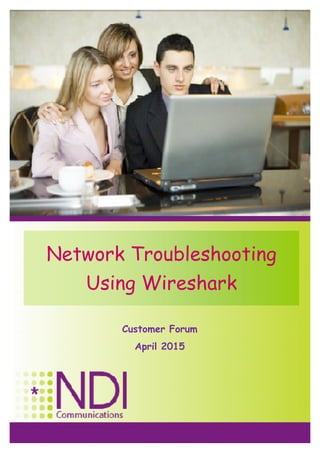
Wireshark - Basics
- 1. yoram@ndi.co.ilPage 1 Network Troubleshooting Using Wireshark May 2014 Network Troubleshooting Using Wireshark Customer Forum April 2015
- 2. yoram@ndi.co.ilPage 2 Network Troubleshooting Using Wireshark May 2014 © All Rights Reserved to NDI Communications ©
- 3. yoram@ndi.co.ilPage 3 Network Troubleshooting Using Wireshark May 2014
- 4. yoram@ndi.co.ilPage 4 Network Troubleshooting Using Wireshark May 2014 The OSI reference model was published in 1984 by ISO – International Standard Organization, as a general model for data communication. The standard was numbered ISO 35.100.01 and 35.100.05 as the basic standards, and 35.100.10/20/30/40/50/60/70 as standards for layers 1 to layer 7. The OSI model was supposed to be the complete theoretical and practical model for data communication. Due to the raise of other practical models and technologies, the OSI- RM model today is more a theoretical model, while the TCP/IP model and protocols become the most popular one. There are many architectures and protocols which are defined in them - OSI, TCP/IP, DecNET, SNA, IPX/SPX, Bynan, AppleTalk etc. Even though in all the above, the architectures are slightly different, there are 4-7 layers, various protocols etc., the basic principles of
- 5. yoram@ndi.co.ilPage ›#‹ Network Troubleshooting Using Wireshark May 2014 communication are the same in all the architectures and protocols.
- 6. yoram@ndi.co.ilPage 5 Network Troubleshooting Using Wireshark May 2014 The OSI reference model is divided in to 7 layers, while we can consider 3 functional levels: 1. The Point to Point level, that is responsible to carry data between directly attached network elements. Directly attached Networks elements are elements, that are logically (not necessarily physically) attached. For example, NE that are directly attached can be two routers through a WAN connection, a PC to router through a WAN connection, a cellular phone to a base site through GPRS connection etc. 2. The End to End level, that is responsible for the transfer of data from end (source) to end (destination). For example, while surfing the Internet, this level (layers 3-4 in the OSI-RM) will be responsible to carry the packets fro your browser to the web server and back. 3. The applications level, that is responsible for the applications, will be the communications applications ,for example HTTP, that is used for connecting the Internet browser to the web server
- 7. yoram@ndi.co.ilPage 6 Network Troubleshooting Using Wireshark May 2014 The structure of the OSI-RM is as follows: Layer 1 – the Physical layer - physical and mechanical parameters – cables, connectors, electrical signals Layer 2 – the Data Link layer - connectivity over the physical (or logical) media – frame definition, access protocols Layer 3 – the Network layer - addressing and routing mechanisms, in order to forward packets from source to destination Layer 4 – connectivity between source application and destination application Layer 5 – the Session layer – session creation and maintenance between end applications Layer 6 – the Presentation layer – data structure and presentation in source and destination Layer 7 – the Application layer – the communications application
- 8. yoram@ndi.co.ilPage 7 Network Troubleshooting Using Wireshark May 2014 In the example we see two Ethernet LAN’s, and a WAN connection between them. •A LAN is layer-1 because it defines the cabling (or wireless access method), the connectors and the electrical signals. A LAN is also layer-2 because it defines the protocol (CSMA/CD in Ethernet). •A WAN is layer-1 because it defines the cabling and connector to the SP network (V.35, G.703 etc.), and protocols (HDLC, PPP etc.) that works between the router over the WAN connection. •Layers 3 and 4 provides end to end connectivity between end devices •Layers 5, 6 and 7 are the applications. In the TCP/IP model, they are all known as the “process” layer.
- 9. yoram@ndi.co.ilPage 8 Network Troubleshooting Using Wireshark May 2014 In data networks, the basic data unit is called PDU – Packet Data Unit The formal definition is: •Frame - PDU in layer 2 •Packet – PDU in layer 3 •Message – PDU in layer 4 and above For convenience, In the seminar we will refer to all of them as “packets” The important thing is that every data field in a packet carries the upper layer packet: •Layer 1 is bits and therefore no packet is defined •Layer 2 data field carries layer 3 packet •Layer 3 data field carries layer 4 packet •Layer 4 data field carries layer (5-6)+7 packet (layer 5 is a session management layer and layer 6 is data definition layer, and therefore they don’t have any dedicated packets) Every packet will have the following fields as overhear (head or tail): •Start of Frame (in some cases also End of Frame) •Layer identifier. In layer 2 – layer two addresses (for example MAC address), in layer 3 – layer three addresses (for example IP address), in layer 4 – layer four addresses (for example
- 10. yoram@ndi.co.ilPage ›#‹ Network Troubleshooting Using Wireshark May 2014 TCP/UDP port numbers)
- 11. yoram@ndi.co.ilPage 9 Network Troubleshooting Using Wireshark May 2014 Now look at what happens, when we will click www.cellcom.co.il on our web browser. On the sender side: 1. The sender opens the web browser and type http://www.cellcom.co.il 2. The PC creates an HTTP frame (layer-7), with the http parameters 3. The HTTP frame is inserted into layer-4 TCP frame. The PC TCP software marks a destination port number with code 80 (HTTP), and with a random source port (to tell the receiver to which port to send the answer) 4. The TCP frame is inserted into layer-3 IP frame which add source and destination IP addresses 5. The IP frame is inserted into layer-2 Ethernet frame that adds MAC addresses, and takes the packet through the LAN to the router, on the way to the destination. On the way: 1. The routers on the way to the destination, opens the packets to layer-3, looks at the destination IP address, makes routing decisions, and forward the frames to the destination 2. The routers, in case of different interfaces, also takes the IP packet out of the source layer-2 frame, and insert it into the destination layer-2 frame At the destination: 1. The receiving server, gets the Ethernet packet from the network. It looks at the Ethernet header (Type field), and see that the layer-3 protocol is IP. 2. The server extract the IP frame from the Ethernet frame, and forward into the IP process that runs on it. 3. The IP process looks at the IP packet, and see that the layer-4 protocol is TCP. It extract the layer-4 data from it, and forward it to the TCP process on the server. 4. The layer-4 TCP process, the server looks at the port number, see 80, which indicates
- 12. yoram@ndi.co.ilPage ›#‹ Network Troubleshooting Using Wireshark May 2014 “HTTP”, and forward it to the HTTP server
- 13. yoram@ndi.co.ilPage 10 Network Troubleshooting Using Wireshark May 2014
- 14. yoram@ndi.co.ilPage 11 Network Troubleshooting Using Wireshark May 2014 The first step is to define the problem. Writing a description of the problem and its symptoms is often a valuable step that will save time later. Writing may seem like a bureaucratic requirement, but it has practical value in that it helps you clarify the situation and requires you to analyze symptoms and possible causes. In some cases, writing about the problem causes you to realize the solution immediately, greatly reducing the amount of work in the following steps. When writing about the problem, form your observations with reference to the baseline you established for your network. You should have a good idea of what is normal for your network in terms of errors, throughput, response time, and efficiency. Describe to what extent the current situation deviates from normal. In this first step, focus on symptoms and what might cause them. Many ideas may arise, but concentrate on those that could be major contributors to the problem. Focus on users' reports of the problem, but, at the same time, be somewhat skeptical of user reports. Users don't always tell the whole truth about the problem because they are afraid of looking dumb. Also, users sometimes incorporate bias and preconceived notions about the solution into their descriptions of the problem. Proceed from your own knowledge of the problem and your understanding of the internetwork topology and typical network performance.
- 15. yoram@ndi.co.ilPage 12 Network Troubleshooting Using Wireshark May 2014 Gather additional facts from affected users, network administrators, managers, and any key people involved with the network. Collect data from network management systems, protocol analyzers, route and switch diagnostic commands, software release notes, software bug reports, and documentation about changes made to the network. Check records that you kept (hopefully!) on the configuration of hosts, servers, switches, routers, and any other configurable network devices. Compare current configurations with saved configurations to see if anything has changed. Determine answers to the following questions: •l How often does the problem happen? •l When did the problem first occur? •l What changes were made right before the problem started happening? •l Is the problem reproducible?
- 16. yoram@ndi.co.ilPage 13 Network Troubleshooting Using Wireshark May 2014 Using the data you gathered and previous knowledge you gained from proactive network monitoring, set some boundaries to help you effectively isolate causes for the problem. Consider probable possibilities and set aside details that seem irrelevant. Analyze symptoms to determine which possibilities are unlikely. For example, if local stations can communicate with each other but not with remote stations, you know that the Network Interface Cards (NICs) in the stations are operational. A likely possibility is that the problem lies above the physical and data link layers. Document possibilities and list them in order of most likely to least likely.
- 17. yoram@ndi.co.ilPage 14 Network Troubleshooting Using Wireshark May 2014 Develop a plan for how you will test the most likely causes of the problem. Plan to change just one variable at a time; otherwise you won't know which change resulted in the fix. It often helps to use a divide-and-conquer approach whereby you partition your troubleshooting domain into discrete areas that are logically or physically isolated from each other. This approach will help you pinpoint the cause's) of the problem. A testing-outward approach also helps in many cases. For example, from a source station, plan to test local communications first. Then create a plan to test reachability to each network along a path to a remote network until the problem occurs. Document your action plans. Each plan should describe a set of steps to be executed. In addition, it is important to have a backout plan in case your actions make matters worse. For example, in your action plan, include an initial step of saving existing configurations. If problems occur, you can go back to a known state with the saved configurations.
- 18. yoram@ndi.co.ilPage 15 Network Troubleshooting Using Wireshark May 2014 Follow the steps that you created in your action plan and observe the results. Make sure you document which plan you are currently trying; otherwise it is too easy to repeat yourself. Test all fixes that you make. Be sure you do not make the problem worse or introduce new problems. Try to limit as much as possible the invasive impact of your actions on network users. Also, minimize the extent and duration of any security lapses that could occur while implementing your action plan. If necessary, execute the backout plan if it appears that your actions are detrimental to security or network operations. After manipulating a single variable based on your action plan, gather data to determine whether your action has fixed the problem. Ask users to try their applications again and to let you know if the problem is cured. If you determine that you have solved the problem, document the results and any changes you made. If you have not yet fixed the problem, repeat the problem-solving process. Implement another action plan, and, if necessary, gather more facts.
- 19. yoram@ndi.co.ilPage 16 Network Troubleshooting Using Wireshark May 2014 When you have resolved the problem, you have one more important step remaining documenting the results. You may have tried many action plans. Be sure to complete the job by recording which plan worked and why (if you know why). Documenting the resolution will help you in the future when a similar problem occurs. Also, if you determine later that your fix unexpectedly caused another problem, you will have a paper trail of what has changed. In addition to documenting the resolution, be sure to save any configuration changes you made. If necessary, update your network map's).
- 20. yoram@ndi.co.ilPage 17 Network Troubleshooting Using Wireshark May 2014
- 21. yoram@ndi.co.ilPage 18 Network Troubleshooting Using Wireshark May 2014
- 22. yoram@ndi.co.ilPage 19 Network Troubleshooting Using Wireshark May 2014
- 23. yoram@ndi.co.ilPage 20 Network Troubleshooting Using Wireshark May 2014 There are three major types of debugging tools: 1. Standard PC (or operating systems) tools – all the standard applications that you can run from the standard command line on your PC or on the UNIX machine 2. Access to communication devices – switches, routers, etc 3. Protocol analyzers – applications that analyze packets and protocols that runs on the network 4. SNMP tools – applications and software's that monitors MIB (Management Information Base) continuously, and therefore can be used also for network troubleshooting 5. Special tools – Netflow, Solarwinds and other tools for engineering and special case monitoring
- 24. yoram@ndi.co.ilPage 21 Network Troubleshooting Using Wireshark May 2014 CLI tools, like ping, tracert (or traceroute – depends on the OS), will give you an initial “feeling” of the network. You can get delay, jitter and packet loss, with simple ping, and reachability tests with trace.
- 25. yoram@ndi.co.ilPage 22 Network Troubleshooting Using Wireshark May 2014 Telnet or web connectivity to communication devices will give you much more data. You will be able to get the number of input and output packets on an interface, number of errors, CPU utilization, packet size distribution and much more
- 26. yoram@ndi.co.ilPage 23 Network Troubleshooting Using Wireshark May 2014 Wireshark – well, this is the purpose of our seminar, so you will see …….
- 27. yoram@ndi.co.ilPage 24 Network Troubleshooting Using Wireshark May 2014 SNMP tools, like SNMPc, MRTG, Whatsup Gold, HPOV-NNM and others, are installed on a dedicated platfor, that continuously monitors the network, gives us a networks map, event browser and other features, depends on the software. For troubleshooting purposes, we will use the monitoring features, that will gove us continues monitoring of network parameters.
- 28. yoram@ndi.co.ilPage 25 Network Troubleshooting Using Wireshark May 2014 There are special tools like Netflow, Loggers etc. For example, in Netflow, we can get accurate statistics, of who is using the network (by IP address), what is he doing (by port numbers – http, mail etc.) and more. There are many tools for these purposes. Internet Protocol Flow Information Export (IPFIX) is an IETF protocol. It was created based on the need for a common, universal standard of export for IP flow information from routers, probes and other devices that are used by mediation systems, accounting/billing systems and network management systems to facilitate services such as measurement, accounting and billing. The IPFIX standard defines how IP flow information is to be formatted and transferred from an exporter to a collector. Previously many data network operators were relying on Cisco Systems proprietary NetFlow technology for traffic flow information export.
- 29. yoram@ndi.co.ilPage 26 Network Troubleshooting Using Wireshark May 2014 IF you need more then this, for example simulating network conditions, you can use software tools (for example Shunra), od hardware devices that will simulate error patterns, load, application loads and more.
- 30. yoram@ndi.co.ilPage 27 Network Troubleshooting Using Wireshark May 2014
- 31. yoram@ndi.co.ilPage 28 Network Troubleshooting Using Wireshark May 2014
- 32. yoram@ndi.co.ilPage 29 Network Troubleshooting Using Wireshark May 2014 The “Scientist” approach will be to analyze and re-analyze the situation until the exact cause of the problem has been identified, rather than simply pinpointing the root of the problem and correcting it. This approach will finally lead for solving the problem, but although this process is fairly reliable, most of the companies cannot afford to have their networks down for hours (or days!) for a proper, scientific, analysis.
- 33. yoram@ndi.co.ilPage 30 Network Troubleshooting Using Wireshark May 2014 The “Caveman” first instinct is start swapping cards, cables, hub's, and everything available, until miraculously, the network begins to work, even though not always properly. The problem with the “caveman” approach is that most of the times the root cause of the problem will still be present. Another thing that this approach lead to is a complete chaos in the network, due to large number of parts being replaced with time.
- 34. yoram@ndi.co.ilPage 31 Network Troubleshooting Using Wireshark May 2014 Analyze the network as a whole - rather than in pieces. Ask the questions - then collect the information - concentrate on the problem - and then replace one broken ring in the chain to solve it. A deeper analysis of the problem could be done later, in lab conditions. Do not forget to verify that the problem have been truly fixed. Do not forget - all information and reported symptoms must be evaluated in relation to each other. Many problems can be user problems or mental problems that do not involve anything in the network. Eliminate these problems at the beginning! Always perform a checkout procedure on every repaired equipment or system - far too often, the obvious problem is the symptom of another less-obvious
- 35. yoram@ndi.co.ilPage ›#‹ Network Troubleshooting Using Wireshark May 2014 problem, and until the source is eliminated, the situation will continue.
- 36. yoram@ndi.co.ilPage 32 Network Troubleshooting Using Wireshark May 2014
- 37. yoram@ndi.co.ilPage 33 Network Troubleshooting Using Wireshark May 2014 © All Rights Reserved to NDI Communications ©
- 38. yoram@ndi.co.ilPage 34 Network Troubleshooting Using Wireshark May 2014
- 39. yoram@ndi.co.ilPage 35 Network Troubleshooting Using Wireshark May 2014
- 40. yoram@ndi.co.ilPage 36 Network Troubleshooting Using Wireshark May 2014 In late 1997, Gerald Combs needed a tool for tracking down networking problems and wanted to learn more about networking, so he started writing Ethereal (the former name of the Wireshark project) as a way to solve both problems. Ethereal was initially released, after several pauses in development, in July 1998 as version 0.2.0. Within days, patches, bug reports, and words of encouragement started arriving, so Ethereal was on its way to success. Not long after that, Gilbert Ramirez saw its potential and contributed a low- level dissector to it. In October, 1998, Guy Harris of Network Appliance was looking for something better than tcpview, so he started applying patches and contributing dissectors to Ethereal. In late 1998, Richard Sharpe, who was giving TCP/IP courses, saw its potential on such courses, and started looking at it to see if it supported the protocols he needed. While it didn't at that point, new protocols could be easily added. So he started contributing dissectors and contributing patches. The list of people who have contributed to the project has become very long since then, and almost all of them started with a protocol that they needed that Wireshark or Ethereal did not already handle. So they copied an existing dissector and contributed the code back to the team.
- 41. yoram@ndi.co.ilPage ›#‹ Network Troubleshooting Using Wireshark May 2014 In 2006 the project moved house and re-emerged under a new name: Wireshark.
- 42. yoram@ndi.co.ilPage 37 Network Troubleshooting Using Wireshark May 2014 Here are some examples people use Wireshark for: • network administrators use it to troubleshoot network problems • network security engineers use it to examine security problems • developers use it to debug protocol implementations • people use it to learn network protocol internals Beside these examples, Wireshark can be helpful in many other situations too.
- 43. yoram@ndi.co.ilPage 38 Network Troubleshooting Using Wireshark May 2014
- 44. yoram@ndi.co.ilPage 39 Network Troubleshooting Using Wireshark May 2014 Switches are a fundamental part of most networks. Switches enable several users to send information over a network. Users can send the information at the same time and do not slow each other down. Just like routers allow different networks to communicate with each other, switches allow different nodes of a network to communicate directly with each other. A node is a network connection point, typically a computer. Switches allow the nodes to communicate in a smooth and efficient manner.
- 45. yoram@ndi.co.ilPage 40 Network Troubleshooting Using Wireshark May 2014 In Cisco – SPAN - Switched Port Analyzer: http://www.cisco.com/en/US/products/hw/switches/ps708/products _tech_note09186a008015c612.shtml In Juniper – Port Mirror: http://www.juniper.net/techpubs/en_US/junos9.2/topics/concept/po rt-mirroring-ex-series-overview.html
- 46. yoram@ndi.co.ilPage 41 Network Troubleshooting Using Wireshark May 2014 The wireshark, which is a protocol analyzer, will be located to monitor specific traffic flow in the network. It can be located to monitor a server, a router, a group of users etc.
- 47. yoram@ndi.co.ilPage 42 Network Troubleshooting Using Wireshark May 2014
- 48. yoram@ndi.co.ilPage 43 Network Troubleshooting Using Wireshark May 2014 The current stable release of Wireshark is 1.10.7. It supersedes all previous releases, including all releases of Ethereal. List of releases are available in: http://www.wireshark.org/download.html File This menu contains items to open and merge capture files, save / print / export capture files in whole or in part, and to quit from Wireshark. Edit This menu contains items to find a packet, time reference or mark one or more packets, handle configuration profiles, and set your preferences; (cut, copy, and paste are not presently implemented). View This menu controls the display of the captured data, including colorization of packets, zooming the font, showing a packet in a separate window, expanding and collapsing trees in packet details. Go This menu contains items to go to a specific packet.
- 49. yoram@ndi.co.ilPage 44 Network Troubleshooting Using Wireshark May 2014 Capture This menu allows you to start and stop captures and to edit capture filters. Analyze This menu contains items to manipulate display filters, enable or disable the dissection of protocols, configure user specified decodes and follow a TCP stream. Statistics This menu contains items to display various statistic windows, including a summary of the packets that have been captured, display protocol hierarchy statistics and much more. Tools This menu contains various tools available in Wireshark, such as creating Firewall ACL Rules. Help This menu contains items to help the user, e.g. access to some basic help, a list of the supported protocols, manual pages, online access to some of the webpages, and the usual about dialog.
- 50. yoram@ndi.co.ilPage 45 Network Troubleshooting Using Wireshark May 2014 One of the following methods can be used to start capturing packets with Wireshark: • You can get an overview of the available local interfaces using the " Capture Interfaces" dialog box. • You can start a capture from this dialog box, using (one of) the "Capture" button(s). • You can start capturing using the "Capture Options" dialog box. • If you have selected the right capture options before, you can immediately start a capture using the " Capture Start" menu / toolbar item. The capture process will start immediately.
- 51. yoram@ndi.co.ilPage 46 Network Troubleshooting Using Wireshark May 2014 Accelerator Description Tab, Shift+Tab Move between screen elements, e.g. from the toolbars to the packet list to the packet detail. Down Move to the next packet or detail item. Up Move to the previous packet or detail item. Ctrl+Down, F8 Move to the next packet, even if the packet list isn't focused. Ctrl+Up, F7 Move to the previous packet, even if the packet list isn't focused. Left In the packet detail, closes the selected tree item. If it's already closed, jumps to the parent node. Right In the packet detail, opens the selected tree item.
- 52. yoram@ndi.co.ilPage 47 Network Troubleshooting Using Wireshark May 2014 Shift+Right In the packet detail, opens the selected tree item and all of its subtrees. Ctrl+Right In the packet detail, opens all tree items. Ctrl+Left In the packet detail, closes all tree items. Backspace In the packet detail, jumps to the parent node. Return, Enter In the packet detail, toggles the selected tree item.
- 53. yoram@ndi.co.ilPage 48 Network Troubleshooting Using Wireshark May 2014
- 54. yoram@ndi.co.ilPage 49 Network Troubleshooting Using Wireshark May 2014
- 55. yoram@ndi.co.ilPage 50 Network Troubleshooting Using Wireshark May 2014
- 56. yoram@ndi.co.ilPage 51 Network Troubleshooting Using Wireshark May 2014 Time display formats and time references: While packets are captured, each packet is timestamped. These timestamps will be saved to the capture file, so they will be available for later analysis. The timestamp presentation format and the precision in the packet list can be chosen using the View menu. The available presentation formats are: Date and Time of Day: 1970-01-01 01:02:03.123456 The absolute date and time of the day when the packet was captured. Time of Day: 01:02:03.123456 The absolute time of the day when the packet was captured. Seconds Since Beginning of Capture: 123.123456 The time relative to the start of the capture file or the first "Time Reference" before this packet. Seconds Since Previous Captured Packet: 1.123456 The time relative to the previous captured packet. Seconds Since Previous Displayed Packet: 1.123456 The time relative to the previous displayed packet. Seconds Since Epoch (1970-01-01): 1234567890.123456 The time relative to epoch (midnight UTC of January 1, 1970).
- 57. yoram@ndi.co.ilPage 52 Network Troubleshooting Using Wireshark May 2014 The available precisions (aka. the number of displayed decimal places) are: Automatic The timestamp precision of the loaded capture file format will be used (the default). Seconds, Deciseconds, Centiseconds, Milliseconds, Microseconds or Nanoseconds The timestamp precision will be forced to the given setting. If the actually available precision is smaller, zeros will be appended. If the precision is larger, the remaining decimal places will be cut off. Precision example: If you have a timestamp and it's displayed using, "Seconds Since Previous Packet", : the value might be 1.123456. This will be displayed using the "Automatic" setting for libpcap files (which is microseconds). If you use Seconds it would show simply 1 and if you use Nanoseconds it shows 1.123456000.
- 58. yoram@ndi.co.ilPage 53 Network Troubleshooting Using Wireshark May 2014
- 59. yoram@ndi.co.ilPage 54 Network Troubleshooting Using Wireshark May 2014 There are a number of preferences you can set. Simply select the Preferences... menu item from the Edit menu; and Wireshark will pop up the Preferences dialog box. •The OK button will apply the preferences settings and close the dialog. •The Apply button will apply the preferences settings and keep the dialog open. •The Save button will apply the preferences settings, save the settings on the hard disk and keep the dialog open. •The Cancel button will restore all preferences settings to the last saved state.
- 60. yoram@ndi.co.ilPage 55 Network Troubleshooting Using Wireshark May 2014
- 61. yoram@ndi.co.ilPage 56 Network Troubleshooting Using Wireshark May 2014 The user can control how protocols are dissected. Each protocol has its own dissector, so dissecting a complete packet will typically involve several dissectors. As Wireshark tries to find the right dissector for each packet (using static "routes" and heuristics "guessing"), it might choose the wrong dissector in your specific case. For example, Wireshark won't know if you use a common protocol on an uncommon TCP port, e.g. using HTTP on TCP port 800 instead of the standard port 80. There are two ways to control the relations between protocol dissectors: • Disable a protocol dissector completely or • Temporarily divert the way Wireshark calls the dissectors
- 62. yoram@ndi.co.ilPage 57 Network Troubleshooting Using Wireshark May 2014
- 63. yoram@ndi.co.ilPage 58 Network Troubleshooting Using Wireshark May 2014 © All Rights Reserved to NDI Communications ©
- 64. yoram@ndi.co.ilPage 59 Network Troubleshooting Using Wireshark May 2014
- 65. yoram@ndi.co.ilPage 60 Network Troubleshooting Using Wireshark May 2014
- 66. yoram@ndi.co.ilPage 61 Network Troubleshooting Using Wireshark May 2014 Wireshark uses the libpcap filter language for capture filters. Libpcap is a portable C/C++ library for network traffic capture. You can find additional information on the Libpcap web site - http://www.tcpdump.org/, and Capture Filter examples at http://wiki.wireshark.org/CaptureFilters
- 67. yoram@ndi.co.ilPage 62 Network Troubleshooting Using Wireshark May 2014 Examples: host 10.10.10.10 Capture all packets to and from 10.10.10.10 src host 10.10.10.10 Capture all packets where 10.10.10.10 is the source dst host 10.10.10.10 Capture all packets where 10.10.10.10 is the destination
- 68. yoram@ndi.co.ilPage 63 Network Troubleshooting Using Wireshark May 2014 Examples: port 80 Capture all packets where 80 is either the source or destination port src port 80 Capture all packets where 80 is the source port dst port 80 Capture all packets where 80 is the destination port
- 69. yoram@ndi.co.ilPage 64 Network Troubleshooting Using Wireshark May 2014 Examples: Net 192.168.100.0/24 Capture all packets to/from network 192.168.100.0/24
- 70. yoram@ndi.co.ilPage 65 Network Troubleshooting Using Wireshark May 2014 Filters based on byte offset notation are the most powerful but confusing filters to design. However, once you understand it you will be designing filters to capture ANY kind of packet. Filters based on this notation can capture packets based on any value in any location within the packet. Any of the preceding filters can be designed with byte offset notation by locating its offset in the appropriate header. The syntax is: proto [Offset in bytes from the start of the header : Number of bytes to check] Examples: ip[8:1] = 1 Capture all IP packets where the TTL is 1 tcp[0:2] = 80 Capture all tcp segments (packets) where 80 is the source port. This is equivalent to the filter: src port 80 Tips to help you with byte offset notation: 1. Remember that the headers start with byte zero. 2. Always keep a layout of the headers of interest handy when designing filters with byte offset notation (for example: ip,udp,tcp and icmp). 3. If you don't specify the number of bytes to check, one byte will be checked. You can specify 1,2 or 4 bytes to be checked. 4. Review the RFCs for IP, TCP, UDP and ICMP
- 71. yoram@ndi.co.ilPage 66 Network Troubleshooting Using Wireshark May 2014 More examples: tcp dst port 3128 Displays packets with destination TCP port 3128. ip src host 10.1.1.1 Displays packets with source IP address equals to 10.1.1.1. host 10.1.2.3 Displays packets with source or destination IP address equals to 10.1.1.1. src portrange 2000-2500 Displays packets with source UDP or TCP ports in the 2000-2500 range. not imcp Displays everything except icmp packets. (icmp is typically used by the ping tool) src host 10.7.2.12 and not dst net 10.200.0.0/16 Displays packets with source IP address equals to 10.7.2.12 and in the same time not with the destination IP network 10.200.0.0/16. (src host 10.4.1.12 or src net 10.6.0.0/16) and tcp dst portrange 200-10000 and dst net 10.0.0.0/8 Displays packets with source IP address 10.4.1.12 or source network 10.6.0.0/16, the result is then concatenated with packets having destination TCP portrange from 200 to 10000 and destination IP network 10.0.0.0/8.
- 72. yoram@ndi.co.ilPage 67 Network Troubleshooting Using Wireshark May 2014
- 73. yoram@ndi.co.ilPage 68 Network Troubleshooting Using Wireshark May 2014
- 74. yoram@ndi.co.ilPage 69 Network Troubleshooting Using Wireshark May 2014
- 75. yoram@ndi.co.ilPage 70 Network Troubleshooting Using Wireshark May 2014
- 76. yoram@ndi.co.ilPage 71 Network Troubleshooting Using Wireshark May 2014
- 77. yoram@ndi.co.ilPage 72 Network Troubleshooting Using Wireshark May 2014
- 78. yoram@ndi.co.ilPage 73 Network Troubleshooting Using Wireshark May 2014 Wireshark provides a simple but powerful display filter language that allows you to build quite complex filter expressions. You can compare values in packets as well as combine expressions into more specific expressions. The following sections provide more information on doing this. There is a rich display filter options that you can use.
- 79. yoram@ndi.co.ilPage 74 Network Troubleshooting Using Wireshark May 2014
- 80. yoram@ndi.co.ilPage 75 Network Troubleshooting Using Wireshark May 2014
- 81. yoram@ndi.co.ilPage 76 Network Troubleshooting Using Wireshark May 2014
- 82. yoram@ndi.co.ilPage 77 Network Troubleshooting Using Wireshark May 2014 When you first bring up the Filter Expression dialog box you are shown a tree list of field names, organized by protocol, and a box for selecting a relation. Field Name Select a protocol field from the protocol field tree. Every protocol with filterable fields is listed at the top level. (You can search for a particular protocol entry by entering the first few letters of the protocol name). By clicking on the "+" next to a protocol name you can get a list of the field names available for filtering for that protocol. Relation Select a relation from the list of available relation. The is present is a unary relation which is true if the selected field is present in a packet. All other listed relations are binary relations which require additional data (e.g. a Value to match) to complete. When you select a field from the field name list and select a binary relation (such as the equality relation ==) you will be given the opportunity to enter a value, and possibly some range information. Value You may enter an appropriate value in the Value text box. The Value will also indicate the type of value for the field name you have selected (like character string). Predefined values Some of the protocol fields have predefined values available, much like enum's in C. If the selected protocol field has such values defined, you can choose one of them here. Range XXX - add an explanation here! OK When you have built a satisfactory expression click OK and a filter string will be built for you. Cancel You can leave the Add Expression... dialog box without any effect by clicking the Cancel button.
- 83. yoram@ndi.co.ilPage 78 Network Troubleshooting Using Wireshark May 2014
- 84. yoram@ndi.co.ilPage 79 Network Troubleshooting Using Wireshark May 2014 ip.addr == 172.16.100.111 and ip.addr == 172.16.100.12
- 85. yoram@ndi.co.ilPage 80 Network Troubleshooting Using Wireshark May 2014 In order to monitor all traffic to the server, we will simply define a filter with the IP address of the server
- 86. yoram@ndi.co.ilPage 81 Network Troubleshooting Using Wireshark May 2014 ip.addr == 192.168.101.253
- 87. yoram@ndi.co.ilPage 82 Network Troubleshooting Using Wireshark May 2014
- 88. yoram@ndi.co.ilPage 83 Network Troubleshooting Using Wireshark May 2014 © All Rights Reserved to NDI Communications ©
- 89. yoram@ndi.co.ilPage 84 Network Troubleshooting Using Wireshark May 2014
- 90. yoram@ndi.co.ilPage 85 Network Troubleshooting Using Wireshark May 2014
- 91. yoram@ndi.co.ilPage 86 Network Troubleshooting Using Wireshark May 2014 File: General information about the capture file. Time: The timestamps when the first and the last packet were captured (and the time between them). Capture: Information from the time when the capture was done (only available if the packet data was captured from the network and not loaded from a file). Display: Some display related information. Traffic: Some statistics of the network traffic seen. If a display filter is set, you will see values in the Captured column, and if any packages are marked, you will see values in the Marked column. The values in the Captured column will remain the same as before, while the values in the Displayed column will reflect the values corresponding to the packets shown in the display. The values in the Marked column will reflect the values corresponding to the marked packages.
- 92. yoram@ndi.co.ilPage 87 Network Troubleshooting Using Wireshark May 2014
- 93. yoram@ndi.co.ilPage 88 Network Troubleshooting Using Wireshark May 2014 This is a tree of all the protocols in the capture. You can collapse or expand subtrees, by clicking on the plus / minus icons. By default, all trees are expanded. Each row contains the statistical values of one protocol. The Display filter will show the current display filter. The following columns containing the statistical values are available: •Protocol: this protocol's name •% Packets: the percentage of protocol packets, relative to all packets in the capture •Packets: the absolute number of packets of this protocol •Bytes: the absolute number of bytes of this protocol •MBit/s: the bandwidth of this protocol, relative to the capture time •End Packets: the absolute number of packets of this protocol (where this protocol was the highest protocol to decode) •End Bytes: the absolute number of bytes of this protocol (where this protocol was the highest protocol to decode) •End MBit/s: the bandwidth of this protocol, relative to the capture time (where this protocol was the highest protocol to decode)
- 94. yoram@ndi.co.ilPage 89 Network Troubleshooting Using Wireshark May 2014
- 95. yoram@ndi.co.ilPage 90 Network Troubleshooting Using Wireshark May 2014 A network conversation is the traffic between two specific endpoints. For example, an IP conversation is all the traffic between two IP addresses. The conversations window is similar to the endpoint Window. Along with addresses, packet counters, and byte counters the conversation window adds four columns: the time in seconds between the start of the capture and the start of the conversation ("Rel Start"), the duration of the conversation in seconds, and the average bits (not bytes) per second in each direction.
- 96. yoram@ndi.co.ilPage 91 Network Troubleshooting Using Wireshark May 2014
- 97. yoram@ndi.co.ilPage 92 Network Troubleshooting Using Wireshark May 2014
- 98. yoram@ndi.co.ilPage 93 Network Troubleshooting Using Wireshark May 2014
- 99. yoram@ndi.co.ilPage 94 Network Troubleshooting Using Wireshark May 2014 A network endpoint is the logical endpoint of separate protocol traffic of a specific protocol layer. The endpoint statistics of Wireshark will take the following endpoints into account: Ethernet: an Ethernet endpoint is identical to the Ethernet's MAC address. Fibre Channel: XXX - insert info here. FDDI: a FDDI endpoint is identical to the FDDI MAC address. IPv4: an IP endpoint is identical to its IP address. IPX: XXX - insert info here. TCP: a TCP endpoint is a combination of the IP address and the TCP port used, so different TCP ports on the same IP address are different TCP endpoints. Token Ring: a Token Ring endpoint is identical to the Token Ring MAC address. UDP: a UDP endpoint is a combination of the IP address and the UDP port used, so different UDP ports on the same IP address are different UDP endpoints. Name resolution will be done if selected in the window and if it is active for the specific protocol layer (MAC layer for the selected Ethernet endpoints page). As you might have noticed, the first row has a name resolution of the first three bytes "Netgear", the second row's address was resolved to an IP address (using ARP) and the third was resolved to a broadcast (unresolved this would still be: ff:ff:ff:ff:ff:ff); the last two Ethernet addresses remain unresolved. Limit to display filter will only show conversations matching the current display filter. The copy button will copy the list values to the clipboard in CSV (Comma Separated Values) format.
- 100. yoram@ndi.co.ilPage 95 Network Troubleshooting Using Wireshark May 2014
- 101. yoram@ndi.co.ilPage 96 Network Troubleshooting Using Wireshark May 2014 The size of a single packet or group of packets can tell you a lot about a situation. Under normal circumstances, the maximum size of a frame on an Ethernet network is 1,518 bytes. When you subtract the Ethernet, IP, and TCP headers from this number, that leaves you with 1,460 bytes that can be used for the transmission of a layer 7 protocol header or data. With that knowledge, you can begin to use the distribution of packet lengths in a capture to make some educated guesses about the traffic. In TCP/IP networks, large packets typically indicate the transfer of data (ftp, http, mail protocols, TS/Citrix etc.) , whereas smaller packets indicate protocol control sequences (TCP Ack’s/RSTs etc.), VoIP/RTP and others. In databases, packet sizes can be indicator fr the database efficiency, whereas database that works with pushes (TCP PSH flag) and small to medium size packets is usually less efficient.
- 102. yoram@ndi.co.ilPage 97 Network Troubleshooting Using Wireshark May 2014
- 103. yoram@ndi.co.ilPage 98 Network Troubleshooting Using Wireshark May 2014
- 104. yoram@ndi.co.ilPage 99 Network Troubleshooting Using Wireshark May 2014
- 105. yoram@ndi.co.ilPage 100 Network Troubleshooting Using Wireshark May 2014
- 106. yoram@ndi.co.ilPage 101 Network Troubleshooting Using Wireshark May 2014
- 107. yoram@ndi.co.ilPage 102 Network Troubleshooting Using Wireshark May 2014
- 108. yoram@ndi.co.ilPage 103 Network Troubleshooting Using Wireshark May 2014
- 109. yoram@ndi.co.ilPage 104 Network Troubleshooting Using Wireshark May 2014
- 110. yoram@ndi.co.ilPage 105 Network Troubleshooting Using Wireshark May 2014 © All Rights Reserved to NDI Communications ©
- 111. yoram@ndi.co.ilPage 106 Network Troubleshooting Using Wireshark May 2014
- 112. yoram@ndi.co.ilPage 107 Network Troubleshooting Using Wireshark May 2014
- 113. yoram@ndi.co.ilPage 108 Network Troubleshooting Using Wireshark May 2014 Graphs Graph 1-5: enable the specific graph 1-5 (only graph 1 is enabled by default) Color: the color of the graph (cannot be changed) Filter: a display filter for this graph (only the packets that pass this filter will be taken into account for this graph) Style: the style of the graph (Line/Impulse/FBar/Dot) X Axis Tick interval: an interval in x direction lasts (10/1 minutes or 10/1/0.1/0.01/0.001 seconds) Pixels per tick: use 10/5/2/1 pixels per tick interval View as time of day: option to view x direction labels as time of day instead of seconds or minutes since beginning of capture Y Axis Unit: the unit for the y direction (Packets/Tick, Bytes/Tick, Bits/Tick, Advanced...) [XXX - describe the Advanced feature.] Scale: the scale for the y unit (Logarithmic,Auto,10,20,50,100,200,500,...) The save button will save the currently displayed portion of the graph as one of various file formats. The save feature is only available when using GTK version 2.6 or higher (the latest
- 114. yoram@ndi.co.ilPage 109 Network Troubleshooting Using Wireshark May 2014
- 115. yoram@ndi.co.ilPage 110 Network Troubleshooting Using Wireshark May 2014 1. In the filter click on the filter tab 2. From the filter window, choose expression 3. From the expressions, choose the parameter you want to measure
- 116. yoram@ndi.co.ilPage 111 Network Troubleshooting Using Wireshark May 2014
- 117. yoram@ndi.co.ilPage 112 Network Troubleshooting Using Wireshark May 2014 After fast retransmit sends what appears to be the missing segment, congestion avoidance, but not slow start is performed. This is the fast recovery algorithm. It is an improvement that allows high throughput under moderate congestion, especially for large windows. The reason for not performing slow start in this case is that the receipt of the duplicate ACKs tells TCP more than just a packet has been lost. Since the receiver can only generate the duplicate ACK when another segment is received, that segment has left the network and is in the receiver's buffer. That is, there is still data flowing between the two ends, and TCP does not want to reduce the flow abruptly by going into slow start. The fast retransmit and fast recovery algorithms are usually implemented together as follows. 1. When the third duplicate ACK in a row is received, set ssthresh to one-half the current congestion window, cwnd, but no less than two segments. Retransmit the missing segment. Set cwnd to ssthresh plus 3 times the segment size. This inflates the congestion window by the number of segments that have left the network and which the other end has cached .
- 118. yoram@ndi.co.ilPage 113 Network Troubleshooting Using Wireshark May 2014 2. Each time another duplicate ACK arrives, increment cwnd by the segment size. This inflates the congestion window for the additional segment that has left the network. Transmit a packet, if allowed by the new value of cwnd. 3. When the next ACK arrives that acknowledges new data, set cwnd to ssthresh (the value set in step 1). This ACK should be the acknowledgment of the retransmission from step 1, one round-trip time after the retransmission. Additionally, this ACK should acknowledge all the intermediate segments sent between the lost packet and the receipt of the first duplicate ACK. This step is congestion avoidance, since TCP is down to one-half the rate it was at when the packet was lost.
- 119. yoram@ndi.co.ilPage 114 Network Troubleshooting Using Wireshark May 2014 We can see from here, that a series of retransmissions reduces the number if packet/sec to minimum, and then, a string of continues retransmissions force it to stay so.
- 120. yoram@ndi.co.ilPage 115 Network Troubleshooting Using Wireshark May 2014 In this graph we can see: •In black – all traffic through an interface •In red – FTP data packets •In green – HTTP packets
- 121. yoram@ndi.co.ilPage 116 Network Troubleshooting Using Wireshark May 2014
- 122. yoram@ndi.co.ilPage 117 Network Troubleshooting Using Wireshark May 2014
- 123. yoram@ndi.co.ilPage 118 Network Troubleshooting Using Wireshark May 2014
- 124. yoram@ndi.co.ilPage 119 Network Troubleshooting Using Wireshark May 2014
- 125. yoram@ndi.co.ilPage 120 Network Troubleshooting Using Wireshark May 2014
- 126. yoram@ndi.co.ilPage 121 Network Troubleshooting Using Wireshark May 2014 There are four types of TCP graphs: •Round Trip Time – shows the round trip time for ACKs over time •Throughput - measures through put using TCP sequence numbers •Time-Sequence (Stevens) - a graph of TCP sequence numbers versus time. This helps us see if traffic is moving along without interruption, packet loss or long delays •Time-Sequence (tcptrace) - a graph of TCP sequence numbers versus time. It also keeps track of the ACK values received from the other endpoint and tracks the receive window advertised from the other endpoint.
- 127. yoram@ndi.co.ilPage 122 Network Troubleshooting Using Wireshark May 2014
- 128. yoram@ndi.co.ilPage 123 Network Troubleshooting Using Wireshark May 2014 • Time / Sequence representes how sequence numbers advances with time • In a good connection (like in the example), the line will be linear • The angle of the line indicates the speed of the connection. In this example – fast connection
- 129. yoram@ndi.co.ilPage 124 Network Troubleshooting Using Wireshark May 2014 •In this case, we see a non-contiguous graph •Can be due to: •Severe packet loss •Server response (processing) time
- 130. yoram@ndi.co.ilPage 125 Network Troubleshooting Using Wireshark May 2014 In this example we can see an online video transfer, implemented over TCP, and the gaps we see in the graph are delayed frames ,that caused short freezes on the control system.
- 131. yoram@ndi.co.ilPage 126 Network Troubleshooting Using Wireshark May 2014
- 132. yoram@ndi.co.ilPage 127 Network Troubleshooting Using Wireshark May 2014 This graph format plots the "activity" on the connection. More and more details is available as you "zoom in" with xplot. The Y axis shows the sequence number space of the connection, the X axis gives the time that those segments were active (sent/acked).
- 133. yoram@ndi.co.ilPage 128 Network Troubleshooting Using Wireshark May 2014
- 134. yoram@ndi.co.ilPage 129 Network Troubleshooting Using Wireshark May 2014 Remarks: •Right-click and Shift right-click zooms in/out the screen •Ctrl and right-click goes to the packet in the captured file
- 135. yoram@ndi.co.ilPage 130 Network Troubleshooting Using Wireshark May 2014 Something happened here (After ~5.25 Seconds). What can it be?
- 136. yoram@ndi.co.ilPage 131 Network Troubleshooting Using Wireshark May 2014
- 137. yoram@ndi.co.ilPage 132 Network Troubleshooting Using Wireshark May 2014 Another graphing feature of Wireshark is the ability to view a plot of roundtrip times for a given capture file. The round-trip time (RTT) is the time it takes for an acknowledgment to be received for a packet. Effectively, this is the time it took your packet to get to its destination and for the acknowledgment of that packet to be sent back to you. Analysis of RTTs is often done to find slow points or bottlenecks in communication and to determine if there is any latency. •RTT Vs. Sequence numbers gives us the time that take to Ack every packet. •In case of variations, it can cause DUPACKs and even Retransmissions •Usually will happen on communications lines: •Over the Internet •Over cellular networks Each point in the graph represents the RTT of a packet. The default view shows these values sorted by sequence number. You can click a plotted point within the graph to be taken directly to that packet in the Packet List pane. It appears as though the RTT graph for the fast download has RTT values mostly under 0.05 seconds, with a few slower points between 0.10 and 0.25 seconds. Although there are quite a few values above acceptable limits, the majority of the RTT values are
- 138. yoram@ndi.co.ilPage ›#‹ Network Troubleshooting Using Wireshark May 2014 okay, so this would be considered an acceptable RTT for a file download.
- 139. yoram@ndi.co.ilPage 133 Network Troubleshooting Using Wireshark May 2014
- 140. yoram@ndi.co.ilPage 134 Network Troubleshooting Using Wireshark May 2014
- 141. yoram@ndi.co.ilPage 135 Network Troubleshooting Using Wireshark May 2014
- 142. yoram@ndi.co.ilPage 136 Network Troubleshooting Using Wireshark May 2014
- 143. yoram@ndi.co.ilPage 137 Network Troubleshooting Using Wireshark May 2014 Two voice streams carried over a line, along with other traffic types.
- 144. yoram@ndi.co.ilPage 138 Network Troubleshooting Using Wireshark May 2014
- 145. yoram@ndi.co.ilPage 139 Network Troubleshooting Using Wireshark May 2014 We’ve learned about: 1. Capturing data 2. Watch protocol behavior over a network 3. Packet colorization 4. Statistics and statistical tools
- 146. yoram@ndi.co.ilPage 140 Network Troubleshooting Using Wireshark May 2014 © All Rights Reserved to NDI Communications ©
- 147. yoram@ndi.co.ilPage 141 Network Troubleshooting Using Wireshark May 2014
- 148. yoram@ndi.co.ilPage 142 Network Troubleshooting Using Wireshark May 2014
- 149. yoram@ndi.co.ilPage 143 Network Troubleshooting Using Wireshark May 2014
- 150. yoram@ndi.co.ilPage 144 Network Troubleshooting Using Wireshark May 2014
- 151. yoram@ndi.co.ilPage 145 Network Troubleshooting Using Wireshark May 2014
- 152. yoram@ndi.co.ilPage 146 Network Troubleshooting Using Wireshark May 2014
- 153. yoram@ndi.co.ilPage 147 Network Troubleshooting Using Wireshark May 2014
- 154. yoram@ndi.co.ilPage 148 Network Troubleshooting Using Wireshark May 2014
- 155. yoram@ndi.co.ilPage 149 Network Troubleshooting Using Wireshark May 2014
- 156. yoram@ndi.co.ilPage 150 Network Troubleshooting Using Wireshark May 2014
- 157. yoram@ndi.co.ilPage 151 Network Troubleshooting Using Wireshark May 2014
- 158. yoram@ndi.co.ilPage 152 Network Troubleshooting Using Wireshark May 2014
- 159. yoram@ndi.co.ilPage 153 Network Troubleshooting Using Wireshark May 2014
- 160. yoram@ndi.co.ilPage 154 Network Troubleshooting Using Wireshark May 2014 We’ve learned about: 1. Capturing data 2. Watch protocol behavior over a network 3. Packet colorization 4. Statistics and statistical tools
- 161. yoram@ndi.co.ilPage 155 Network Troubleshooting Using Wireshark May 2014 © All Rights Reserved to NDI Communications ©
- 162. yoram@ndi.co.ilPage 156 Network Troubleshooting Using Wireshark May 2014
- 163. yoram@ndi.co.ilPage 157 Network Troubleshooting Using Wireshark May 2014
- 164. yoram@ndi.co.ilPage 158 Network Troubleshooting Using Wireshark May 2014
- 165. yoram@ndi.co.ilPage 159 Network Troubleshooting Using Wireshark May 2014
- 166. yoram@ndi.co.ilPage 160 Network Troubleshooting Using Wireshark May 2014
- 167. yoram@ndi.co.ilPage 161 Network Troubleshooting Using Wireshark May 2014
- 168. yoram@ndi.co.ilPage 162 Network Troubleshooting Using Wireshark May 2014
- 169. yoram@ndi.co.ilPage 163 Network Troubleshooting Using Wireshark May 2014
- 170. yoram@ndi.co.ilPage 164 Network Troubleshooting Using Wireshark May 2014
- 171. yoram@ndi.co.ilPage 165 Network Troubleshooting Using Wireshark May 2014
- 172. yoram@ndi.co.ilPage 166 Network Troubleshooting Using Wireshark May 2014 © All Rights Reserved to NDI Communications ©
- 173. yoram@ndi.co.ilPage 167 Network Troubleshooting Using Wireshark May 2014
- 174. yoram@ndi.co.ilPage 168 Network Troubleshooting Using Wireshark May 2014
- 175. yoram@ndi.co.ilPage 169 Network Troubleshooting Using Wireshark May 2014
- 176. yoram@ndi.co.ilPage 170 Network Troubleshooting Using Wireshark May 2014
- 177. yoram@ndi.co.ilPage 171 Network Troubleshooting Using Wireshark May 2014
- 178. yoram@ndi.co.ilPage 172 Network Troubleshooting Using Wireshark May 2014
- 179. yoram@ndi.co.ilPage 173 Network Troubleshooting Using Wireshark May 2014
- 180. yoram@ndi.co.ilPage 174 Network Troubleshooting Using Wireshark May 2014
- 181. yoram@ndi.co.ilPage 175 Network Troubleshooting Using Wireshark May 2014
- 182. yoram@ndi.co.ilPage 176 Network Troubleshooting Using Wireshark May 2014 TCP Retransmission happens when a packet or an ACK has been lost, and the receiver have not received and ACK before the RTO timer have expired
- 183. yoram@ndi.co.ilPage 177 Network Troubleshooting Using Wireshark May 2014
- 184. yoram@ndi.co.ilPage 178 Network Troubleshooting Using Wireshark May 2014
- 185. yoram@ndi.co.ilPage 179 Network Troubleshooting Using Wireshark May 2014
- 186. yoram@ndi.co.ilPage 180 Network Troubleshooting Using Wireshark May 2014 TCP DupACK - Occurs when the same ACK number is seen AND it is lower than the last byte of data sent by the sender. If the receiver detects a gap in the sequence numbers, it will generate a duplicate ACK for each subsequent packet it receives on that connection, until the missing packet is successfully received (retransmitted). DupACK is a clear indication of dropped/missing packets.
- 187. yoram@ndi.co.ilPage 181 Network Troubleshooting Using Wireshark May 2014 Occurs when the same ACK number is seen AND it is lower than the last byte of data sent by the sender. If the receiver detects a gap in the sequence numbers, it will generate a duplicate ACK for each subsequent packet it receives on that connection, until the missing packet is successfully received (retransmitted). Clear indication of dropped/missing packets.
- 188. yoram@ndi.co.ilPage 182 Network Troubleshooting Using Wireshark May 2014
- 189. yoram@ndi.co.ilPage 183 Network Troubleshooting Using Wireshark May 2014
- 190. yoram@ndi.co.ilPage 184 Network Troubleshooting Using Wireshark May 2014 TCP Previous segment lost - Occurs when a packet arrives with a sequence number greater than the "next expected sequence number" on that connection, indicating that one or more packets prior to the flagged packet did not arrive. This event is a good indicator of packet loss and will likely be accompanied by "TCP Retransmission" events.
- 191. yoram@ndi.co.ilPage 185 Network Troubleshooting Using Wireshark May 2014
- 192. yoram@ndi.co.ilPage 186 Network Troubleshooting Using Wireshark May 2014
- 193. yoram@ndi.co.ilPage 187 Network Troubleshooting Using Wireshark May 2014 Occurs when a packet is seen with a sequence number lower than the previously received packet on that connection.
- 194. yoram@ndi.co.ilPage 188 Network Troubleshooting Using Wireshark May 2014
- 195. yoram@ndi.co.ilPage 189 Network Troubleshooting Using Wireshark May 2014
- 196. yoram@ndi.co.ilPage 190 Network Troubleshooting Using Wireshark May 2014 Sliding Window is the method of flow control TCP uses. The algorithm basically places a buffer between the application and the network data flow. The purpose of sliding window is to prevent from the sender to send too many packets to over flow the network resource or the receiver's buffer. The "sliding window size" is the maximum amount of data we can send without having to wait for ACK. TCP achieve the flow control by using the sliding Window algorithm which takes into consideration 2 important parameters. The first one is the receiver advertised window size which basically tells the sender what is the current buffer of TCP receiver, the second parameter is congestion window which control the number of packets a TCP flow may have in the network in any given time. The Receiver Advertised Window (adwn) is the buffer size sent in each ACK from TCP receiver to TCP sender. The TCP header uses a 16 bit field to report the receive window size to the sender. Therefore, the largest window that can be used is 2^16=65k bytes. Congestion Window (cwnd) controls the number of packets a TCP flow may have in the network in any given time. cwnd is dynamically adapting to changing network condition Slow-start is one of the algorithms that TCP uses in its quest to control congestion inside the network and it is also known as the exponential growth phase. Slow-start works by increasing the TCP congestion window each time the ACK is received. it increases the window size by the number segments acknowledged. If a loss event occurs, TCP assume this is due to network congestion and takes step to reduce the offered load on the network.
- 197. yoram@ndi.co.ilPage 191 Network Troubleshooting Using Wireshark May 2014 When TCP reaches a certain threshold (also known as sstrsesh) it will enter the linear growth, Congestion avoidance. in our sliding window demo the threshold is fixed on 10. At this point, the window is increased by segmentSize*segmentsize/cwnd for each receiving ACK. Sliding Window Operation First, the sender creates a sequence number for each frame as it is transmitted. Throughout the communication, it maintains the send window size, the last acknowledgment received, and the last frame sent. To ensure that the window does not overflow, the sender ensures that the window size is greater than the sequence number of last frame sent minus the sequence number last acknowledgment received. When the sender transmits a frame, it increments the sequence number by one and starts a timer. The sequence number is sent with the frame so that the receiver can detect if a frame is received out of order. The sender continues sending frames until the buffer of unacknowledged frames is as large as the send window size.The sender then waits until it receives acknowledgments before transmitting more frames. Whenever the sender receives an acknowledgment from the receiver, it increments the value of the last acknowledgment received, thereby sliding the "sliding window" to the right. If the timer for the frame expires before the sender receives an acknowledgment for the frame, it assumes that the frame was lost and retransmits it. The receiver holds onto three pieces of information as well: the receive window size, the last frame received, and the next frame to acknowledge. When a frame arrives, the receiver evaluates the frame to determine if it falls within the receiver's window. The size of the receiver's window is determined by the number of frames the receiver can buffer before overflowing. The receiver can not process frames received out of order. A frame is out of order if a gap exists between the sequence numbers of the newly received frame and that of the last frame received. If a frame is received with a sequence number that results in a gap larger than the size of the receiver's window, the frame is determined to be outside the window and is discarded. If a frame is received with a sequence number that is lower than or equal to that of the last frame received, this frame is by definition outside the window and must be a duplicate. It is also discarded. Packets with sequence numbers that fall within the window are accepted and put into the buffer. After accepting the frame, the receiver again checks the sequence number to determine if the frame was received in the correct order. The receiver compares the incoming frame's sequence number to next frame to acknowledge sequence number. If they match the receiver sends an acknowledgment. The next frame to acknowledge and last frame received are both incremented, thus sliding the window along.
- 198. yoram@ndi.co.ilPage 192 Network Troubleshooting Using Wireshark May 2014 TCP ZeroWindow - Occurs when a receiver advertises a receive window size of zero. This effectively tells the sender to stop sending because the receiver's buffer is full. Indicates a resource issue on the receiver, as the application is not retrieving data from the TCP buffer in a timely manner. TCP ZerowindowProbe - The sender is testing to see if the receiver's zero window condition still exists by sending the next byte of data to elicit an ACK from the receiver. If the window is still zero, the sender will double his timer before probing again. TCP ZeroWindowViolation - The sender has ignored the zero window condition of the receiver and sent additional bytes of data. TCP WindowUpdate - This indicates that the segment was a pure WindowUpdate segment. A WindowUpdate occurs when the application on the receiving side has consumed already received data from the RX buffer causing the TCP layer to send a WindowUpdate to the other side to indicate that there is now more space available in the buffer. Typically seen after a TCP ZeroWindow condition has occurred. Once the application on the receiver retrieves data from the TCP buffer, thereby freeing up space, the receiver should notify the sender that the TCP ZeroWindow condition no longer exists by sending a TCP
- 199. yoram@ndi.co.ilPage ›#‹ Network Troubleshooting Using Wireshark May 2014 WindowUpdate that advertises the current window size.
- 200. yoram@ndi.co.ilPage 193 Network Troubleshooting Using Wireshark May 2014 TCP WindowFull - This flag is set on segments where the payload data in the segment will completely fill the RX buffer on the host on the other side of the TCP session. The sender, knowing that it has sent enough data to fill the last known RX window size, must now stop sending until at least some of the data is acknowledged (or until the acknowledgement timer for the oldest unacknowledged packet expires). This causes delays in the flow of data between sender and receiver and lowers throughput. When this event occurs, a ZeroWindow condition might occur on the other host and we might see TCP ZeroWindow segments coming back. Do note that this can occur even if no ZeroWindow condition is ever triggered. For example, if the TCP WindowSize is too small to accomodate a high end-to-end latency this will be indicated by TCP WindowFull and in that case there will not be any TCP ZeroWindow indications at all. --- This should be broken out to its own page with a more detailed explanation.
- 201. yoram@ndi.co.ilPage 194 Network Troubleshooting Using Wireshark May 2014 In this example, 10.0.52.164 is decreasing the window size --- meaning that it cannot process data received by him on this connection. Eventually, Zero window will appear, and keepalive messages will start in order to maintain this application.
- 202. yoram@ndi.co.ilPage 195 Network Troubleshooting Using Wireshark May 2014
- 203. yoram@ndi.co.ilPage 196 Network Troubleshooting Using Wireshark May 2014
- 204. yoram@ndi.co.ilPage 197 Network Troubleshooting Using Wireshark May 2014
- 205. yoram@ndi.co.ilPage 198 Network Troubleshooting Using Wireshark May 2014
- 206. yoram@ndi.co.ilPage 199 Network Troubleshooting Using Wireshark May 2014
- 207. yoram@ndi.co.ilPage 200 Network Troubleshooting Using Wireshark May 2014
- 208. yoram@ndi.co.ilPage 201 Network Troubleshooting Using Wireshark May 2014
- 209. yoram@ndi.co.ilPage 202 Network Troubleshooting Using Wireshark May 2014
- 210. yoram@ndi.co.ilPage 203 Network Troubleshooting Using Wireshark May 2014
- 211. yoram@ndi.co.ilPage 204 Network Troubleshooting Using Wireshark May 2014 © All Rights Reserved to NDI Communications ©
- 212. yoram@ndi.co.ilPage 205 Network Troubleshooting Using Wireshark May 2014
- 213. yoram@ndi.co.ilPage 206 Network Troubleshooting Using Wireshark May 2014
- 214. yoram@ndi.co.ilPage 207 Network Troubleshooting Using Wireshark May 2014
- 215. yoram@ndi.co.ilPage 208 Network Troubleshooting Using Wireshark May 2014
- 216. yoram@ndi.co.ilPage 209 Network Troubleshooting Using Wireshark May 2014
- 217. yoram@ndi.co.ilPage 210 Network Troubleshooting Using Wireshark May 2014
- 218. yoram@ndi.co.ilPage 211 Network Troubleshooting Using Wireshark May 2014
- 219. yoram@ndi.co.ilPage 212 Network Troubleshooting Using Wireshark May 2014
- 220. yoram@ndi.co.ilPage 213 Network Troubleshooting Using Wireshark May 2014
- 221. yoram@ndi.co.ilPage 214 Network Troubleshooting Using Wireshark May 2014
- 222. yoram@ndi.co.ilPage 215 Network Troubleshooting Using Wireshark May 2014
- 223. yoram@ndi.co.ilPage 216 Network Troubleshooting Using Wireshark May 2014
- 224. yoram@ndi.co.ilPage 217 Network Troubleshooting Using Wireshark May 2014
- 225. yoram@ndi.co.ilPage 218 Network Troubleshooting Using Wireshark May 2014
- 226. yoram@ndi.co.ilPage 219 Network Troubleshooting Using Wireshark May 2014
- 227. yoram@ndi.co.ilPage 220 Network Troubleshooting Using Wireshark May 2014
- 228. yoram@ndi.co.ilPage 221 Network Troubleshooting Using Wireshark May 2014
- 229. yoram@ndi.co.ilPage 222 Network Troubleshooting Using Wireshark May 2014
- 230. yoram@ndi.co.ilPage 223 Network Troubleshooting Using Wireshark May 2014
- 231. yoram@ndi.co.ilPage 224 Network Troubleshooting Using Wireshark May 2014 A transaction takes in this example 130 seconds – that is more then two minutes!
- 232. yoram@ndi.co.ilPage 225 Network Troubleshooting Using Wireshark May 2014
- 233. yoram@ndi.co.ilPage 226 Network Troubleshooting Using Wireshark May 2014
- 234. yoram@ndi.co.ilPage 227 Network Troubleshooting Using Wireshark May 2014
- 235. yoram@ndi.co.ilPage 228 Network Troubleshooting Using Wireshark May 2014
- 236. yoram@ndi.co.ilPage 229 Network Troubleshooting Using Wireshark May 2014
- 237. yoram@ndi.co.ilPage 230 Network Troubleshooting Using Wireshark May 2014
- 238. yoram@ndi.co.ilPage 231 Network Troubleshooting Using Wireshark May 2014
- 239. yoram@ndi.co.ilPage 232 Network Troubleshooting Using Wireshark May 2014
- 240. yoram@ndi.co.ilPage 233 Network Troubleshooting Using Wireshark May 2014
- 241. yoram@ndi.co.ilPage 234 Network Troubleshooting Using Wireshark May 2014
- 242. yoram@ndi.co.ilPage 235 Network Troubleshooting Using Wireshark May 2014
- 243. yoram@ndi.co.ilPage 236 Network Troubleshooting Using Wireshark May 2014 © All Rights Reserved to NDI Communications ©
- 244. yoram@ndi.co.ilPage 237 Network Troubleshooting Using Wireshark May 2014
- 245. yoram@ndi.co.ilPage 238 Network Troubleshooting Using Wireshark May 2014
- 246. yoram@ndi.co.ilPage 239 Network Troubleshooting Using Wireshark May 2014
- 247. yoram@ndi.co.ilPage 240 Network Troubleshooting Using Wireshark May 2014
- 248. yoram@ndi.co.ilPage 241 Network Troubleshooting Using Wireshark May 2014
- 249. yoram@ndi.co.ilPage 242 Network Troubleshooting Using Wireshark May 2014
- 250. yoram@ndi.co.ilPage 243 Network Troubleshooting Using Wireshark May 2014
- 251. yoram@ndi.co.ilPage 244 Network Troubleshooting Using Wireshark May 2014 The pattern looks like an attack: 1. Repeated packets from 192.168.1.101 to 192.168.1.103 2. In the first example, every SYN is answered with RST/ACK. In the second example, no RST is coming back. In both examples the attacker is waiting that the attacked system will eventually answer to some port
- 252. yoram@ndi.co.ilPage 245 Network Troubleshooting Using Wireshark May 2014 When you see a large amount of ICMPv4 traffic, it can be due to several, good or bad, reasons. It can be due to an SNMP manager that scans the network (depends on time intervals between scans, this can also be a very bad thing to a network. I other cases, it can be due to various types of scanners, that simply try to ping devices on the network, and the moment someone will answer, well, then we will have other tools to deal with him …..
- 253. yoram@ndi.co.ilPage 246 Network Troubleshooting Using Wireshark May 2014
- 254. yoram@ndi.co.ilPage 247 Network Troubleshooting Using Wireshark May 2014 Port Scanning is one of the most popular reconnaissance techniques attackers use to discover services they can break into. All machines connected to a Local Area Network (LAN) or Internet run many services that listen at well-known and not so well known ports. A port scan helps the attacker find which ports are available (i.e., what service might be listing to a port). Essentially, a port scan consists of sending a message to each port, one at a time. The kind of response received indicates whether the port is used and can therefore be probed further for weakness. Can I take legal action against port scanning? A Port scan is like ringing the doorbell to see whether someone's at home. The police usually can't do anything about it. They have to wait until a crime is committed. The police might give it more consideration if the doorbell is repeatedly rung causing the homeowner to complain of harassment. Sometimes, if a computer system is affected too much by a port scan, one can argue that the port scan was, in fact, a denial- of-service (DoS) attack, which is usually an offense.
- 255. yoram@ndi.co.ilPage 248 Network Troubleshooting Using Wireshark May 2014
- 256. yoram@ndi.co.ilPage 249 Network Troubleshooting Using Wireshark May 2014
- 257. yoram@ndi.co.ilPage 250 Network Troubleshooting Using Wireshark May 2014
- 258. yoram@ndi.co.ilPage 251 Network Troubleshooting Using Wireshark May 2014
- 259. yoram@ndi.co.ilPage 252 Network Troubleshooting Using Wireshark May 2014
- 260. yoram@ndi.co.ilPage 253 Network Troubleshooting Using Wireshark May 2014
- 261. yoram@ndi.co.ilPage 254 Network Troubleshooting Using Wireshark May 2014 macof - flood a switched LAN with random MAC addresses
- 262. yoram@ndi.co.ilPage 255 Network Troubleshooting Using Wireshark May 2014
- 263. yoram@ndi.co.ilPage 256 Network Troubleshooting Using Wireshark May 2014
- 264. yoram@ndi.co.ilPage 257 Network Troubleshooting Using Wireshark May 2014
- 265. yoram@ndi.co.ilPage 258 Network Troubleshooting Using Wireshark May 2014
- 266. yoram@ndi.co.ilPage 259 Network Troubleshooting Using Wireshark May 2014
- 267. yoram@ndi.co.ilPage 260 Network Troubleshooting Using Wireshark May 2014
- 268. yoram@ndi.co.ilPage 261 Network Troubleshooting Using Wireshark May 2014 Blaster usually uses TCP port 4444
- 269. yoram@ndi.co.ilPage 262 Network Troubleshooting Using Wireshark May 2014
- 270. yoram@ndi.co.ilPage 263 Network Troubleshooting Using Wireshark May 2014
- 271. yoram@ndi.co.ilPage 264 Network Troubleshooting Using Wireshark May 2014
- 272. yoram@ndi.co.ilPage 265 Network Troubleshooting Using Wireshark May 2014
- 273. yoram@ndi.co.ilPage 266 Network Troubleshooting Using Wireshark May 2014
