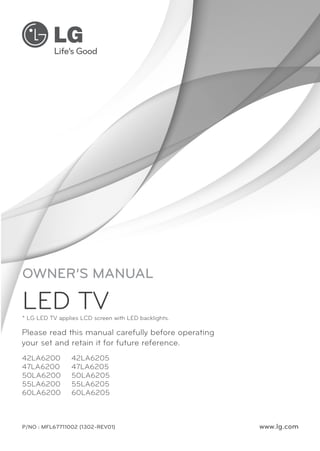
Lg47la6200 manual
- 1. OWNER’S MANUAL LED TV * LG LED TV applies LCD screen with LED backlights. Please read this manual carefully before operating your set and retain it for future reference. 42LA6200 47LA6200 50LA6200 55LA6200 60LA6200 42LA6205 47LA6205 50LA6205 55LA6205 60LA6205 P/NO : MFL67711002 (1302-REV01) www.lg.com
- 2. 2 IMPORTANT SAFETY INSTRUCTIONS IMPORTANT SAFETY INSTRUCTIONS Always comply with the following precautions to avoid dangerous situations and ensure peak performance of your product. WARNING/CAUTION RISK OF ELECTRIC SHOCK DO NOT OPEN Read these instructions. Keep these instructions. Heed all warnings. Follow all instructions. Do yy not use this apparatus near water. TO REDUCE THE RISK OF ELECTRIC SHOCK DO NOT REMOVE COVER (OR BACK). NO USER SERVICEABLE PARTS INSIDE. REFER TO QUALIFIED SERVICE PERSONNEL. The lightning flash with arrowhead symbol, WARNING/CAUTION within an equilateral triangle, is intended to alert the user to the presence of uninsulated “dangerous voltage” within the product’s enclosure that may be of sufficient magnitude to constitute a risk of electric shock to persons. Clean only with a dry cloth. yy RISK OF ELECTRIC SHOCK DO NOT OPEN WARNING/CAUTION ENGLISH RISK OF ELECTRIC SHOCK DO NOT OPEN The exclamation point within an equilateral triangle is intended to alert the user to the presence of important operating and maintenance (servicing) instructions in the literature accompanying the appliance. WARNING/CAUTION - TO REDUCE THE RISK OF FIRE AND ELECTRIC SHOCK, DO NOT EXPOSE THIS PRODUCT TO RAIN OR MOISTURE. WARNING If you ignore the warning message, you may be seriously injured or there is a possibility of accident or death. CAUTION If you ignore the caution message, you may be slightly injured or the product may be damaged. NOTE Do yy not block any ventilation openings. Install in accordance with the manufacturer’s instructions. Do yy not install near any heat sources such as radiators, heat registers, stoves, or other apparatus (including amplifiers) that produce heat. Do yy not defeat the safety purpose of the polarized or grounding-type plug. A polarized plug has two blades with one wider than the other. A grounding type plug has two blades and a third grounding prong. The wide blade or the third prong are provided for your safety. If the provided plug does not fit into your outlet, consult an electrician for replacement of the obsolete outlet (Can differ by country). The note helps you understand and use the product safely. Please read the note carefully before using the product. Power Supply WARNING: This product contains chemicals known to the State of California to cause cancer and birth defects or other reproductive harm. Wash hands after handling. Short-circuit Do yy not press strongly upon the panel with a hand or Breaker a sharp object such as a nail, pencil or pen, or make a scratch on it.
- 3. IMPORTANT SAFETY INSTRUCTIONS Protect the power cord from being walked on yy or pinched particularly at plugs, convenience receptacles, and the point where they exit from the apparatus. Only use attachments/accessories specified by the yy manufacturer. Use only with a cart, stand, tripod, bracket, or table yy specified by the manufacturer, or sold with the apparatus. When a cart is used, use caution when moving the cart/apparatus combination to avoid injury from tip-over. Unplug this apparatus during lightning storms or yy when unused for long periods of time. Short-circuit Breaker CAUTION concerning the Power Cord yy (Can differ by country): It is recommended that appliances be placed upon a dedicated circuit; that is, a single outlet circuit which powers only that appliance and has no additional outlets or branch circuits. Check the specification page of this owner’s manual to be certain. Do not connect too many appliances to the same AC power outlet as this could result in fire or electric shock. Do not overload wall outlets. Overloaded wall outlets, loose or damaged wall outlets, extension cords, frayed power cords, or damaged or cracked wire insulation are dangerous. Any of these conditions could result in electric shock or fire. Periodically examine the cord of your appliance, and if its appearance indicates damage or deterioration, unplug it, discontinue use of the appliance, and have the cord replaced with an exact replacement part by an authorized service. Protect the power cord from physical or mechanical abuse, such as being twisted, kinked, pinched, closed in a door, or walked upon. Pay particular attention to plugs, wall outlets, and the point where the cord exits the appliance. Do not move the TV with the power cord plugged in. Power Supply Do not use a damaged or loose power cord. Be sure do grasp the plug when unplugging the power cord. Do not pull on the power cord to unplug the TV. Power Supply Power Supply Refer all servicing to qualified service personnel. yy Warning - To reduce the risk of fire or electrical yy Servicing is required when the apparatus has been shock, do not expose this product to rain, moisture damaged in any way, such as power-supply cord or or other liquids. Do not touch the TV with wet plug is damaged, liquid has been spilled or objects hands. Power Supply Do not install this product near flammable have fallen into the apparatus, the apparatus has Short-circuit objects such as gasoline or candles, or expose the been exposed to rain or moisture, does not operate Breaker TV to direct air conditioning. normally, or has been dropped. Do yy not stick metal objects or any other conductive material into the power cord. Do not touch the end of the power cord while it is plugged in. Keep the packing anti-moisture material or vinyl yy packing out of the reach of children. Anti-moisture material is harmful if swallowed. If swallowed by mistake, force the patient to vomit and visit the nearest hospital. Additionally, vinyl packing can cause suffocation. Keep it out of the reach of children. Do yy not expose to dripping or splashing and do not place objects filled with liquids, such as vases, cups, etc. on or over the apparatus (e.g. on shelves above the unit). Short-circuit Breaker Short-circuit Breaker Short-circuit Breaker Power Supply Power Supply Power Supply ENGLISH Short-circuit Breaker Short-circuit Breaker 3
- 4. 4 IMPORTANT SAFETY INSTRUCTIONS Grounding yy (Except for devices which are not grounded.) Ensure that you connect the earth ground wire to prevent possible electric shock (i.e. a TV with a three-prong grounded AC plug must be connected to a three-prong grounded AC outlet). If grounding methods are not possible, have a qualified electrician install a separate circuit breaker. Do not try to ground the unit by connecting it to telephone wires, lightening rods, or gas pipes. Short-circuit Breaker Power Supply ENGLISH As yy long as this unit is connected to the AC wall outlet, it is not disconnected from the AC power source even if the unit is turned off. Do yy not attempt to modify this product in any way without written authorization from LG Electronics. Unauthorized modification could void the user’s authority to operate this product. Outdoor Antenna Grounding yy (Can differ by country): If an outdoor antenna is installed, follow the precautions below. An outdoor antenna system should not be located in the vicinity of overhead power lines or other electric light or power circuits, or where it can come in contact with such power lines or circuits as death or serious injury can occur. Be sure the antenna system is grounded so as to provide some protection against voltage surges and built-up static charges. Section 810 of the National Electrical Code (NEC) in the U.S.A. provides information with respect to proper grounding of the mast and supporting structure, grounding of the lead-in wire to an antenna discharge unit, size of grounding conductors, location of antenna discharge unit, connection to grounding electrodes and requirements for the grounding electrode. Antenna grounding according to the National Electrical Code, ANSI/NFPA 70 Antenna Lead in Wire Ground Clamp Electric Service Equipment Ground Clamp Antenna Discharge Unit (NEC Section 810-20) Grounding Conductor (NEC Section 810-21) Power Service Grounding Electrode System NEC: National Electrical Code (NEC Art 250, Part H) Cleaning yy When cleaning, unplug the power cord and wipe gently with a soft cloth to prevent scratching. Do not spray water or other liquids directly on the TV as electric shock may occur. Do not clean with chemicals such as alcohol, thinners or benzine. Moving yy Make sure the product is turned off, unplugged and all cables have been removed. It may take 2 or more people to carry larger TVs. Do not press or put stress on the front panel of the TV. Ventilation yy Install your TV where there is proper ventilation. Do not install in a confined space such as a bookcase. Do not cover the product with cloth or other materials while plugged. Do not install in excessively dusty places. If yy you smell smoke or other odors coming from the TV, unplug the power cord and contact an authorized service center. Keep the product away from direct sunlight. yy Never touch this apparatus or antenna during a yy thunder or lightning storm. When mounting a TV on the wall, make sure not yy to install the TV by hanging the power and signal cables on the back of the TV. Do yy not allow an impact shock or any objects to fall into the product, and do not drop anything onto the screen. Disconnecting the Main Power yy The power outlet used with this device must remain easily accessible. Store the accessories (battery, etc.) in a safe yy location out of the reach of children. This apparatus use batteries. In your community yy there might be regulations that require you to dispose of these batteries properly due to environmental considerations. Please contact your local authorities for disposal or recycling information. Do yy not dispose of batteries in a fire. Do yy not short circuit, disassemble or allow the batteries to overheat.
- 5. IMPORTANT SAFETY INSTRUCTIONS Preventing “Image burn” or “Burn-in” on your TV screen For USA and Canada FCC NOTICE This equipment has been tested and found to comply with the limits for a Class B digital device, pursuant to Part 15 of the FCC Rules. These limits are designed to provide reasonable protection against harmful interference in a residential installation. This equipment generates, uses and can radiate radio frequency energy and, if not installed and used in accordance with the instructions, may cause harmful interference to radio communications. However, there is no guarantee that interference will not occur in a particular installation. If this equipment does cause harmful interference to radio or television reception, which can be determined by turning the equipment off and on, the user is encouraged to try to correct the interference by one or more of the following measures: - Reorient or relocate the receiving antenna. - Increase the separation between the equipment and the receiver. - Connect the equipment to an outlet on a circuit different from that to which the receiver is connected. - Consult the dealer or an experienced radio/TV technician for help. This device complies with part 15 of the FCC Rules. Operation is subject to the following two conditions: (1) this device may not cause harmful interference and (2) this device must accept any interference received, including interference that may cause undesired operation of the device. Any changes or modifications in construction of this device which are not expressly approved by the party responsible for compliance could void the user’s authority to operate the equipment. NOTE TO CABLE/TV INSTALLER If yy a fixed image displays on the TV screen for a long period of time, it will be imprinted and become a permanent disfigurement on the screen. This is “image burn” or “burn-in” and not covered by the warranty. If yy the aspect ratio of the TV is set to 4:3 for a long period of time, image burn may occur on the letterboxed area of the screen. Avoid displaying a fixed image on the TV screen for yy a long period of time (2 or more hours for LCD, 1 or more hours for the Plasma TV) to prevent image burn. This reminder is provided to call the CATV system installer’s attention to Article 820-40 of the National Electric Code (U.S.A.). The code provides guidelines for proper grounding and, in particular, specifies that the cable ground shall be connected to the grounding system of the building, as close to the point of the cable entry as practical. ENGLISH Dot yy Defect The Plasma or LCD panel is a high technology product with resolution of two million to six million pixels. In a very few cases, you could see fine dots on the screen while you’re viewing the TV. Those dots are deactivated pixels and do not affect the performance and reliability of the TV. Generated Sound yy “Cracking” noise: A cracking noise that occurs when watching or turning off the TV is generated by plastic thermal contraction due to temperature and humidity. This noise is common for products where thermal deformation is required. Electrical circuit humming/panel buzzing: A low level noise is generated from a high-speed switching circuit, which supplies a large amount of current to operate a product. It varies depending on the product. This generated sound does not affect the performance and reliability of the product. Take care not to touch the ventilation openings. yy When watching the TV for a long period, the ventilation openings may become hot. This does not affect the performance of the product or cause defects in the product. If yy the TV feels cold to the touch, there may be a small “flicker” when it is turned on. This is normal, there is nothing wrong with TV. Some minute dot defects may be visible on the screen, appearing as tiny red, green, or blue spots. However, they have no adverse effect on the TV’s performance. Avoid touching the LCD screen or holding your finger(s) against it for long periods of time. Doing so may produce some temporary distortion effects on the screen. 5
- 6. 6 IMPORTANT SAFETY INSTRUCTIONS Viewing 3D Imaging (For 3D models) WARNING Viewing Environment Viewing Time yy - When watching 3D content, take 5 - 15 minute breaks every hour. Viewing 3D content for a long period of time may cause headache, dizziness, fatigue or eye strain. Those that have a photosensitive seizure or chronic illness ENGLISH Some users may experience a seizure or other yy abnormal symptoms when they are exposed to a flashing light or particular pattern from 3D Content. Do yy not watch 3D videos if you feel nausea, are pregnant and/ or have a chronic illness such as epilepsy, cardiac disorder, or blood pressure disease, etc. 3D yy Content are not recommended to those who suffer from stereo blindness or stereo anomaly. Double images or discomfort in viewing may be experienced. If yy you have strabismus (cross-eyed), amblyopia (weak eyesight) or astigmatism, you may have trouble sensing depth and easily feel fatigue due to double images. It is advised to take frequent breaks than the average adult. If yy your eyesight varies between your right and left eye, revise your eyesight prior to watching 3D Content. CAUTION Viewing Environment Viewing Distance yy - Maintain a distance of at least twice the screen diagonal length when watching 3D Content. If you feel discomfort in viewing 3D Content, move further away from the TV. Viewing Age Infants / Children yy - Usage/ Viewing 3D Content for children under the age of 5 are prohibited. - Children under the age of 10 may overreact and become overly excited because their vision is in development (for example: trying to touch the screen or trying to jump into it. Special monitoring and extra attention is required for children watching 3D Content. - Children have greater binocular disparity of 3D presentations than adults because the distance between the eyes is shorter than one of adults. Therefore they will perceive more stereoscopic depth compared to adults for the same 3D image. Teenagers yy - Teenagers under the age of 19 may be stimulated to light coming from 3D videos. Advise them not to watch 3D videos for a long time when they are tired. Elderly yy - The elderly may perceive less of a 3D effect than the youth. Do not sit closer to the TV than the recommended distance. Cautions when using the 3D glasses Symptoms which require discontinuation or refraining from watching 3D contents Do yy not watch 3D Content when you feel fatigue from lack of sleep, overwork or drinking. When these symptoms are experienced, stop using/ yy watching 3D Content and get enough rest until the symptom subsides. - Consult your doctor when the symptoms persist. Symptoms may include headache, eyeball pain, dizziness, nausea, palpitation, blurriness, discomfort, double image, visual inconvenience or fatigue. Make sure to use LG 3D glasses. Otherwise, you yy may not be able to view 3D videos properly. Do yy not use 3D glasses instead of your normal glasses, sunglasses or protective goggles. Using modified 3D glasses may cause eye strain or yy image distortion. Do yy not keep your 3D glasses in extremely high or low temperatures. It will cause deformation. The 3D glasses are fragile and are easy to be yy scratched. Always use a soft, clean piece of cloth when wiping the lenses. Do not scratch the lenses of the 3D glasses with sharp objects or clean/wipe them with chemicals.
- 7. LICENSES / OPEN SOURCE SOFTWARE NOTICE 7 LICENSES Supported licenses may differ by model. For more information about licenses, visit ‘www.lg.com’. Manufactured under license from Dolby Laboratories. “Dolby” and the double-D symbol are trademarks of Dolby Laboratories. The terms HDMI and HDMI High-Definition Multimedia Interface, and the HDMI logo are trademarks or registered trademarks of HDMI Licensing LLC in the United States and other countries. ABOUT DIVX VIDEO: DivX® is a digital video format created by DivX, LLC, a subsidiary of Rovi Corporation. This is an official DivX Certified® device that plays DivX video. Visit divx.com for more information and software tools to convert your files into DivX video. ABOUT DIVX VIDEO-ON-DEMAND: This DivX Certified® device must be registered in order to play purchased DivX Video-on-Demand (VOD) movies. To obtain your registration code, locate the DivX VOD section in your device setup menu. Go to vod.divx.com for more information on how to complete your registration. “DivX Certified® to play DivX® video up to HD 1080p, including premium content.” “DivX®, DivX Certified® and associated logos are trademarks of Rovi Corporation or its subsidiaries and are used under license.” Manufactured under license under U.S. Patent Nos: 5,956,674; 5,974,380; 6,487,535 & other U.S. and worldwide patents issued & pending. DTS, the Symbol & DTS and the Symbol together are registered trademarks & DTS 2.0+Digital Out is a trademark of DTS, Inc. Product includes software. © DTS, Inc. All Rights Reserved. OPEN SOURCE SOFTWARE NOTICE To obtain the source code under GPL, LGPL, MPL and other open source licenses, that is contained in this product, please visit ‘http://opensource.lge.com’. In addition to the source code, all referred license terms, warranty disclaimers and copyright notices are available for download. LG Electronics will also provide open source code to you on CD-ROM for a charge covering the cost of performing such distribution (such as the cost of media, shipping and handling) upon email request to ‘opensource@lge.com’. This offer is valid for three (3) years from the date on which you purchased the product. ENGLISH “Covered by one or more of the following U.S. patents: 7,295,673; 7,460,668; 7,515,710; 7,519,274”
- 8. 8 TABLE OF CONTENTS TABLE OF CONTENTS 2 IMPORTANT SAFETY INSTRUCTIONS 28 REMOTE CONTROL 6 Viewing 3D Imaging (For 3D models) 7 LICENSES 7 OPEN SOURCE SOFTWARE NOTICE 8 TABLE OF CONTENTS 9 INSTALLATION PROCEDURE 9 ASSEMBLING AND PREPARING 33 USING THE USER GUIDE 9 11 12 13 14 14 15 17 17 Unpacking Optional Extras Parts and Buttons Lifting and moving the TV Setting up the TV - Attaching the stand - Mounting on a table - Mounting on a wall - Tidying cables 18 MAKING CONNECTIONS 18 19 Connecting to an antenna or cable Connecting to a HD receiver, DVD Player, or VCR - HDMI Connection - DVI to HDMI Connection - Connecting to a mobile phone - Component Connection - Composite Connection Connecting to a PC - HDMI Connection or DVI to HDMI Connection Connecting to an Audio System - Digital Optical Audio Connection Connecting Headphones Connecting a USB Drive 30 MAGIC REMOTE CONTROL FUNCTIONS ENGLISH 26 26 27 27 Registering Magic Remote Control How to use Magic Remote Control Precautions to Take when Using the Magic Remote Control 32 19 20 21 22 23 24 24 31 31 31 WATCHING TV 32 Turning the TV on for the first time 34 SPECIFICATIONS 37 EXTERNAL CONTROL DEVICE SETUP 38 MAINTENANCE 38 38 38 Cleaning Your TV - Screen, frame, cabinet and stand - Power cord 38 TROUBLESHOOTING NOTE Image shown may differ from your TV. yy Your TV’s OSD (On Screen Display) may differ yy slightly from that shown in this manual. The available menus and options may differ from yy the input source or product model that you are using. New features may be added to this TV in the yy future.
- 9. INSTALLATION PROCEDURE / ASSEMBLING AND PREPARING 9 INSTALLATION PROCEDURE 1 Open the package and make sure all the accessories are included. 2 Attach the stand to the TV set. 3 Connect an external device to the TV set. 4 Make sure the network connection is available. You can use the TV network functions only when the network connection is made. ASSEMBLING AND PREPARING Unpacking CAUTION Do yy not use any unapproved items to ensure the safety and product life span. Any damages or injuries by using unapproved items are not covered by the warranty. yy In yy case of some model, the thin film on screen is a part of TV, So don’t take it off. NOTE The items supplied with your product may vary depending on the model. yy Product specifications or contents of this manual may be changed without prior notice due to upgrade of product yy functions. For yy an optimal connection, HDMI cables and USB devices should have bezels less than 10 mm (0.39 inches) thick and 18 mm (0.7 inches) width. Use an extension cable that supports USB 2.0 if the USB cable or USB memory stick does not fit into your TV’s yy USB port. B A *A *B B A 10 mm (0.39 inches) 18 mm (0.7 inches) ENGLISH Check your product box for the following items. If there are any missing accessories, contact the local dealer where you purchased your product. The illustrations in this manual may differ from the actual product and item.
- 10. 10 ASSEMBLING AND PREPARING (For LA6205 series) Remote Control, Batteries (AAA) (See p. 28) Magic Remote Control, Batteries (AA) (See p. 30) Owner’s Manual Power Cord ENGLISH (For LA6200 series) Stand Body, Stand Base (See p. 14) Stand Screws 8 EA, M4 x 14 (See p. 14) (For 42/47/50LA6200, 42/47/50LA6205) (For 42LA6200, 42LA6205) (For 47/50LA6200, 47/50LA6205) Desk-mount Cable 2 EA (See p. 15) Bracket Screw 2 EA, M4 x 8 (See p. 15) Bracket Screw 2 EA, P4 x 8 (See p. 15) Cable Holder (See p. 17) Cinema 3D Glasses The number of 3D glasses may differ depending on the model or country. (For 42/47/50LA6200, 42/47/50LA6205) Desk-mount Screw 2 EA (See p. 15)
- 11. ASSEMBLING AND PREPARING 11 Optional Extras Optional extras can be changed or modified for quality improvement without any notification. Contact your dealer for buying these items. These devices only work with certain models. The model name or design may be changed manufacturer’s circumstances or policies. AN-MR400 Magic Remote AG-F*** Cinema 3D Glasses. All glasses with the Cinema 3D logo are supported by the 3D TVs in this manual. AG-F**DP Dual Play Glasses. For playing head-to-head games. Converts most 2 player split-screen games to full screen. Tag On LG Audio Device Tag On Near Field Communication (NFC) tag. ENGLISH AN-VC4** Video Call Camera
- 12. 12 ASSEMBLING AND PREPARING Parts and Buttons Screen OK SETTINGS INPUT ENGLISH Buttons Speakers Power Indicator Remote control Sensor and Intelligent Sensor1 Button Description / (^ / v) Scrolls through the saved channels. / (+ / -) Adjusts the volume level. (OK ⊙) Selects the highlighted menu option or confirms an input. (SETTINGS) Accesses the main menus, or saves your input and exits the menus. (INPUT Changes the input source. (ꔰ / I) ) Turns the power on or off. 1 Intelligent Sensor - Adjusts the image quality and brightness based on the surrounding environment.
- 13. ASSEMBLING AND PREPARING 13 Lifting and moving the TV When moving or lifting the TV, read the following to prevent the TV from being scratched or damaged and for safe transportation regardless of its type and size. CAUTION Avoid touching the screen at all times, as this may yy result in damage to the screen. It yy is recommended to move the TV in the box or packing material that the TV originally came in. Before moving or lifting the TV, disconnect the yy power cord and all cables. When holding the TV, the screen should face away yy from you to avoid damage. Hold the top and bottom of the TV frame firmly. yy Make sure not to hold the transparent part, speaker, or speaker grill area. ENGLISH When transporting a large TV, there should be at yy least 2 people. When transporting the TV by hand, hold the TV as yy shown in the following illustration. When transporting the TV, do not expose the TV to yy jolts or excessive vibration. When transporting the TV, keep the TV upright, yy never turn the TV on its side or tilt towards the left or right.
- 14. 14 ASSEMBLING AND PREPARING Setting up the TV The TV can be mounted to a wall or the stand can be attached if the TV will be positioned on an entertainment center or stand. Attaching the stand If you are not mounting the TV to a wall, use the following instructions to attach the stand. CAUTION When attaching the stand to the TV set, place the screen facing down on a cushioned table or flat surface to yy protect the screen from scratches. Make sure that the screws are fastened tightly. (If they are not fastened securely enough, the TV may tilt forward yy after being installed.) Do yy not tighten the screws with too much force; otherwise they may be damaged and come loose later. NOTE Remove the stand before installing the TV on a wall mount by performing the stand attachment in reverse. yy 1 3 4 EA M4 x 14 ENGLISH Stand Body Front 4 EA M4 x 14 Stand Base 2
- 15. ASSEMBLING AND PREPARING Mounting on a table 1 15 NOTE Lift and tilt the TV into its upright position on a table. When adjusting the angle of the TV, watch out for yy your fingers. »» Personal injury may occur if hands or fingers are pinched. If the product is tilted too much, it may fall, causing damage or injury. - Leave a 10 cm (4 inch) (minimum) space from the wall for proper ventilation. 10 cm (4 inc hes) 10 cm 10 cm 10 cm Front Rear Securing the TV to a table 2 Connect the power cord to a wall outlet. (For 42/47/50LA6200, 42/47/50LA6205) CAUTION Do yy not place the TV near or on sources of heat, as this may result in fire or other damage. Fix the TV to a table to prevent from tilting forward, damage, and potential injury. 2 Adjusting the angle of the TV to suit view Swivel 15 degrees to the left or right and adjust the angle of the TV to suit your view. 15˚ Connect the Desk-mount Cables to the Stand Base using the Bracket Screws. Fix the Desk-mount Cables to a table using the Deskmount Screws. 3 Once the TV is fixed, move the table close to the wall. Children may go in, causing injuries. 15˚ (For 42LA****) M4 X 8 2 EA 2 EA (For 47/50LA****) P4 X 8 2 EA WARNING To yy prevent TV from falling over, the TV should be securely attached to the floor/wall per installation instructions. Tipping, shaking, or rocking the TV may cause injury. ENGLISH 1
- 16. 16 ASSEMBLING AND PREPARING Using the Kensington security system (optional) (Depending on model) The Kensington security system connector is located at the rear of the TV. For more information of installation and using, refer to the manual provided with the Kensington security system or visit http://www.kensington.com. Securing the TV to a wall (optional) (Depending on model) Connect the Kensington security system cable between the TV and a table. NOTE ENGLISH The Kensington security system is optional. You yy can obtain additional accessories from your local dealer. 1 Insert and tighten the eye-bolts, or TV brackets and bolts on the back of the TV. - f there are bolts inserted at the eye-bolts position, I remove the bolts first. 2 Mount the wall brackets with the bolts to the wall. Match the location of the wall bracket and the eyebolts on the rear of the TV. 3 Connect the eye-bolts and wall brackets tightly with a sturdy rope. Make sure to keep the rope horizontal with the flat surface. CAUTION Make sure that children do not climb on or hang on yy the TV. NOTE Use a platform or cabinet that is strong and large yy enough to support the TV securely. Brackets, bolts and ropes are optional. You can yy obtain additional accessories from your local dealer.
- 17. ASSEMBLING AND PREPARING 17 Mounting on a wall CAUTION An optional wall mount can be used with your LG Television. Consult with your local dealer for a wall mount that supports the VESA standard used by your TV model. Carefully attach the wall mount bracket at the rear of the TV. Install the wall mount bracket on a solid wall perpendicular to the floor. If you are attaching the TV to other building materials, please contact qualified personnel to install the wall mount. Detailed instructions will be included with the wall mount. We recommend that you use an LG brand wall mount. Disconnect the power first, and then move or yy install the TV. Otherwise electric shock may occur. If yy you install the TV on a ceiling or slanted wall, it may fall and result in severe injury. Use an authorized LG wall mount and contact the local dealer or qualified personnel. Do yy not over tighten the screws as this may cause damage to the TV and void your warranty. Use the screws and wall mounts that meet the yy VESA standard. Any damages or injuries by misuse or using an improper accessory are not covered by the warranty. NOTE 10 cm (4 inches) 10 cm 10 cm 10 cm Make sure to use screws and wall mounts that meet the VESA standard. Standard dimensions for the wall mount kits are described in the following table. 42LA6200 42LA6205 VESA (A x B) 47/50/55/60LA6200 47/50/55/60LA6205 Tidying cables 200 x 200 400 x 400 1 Gather and bind the cables with the cable management. 2 Model Gather and bind the cables with the cable holder on the back of the TV. A B Standard screw M6 M6 Number of screws 4 4 Wall mount bracket (optional) LSW430B LSW230B Cable Holder Cable Management CAUTION Do yy not move the TV by holding the cable holder and cable management, as the cable holders may break, and injuries and damage to the TV may occur. ENGLISH Use the screws that are listed on the VESA yy standard screw specifications. The wall mount kit includes an installation manual yy and necessary parts. The wall mount bracket is optional. You can obtain yy additional accessories from your local dealer. The length of screws may differ depending on the yy wall mount. Make sure to use the proper length. For yy more information, refer to the manual supplied with the wall mount.
- 18. 18 MAKING CONNECTIONS MAKING CONNECTIONS You can connect various external devices to the TV. Supported external devices are: HD receivers, DVD players, VCRs, audio systems, USB storage devices, PC, gaming devices, and other external devices. For more information on external device’s connection, refer to the manual provided with each device. NOTE If yy you record a TV program on a DVD recorder or VCR, make sure to connect the TV signal input cable to the TV through a DVD recorder or VCR. For more information of recording, refer to the manual provided with the connected device. The external device connections shown may differ slightly from illustrations in this manual. yy Connect external devices to the TV regardless of the order of the TV port. yy If yy you connect a gaming device to the TV, use the cable supplied with the gaming device. Refer to the external equipment’s manual for operating instructions. yy Connecting to an antenna or cable Connect an antenna, cable, or cable box to watch TV while referring to the following. The illustrations may differ from the actual items and a RF cable is optional. VHF Antenna ENGLISH UHF Antenna Antenna ANTENNA/ CABLE IN Coaxial (75Ω) (*Not Provided) Terminal CAUTION Make sure not to bend the copper wire of the RF yy cable. Copper wire Complete all connections between devices, and yy then connect the power cord to the power outlet to prevent damage to your TV. NOTE Use a signal splitter to use more than 2 TVs. yy Visit ‘http://lgknowledgebase.com’ for more yy information about the antenna and cable connection. Search for antenna. DTV Audio Supported Codec: MPEG, Dolby Digital. yy
- 19. MAKING CONNECTIONS 19 Connecting to a HD receiver, DVD Player, or VCR Connect a HD receiver, DVD Player, or VCR to the TV and select an appropriate input mode. HDMI Connection HDMI is the best way to connect a device. Transmits the digital video and audio signals from an external device to the TV. Connect the external device and the TV with the HDMI cable as shown in the following illustration. NOTE Use the latest High Speed HDMI™ Cable that supports CEC (Customer Electronics Control) function. yy High Speed HDMI™ Cables are tested to carry an HD signal up to 1080p and higher. yy HDMI Audio Supported Format: Dolby Digital, PCM (Up to 192 KHz, 32k/44.1k/48k/88k/96k/176k/192k), DTS. yy HDMI IN 1(ARC) IN 2 (*Not Provided) DVD / Blu-Ray / HD Cable Box / HD STB ARC (Audio Return Channel) When connected with a high-speed HDMI cable, yy digital audio can be sent to a compactible device without an additional optical audio cable. ARC is only supported on the HDMI input 1 (ARC) yy port. An external audio device that supports ARC should be connected to HDMI 1 if you wish to use ARC ENGLISH IN 3(MHL) Choose any HDMI input port to connect. It does not matter which port you use.
- 20. 20 MAKING CONNECTIONS DVI to HDMI Connection Transmits the digital video signal from an external device to the TV. Connect the external device and the TV with the DVI-HDMI cable as shown in the following illustration. To transmit an audio signal, connect an audio cable. NOTE When using the HDMI/DVI cable, Single link is only supported. yy IN 3(MHL) Choose any HDMI input port to connect. It does not matter which port you use. PC-AUDIO IN ENGLISH VIDEO/ Y PB PR L/MONO IN 1(ARC) IN 2 (*Not Provided) AUDIO R COMPONENT IN / AV IN RED WHITE (*Not Provided) AUDIO OUT DVI OUT DVD / Blu-Ray / HD Cable Box
- 21. MAKING CONNECTIONS 21 Connecting to a mobile phone Mobile High-definition Link (MHL) is an interface for transmitting digital audiovisual signals from mobile phones to television sets. NOTE IN 3(MHL) Connect the mobile phone to the HDMI IN 3 (MHL) port to view the phone screen on the TV. yy This only works for the MHL-enabled phone. yy With some MHL supporting mobile phones, you can use the TV remote to control the phone. yy An yy MHL passive cable is needed to connect the TV and a mobile phone. Remove the MHL cable from the TV when: yy - the MHL function is disabled. - your mobile device is fully charged in standby mode. MHL Cable (*Not Provided) Mobile phone ENGLISH
- 22. 22 MAKING CONNECTIONS Component Connection Transmits analog video and audio signals from an external device to the TV. Connect the external device and the TV with a component cable as shown in the following illustration. NOTE If yy cables are installed incorrectly, it could cause the image to display in black and white or with distorted color. Check to ensure the cables are matched with the corresponding color connection. yy PC-AUDIO IN VIDEO/ Y PR PB L/MONO AUDIO R COMPONENT IN / AV IN RED WHITE RED BLUE GREEN ENGLISH (*Not Provided) (*Not Provided) VIDEO RED WHITE RED BLUE GREEN L R AUDIO DVD / Blu-Ray / HD Cable Box
- 23. MAKING CONNECTIONS 23 Composite Connection Transmits analog video and audio signals from an external device to the TV. Connect the external device and the TV with the composite cable as shown in the following illustration. NOTE If yy you have a mono VCR, connect the audio cable from the VCR to the AUDIO L/MONO jack of the TV. Check to ensure the cables are matched with the corresponding color connection. yy PC-AUDIO IN VIDEO/ Y PB PR L/MONO AUDIO R O COMPONENT IN / AV IN (*Not Provided) RED WHITE YELLOW L (MONO) AUDIO R VCR / DVD / Blu-Ray / HD Cable Box ENGLISH RED WHITE YELLOW VIDEO
- 24. 24 MAKING CONNECTIONS Connecting to a PC NOTE It yy is recommended to use an HDMI connection for the best image quality. Depending on the graphics card, DOS mode video may not work if a HDMI to DVI Cable is in use. yy In yy PC mode, there may be noise associated with the resolution, vertical pattern, contrast or brightness. If noise is present, change the PC output to another resolution, change the refresh rate to another rate or adjust the brightness and contrast on the PICTURE menu until the picture is clear. The synchronization input form for Horizontal and Vertical frequencies is separate. yy Depending on the graphics card, some resolution settings may not allow the image to be positioned on the screen yy properly. If yy you are using DVI out from a PC, you have to connect analog audio separately. Refer to the instructions on the next page. When using the HDMI/DVI cable, Single link is only supported. yy HDMI Connection or DVI to HDMI Connection Choose method A or B to make connection. Method A: HDMI Connection IN 3(MHL) HDMI IN 2 (*Not Provided) PC PC-AUDIO IN IN 2 IN 3(MHL) IN 1(ARC) ENGLISH Choose any HDMI input port to connect. It does not matter which port you use.
- 25. IN 2 IN 1(ARC) MAKING CONNECTIONS 25 Method B: DVI to HDMI Connection IN 3(MHL) Choose any HDMI input port to connect. It does not matter which port you use. VIDEO/ Y PB PR L/MONO AUDIO R COMPONENT IN / AV IN IN 1(ARC) PC-AUDIO IN IN 2 (*Not Provided) RED ENGLISH WHITE (*Not Provided) AUDIO OUT DVI OUT PC
- 26. 26 MAKING CONNECTIONS Connecting to an Audio System You may use an optional external audio system instead of the built-in speaker. Digital Optical Audio Connection Transmits a digital audio signal from the TV to an external device. Connect the external device and the TV with the optical audio cable as shown in the following illustration. NOTE Do yy not look into the optical output port. Looking at the laser beam may damage your vision. Audio with ACP (Audio Copy Protection) function may block digital audio output. yy ENGLISH OPTICAL DIGITAL AUDIO OUT (*Not Provided) OPTICAL AUDIO IN Digital Audio System
- 27. MAKING CONNECTIONS 27 Connecting Headphones You listen to the sound using headphones. NOTE AUDIO menu options are disabled when headphones are connected. yy When changing AV MODE with headphones connected, the change is applied to video but not to audio. yy Optical Digital Audio Out is not available when headphones are connected. yy Headphone impedance: 16 Ω yy Max audio output: 10 mW to 15 mW yy Headphone jack size: 0.35 cm (0.13 inches) yy Headphone H/P OUT (*Not Provided) Connect a USB storage device such as a USB flash thumbdrive, external hard drive, or a USB memory card reader to the TV and access the Smart Share menu to use various multimedia files. NOTE Some USB Hubs may not work. If a USB device connected using a USB Hub is not detected, connect it to the yy USB port on the TV directly. Choose any USB input port to connect. It does not matter which port you use. USB IN 3 (*Not Provided) USB IN 1 USB IN 2 USB USB Hub ENGLISH Connecting a USB Drive
- 28. 28 REMOTE CONTROL REMOTE CONTROL The descriptions in this manual are based on the buttons on the remote control. Please read this manual carefully and use the TV correctly. To install batteries, open the battery cover, replace batteries (1.5 V AAA) matching the and ends to the label inside the compartment, and close the battery cover. To remove the batteries, perform the installation actions in reverse. CAUTION Do yy not mix old and new batteries, as this may damage the remote control. This remote uses infrared light. When in use, it should be pointed in the direction of the TV’s remote sensor. For LA6200 series (POWER) Turns the TV on or off. RATIO (User Guide) Sees user-guide. INPUT RATIO Resizes an image. TV ENGLISH 1 2 4 5 6 7 8 9 0 INPUT Changes the input source. Turns the TV on if it is off. 3 FLASHBK LIST TV Returns to the last TV channel. Number button Enters numbers. FAV CH VOL MUTE P A G E LIST Accesses the saved channel list. - (Dash) Inserts a dash between numbers such as 2-1 and 2-2. FLASHBK Tunes to the last channel viewed. Q.MENU INFO SMART MY APPS VOL Adjusts the volume level. FAV Accesses your favorite channel list. OK Used for viewing 3D video. BACK AV MODE EXIT CH Scrolls through the saved channels. PAGE Moves to the previous or next screen. SLEEP SETTINGS MUTE Mutes all sounds.
- 29. REMOTE CONTROL RATIO INPUT TV 1 2 4 5 6 7 8 9 0 INFO Shows information on the current program. 3 FLASHBK LIST SMART Accesses the Smart Home menu. MY APPS Shows the list of Apps. Q.MENU Accesses the quick menu. Navigation buttons (up/down/left/right) Scrolls through menus or options. OK ꔉ Selects menus or options and confirms your input. FAV CH VOL MUTE Q.MENU SMART P A G E ꕣ BACK Returns to the previous level. AV MODE Selects an AV mode. EXIT Clears all on-screen displays and returns to TV viewing. MY APPS OK BACK AV MODE EXIT Color buttons These access special functions in some menus. ( : Red, : Green, : Yellow, : Blue) Control buttons ( , , , , ) Controls the SIMPLINK compatible devices (USB,SIMPLINK). SLEEP Sets the sleep timer. SLEEP SETTINGS SETTINGS Accesses the main menu. Accesses the AV devices connected to the TV; Opens the SIMPLINK menu. ENGLISH INFO 29
- 30. 30 MAGIC REMOTE CONTROL FUNCTIONS MAGIC REMOTE CONTROL FUNCTIONS When the message “Magic remote control battery is low. Change the battery.” is displayed, replace the battery. To install batteries, open the battery cover, replace batteries (1.5 V AA) matching and ends to the label inside the compartment, and close the battery cover. Be sure to point the remote control at the remote control sensor on the TV. To remove the batteries, perform the installation actions in reverse. CAUTION Do yy not mix old and new batteries, as this may damage the remote control. This remote uses infrared light. When in use, it should be pointed in the direction of the TV’s remote sensor. For LA6205 series Pointer (RF transmitter) Wheel (OK) ENGLISH Selects menus or options and confirms your input. Scrolls through the saved channels. If you press the navigation button while moving the pointer on the screen, the pointer disappears, and the Magic remote control works as a regular remote control. To display the pointer again, shake the Magic remote control from side to side. BACK Returns to the previous screen. (POWER) Turns the TV on or off. Navigation buttons (up/down/left/right) Scrolls through menus or options. BACK SMART SMART Accesses the Smart Home menu. Voice recognition -This is a beta version and only available in selected functions for supported models. -Network connection is required to use the voice recognition function. 1. Press the Voice recognition button. 2. Speak slowly and precisely. When a voice is recognized, the processing message appears on the screen. • Use the magic remote control no further than 10 cm from your face. Used for viewing 3D video. /Q.MENU VOL CH /Q.MENU Accesses the Universal Control. Accesses the quick menu. VOL Adjusts the volume level. CH Scrolls through the saved channels. (MUTE) Mutes all sounds.
- 31. MAGIC REMOTE CONTROL FUNCTIONS Registering Magic Remote Control 1 31 2 i The Magic Remote Control operates by pairing with your TV. How to register the Magic Remote Control (Wheel) To register automatically, turn the TV on and press the Wheel (OK). When registration is completed, the completion message appears on the screen. If registration fails, turn the TV off and back on, then press the Wheel (OK) to complete registration. How to Re-register the Magic Remote Control BACK SMART 1 Press and hold the BACK and buttons together for 5 seconds SMART to reset, then register it by following “How to register the Magic remote control” above. 2 To re-register the Magic remote control, press and hold the BACK button for 5 seconds toward the TV. t) 1 You can move the pointer by moving the remote up and down or left and right. »» the pointer does not work properly, If wait 10 seconds and then try again. 2 If the pointer disappears, move the remote control slightly to left or right. It will then automatically appear on the screen. »» the pointer has not been used for a If certain period of time, it will disappear. 1 2 3 If you press Wheel (OK) on the Magic remote control, the screen above opens. It shows information about the current program and screen. Pressing this button will display number keypad which you can select channel number. You can select My Apps Menu. Precautions to Take when Using the Magic Remote Control Use the Magic remote control within the maximum yy communication distance (10 m, 32.8ft). Using the remote control beyond this distance, or with an object obstructing it, may cause a communication failure. A yy communication failure may occur due to nearby devices. Electrical devices such as a microwave oven or wireless LAN product may cause interference, as these use the same bandwidth (2.4 GHz) as the Magic remote control. The Magic remote control may be damaged or may yy malfunction if it is dropped or receives a heavy impact. Take care not to bump into nearby furniture or other yy people when using the Magic remote control. Manufacturer and installer cannot provide service related yy to human safety as the applicable wireless device has possibility of electric wave interference. It yy is recommended that an Access Point (AP) be located more than 1 m (3.28 ft) away from the TV. If the AP is installed closer than 1 m (3.28 ft), the Magic remote control may not perform as expected due to frequency interference. ENGLISH How to use Magic Remote Control 3
- 32. 32 WATCHING TV WATCHING TV Turning the TV on for the first time NOTE Select Home when prompted. Store mode yy puts the TV in demo mode. If yy you select Store, the any customized settings will switch back to the default settings of Store in 5 minutes. The Standby light feature is disabled in Store yy Demo mode. When you turn the TV on for the first time, the Initial setting screen appears. Select a language and customize the basic settings. 1 Connect the power cord to a power outlet. 2 In Standby mode, press the power button on the remote control to turn the TV on. The Initial setting screen appears if you turn the TV on for the first time. 4 NOTE NOTE If yy you do not complete the Initial setting, it will appear whenever the TV turns on. Disconnect the power cord from the power yy outlet when you do not use the TV for a long period of time. You can also access Initial Setting by accessing yy OPTION in the main menu. 3 Follow the on-screen instructions to customize your TV settings according to your preferences. Language Selection ENGLISH Selects a language to display. Enviroment Selection Select Home for the home environment. Time Zone Setting Auto Energy Saving mode Selects the time zone and daylight saving. (Depending on country) Select Auto Energy Saving mode. Setting Network Connection Select TV watching Type Sets your network to enable network-related features on the TV. Set the TV and set-top box for each watching type. Auto Tuning Scans and saves available channels automatically. Setting is complete Confirms the setting options. Experience Magic Remote Control When the basic settings are complete, press the OK button. Simple guide of Magic Remote Control (Depending on model) 5 To turn the TV off, press the power button on the remote control.
- 33. USING THE USER GUIDE USING THE USER GUIDE OPTION To set language SMART Settings OPTION Language Selects Menu Language and Audio Language displayed on the screen. User Guide allows you to easily access detailed TV information. 1 2 Press SMART menu. Menu Language button to access the Smart Home [In Digital Mode Only] When watching a digital broadcast containing several audio languages, you can select the language you want. Voice Search Language Select User Guide and press the OK button. 1 Selects a screen menu language. Audio Language 33 Select the language to make voice search ✎ Only the voice search adopted model support this setting. 2 Try Now Close 1 Shows the description of the selected menu. You can use / to move between pages. 2 Moves to the selected menu directly from the User Guide. User Guide ENGLISH 1 User Guide To use input device To set time options CHANNEL Setting To set TV lock options PICTURE, SOUND Setting To set language OPTION LG SMART Function Advanced Function To set caption To set other options Information Index 2 3 Online User Guide 4 5 (Depending on country) 1 2 Shows the video you were watching. Guide categories. List of topics in the current category. 3 You can use pages. 4 An index of key words present in the User Guide. 5 Provides the detailed information on the functions of LG Smart TV when the Internet is connected. (It may not be available depending on the country/ language.) / button to move between
- 34. 34 SPECIFICATIONS SPECIFICATIONS Product specifications may be changed without prior notice due to upgrade of product functions. Power requirement AC 100 - 240 V ~ 50 / 60 Hz Television System NTSC-M, ATSC, 64 256 QAM Program Coverage VHF 2-13, UHF 14-69, CATV 1-135, DTV 2-69, CADTV 1-135 External Antenna Impedance 75 Ω Operating Temperature Operating Humidity Less than 80 % Storage Temperature -20 - 60 °C Storage Humidity Environment condition 0 - 40 °C Less than 85 % 42LA6200 (42LA6200-UA) MODELS 42LA6205 (42LA6205-UA) 964 x 631 x 294 (mm) With stand 37.9 x 24.8 x 11.5 (inch) Dimensions (Width x Height x Depth) 964 x 573 x 78 (mm) Without stand ENGLISH 37.9 x 22.5 x 3.0 (inch) With stand 11.8 Kg (26.0 lbs) Without stand Weight 10.0 Kg (22.0 lbs) Current Value / Power consumption MODELS 47LA6200 (47LA6200-UA) 50LA6200 (50LA6200-UA) 47LA6205 (47LA6205-UA) 50LA6205 (50LA6205-UA) 1,076 x 695 x 327 (mm) 1,131 x 725 x 327 (mm) 42.3 x 27.3 x 12.8 (inch) 44.5 x 28.5 x 12.8 (inch) 1,076 x 637 x 79.4 (mm) 1,131 x 667 x 80.9 (mm) 42.3 x 25.0 x 3.1 (inch) 44.5 x 26.2 x 3.1 (inch) With stand 15.0 Kg (33.0 lbs) 17.0 Kg (37.4 lbs) Without stand 12.8 Kg (28.2 lbs) 14.5 Kg (31.9 lbs) 1.3 A / 130 W 1.4 A / 140 W 55LA6200 (55LA6200-UA) 60LA6200 (60LA6200-UA) 55LA6205 (55LA6205-UA) 60LA6205 (60LA6205-UA) With stand Dimensions (Width x Height x Depth) Without stand Weight Current Value / Power consumption MODELS 1,246 x 803 x 343 (mm) 1,355 x 865 x 343 (mm) 49.0 x 31.6 x 13.5 (inch) 53.3 x 34.0 x 13.5 (inch) 1,246 x 732 x 77.2 (mm) 1,355 x 793 x 65.3 (mm) 49.0 x 28.8 x 3.0 (inch) 53.3 x 31.2 x 2.5 (inch) With stand 21.5 Kg (47.3 lbs) 25.9 Kg (57.0 lbs) Without stand 18.7 Kg (41.2 lbs) 23.1 Kg (50.9 lbs) 1.6 A / 160 W 1.8 A / 180 W With stand Dimensions (Width x Height x Depth) Without stand Weight 1.1 A / 110 W Current Value / Power consumption
- 35. SPECIFICATIONS HDMI (DTV) supported mode Resolution 35 HDMI (PC) supported mode Horizontal Frequency (kHz) Vertical Frequency (Hz) Horizontal Frequency (kHz) Resolution Vertical Frequency (Hz) 720x480 31.469 31.50 59.94 60.00 640x480 31.469 59.94 800x600 37.879 60.31 1280x720 44.96 45.00 59.94 60.00 1024x768 48.363 60.00 59.94 60.00 23.97 24.000 29.976 30.00 59.94 60 1152x864 54.348 60.053 1360x768 47.712 60.015 1920x1080 33.72 33.75 26.97 27.000 33.716 33.75 67.43 67.500 1280x1024 63.981 60.020 1920x1080 67.5 60.00 Wireless LAN module (WN8122E1) specification Component supported mode Standard Horizontal Frequency (kHz) Resolution Vertical Frequency (Hz) IEEE802.11a/b/g/n 2400 to 2483.5 MHz Frequency Range 5150 to 5250 MHz 15.73 802.11a: 16.5 dBm 60 802.11b: 16 dBm 59.94 45.00 60.00 802.11n - 2.4GHz: 15.5 dBm 33.72 59.94 802.11n - 5GHz: 16.5 dBm 33.75 60.00 26.97 23.976 27.00 24.00 33.71 29.97 33.75 30.00 67.432 59.94 67.500 1920x1080p 59.94 44.96 1920x1080i 5725 to 5850 MHz 31.50 1280x720p 60.00 31.47 720x480p 59.94 60.00 Output Power (Max.) Because band channel used by the country could yy be different, the user can not change or adjust the operating frequency and this product is set for the regional frequency table. Contains FCC ID: BEJWN8122E1 yy Contains IC: 2703H-WN8122E1 Bluetooth module (BM-LDS401) specification (For LA6205 series) Component port connecting information Standard Component ports on the Y PB PR Y PB PR Video output ports Y B-Y R-Y on DVD player Y Cb Cr Y Pb Pr TV 802.11g: 15.5 dBm Frequency Range Output Power (Max.) Bluetooth Version 3.0 2400 ~ 2483.5 MHz 10 dBm or lower Contains FCC ID: BEJLDS401 yy Contains IC: 2703H-LDS401 ENGLISH 15.73 720x480i
- 36. 36 SPECIFICATIONS 3D supported mode (For 3D TV) Video, which is input as below media contents is switched into the 3D screen automatically. yy 3D supported mode automatically 1080i 720p 480p USB 1080p 30 27.00 24 30 67.50 HDMI 24 33.75 1080p Vertical Frequency (Hz) 67.50 Signal Horizontal Frequency (kHz) 54.00 Input 60 Playable 3D video format F/P, L/A 67.50 F/P, F/A 33.75 S/S, TB, S/S Full 90.00 45.00 F/P, L/A S/S, TB, S/S Full 60 63.00 F/P, L/A 31.50 T/B, S/S, S/S Full 33.75 30 S/S, TB, C/B, MPO(Photo) DLNA Playable 3D video format ENGLISH DTV Dual Stream S/S : Side by Side, S/S Full :Side by Side Full, S/S Half :Side by Side Half, T/B : Top Bottom, F/P : Frame Packing, F/A : Field Alternative, L/A : Line Alternative, C/B : Checker Board R/I : Row Interleaving, C/I: Column Interleaving, F/S : Single Frame Sequential
- 37. SPECIFICATIONS / EXTERNAL CONTROL DEVICE SETUP 37 3D supported mode manually Input Signal TV - ATV(CVBS) - Component - HDMI-PC 1080p Playable 3D video format 2D to 3D, S/S, TB 2D to 3D, S/S, TB, C/B, R/I, C/I (60Hz : F/S) Others HDMI-DTV USB / DLNA (Movie) 2D to 3D, S/S, TB Interlace 2D to 3D, S/S, TB Progressive 704 x 480p (Over) 704 x 480i (Over) 2D to 3D, S/S, TB, C/B, R/I, C/I (60Hz : F/S ) 2D to 3D, S/S, TB, C/B, R/I, C/I (60Hz : F/S ) 2D to 3D, S/S, TB 704 x 480 (Under) USB / DLNA (Photo) 2D to 3D 320 x 240 (Over) 2D to 3D, S/S, TB 320 x 240 (Under) 2D to 3D 1024 x 768p 1280 x 720p 2D to 3D, S/S, TB 1920 x 1080p Others 2D to 3D EXTERNAL CONTROL DEVICE SETUP To obtain the external control device setup information, please visit ‘www.lg.com’. ENGLISH Miracast™ / WiDi
- 38. 38 MAINTENANCE / TROUBLESHOOTING MAINTENANCE Cleaning Your TV Clean your TV regularly to keep it at peak performance and to extend the product lifespan. CAUTION Make sure to turn the power off and disconnect the power cord and all other cables first. yy When the TV is left unattended or unused for a long time, disconnect the power cord from the wall outlet to yy prevent possible damage from lightning or power surges. Screen, frame, cabinet and stand To remove dust or light dirt, wipe the surface with a dry, clean, and soft cloth. To remove major dirt, wipe the surface with a soft cloth dampened in clean water or a diluted mild detergent. Then wipe immediately with a dry cloth. CAUTION Do yy not push, rub, or hit the surface with your fingernail or a sharp object, as this may result in scratches on the screen and image distortions. Do yy not use any chemicals, such as waxes, benzene, alcohol, thinners, insecticides, air fresheners, lubricants, as these may damage the screen’s finish and cause discoloration. Do yy not spray liquid onto the surface. If water enters the TV, it may result in fire, electric shock, or malfunction. ENGLISH Power cord Remove the accumulated dust or dirt on the power cord regularly. TROUBLESHOOTING Problem Solution Cannot control the TV with the remote control. Check the remote control sensor on the product and try again. yy Check if there is any obstacle between the product and the remote control. yy Check if the batteries are still working and properly installed ( to , to yy No image display and no sound is produced. Check if the product is turned on. yy Check if the power cord is connected to a wall outlet. yy Check if there is a problem in the wall outlet by connecting other products. yy The TV turns off suddenly. Check the power control settings. The power supply may be interrupted. yy Check if the Auto sleep feature is activated in the Time settings. yy If yy there is no signal while the TV is on, the TV will turn off automatically after 15 minutes of inactivity. ).
- 39. CHILD SAFETY: It Makes A Difference How and Where You Use Your Flat Panel Display Congratulations on your purchase! As you enjoy your new product, please keep these safety tips in mind: THE ISSUE • The home theater entertainment experience is a growing trend and larger flat panel displays are popular purchases. However, flat panel displays are not always supported on the proper stands or installed according to the manufacturer’s recommendations. • Flat panel displays that are inappropriately situated on dressers, bookcases, shelves, desks, speakers, chests or carts may fall over and cause injury. THIS MANUFACURER CARES! • The consumer electronics industry is committed to making home entertainment enjoyable and safe. TUNE INTO SAFETY • One size does NOT fit all. Follow the manufacturer’s recommendations for the safe installation and use of your flat panel display. • Carefully read and understand all enclosed instructions for proper use of this product. • Don’t allow children to climb on or play with furniture and television sets. • Don’t allow place flat panel displays on furniture that can easily be used as steps, such as a chest of drawers. • Remember that children can become excited while watching a program, especially on a “larger than life” flat panel display. Care should be taken to place or install the display where it cannot be pushed, pulled over, or knocked down. • Care should be taken to route all cords and cables connected to the flat panel display so that they cannot be pulled or grabbed by curious children. WALL MOUNTING: IF YOU DECIDE TO WALL MOUNT YOUR FLAT PANEL DISPLAY, ALWAYS: • Use a mount that has been recommended by the display manufacturer and/or listed by an independent laboratory (such as UL, CSA, ETL). • Follow all instructions supplied by the display and wall mount manufacturers. • If you have any doubts about your ability to safely install your flat panel display, contact your retailer about professional installation. • Make sure that the wall where you are mounting the display is appropriate. Some wall mounts are not designed to be mounted to walls with steel studs or old cinder block construction. If you are unsure, contact a professional installer. • A minimum of two people are required for installation. Flat panel displays can be heavy.
- 40. LG Customer Information Center For inquires or comments, visit www.lg.com or call; 1-800-243-0000 1-888-865-3026 1-888-542-2623 USA, Consumer User USA, Commercial User CANADA Register your product Online! www.lg.com The model and serial number of the TV is located on the back and one side of the TV. Record it below should you ever need service. MODEL SERIAL This product qualifies for ENERGY STAR in the “factory default (Home Use)” setting. Changing the factory default settings or enabling other features may increase power consumption that could exceed the limits necessary to quality for ENERGY STAR.
- 41. OWNER’S MANUAL EXTERNAL CONTROL DEVICE SETUP Please read this manual carefully before operating the set and retain it for future reference. www.lg.com
- 42. 2 KEY CODES ENGLISH ENG KEY CODES • This feature is not available for all models. Code (Hexa) Function Note Code (Hexa) Function Note 00 CH +, PR + R/C Button 45 Q.Menu R/C Button 01 CH -, PR - R/C Button 4C List, - (ATSC Only) R/C Button 02 Volume + R/C Button 53 List R/C Button 03 Volume - R/C Button 5B Exit R/C Button 06 (Arrow Key / Right Key) R/C Button 61 Blue R/C Button 07 (Arrow Key / Left Key) R/C Button 63 Yellow R/C Button 08 Power R/C Button 71 Green R/C Button 09 Mute R/C Button 72 Red R/C Button 0B Input R/C Button 79 Ratio / Aspect Ratio R/C Button 0E SLEEP R/C Button 91 AD (Audio Description) R/C Button 0F TV, TV/RAD R/C Button 7A User Guide R/C Button R/C Button 7C Smart / Home R/C Button 10 - 19 Number Key 0 - 9 1A Q.View / Flashback R/C Button 7E SIMPLINK R/C Button 1E FAV (Favorite Channel) R/C Button 8E ►► (Forward) R/C Button 20 Text (Teletext) R/C Button 8F ◄◄ (Rewind) R/C Button 21 T. Opt (Teletext Option) R/C Button AA Info R/C Button 28 Return (BACK) R/C Button AB Program Guide R/C Button 30 AV (Audio / Video) Mode R/C Button B0 ► (Play) R/C Button 39 Caption/Subtitle R/C Button B1 ꕗ (Stop / Live TV) R/C Button 40 Λ (Arrow Key / Cursor Up) R/C Button BA ꕘ Freeze / Slow Play / ( Pause) R/C Button 41 V Arrow Key / Cursor ( Down) R/C Button BD ꔄ REC) ( R/C Button 42 My Apps R/C Button DC 3D R/C Button 43 Menu / Settings R/C Button 9F App / * R/C Button 44 OK / Enter R/C Button * Key code 4C (0x4C) is available on ATSC/ISDB models which use major/minor channel. (For South Korea, Japan, North America, Latin America except Colombia models)
- 43. EXTERNAL CONTROL DEVICE SETUP 3 • Image shown may differ from your TV. Connect the USB to Serial converter/RS-232C input jack to an external control device (such as a computer or an A/V control system) to control the product’s functions externally. Note: The type of control port on the TV can be different between model series. * Please be advised that not all models support this type of connectivity. * Cable is not provided. USB to Serial converter with USB Cable USB IN USB Type (PC) (TV) • LGTV supports PL2303 chip-based (Vendor ID : 0x0557, Product ID :IN RS-232C 0x2008) USB to serial converter (CONTROL SERVICE) which is not made nor provided by LG. • It can be purchased from computer stores that carry accessories for IT support professionals. (TV) 1 3 (PC) 2 SERVICE ONLY (PC) (TV) 1 3 (PC) RS-232C IN 2 RS-232C IN (CONTROL SERVICE) (CONTROL SERVICE) (TV) ENGLISH ENG EXTERNAL CONTROL DEVICE SETUP
- 44. USB USB IN IN 4 EXTERNAL CONTROL DEVICE SETUP (PC) (PC) RS-232C IN (CONTROL SERVICE) Phone jack Type RS-232C IN • You need to purchase the phone-jack to RS-232 cable required for the connection between the PC and (CONTROL SERVICE) the TV, which is specified in the manual. (TV) (TV) (PC) (PC) * For other models, connect to the USB port. 1 3 (PC) (PC) 1 3 2 2 SERVICE ONLY ONLY SERVICE ENGLISH ENG RS-232C with RS-232C Cable (Legacy) (TV) (TV) (TV) (TV) -- This connection can only be used for the following models: 55/47/39LN5450-UA, 55/50/47/42LN5400-UA, 42/39/32LN5300-UA, and 37/32LN530B-UA. 1 3 (PC) (PC) 1 3 RS-232C IN (CONTROL SERVICE) 2 RS-232C IN (TV) (TV) (CONTROL SERVICE) 2 -- This connection can only be used for the following models: 42/50PN4500-UA, 50/60PN5300-UF, 50/60PN6500-UA, and 60PN6550-UA. Customer Computer RS-232C configurations 3-Wire Configurations(Not standard) 1 5 PC RS-232C IN RXD TV 2 2 TXD TXD 3 1 RXD GND 5 3 GND (CONTROL SERVICE) RS-232C IN (CONTROL SERVICE) 6 OR 9 RXD 3 2 TXD TXD 2 1 RXD GND RS-232C (Serial port) 5 3 GND D-Sub 9 Phone Set ID For Set ID number, see Real Data Mapping on p.6 1. Press SETTINGS to access the main menus. 2. Press the Navigation buttons to scroll to OPTION and press OK. 3. Press the Navigation buttons to scroll to SET ID and press OK. 4. Scroll left or right to select a set ID number and select CLOSE. The adjustment range is 1-99. 5. When you are finished, press EXIT.
- 45. EXTERNAL CONTROL DEVICE SETUP 5 • Baud rate : 9600 bps (UART) • Data length : 8 bits • Parity : None ENGLISH ENG Communication Parameters • Stop bit : 1 bit • Communication code : ASCII code • Use a crossed (reverse) cable. Command reference list (Depending on model) COMMAND1 COMMAND2 DATA (Hexadecimal) 01. Power off k a 00 02. Aspect Ratio k c (p.7) 03. Screen Mute k d (p.7) k e 00 to 01 k f 00 to 64 06. Contrast k g 00 to 64 07. Brightness k h 00 to 64 04. Volume Mute 05. Volume Control 08. Color/ Colour k i 00 to 64 09. Tint k j 00 to 64 10. Sharpness k k 00 to 32 11. OSD Select k l 00 to 01 m COMMAND1 COMMAND2 DATA (Hexadecimal) 13. Balance 14. Color (Colour) Temperature 15. ISM Method (Only Plasma TV) 16. Energy Saving 17. Tune Command 18. Channel (Programme) Add/Del(Skip) k t 00 to 64 x u 00 to 64 j p (p.8) j q 00 to 05 m a (p.8) m b 00 to 01 19. Key m c Key Codes 20. Control Back Light, Control Panel Light 21. Input select (Main) 22. 3D (Only 3D models) 23. Extended 3D (Only 3D models) m g 00 to 64 x b (p.10) x t (p.11) x v (p.11) 00 to 01 12. Remote Control Lock k Mode * Note: During USB operations such as DivX or EMF, all commands except Power(ka) and Key(mc) are not executed and treated as NG.
- 46. 6 EXTERNAL CONTROL DEVICE SETUP ENGLISH ENG Transmission / Receiving Protocol Transmission [Command1][Command2][ ][Set ID][ ][Data][Cr] [Command 1] : First command to control the TV. (j, k, m or x) [Command 2] : Second command to control the TV. [Set ID] : You can adjust the [Set ID] to choose desired monitor ID number in option menu. Adjustment range in TV is 1 to 99. If [Set ID] value is selected to ‘0’, every connected set can be controlled. Set ID] is indicated as decimal (1 to 99) on menu and as Hexadecimal (0x00 to 0x63) on *[ transmission/receiving protocol. [DATA] : To transmit command data (hexadecimal). Transmit ‘FF’ data to read status of command. [Cr] : Carriage Return - ASCII code ‘0x0D’ [ ] : Space – ASCII code ‘0x20’ OK Acknowledgement [Command2][ ][Set ID][ ][OK][Data][x] * The set transmits ACK (acknowledgement) based on this format when receiving normal data. At this time, if the data is data read mode, it indicates present status data. If the data is data write mode, it returns the data of the PC computer. Error Acknowledgement [Command2][ ][Set ID][ ][NG][Data][x] * The set transmits ACK (acknowledgement) based on this format when receiving abnormal data from nonviable functions or communication errors. Data 00: Illegal Code Real data mapping (Hexadecimal b Decimal) * When you enter the [data] in hexadecimal, refer to following conversion table. * Channel Tune (ma) Command uses two-byte hexadecimal value([data]) to select channel number. 00 : Step 0 01 : Step 1 (Set ID 1) ... 0A : Step 10 (Set ID 10) ... 0F : Step 15 (Set ID 15) 10 : Step 16 (Set ID 16) ... 32 : Step 50 (Set ID 50) 33 : Step 51 (Set ID 51) ... 63 : Step 99 (Set ID 99) ... C7 : Step 199 C8 : Step 200 ... FE : Step 254 FF : Step 255 ... 01 00 : Step 256 ... 27 0E : Step 9998 27 0F : Step 9999 ...
- 47. EXTERNAL CONTROL DEVICE SETUP 7 01. Power (Command: k a) ►► To control Power Off of the set. Transmission[k][a][ ][Set ID][ ][Data][Cr] Data 00 : Power Off Ack [a][ ][Set ID][ ][OK/NG][Data][x] ►► To Show Power On. (Works TV is On Only) Transmission [k][a][ ][Set ID][ ][FF][Cr] Ack [a][ ][Set ID][ ][OK][01][x] * Similarly, if other functions transmit ‘FF’ data based on this format, Acknowledgement feedback presents status about each function. 02. Aspect Ratio (Command: k c) (Main Picture Size) ►► To adjust the screen format. (Main picture format) You can also adjust the screen format using the Aspect Ratio in the Q.MENU. or PICTURE menu. Transmission [k][c][ ][Set ID][ ][Data][Cr] Data 01 : ormal screen 07 : 14:9 N (4:3) (Europe, Colombia, Mid-East, 02 : ide screen W Asia except South Korea and (16:9) Japan) 04 : Zoom 09 : * Just Scan 05 : Zoom 2 0B : Full Wide (Latin America (Europe, Colombia, Midexcept Colombia East, Asia except South Only) Korea and Japan) 06 : et by Program/ 10 to 1F : Cinema Zoom 1 S Original to 16 Ack [c][ ][Set ID][ ][OK/NG][Data][x] * Using the PC input, you select either 16:9 or 4:3 screen aspect ratio. * In DTV/HDMI/Component mode (high-definition), Just Scan is available. * Full wide mode may work differently based on model and is supported for DTV fully, and ATV, AV partially. 03. Screen Mute (Command: k d) * In case of video mute on only, TV will display On Screen Display(OSD). But, in case of Screen mute on, TV will not display OSD. 04. Volume Mute (Command: k e) ►► To control volume mute on/off. You can also adjust mute using the MUTE button on remote control. Transmission [k][e][ ][Set ID][ ][Data][Cr] Data 00 : olume mute on (Volume off) V 01 : olume mute off (Volume on) V Ack [e][ ][Set ID][ ][OK/NG][Data][x] 05. Volume Control (Command: k f) ►► To adjust volume. You can also adjust volume with the volume buttons on remote control. Transmission [k][f][ ][Set ID][ ][Data][Cr] Data Min : 0 to Max : 64 0 Ack [f][ ][Set ID][ ][OK/NG][Data][x] 06. Contrast (Command: k g) ►► To adjust screen contrast. You can also adjust contrast in the PICTURE menu. Transmission [k][g][ ][Set ID][ ][Data][Cr] Data Min : 0 to Max : 64 0 Ack [g][ ][Set ID][ ][OK/NG][Data][x] 07. Brightness (Command: k h) ►► To adjust screen brightness. You can also adjust brightness in the PICTURE menu. Transmission [k][h][ ][Set ID][ ][Data][Cr] Data Min : 0 to Max : 64 0 Ack [h][ ][Set ID][ ][OK/NG][Data][x] ►► To select screen mute on/off. Transmission [k][d][ ][Set ID][ ][Data][Cr] Data 00 : creen mute off (Picture on) S Video mute off 01 : creen mute on (Picture off) S 10 : Video mute on Ack [d][ ][Set ID][ ][OK/NG][Data][x] 08. Color/Colour (Command: k i) ►► To adjust the screen Color(Colour). You can also adjust colour in the PICTURE menu. Transmission [k][i][ ][Set ID][ ][Data][Cr] Data Min : 0 to Max : 64 0 Ack [i][ ][Set ID][ ][OK/NG][Data][x] ENGLISH ENG * Commands may work differently depending on model and signal.
- 48. 8 EXTERNAL CONTROL DEVICE SETUP ENGLISH ENG 09. Tint (Command: k j) 14. olor(Colour) Temperature (Command: x u) C ►► To adjust the screen tint. You can also adjust tint in the PICTURE menu. ►► To adjust colour temperature. You can also adjust Color(Colour) Temperature in the PICTURE menu. Transmission [k][j][ ][Set ID][ ][Data][Cr] Data Red : 0 to Green : 64 0 Ack [j][ ][Set ID][ ][OK/NG][Data][x] Transmission [x][u][ ][Set ID][ ][Data][Cr] Data Min : 0 to Max : 64 0 Ack [u][ ][Set ID][ ][OK/NG][Data][x] 10. Sharpness (Command: k k) 15. ISM Method (Command: j p) (Only Plasma TV) ►► To adjust the screen sharpness. You can also adjust sharpness in the PICTURE menu. ►► To control the ISM method. You can also adjust ISM Method in OPTION menu. Transmission [k][k][ ][Set ID][ ][Data][Cr] Data Min : 0 to Max : 32 0 Ack [k][ ][Set ID][ ][OK/NG][Data][x] 11. OSD Select (Command: k l) ►► To select OSD (On Screen Display) on/off when controlling remotely. Transmission [k][l][ ][Set ID][ ][Data][Cr] Data 01 : SD off O 01 : OSD on Ack [l][ ][Set ID][ ][OK/NG][Data][x] 12. Remote control lock mode (Command: k m) ►► To lock the front panel controls on the monitor and remote control. Transmission [k][m][ ][Set ID][ ][Data][Cr] Data 01 : Lock off Transmission [j][p][ ][Set ID][ ][Data][Cr] Data Min : 2: Orbiter 0 08: Normal 20: Color(Colour) Wash Ack [p][ ][Set ID][ ][OK/NG][Data][x] 16. nergy Saving (Command: j q) E ►► To reduce the power consumption of the TV. You can also adjust Energy Saving in PICTURE menu. Transmission [j][q][ ][Set ID][ ][Data][Cr] Data 00 : Off 01 : Minimum 02 : Medium 03 : Maximum 04 : Auto 05 : Screen off * (Depending on model) Ack [q][ ][Set ID][ ][OK/NG][Data][x] 01 : Lock on Ack [m][ ][Set ID][ ][OK/NG][Data][x] * If you are not using the remote control, use this mode. When main power is off on (plug-off and plug-in, after 20 - 30 seconds), external control lock is released. * In the standby mode (DC off by off timer or ‘ka’, ‘mc’ command), and if key lock is on, TV will not turn on by power on key of IR Local Key. 13. Balance (Command: k t) ►► To adjust balance. You can also adjust balance in the AUDIO menu. Transmission [k][t][ ][Set ID][ ][Data][Cr] Data Min : 0 to Max : 64 0 Ack [t][ ][Set ID][ ][OK/NG][Data][x] 17. une Command (Command: m a) T * This command may work differently depending on model and signal. • For Europe, Mid-East, Colombia, Asia except South Korea and Japan, Model ►► Select channel to following physical number. Transmission [m][a][ ][Set ID][ ][Data 00][ ] [Data 01][ ][Data 02][Cr] * Analogue Terrestrial/Cable [Data 00][Data 01] Channel Data Data 00 : High byte channel data Data 01 : Low byte channel data - 00 00 ~ 00 C7 (Decimal : 0 ~ 199) Data 02 : Input Source (Analogue) - 00 : Terrestrial TV (ATV) - 80 : Cable TV (CATV)
- 49. EXTERNAL CONTROL DEVICE SETUP [Data 00][Data 01]: Channel Data Data 00 : High Channel data Data 01 : Low Channel data - 00 00 ~ 27 0F (Decimal: 0 ~ 9999) Data 05: Input Source (Analogue) - 00 : Terrestrial TV (ATV) - 01 : Cable TV (CATV) * Digital Terrestrial/Cable Data 00 : xx (Don't care) Data 02 : Input Source (Digital) - 10 : Terrestrial TV (DTV) - 20 : Terrestrial Radio (Radio) - 40 : Satellite TV (SDTV) - 50 : Satellite Radio (S-Radio) - 90 : Cable TV (CADTV) - a0 : Cable Radio (CA-Radio) [Data 01][Data 02]: Major Channel Number Data 01 : High byte Channel Data Data 02 : Low byte Channel Data - 00 01 ~ 27 0F (Decimal: 1 ~ 9999) [Data 03][Data 04]: Minor Channel Number Data 03 : High byte Channel Data Data 04 : Low byte Channel Data * Tune Command Examples: 1. Tune to the analogue terrestrial (PAL) Channel 10. Set ID = All = 00 Data 00 01 = Channel Data is 10 = 00 0a Data 02 = Analogue Terrestrial TV = 00 Result = ma 00 00 0a 00 Data 05 : Input Source (Digital) - 02 : errestrial TV (DTV) – Use Physical Channel T Number - 06 : able TV (CADTV) – Use Physical Channel C Number - 22 : errestrial TV (DTV) – Don’t Use Physical T Channel Number - 26 : able TV (CADTV) - Don’t Use Physical C Channel Number - 46 : able TV (CADTV) – Use Major Channel C Number Only (One Part Channel) Two bytes are available for each major and minor channel data, but usually the low byte is used alone (high byte is 0). 2. Tune to the digital terrestrial (DVB-T) Channel 01. Set ID = All = 00 Data 00 01 = Channel Data is 1 = 00 01 Data 02 = Digital Terrestrial TV = 10 Result = ma 00 00 01 10 3. Tune to the satellite (DVB-S) Channel 1000. Set ID = All = 00 Data 00 01 = Channel Data is 1000 = 03 E8 Data 02 = Digital Satellite TV = 40 Result = ma 00 03 E8 40 Ack [a][ ][Set ID][ ][OK][Data 00][Data 01] [Data 02][x][a][ ][Set ID][ ][NG][Data 00][x] • For South Korea, North/Latin America except Colombia Model ►► To tune channel to following physical/major/minor number. Transmission [m][a][ ][0][ ][Data00][ ][Data01] [ ][Data02][ ][Data03][ ][Data04][ ][Data05][Cr] Digital channels have a Physical, Major, and Minor channel number. The Physical number is the actual digital channel number, the Major is the number that the channel should be mapped to, and the Minor is the sub-channel. Since the ATSC tuner automatically maps the channel from the Major / Minor number, the Physical number is not required when sending a command in Digital. * Analogue Terrestrial/Cable Data 00 : Physical Channel Number - Terrestrial (ATV) : 02~45 (Decimal: 2 ~ 69) - able (CATV) : 01, 0E~7D (Decimal : 1, 14~125) C [Data 01 ~ 04]: Major/Minor Channel Number Data 01 02: xx (Don't care) Data 03 04: xx (Don't care) * Tune Command Examples: 1. une to the analogue cable (NTSC) channel 35. T Set ID = All = 00 Data 00 = Channel Data is 35 = 23 Data 01 02 = No Major = 00 00 Data 03 04 = No Minor = 00 00 Data 05 = Analogue Cable TV = 01 Total = ma 00 23 00 00 00 00 01 2. une to the digital terrestrial (ATSC) channel 30-3. T Set ID = All = 00 Data 00 = Don’t know Physical = 00 Data 01 02 = Major is 30 = 00 1E Data 03 04 = Minor is 3 = 00 03 Data 05 = Digital Terrestrial TV = 22 Total = ma 00 00 00 1E 00 03 22 Ack [a][ ][Set ID][ ][OK][Data 00][Data 01] [Data 02][Data 03][Data 04][Data 05] [x][a][ ][Set ID][ ][NG][Data 00][x] • For Japan Model ►► To tune channel to following physical/major/minor number. Transmission [m][a][ ][0][ ][Data00][ ][Data01] [ ][Data02][ ][Data03][ ][Data04][ ][Data05][Cr] * Digital Terrestrial/Satellite Data 00: xx (Don't care) ENGLISH ENG * Digital Terrestrial/Cable/Satellite 9
- 50. 10 EXTERNAL CONTROL DEVICE SETUP ENGLISH ENG [Data 01][Data 02]: Major Channel Number Data 01: High byte Channel Data Data 02: Low byte Channel Data - 00 01 ~ 27 0F (Decimal: 1 ~ 9999) [Data 03][Data 04]: inor/Branch Channel Number M (Don’t care in Satellite) Data 03: High byte Channel Data Data 04: Low byte Channel Data Data 05 : Input Source (Digital/Satellite for Japan) - 02 : Terrestrial TV (DTV) - 07 : BS (Broadcasting Satellite) - 08 : CS1 (Communication Satellite 1) - 09 : CS2 (Communication Satellite 2) * Tune Command Examples: 1 Tune to the digital terrestrial (ISDB-T) channel 17-1. Set ID = All = 00 Data 00 = Don’t know Physical = 00 Data 01 02 = Major is 17 = 00 11 Data 03 04 = Minor/Branch is 1 = 00 01 Data 05 = Digital Terrestrial TV = 02 Total = ma 00 00 00 11 00 01 02 20. Control Back Light (Command: m g) • For LCD TV / LED TV ►► To control the back light. Transmission [m][g][ ][Set ID][ ][Data][Cr] Data Min : 00 to Max : 64 Ack [g][ ][Set ID][ ][OK/NG][Data][x] Control Panel Light (Command: m g) • For Plasma TV ►► To control the panel light. Transmission [m][g][ ][Set ID][ ][Data][Cr] Data Min : 00 to Max : 64 Ack [g][ ][Set ID][ ][OK/NG][Data][x] 21. Input select (Command: x b) (Main Picture Input) ►► To select input source for main picture. 2. Tune to the BS (ISDB-BS) channel 30. Set ID = All = 00 Data 00 = Don’t know Physical = 00 Data 01 02 = Major is 30 = 00 1E Data 03 04 = Don’t Care = 00 00 Data 05 = Digital BS TV = 07 Total = ma 00 00 00 1E 00 00 07 Transmission [x][b][ ][Set ID][ ][Data][Cr] * This feature is varied based on the model. Ack [a][ ][Set ID][ ][OK][Data 00][Data 01] [Data 02][Data 03][Data 04][Data 05] Data 00 : TV D 01 : CADTV 02 : atellite DTV S 10 : ATV ISDB-BS (Japan) 03 : ISDB-CS1 (Japan) 04 : ISDB-CS2 (Japan) 11 : CATV 18. Channel(Programme) Add/Del(Skip) (Command: m b) ►► To skip current channel(programme) for next time. Transmission [m][b][ ][Set ID][ ][Data][Cr] Data 00 : Del(ATSC,ISDB)/Skip(DVB) 01 : Add Ack [b][ ][Set ID][ ][OK/NG][Data][x] * Set the saved channel status to del(ATSC, ISDB)/ skip(DVB) or add. 19. Key (Command: m c) ►► To send IR remote key code. Transmission [m][c][ ][Set ID][ ][Data][Cr] Data Key code - p.2. Ack [c][ ][Set ID][ ][OK/NG][Data][x] 20 : AV or AV1 21 : AV2 [x][a][ ][Set ID][ ][NG][Data 00][x] 40 : Component1 41 : Component2 90 : HDMI1 92 : HDMI3 91 : HDMI2 93 : HDMI4 Ack [b][ ][Set ID][ ][OK/NG][Data][x] * This function depends on model and signal.
- 51. EXTERNAL CONTROL DEVICE SETUP 23. Extended 3D(Command: x v) (only 3D models) (Depending on model) (Depending on model) ►► To change 3D option for TV. ►► To change 3D mode for TV. Transmission [x][t][ ][Set ID][ ][Data 00][ ][Data 01] [ ][Data 02][ ][Data 03][Cr] Data Structure [Data 00] : 3D On 00 01 : 3D Off 02 : 3D to 2D 03 : 2D to 3D [Data 01] : Top and Bottom 00 01 : Side by Side 02 : Check Board 03 : Frame Sequential 04 : Column interleaving 05 : Row interleaving [Data 02] : Right to Left 00 01 : Left to Right [Data 03] Effect(3D Depth): Min : 00 - Max : 14 3D (*transmit by Hexadecimal code) * If [Data 00] is 00 (3D On), [Data 03] has no meaning. * If [Data 00] is 01 (3D off) or 02 (3D to 2D), [Data 01], [Data 02] and [Data 03] have no meaning. * If [Data 00] is 03(2D to 3D), [Data 01] and [Data 02] have no meaning. * All 3D pattern options ([Data 01]) may not be available according to broadcasting/video signal. [Data 00] [Data 01] [Data 02] [Data 03] 00 O O X 01 X X X 02 X X X 03 X X O X : don’t care Ack [t][ ][Set ID][ ][OK][Data00][Data01][Data02] [Data03][x] [t][ ][Set ID][ ][NG][Data00][x] Transmission [x][v][ ][Set ID][ ][Data 00][ ] [Data 01][Cr] [Data 00] option 3D 00 : 3D Picture Correction 01 : 3D Depth (3D Mode is Manual Only) 02 : 3D Viewpoint 06 : 3D Color Correction 07 : 3D Sound Zooming 08 : Normal Image View 09 : 3D Mode (Genre) [Data 01] has own range for each 3D option It determined by [Data 00]. 1) When Data 00] is 00 [ 00 : Right to Left 01 : Left to Right 2) When Data 00] is 01, 02 [ Data Min: 0 - Max: 14 (*transmit by Hexadecimal code) Data value range(0 - 20) converts Viewpoint range (-10 - +10) automatically (Depending on model) 3) When Data 00] is 06, 07, 08 [ 00 : Off 01 : On 4) When [Data 00] is 09 00 : Standard 02 : Cinema 04 : Manual 01 : Sport 03 : Extreme Ack [v][ ][Set ID][ ][OK][Data00][Data01][x] [v][ ][Set ID][ ][NG][Data00][x] ENGLISH ENG 22. 3D(Command: x t) (only 3D models) 11